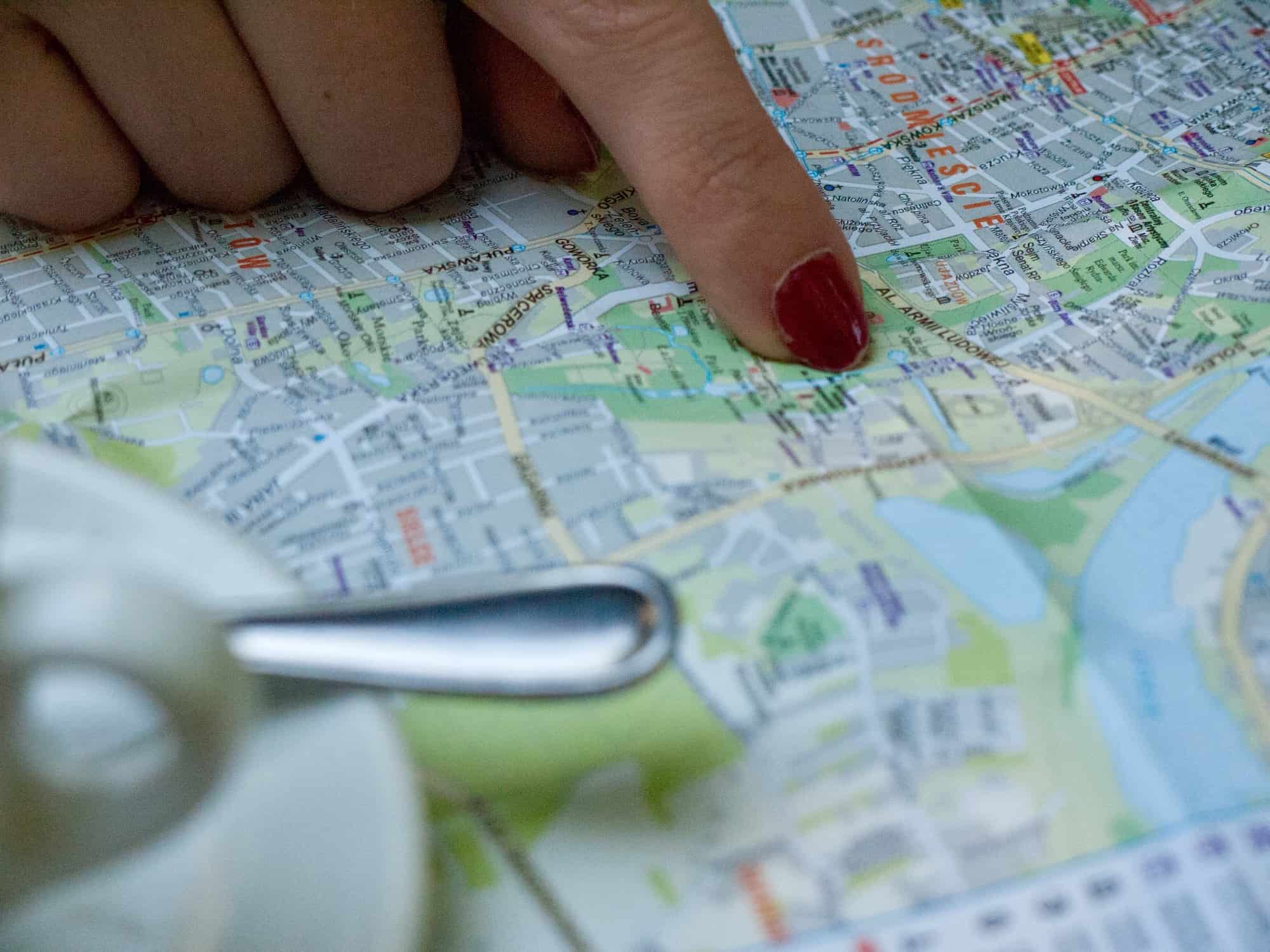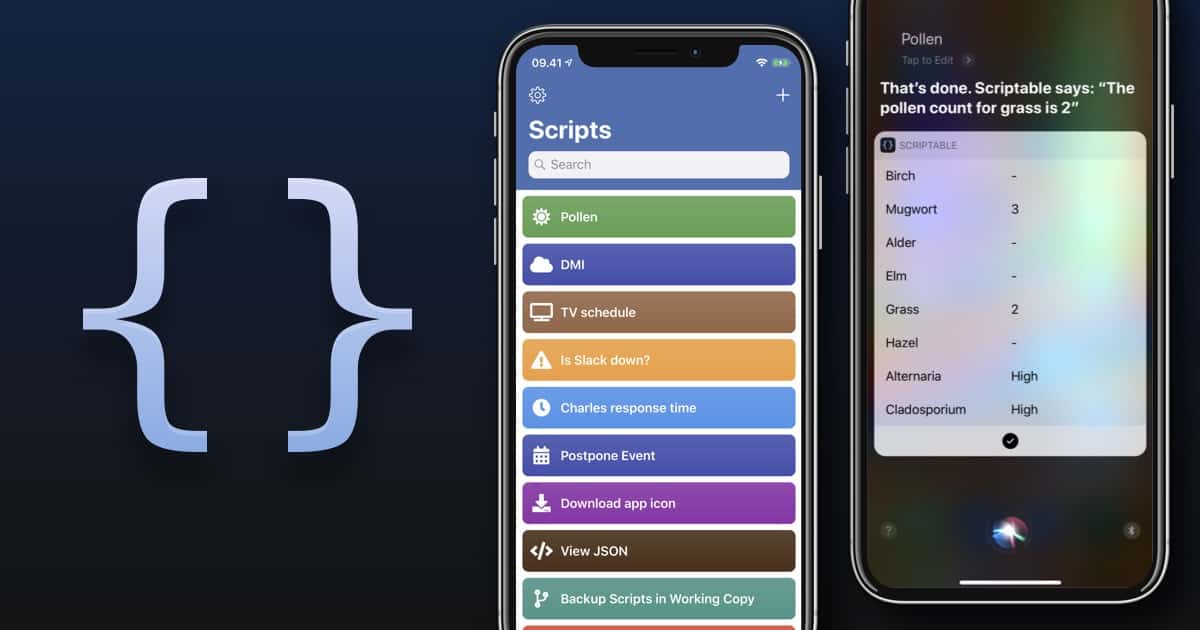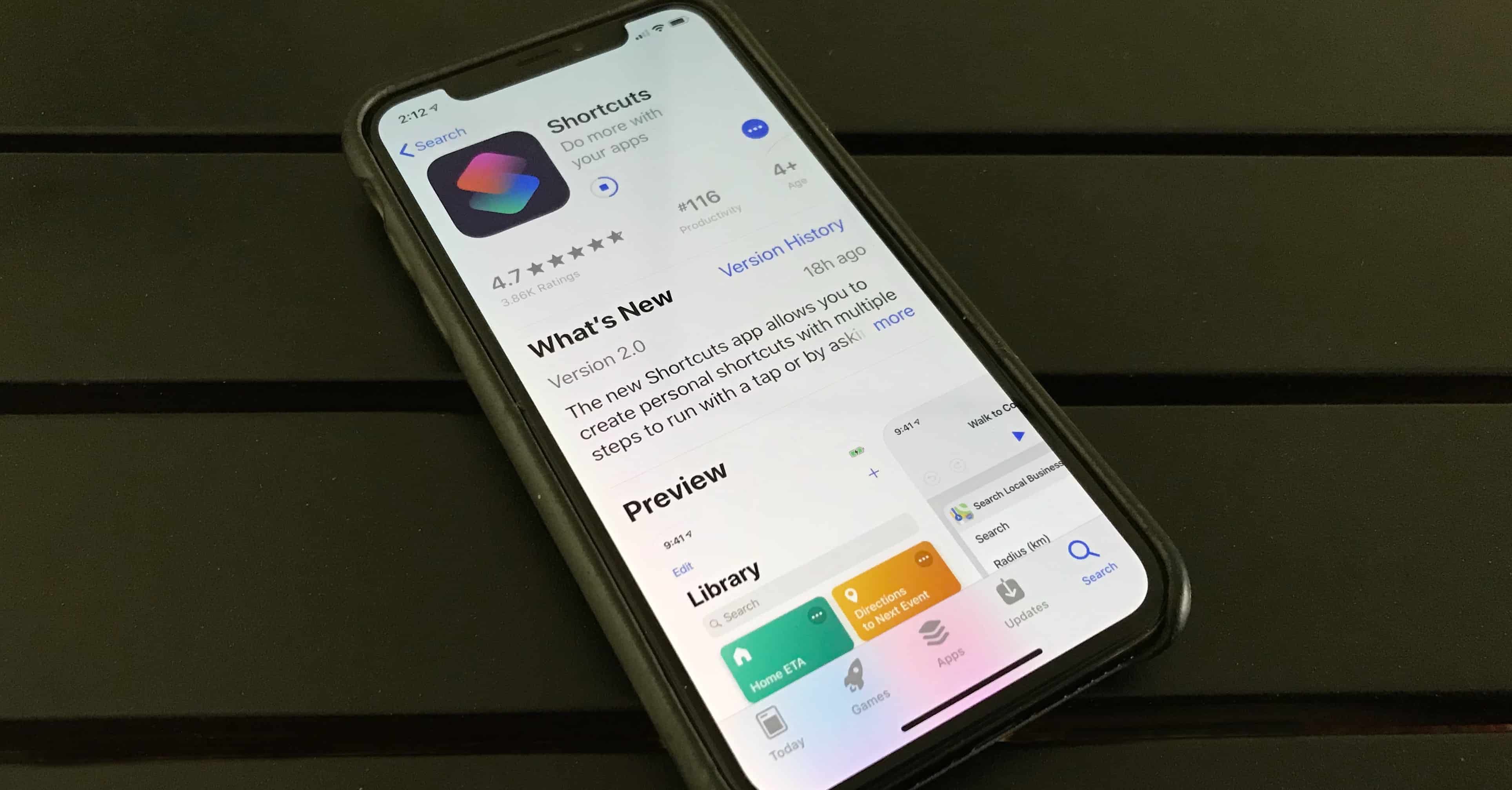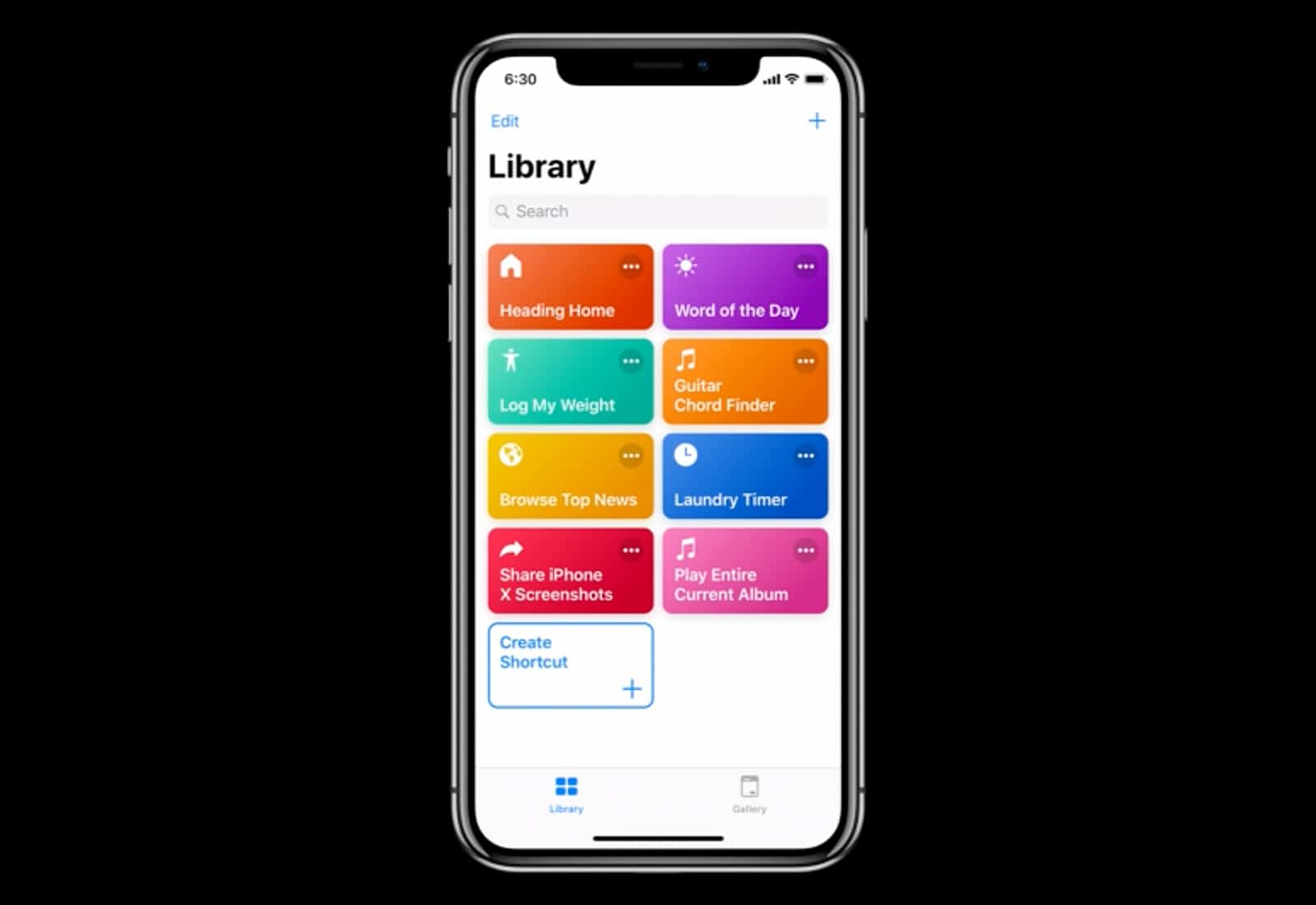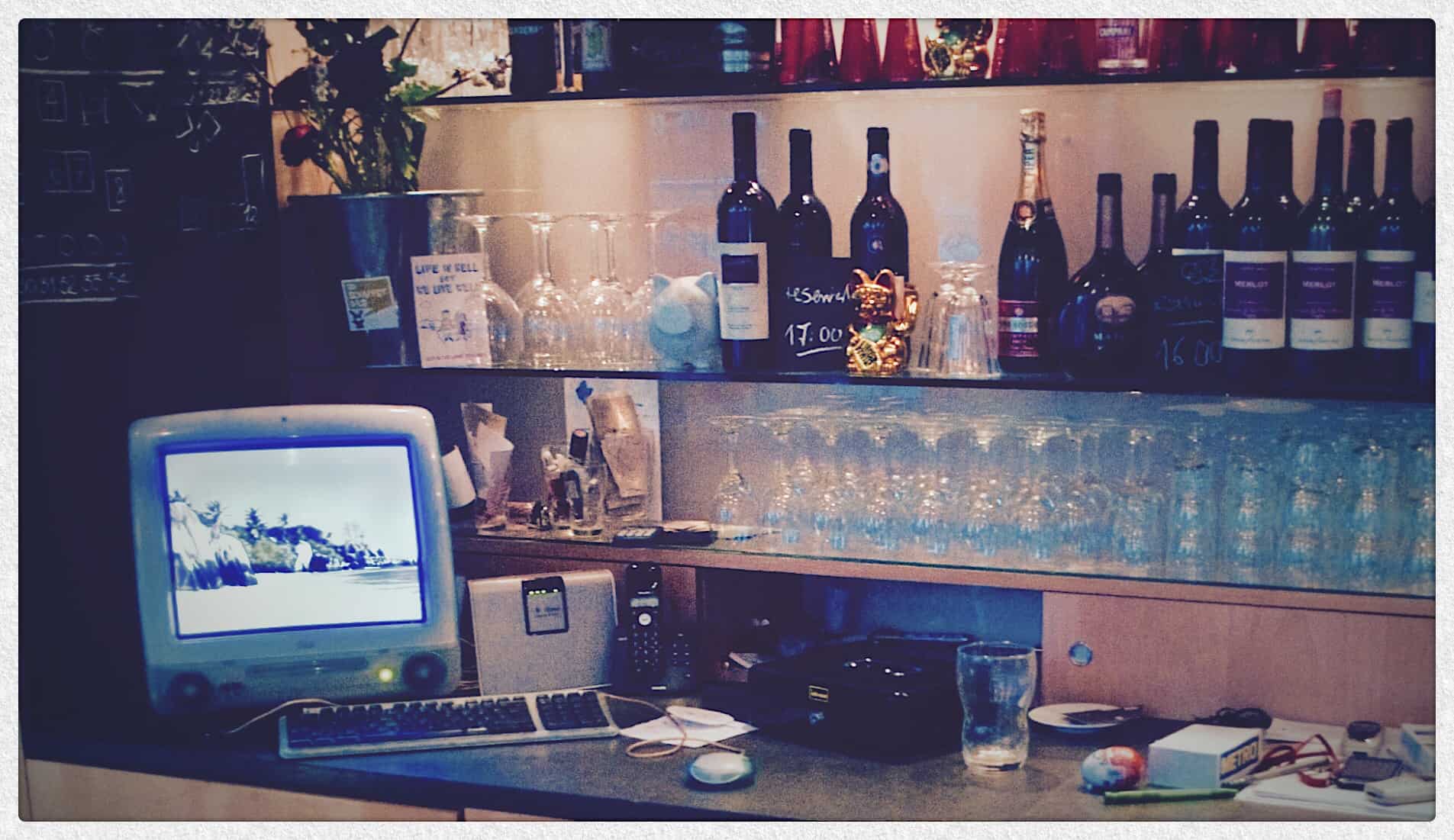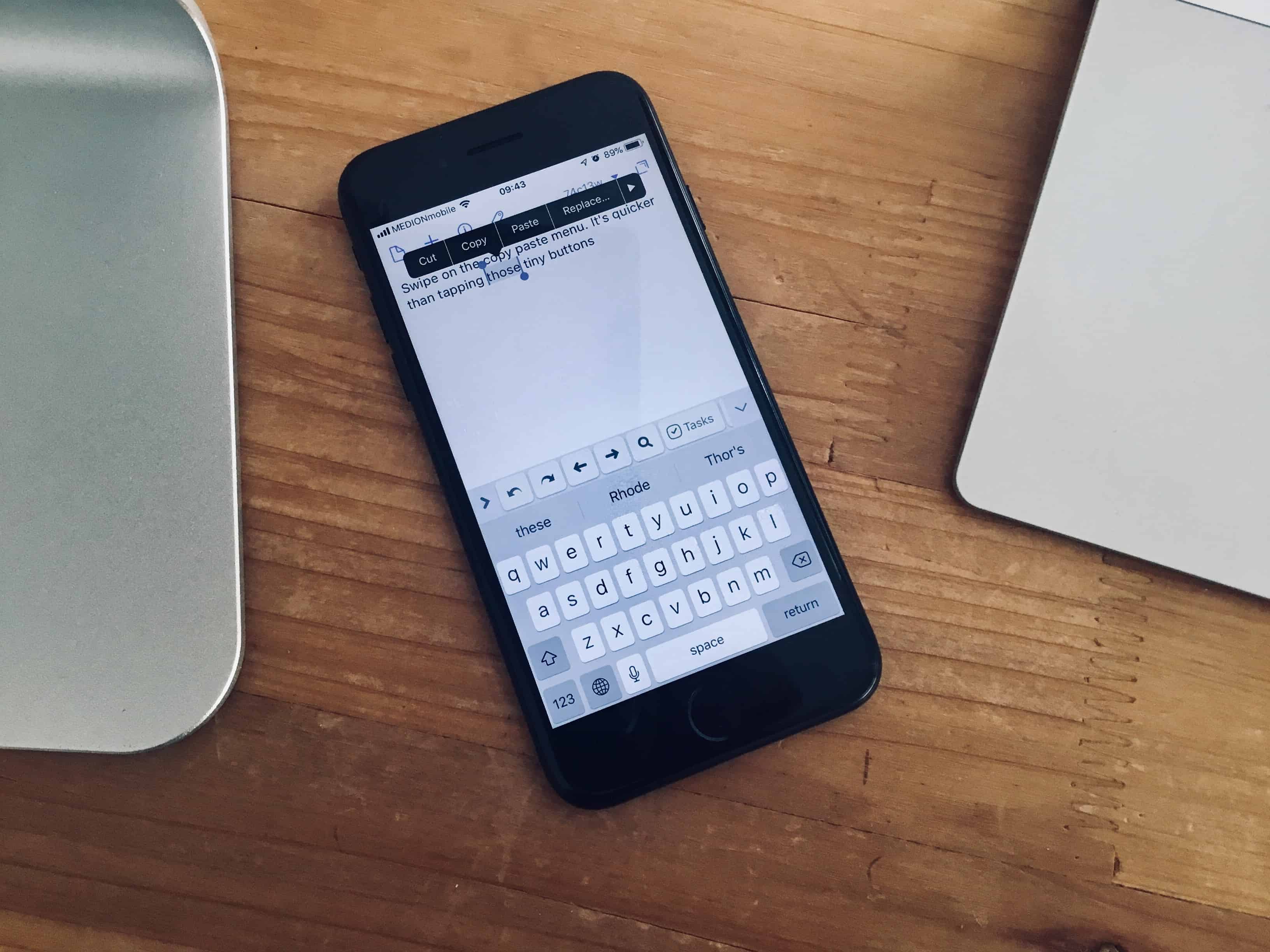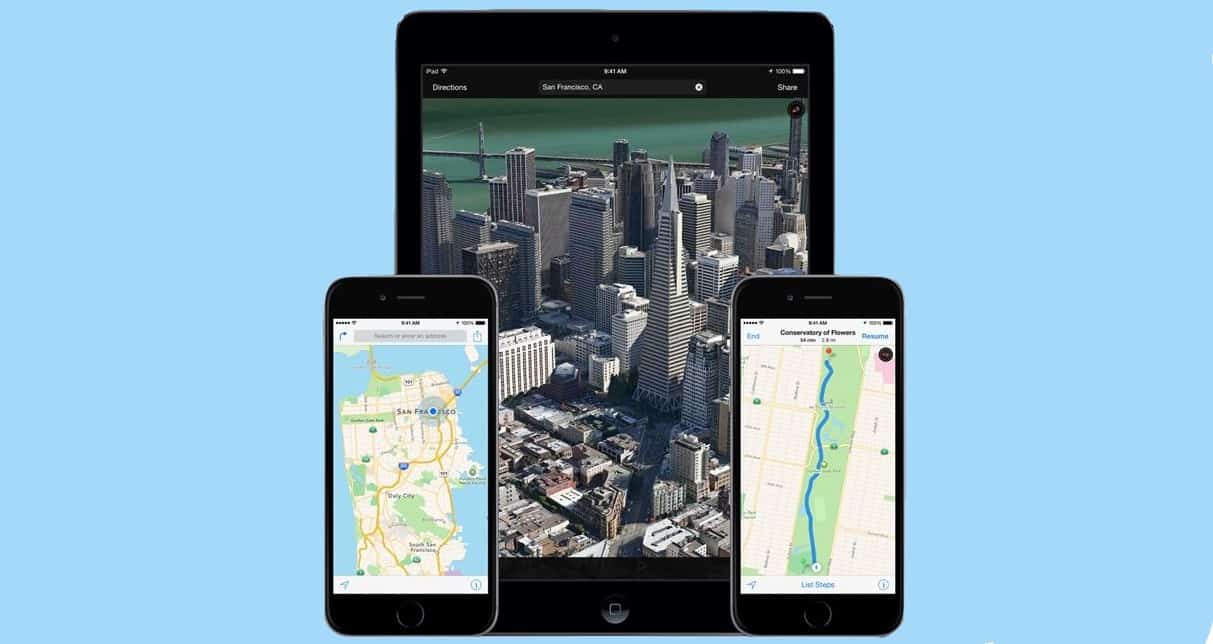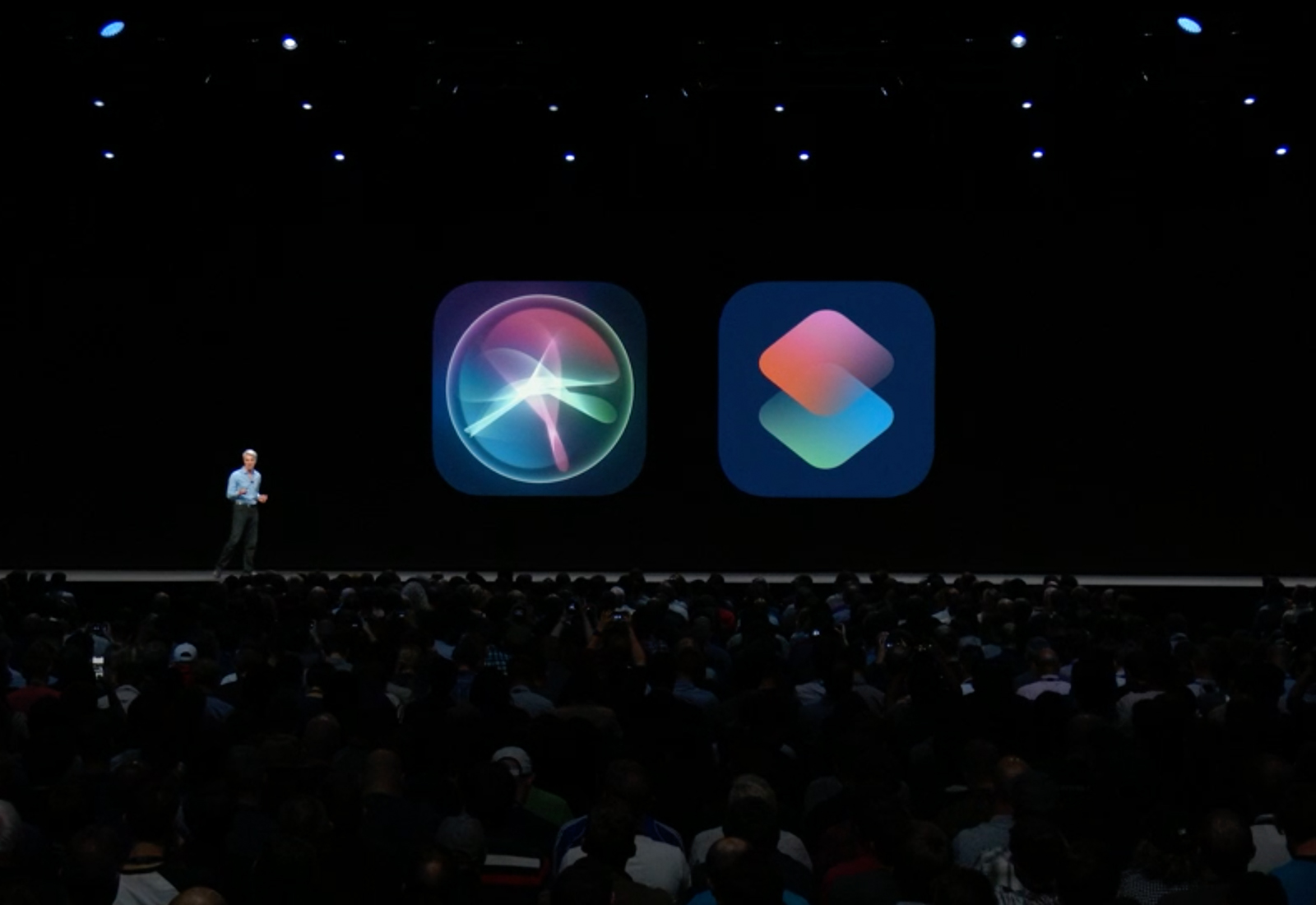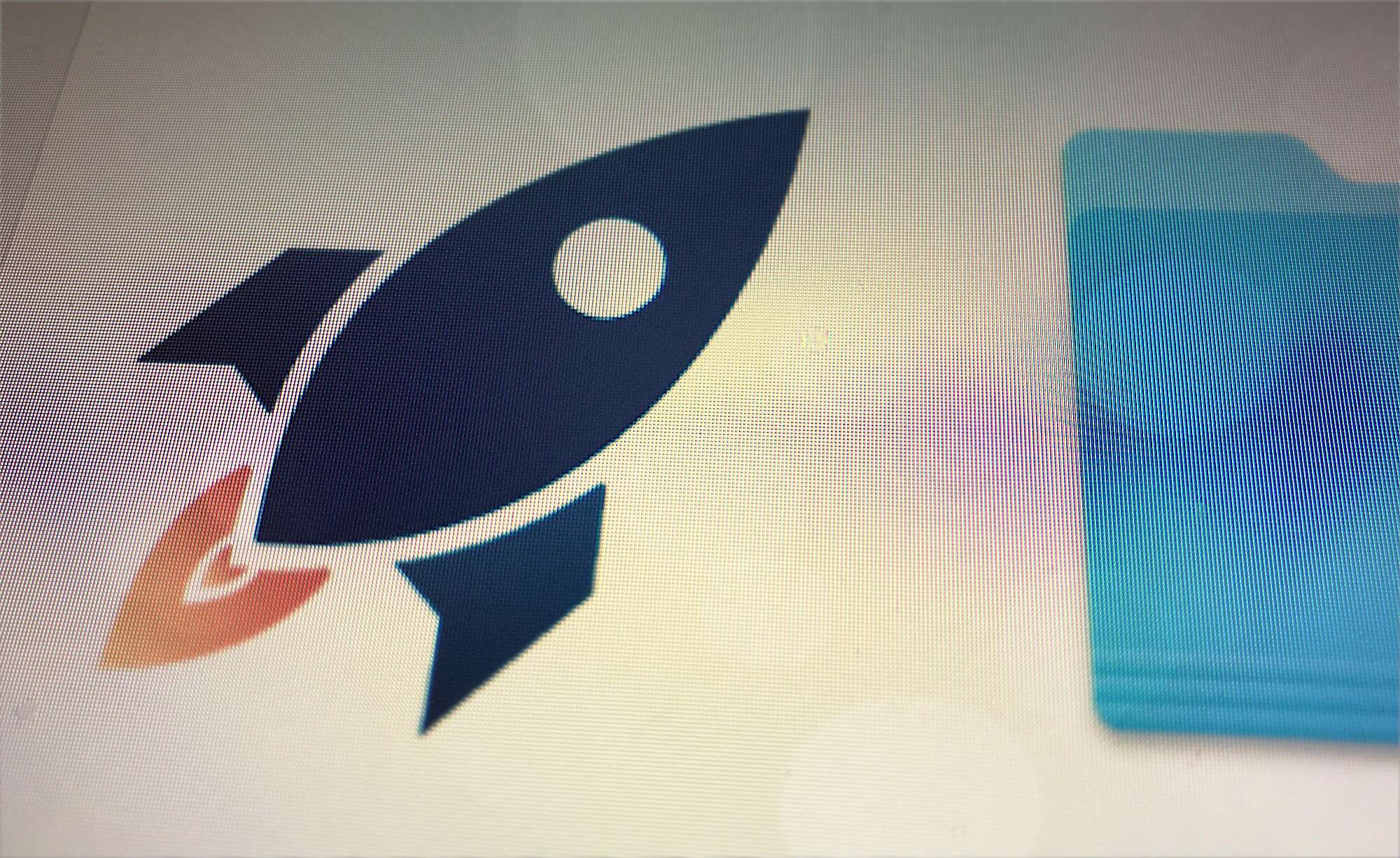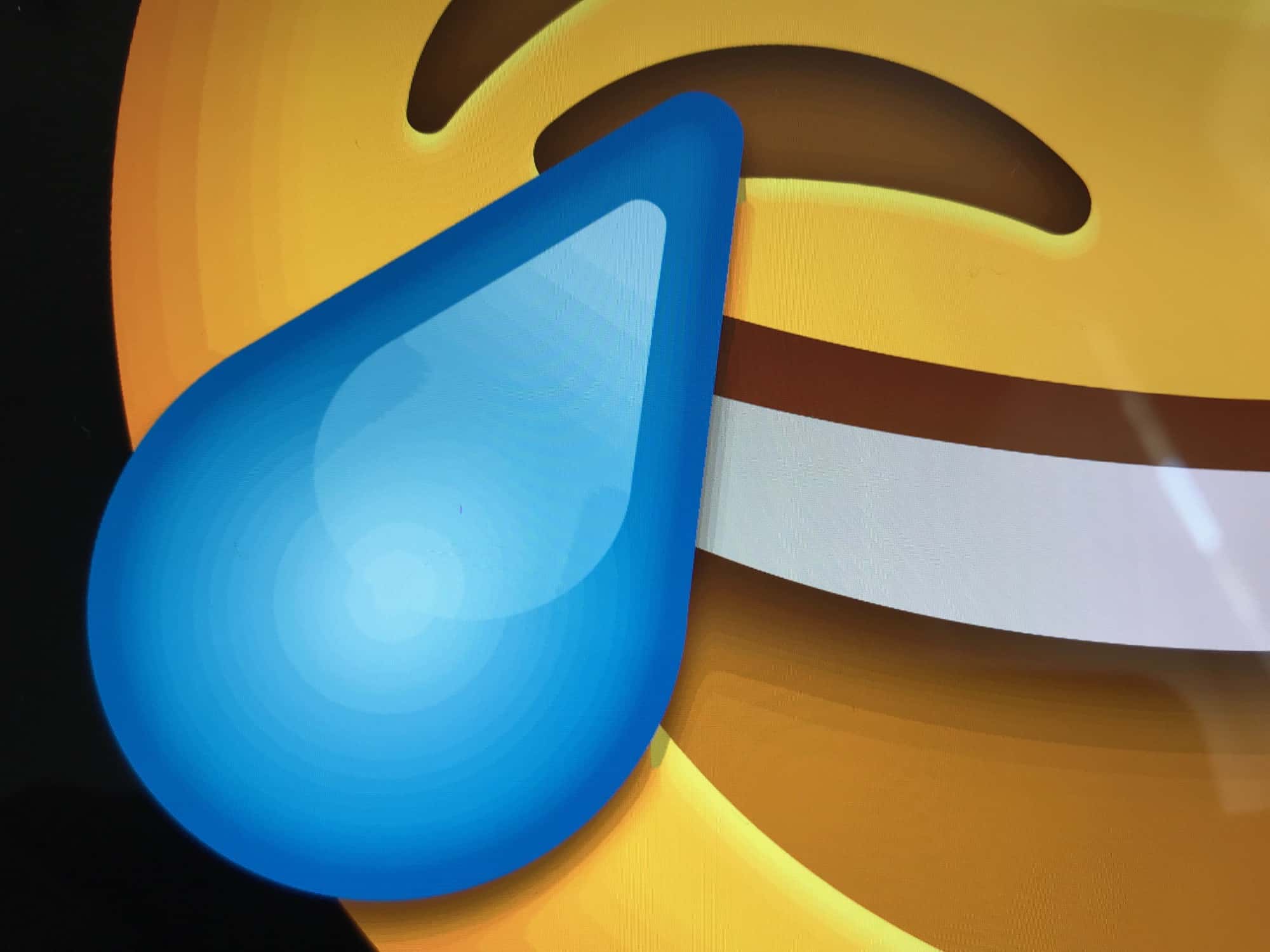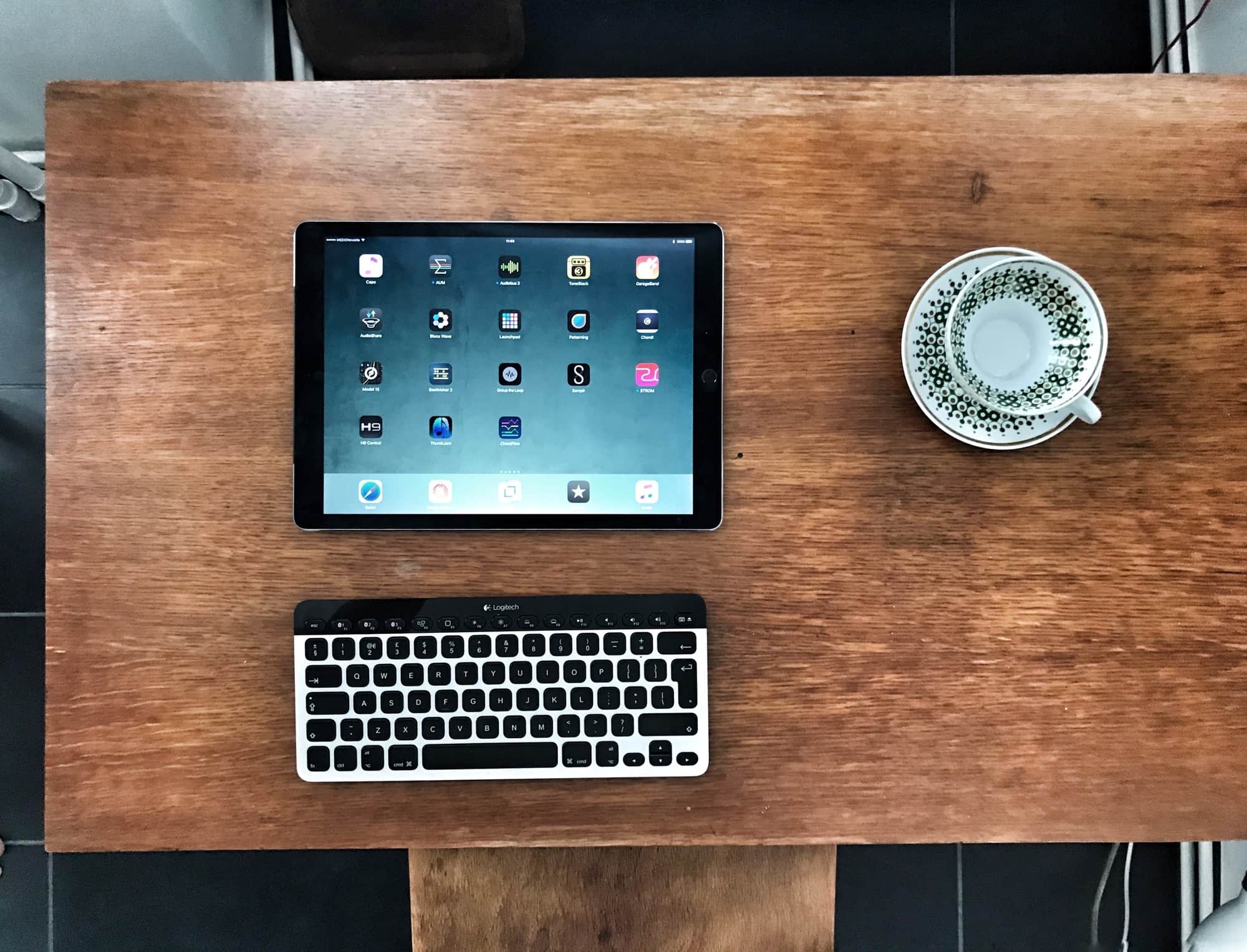Editor’s note: As of Feb. 10, 2010, the tip outlined below no longer works. However, we published a new post about an iOS shortcut that currently does work: “Finally — a YouTube download shortcut for iOS that actually works.” Enjoy.
Using Apple’s amazing new Shortcuts app, you can rip a video from YouTube, download it, and store it in a folder on your iPhone — all without using a computer.
Maybe you want to watch some clips on your commute without burning through your cellular data. Or perhaps you’re a language or music teacher, and you want to keep teaching materials offline instead of relying on your pupil’s Wi-Fi?
This shortcut can be triggered in Safari, and will save the YouTube video to your Camera Roll, iCloud Drive, Dropbox or other location of your choice. Let’s get started.