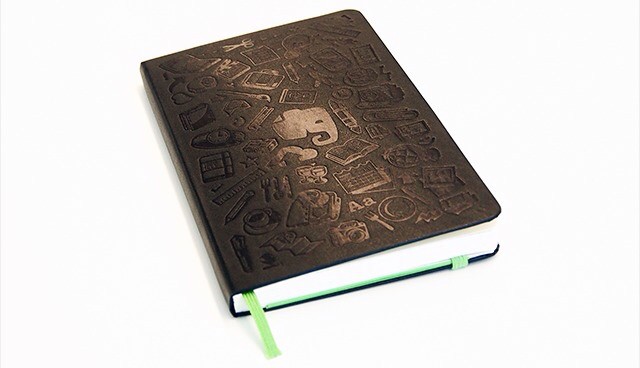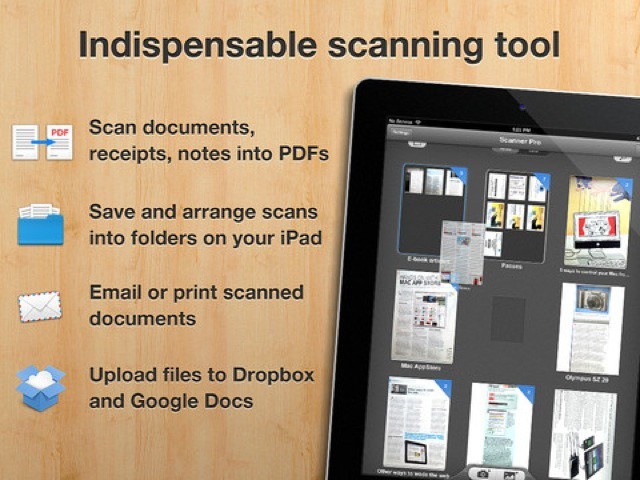Did you ever snap a photo of a magazine page, or capture a screenshot of text, and wish you could just copy and paste it like any normal text? Maybe it’s a photo of a recipe from a paper book, and you’d like to be able to search for it in future? The good news is that you can easily extract the text from a photo or screenshot, right there on your iPhone.
The even better news is that we’re going to learn how to do it right now.


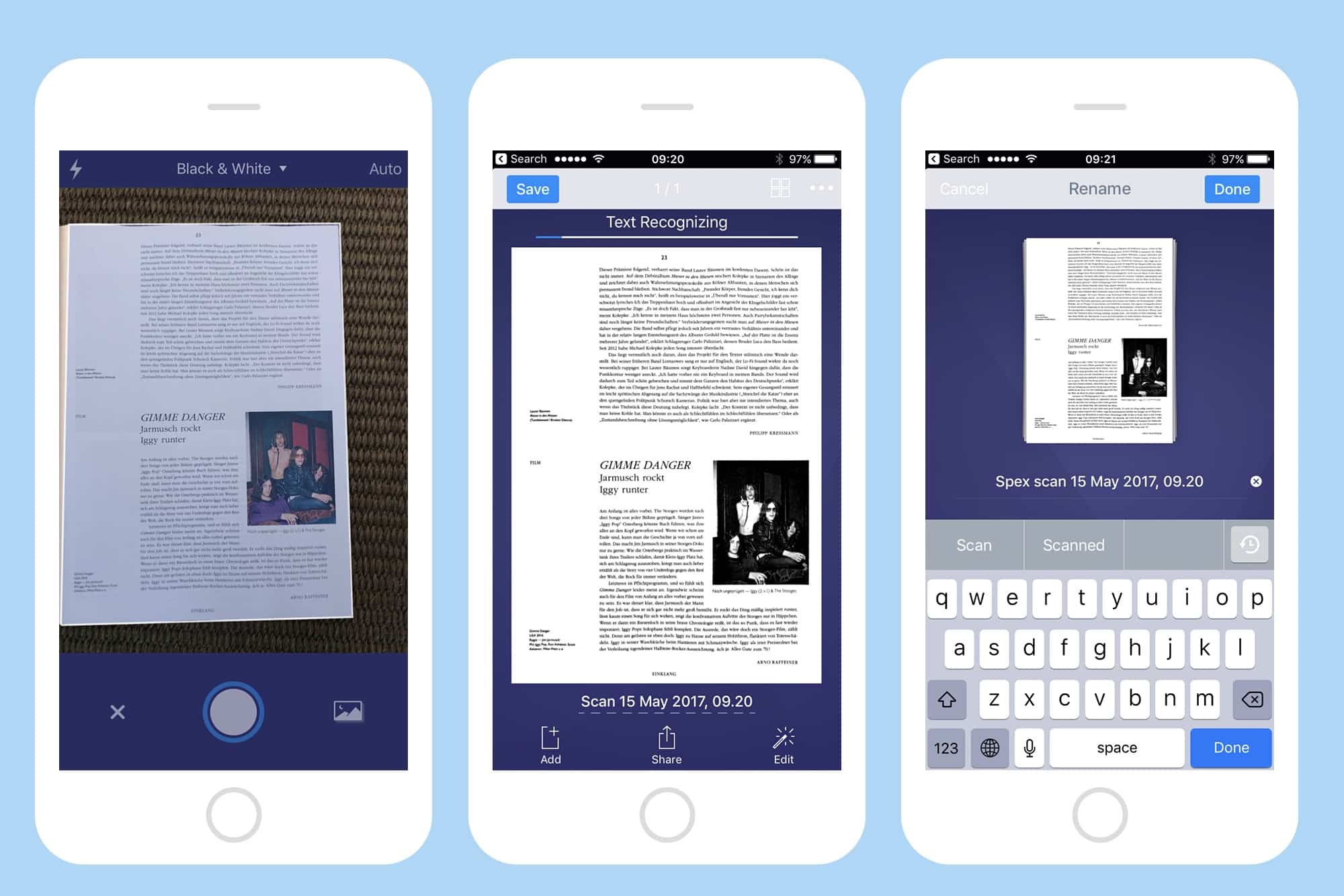
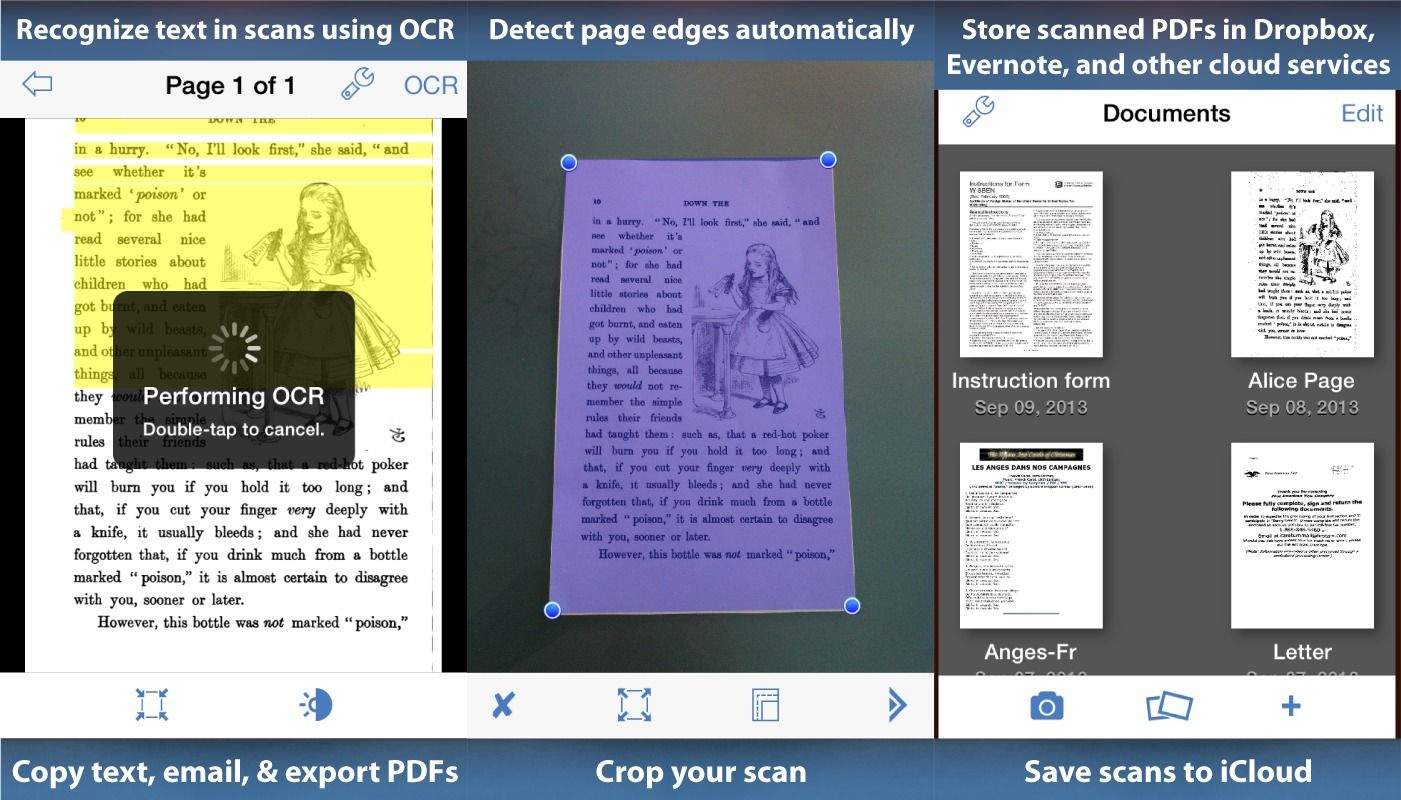
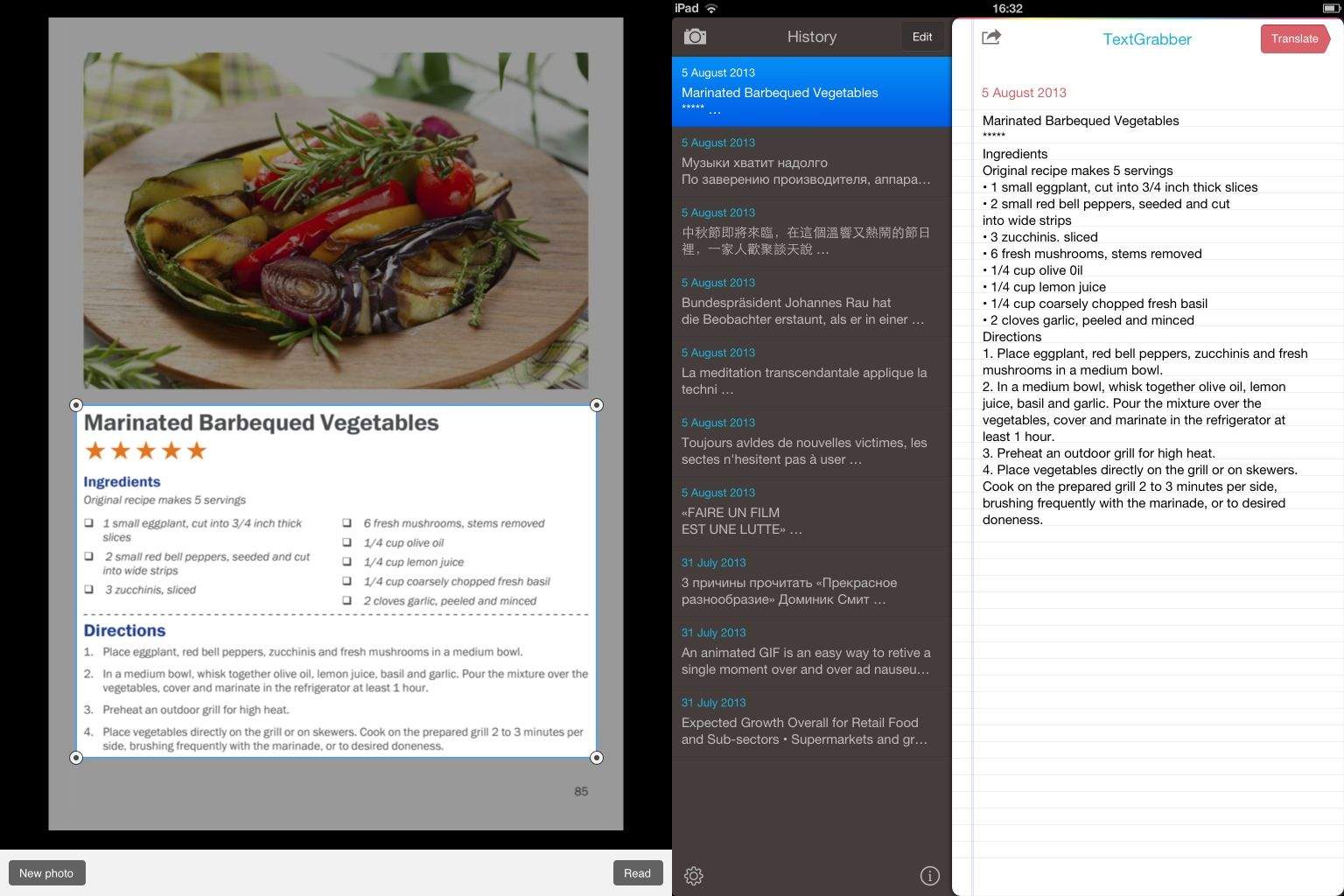
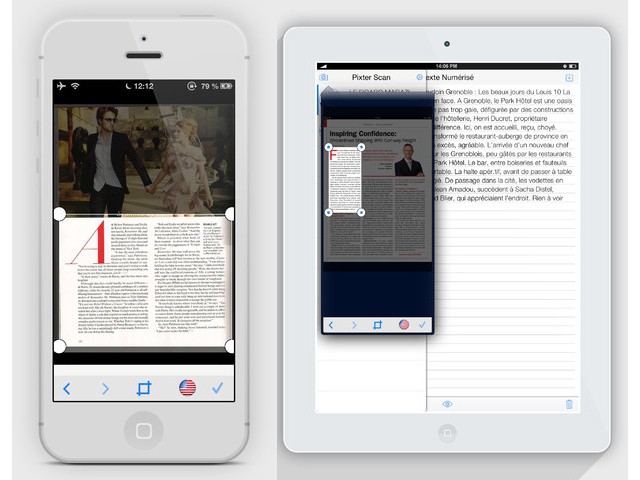
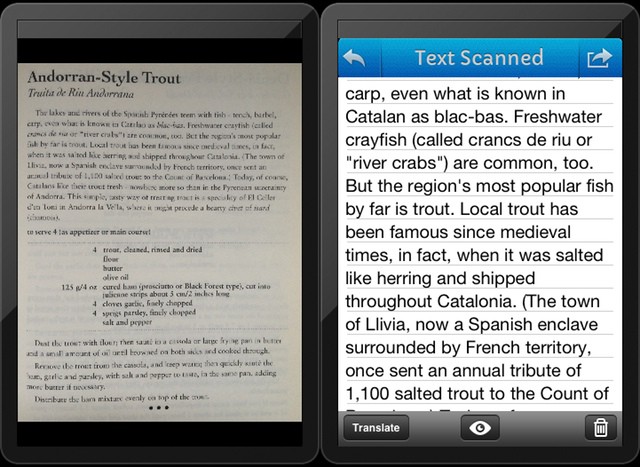
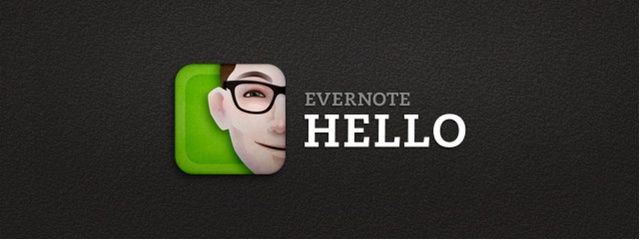
![Easily Scan And Convert Paper Documents With Quick Reader [iOS Tips] QuickReader](https://www.cultofmac.com/wp-content/uploads/2012/08/QuickReader.jpg)