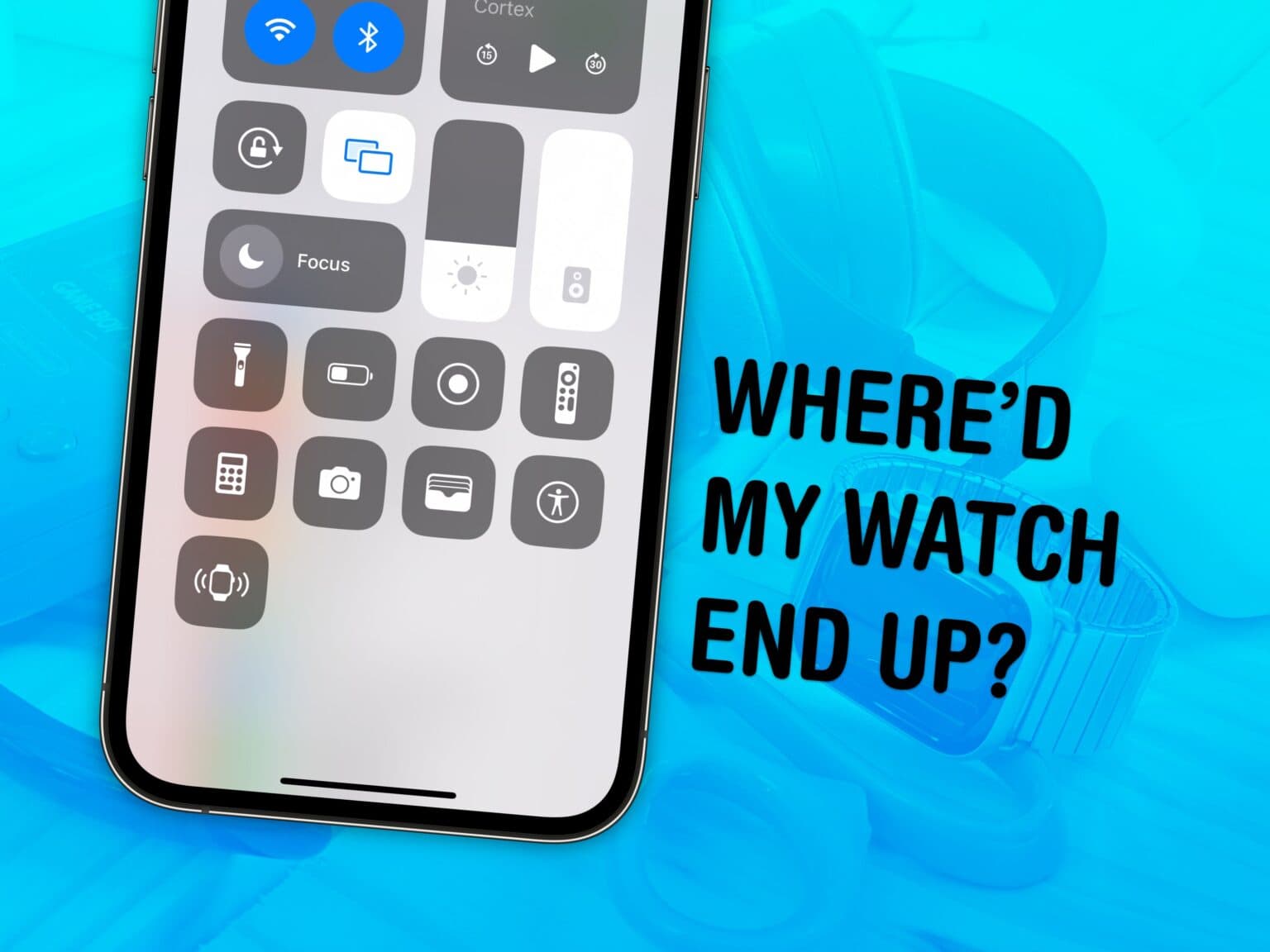Finally, you can ping a lost Apple Watch from your iPhone — thanks to iOS 17 and watchOS 10. The reverse has always been a cool feature of Apple Watch: locating the iPhone you set down somewhere nearby, surely.
If you take your Apple Watch off at the end of the day, forgetting to throw it on the charger, you may not remember where you left it the following morning. Now, you can find a lost Apple Watch from your iPhone. Here’s how it works.
How to find a lost Apple Watch using an iPhone
This is a feature of iOS 17. If you bought a new iPhone 15, you’ve got it already. Otherwise, head over to Settings > General > Software Update to get it.
Similarly, your Apple Watch needs to run watchOS 10. Open the Watch app, go to General > Software Update. The update is available on all Series 4 models and newer, including SE and Ultra.
Table of Contents:
- Add “Ping My Watch” button in Settings > Control Center
- Open Control Center and hit the Apple Watch button
1. Add the button to your iPhone’s Control Center
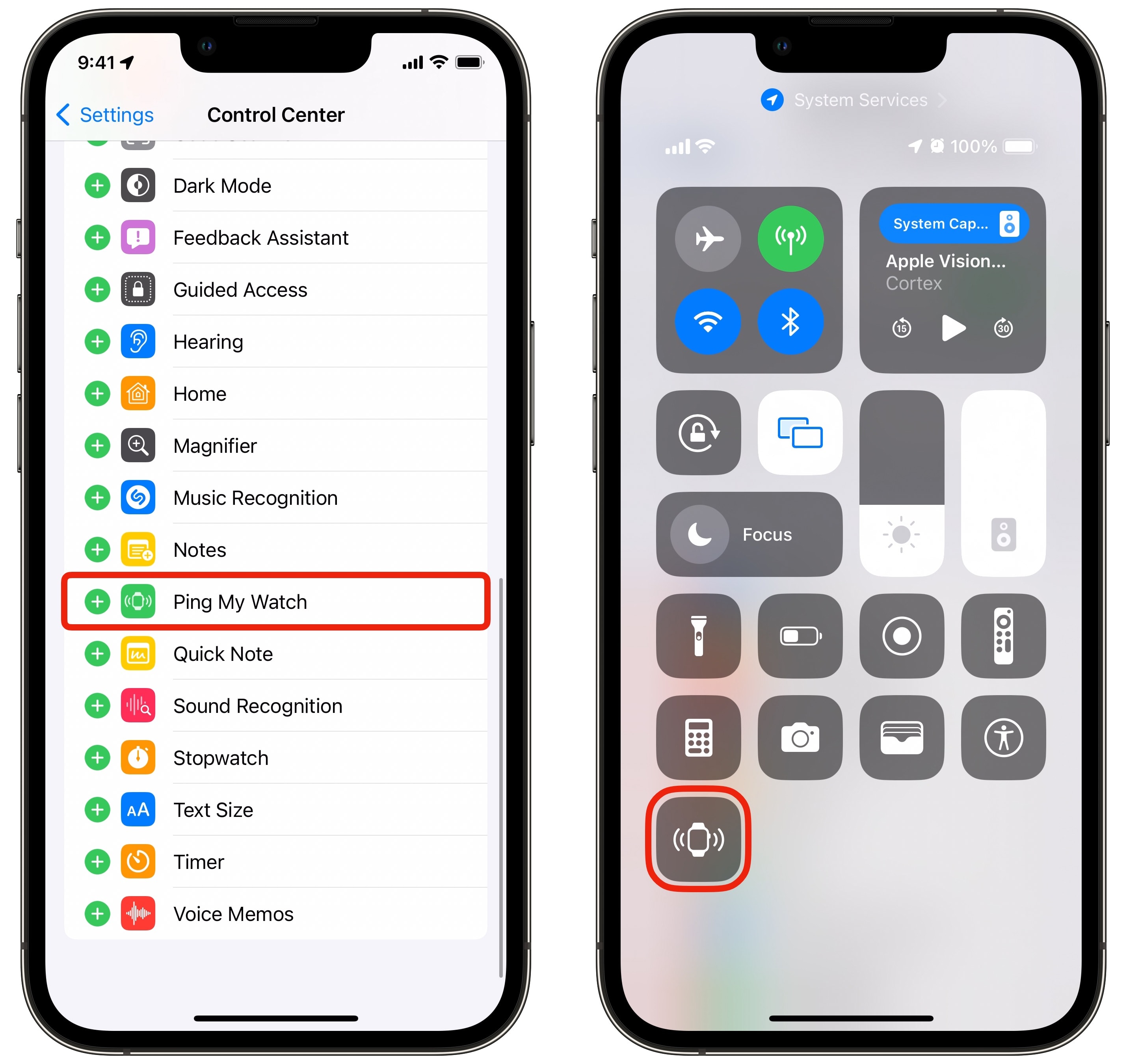
Screenshot: D. Griffin Jones/Cult of Mac
First, open Settings > Control Center. This is where you can customize which controls show up.
Scroll all the way down and tap + Ping My Watch to add it to Control Center. Scroll back up and you can reorder the controls by grabbing and dragging the ☰ on the right.
While you’re add it, remove any you don’t use by tapping the −.
2. Ping your Apple Watch from iPhone’s Control Center
Just swipe down from the top right corner to bring up Control Center on your iPhone. Then, tap the Apple Watch button. Your watch will play the same fun, rhythmic chime out of its speakers that you’re used to hearing when using it to find your iPhone. And yes, this works even if you leave your watch in Silent mode — as most people do, and honestly, everyone should.
The Apple Watch doesn’t have quite as loud of a speaker, but it can still help you find it in a room.
If you can’t hear anything after pinging it for a while, you might want to open Find My, tap the Devices tab, and then tap on your Apple Watch to confirm it’s not truly missing.
I usually employ the rule that my watch is only ever (a) on the charger or (b) on my wrist, but that just makes it harder for me to find when I happen to leave it elsewhere.