Setting up a new Mac is an experience in itself. But once you finish your initial setup, you should change these Mac system settings for a better experience. These five easy tweaks to default Mac system preferences will speed up your workflow and save you time.
Irrespective of whether you are a new or long-time Mac user, below are five settings to change on your Mac. Keep reading or watch our latest video.
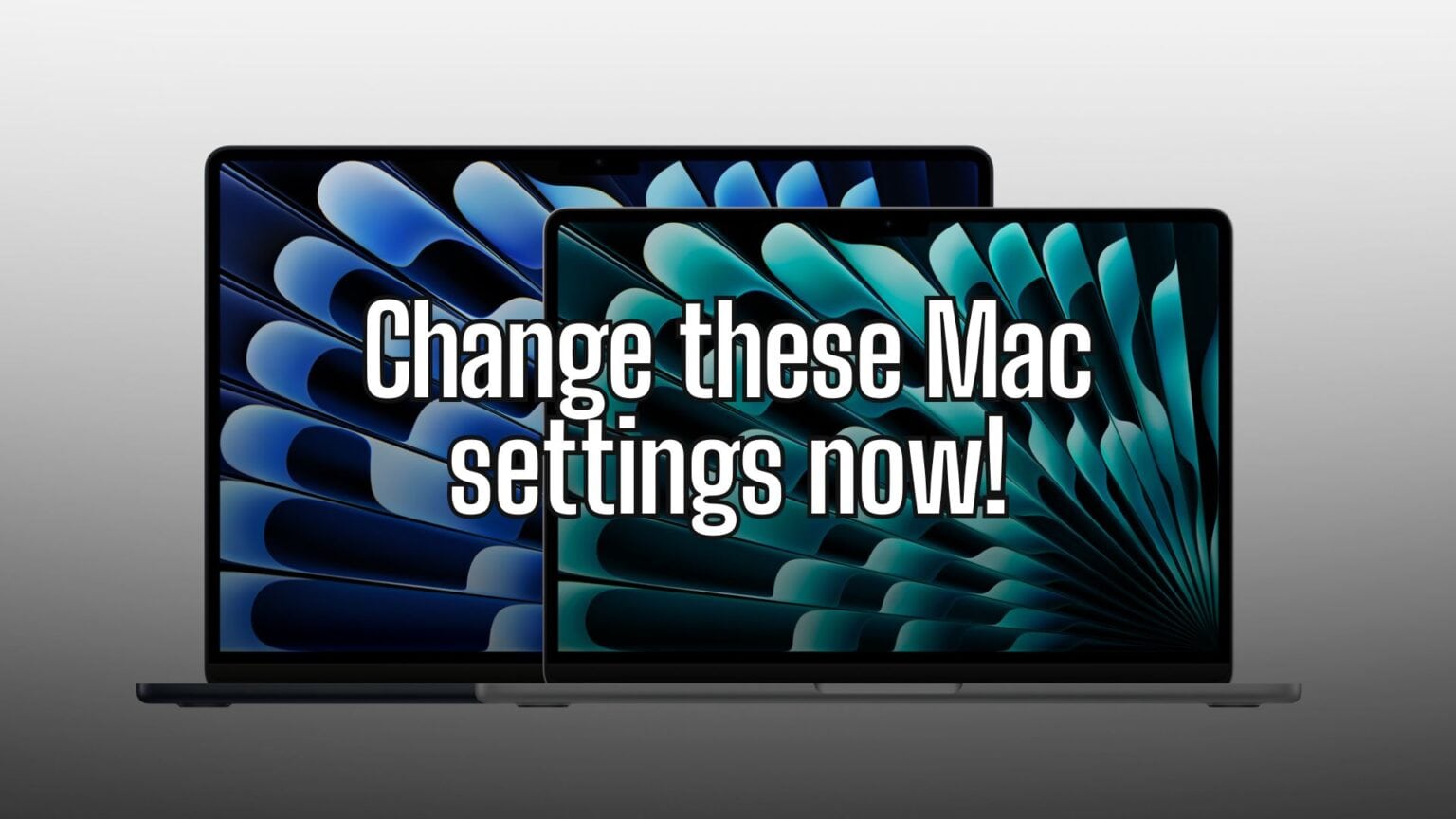
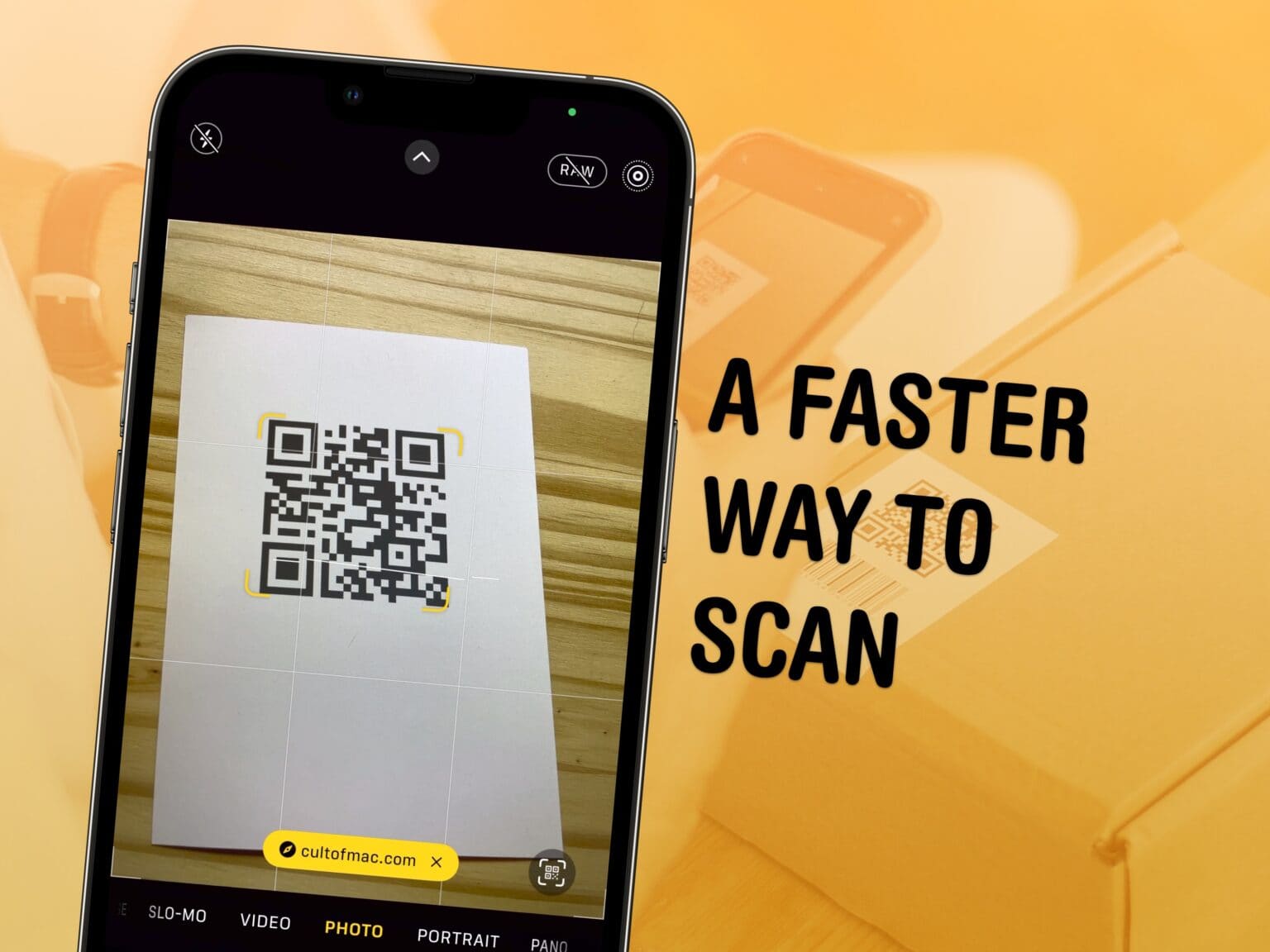
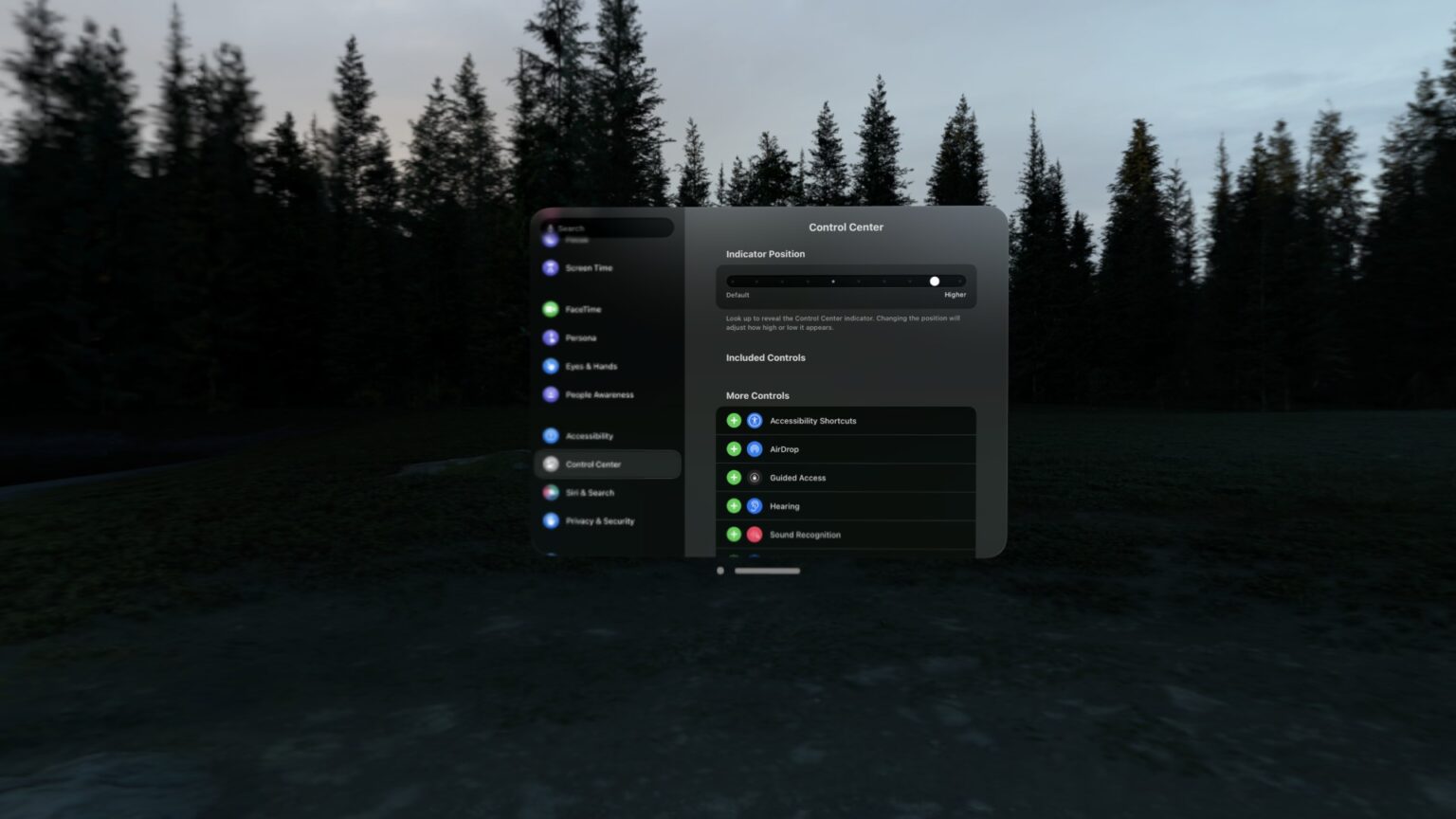

![How to set AirDrop to share iPhone photos with anyone [Pro Tip] How to set AirDrop to exchange pictures with anyone's iPhone [Pro Tip]](https://www.cultofmac.com/wp-content/uploads/2023/12/AirDrop-To-Everyone-1536x864.jpg)
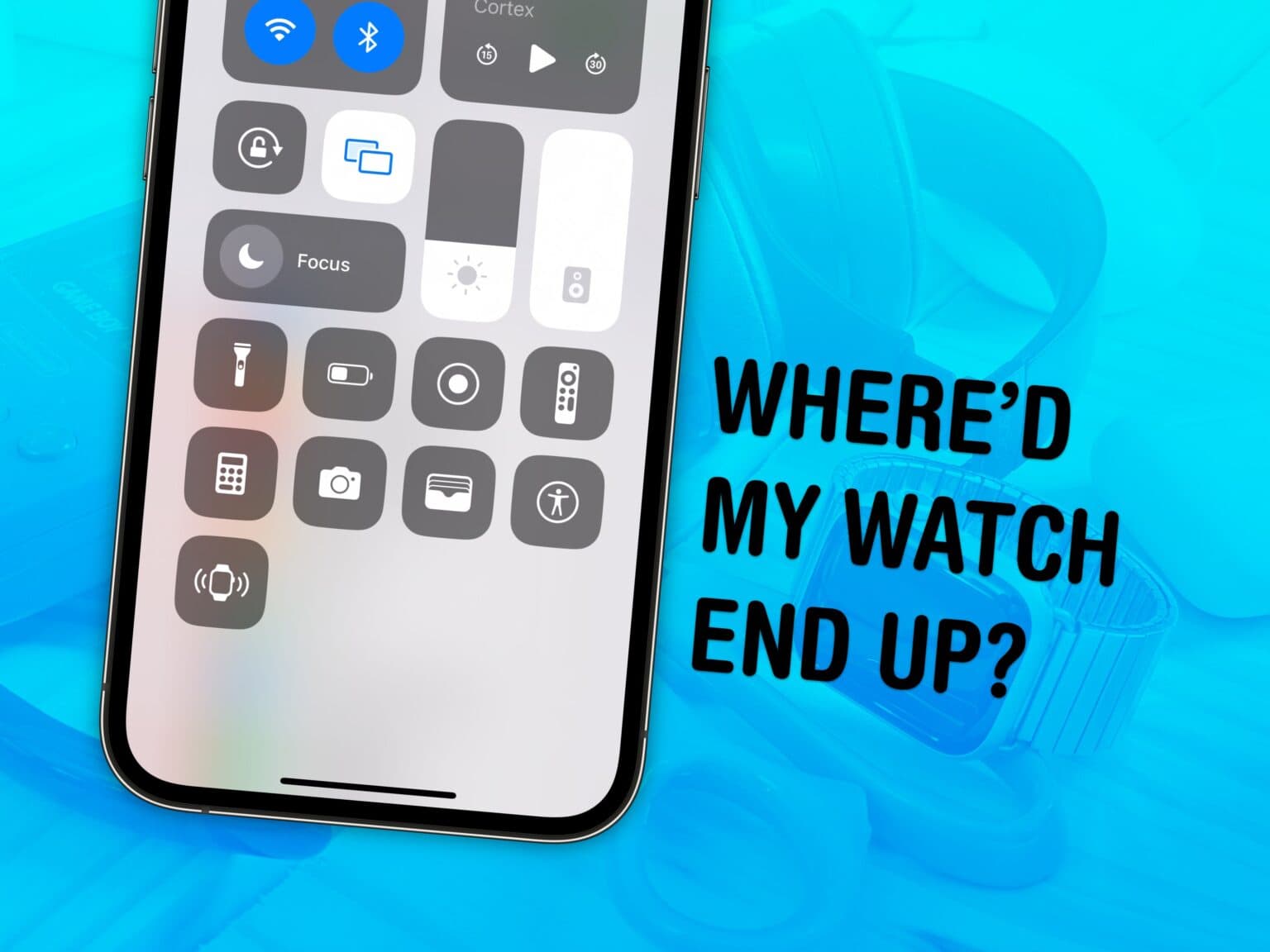

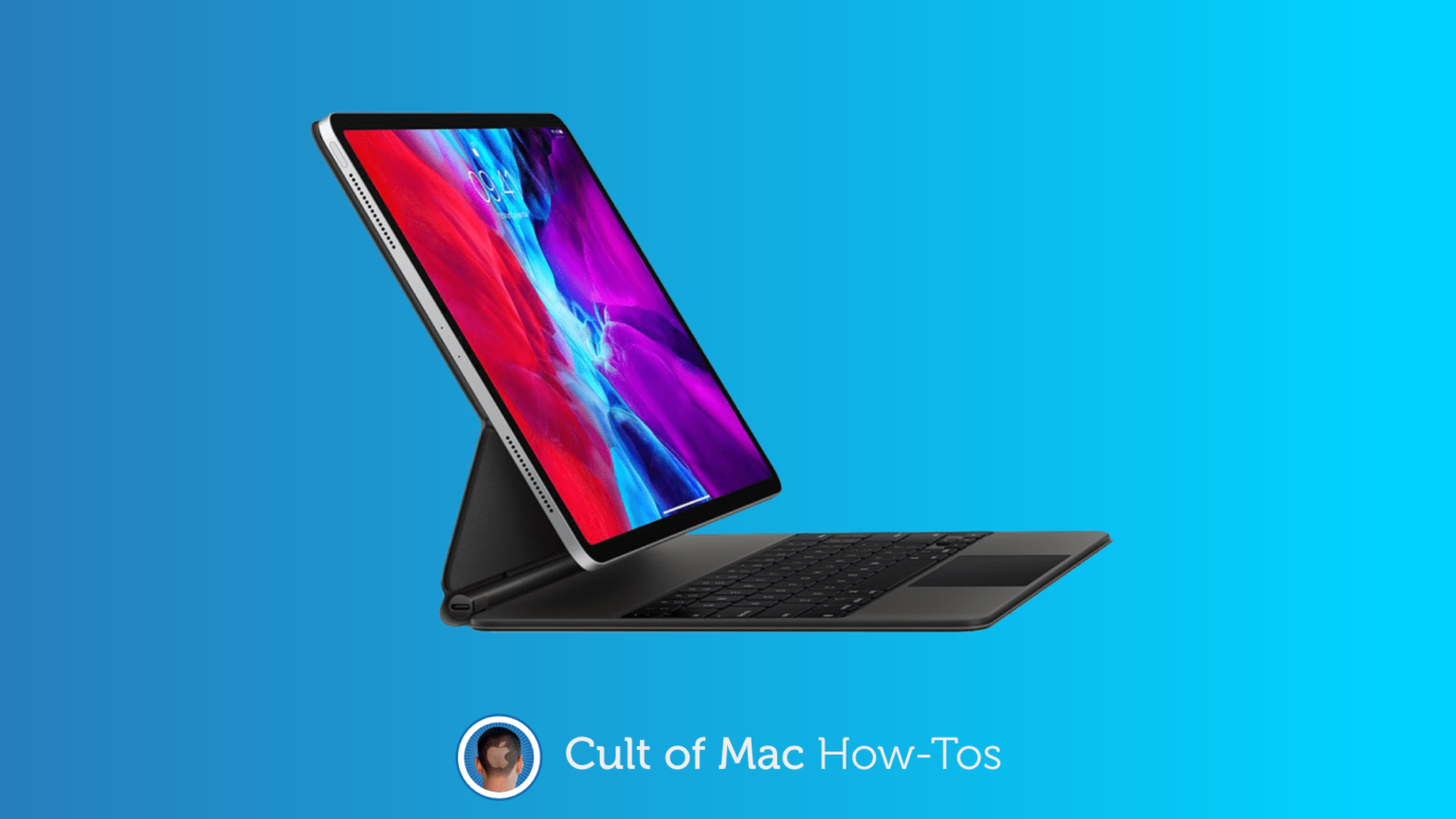
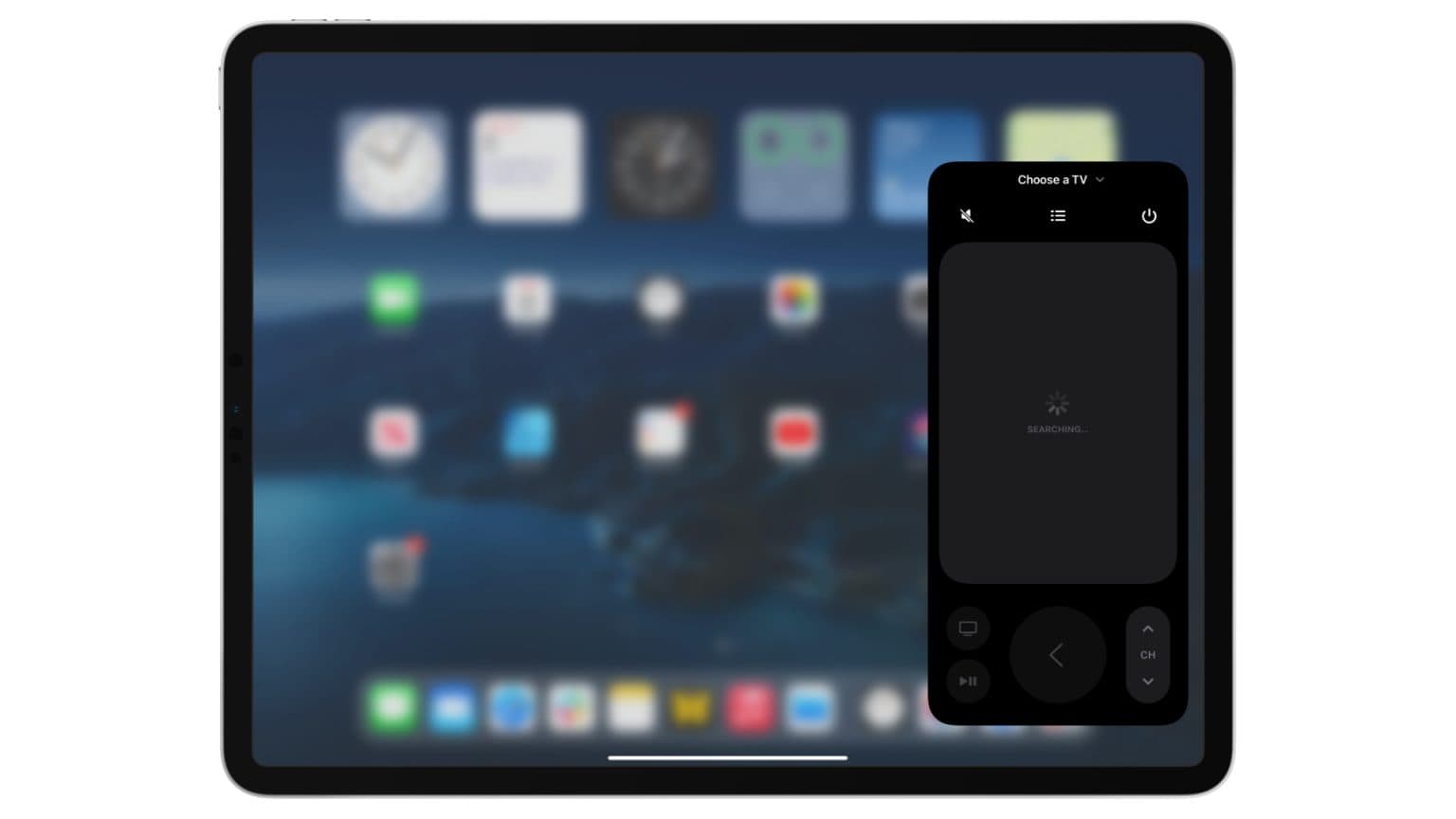
![Reorganize Control Center to make favorite tools easier to find [Pro tip] How to reorganize Control Center](https://www.cultofmac.com/wp-content/uploads/2021/04/Control-Center-iPhone-AW-tip-1536x864.jpg)

![Ping a lost iPhone using Control Center on Apple Watch [Pro tip] Ping a lost iPhone using Control Center on Apple Watch](https://www.cultofmac.com/wp-content/uploads/2021/04/Ping-iPhone-Apple-Watch-tip-1536x864.jpg)
![Switch between AirPods audio modes in Control Center [Pro tip] Switch AirPods audio modes in Control Center](https://www.cultofmac.com/wp-content/uploads/2021/04/AirPods-audio-modes-CC-1536x864.jpg)
![Block access to Control Center when iPhone and iPad are locked [Pro tip] Disable lock screen access to Control Center on iPhone and iPad](https://www.cultofmac.com/wp-content/uploads/2021/04/Control-Center-pro-tip-1536x864.jpg)
![Activate Live Listen for AirPods inside Control Center [Pro tip] Activate Live Listen Control Center](https://www.cultofmac.com/wp-content/uploads/2021/04/AirPods-Live-Listen-CC-tip-1536x864.jpg)
![Enable Schooltime inside Control Center on Apple Watch [Pro tip] How to use Schooltime in Control Center on Apple Watch](https://www.cultofmac.com/wp-content/uploads/2021/04/Schooltime-Apple-Watch-CC-tip-1536x864.jpg)
![Use Control Center to quickly adjust Mac’s keyboard brightness [Pro tip] How to adjust keyboard brightness using Control Center](https://www.cultofmac.com/wp-content/uploads/2021/04/Keyboard-brightness-CC-tip-1536x864.jpg)
![Start screen mirroring in an instant using Control Center [Pro tip] How to start screen mirroring with Control Center](https://www.cultofmac.com/wp-content/uploads/2021/04/Screen-Mirroring-CC-tip-1536x864.jpg)
![Quickly activate or deactivate AirDrop using Control Center [Pro tip] Control AirDrop in Control Center](https://www.cultofmac.com/wp-content/uploads/2021/04/AirDrop-Control-Center-tip-1536x864.jpg)
![Control Apple TV from Control Center on iPhone and iPad [Pro tip] Control Apple TV with Control Center](https://www.cultofmac.com/wp-content/uploads/2021/04/Apple-TV-Remote-CC-tip-1536x864.jpg)
![Activate your iPhone, iPad or Apple Watch flashlight from Control Center [Pro tip] Enable your flashlight inside Control Center](https://www.cultofmac.com/wp-content/uploads/2021/04/Control-Center-flashlight-1536x864.jpg)
![Quickly capture voice memos with this Control Center shortcut [Pro tip] Use Voice Memos with this Control Center shortcut](https://www.cultofmac.com/wp-content/uploads/2021/04/Voice-Memos-CC-tip-1536x864.jpg)
![Easily manage Bluetooth devices inside Control Center [Pro tip] Manage Bluetooth devices in Control Center](https://www.cultofmac.com/wp-content/uploads/2021/04/Control-Center-Bluetooth-tip-1536x864.jpg)
![Quickly toggle Do Not Disturb mode using Control Center [Pro tip] Toggle Do Not Disturb in Control Center](https://www.cultofmac.com/wp-content/uploads/2021/04/DND-control-center-1536x864.jpg)
![Toggle True Tone in no time from inside Control Center [Pro tip] Toggle True Tone in Control Center](https://www.cultofmac.com/wp-content/uploads/2021/04/True-Tone-Control-Center-1536x864.jpg)
![Extend battery life by using Low Power Mode in Control Center [Pro tip] Activate Low Power Mode in Control Center](https://www.cultofmac.com/wp-content/uploads/2021/04/Low-Power-Mode-Control-Center-1536x864.jpg)