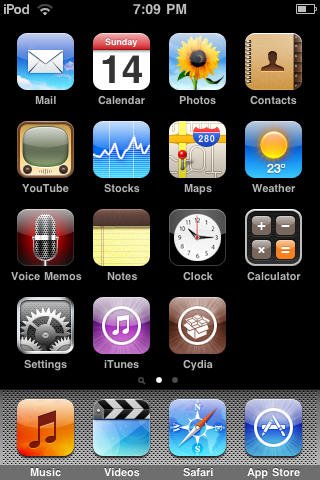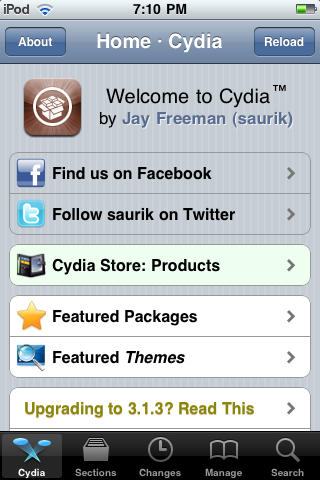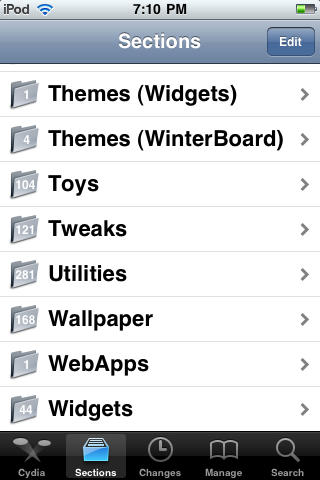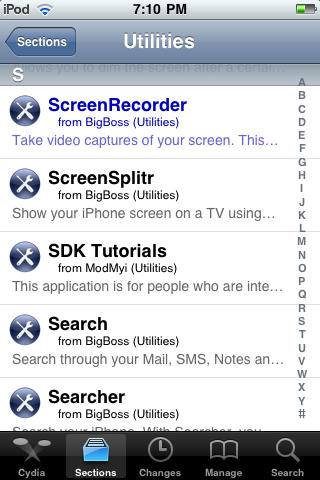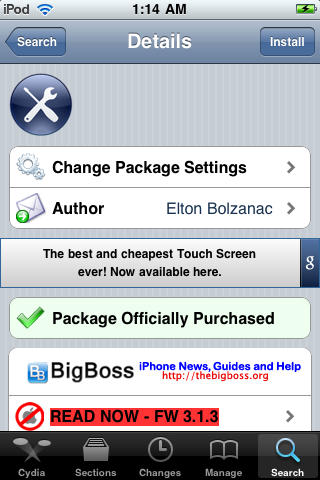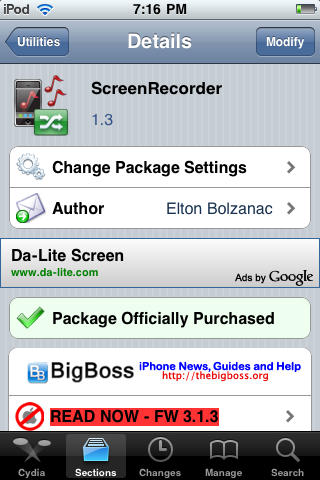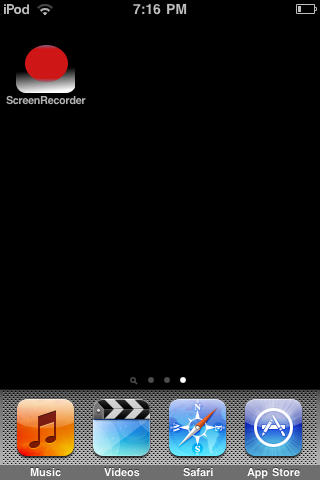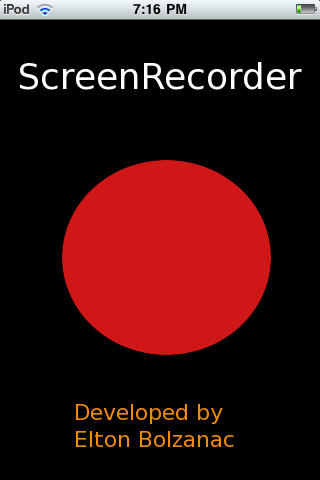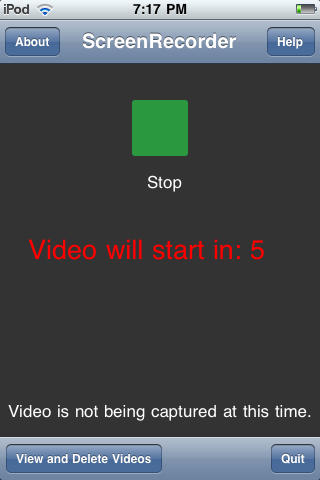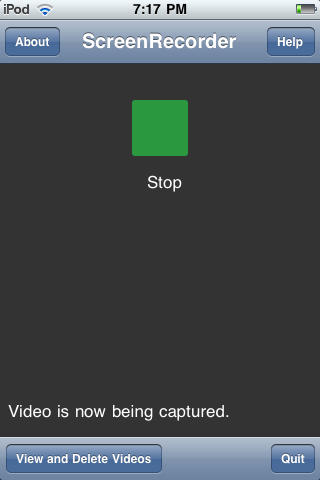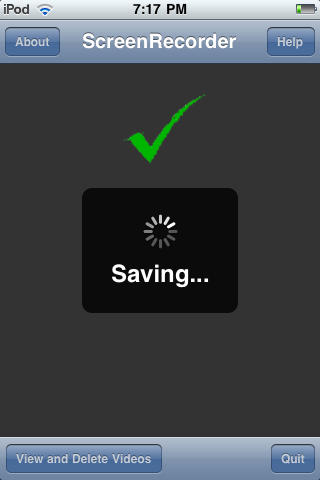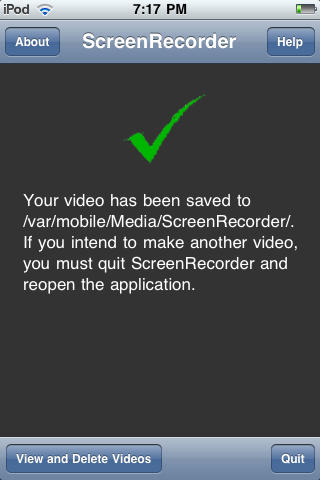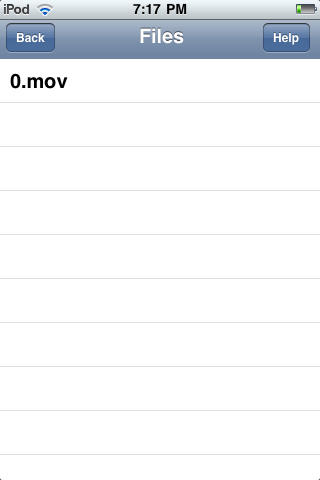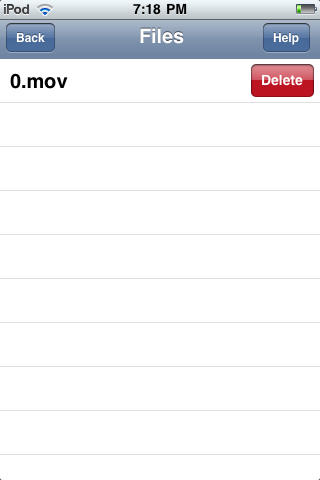Your life is on your iPhone, so if you want to share it with friends, family and co-workers, what’s better than capturing what’s on your iPhone screen? ScreenRecorder for iPhone is a Cydia application that captures your iPhone screen — be it a tutorial, demo or demonstration — with the tap of a finger. Here’s Cult of Mac’s step-by-step guide of how this paid app works.
What you’ll need:
- A jailbroken iPhone/iPod Touch with Cydia installed.
- Wi-Fi and Internet access on the device.
- ScreenRecorder Cydia application worth $1.99
1. To start, you’ll need a jailbroken device with Cydia installed. If you need to jailbreak your device, please check out our jailbreak guides. Press the Cydia icon to open it.
2. After Cydia launches, choose the ‘Sections’ tab then select ‘Utilities.’
3. Open ScreenRecorder package then hit ‘Purchase’ button located on the upper right corner. Next, complete the purchase process to begin downloading and installation.
4. Open ScreenRecorder on your iPhone and simply touch the ‘Capture’ button after the splash screen to begin recording. Recording will begin in 5 seconds, you can now exit the application and let it record in the background.
5. After you’re done recording, open the application again and hit the green ‘Stop’ button. It will save the video to /var/mobile/Media/ScreenRecorder on your iPhone. (You can transfer these files from your device using this SSH tutorial. ) To view or delete videos on the iPhone, press ‘View and Delete Videos’ on the bottom left. Select a video to view or delete it by swiping over it and tapping the delete button.
If you want to see what the final result looks like, check out the sample available here.
![Record Your iPhone Screen with ScreenRecorder [Jailbreak Superguide] post-33585-image-06cba1b7a3a23d6f010fc252c6985b53-jpg](https://www.cultofmac.com/wp-content/uploads/2010/07/post-33585-image-06cba1b7a3a23d6f010fc252c6985b53.jpg)