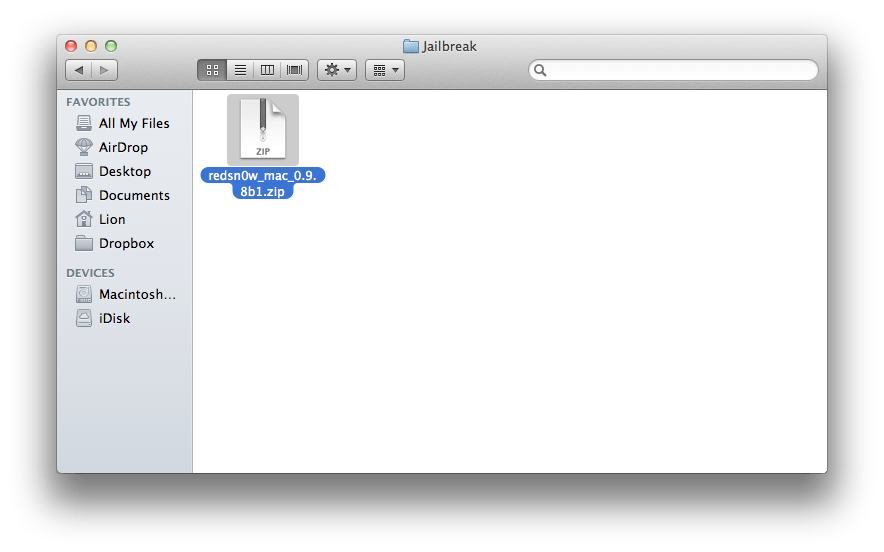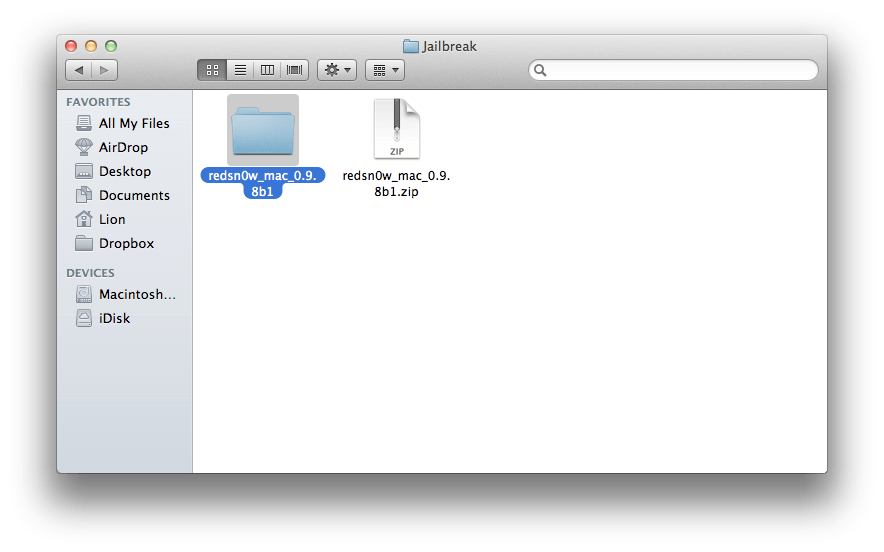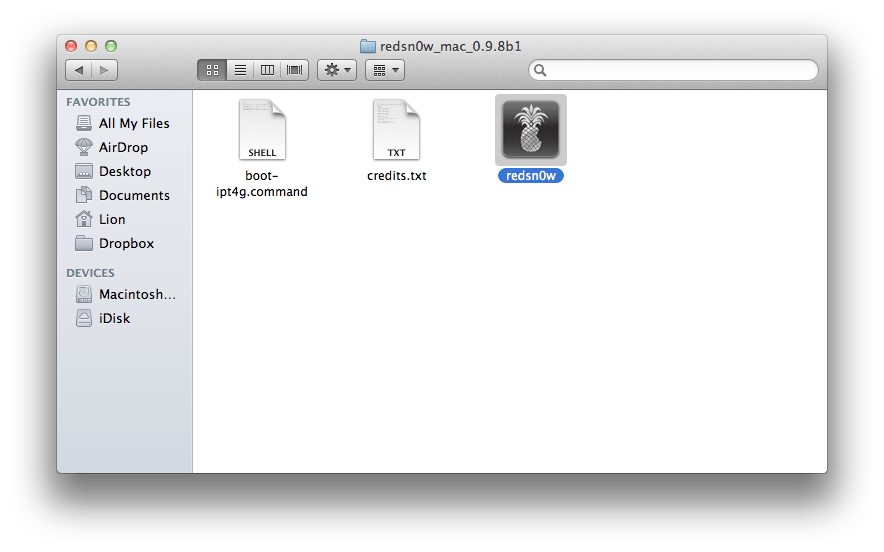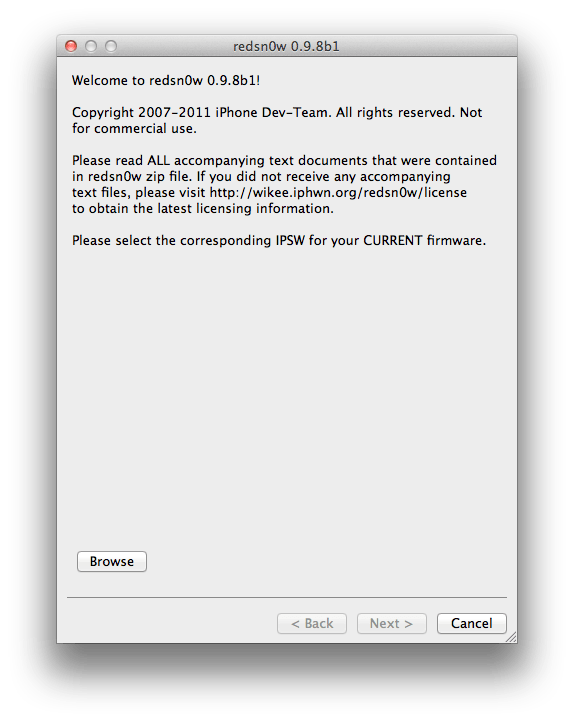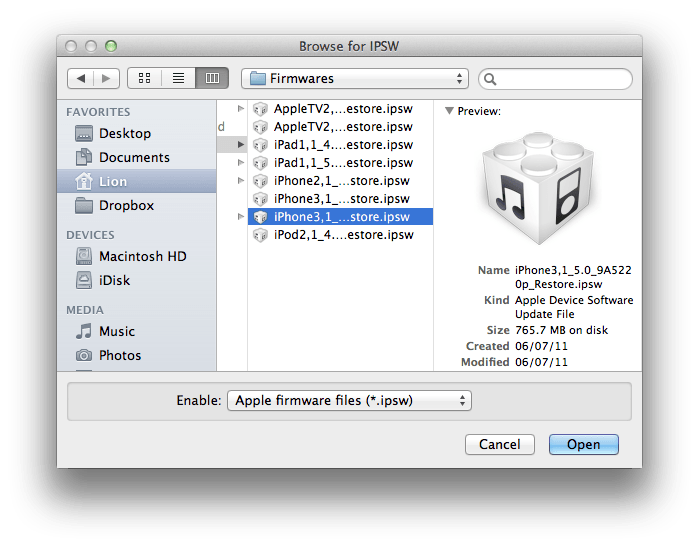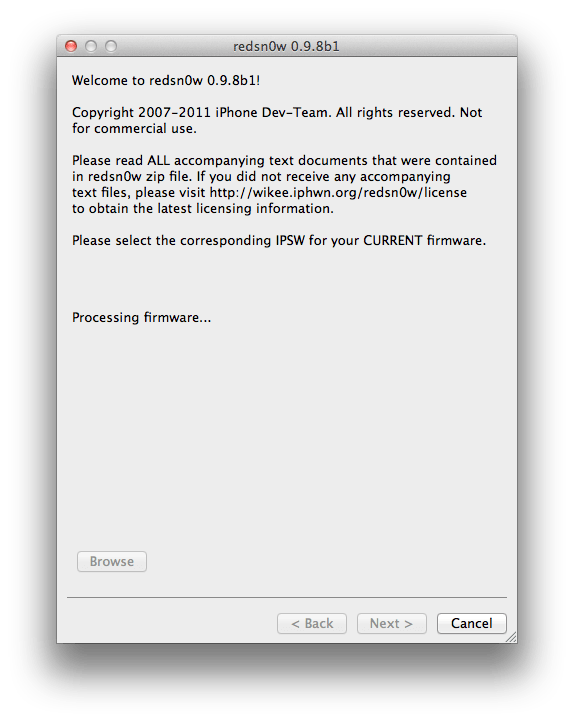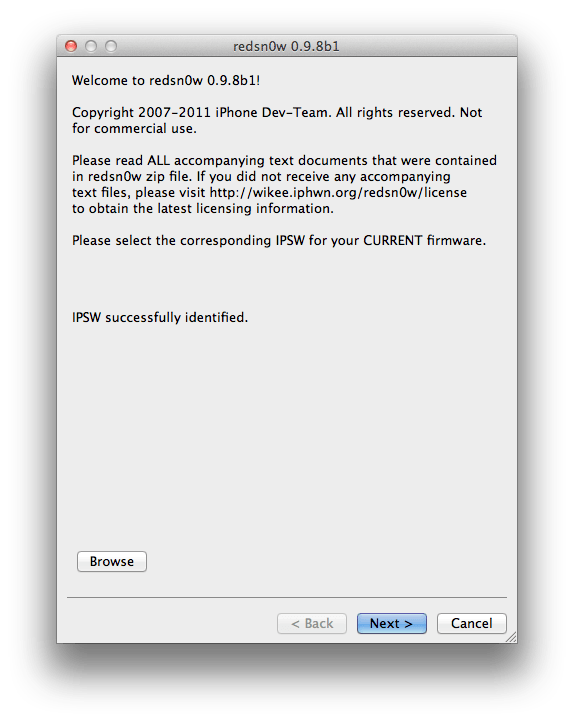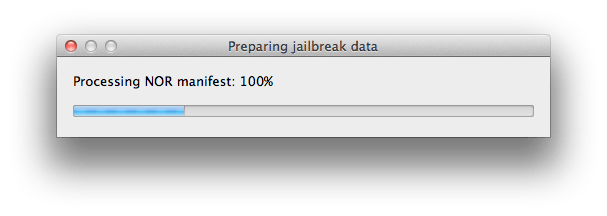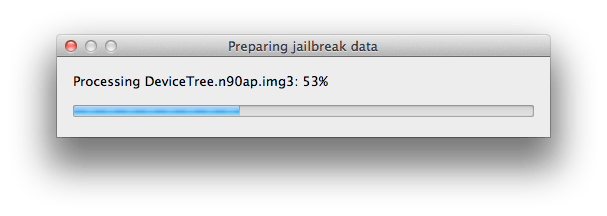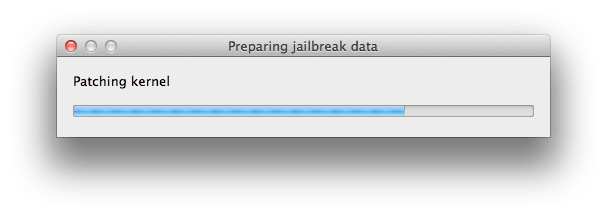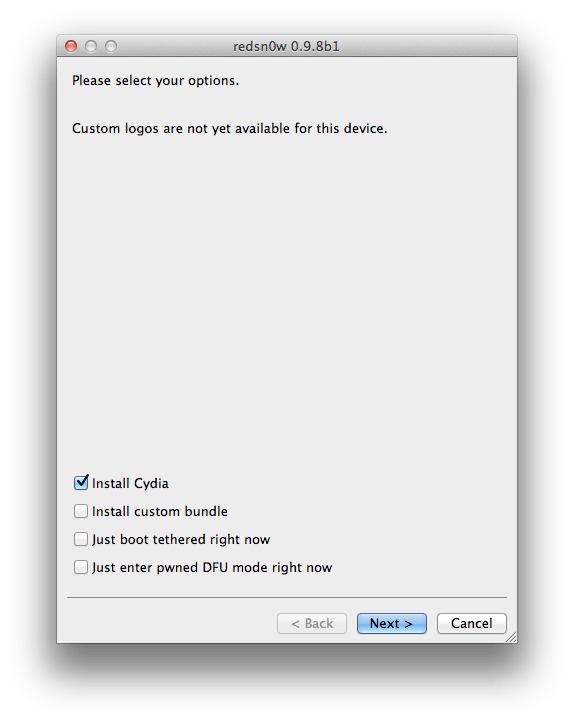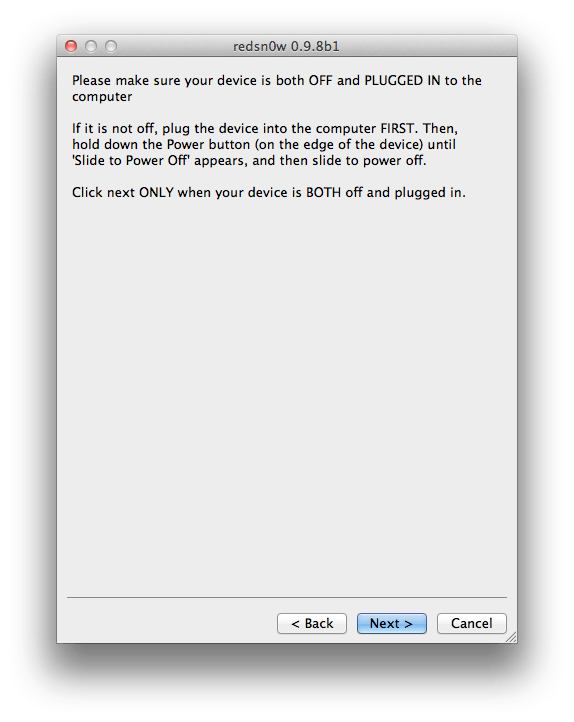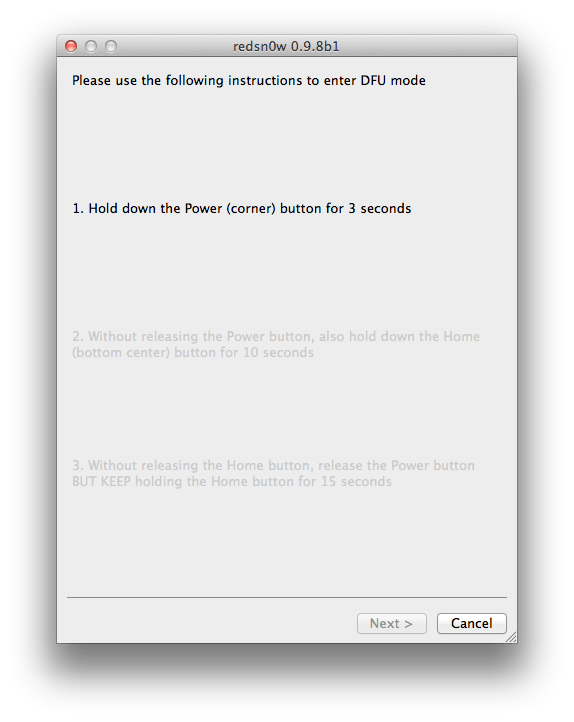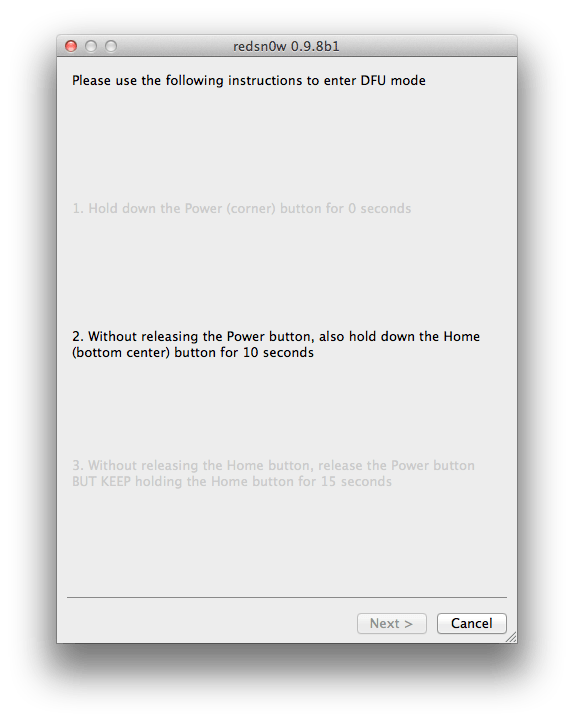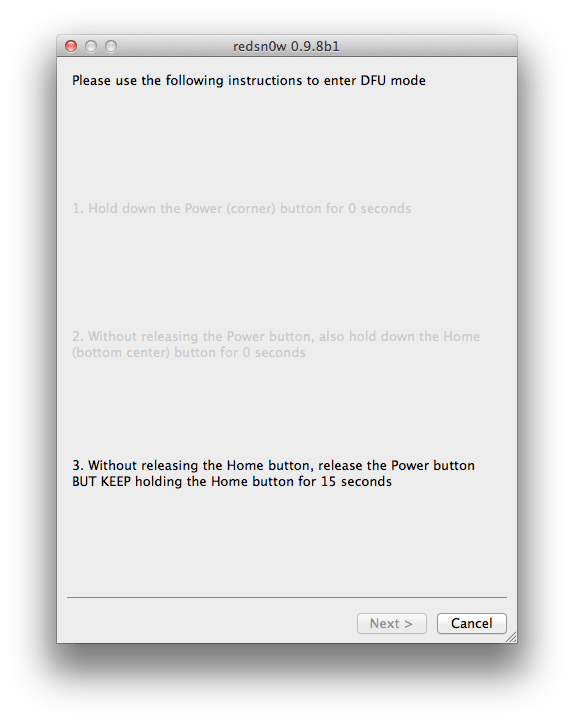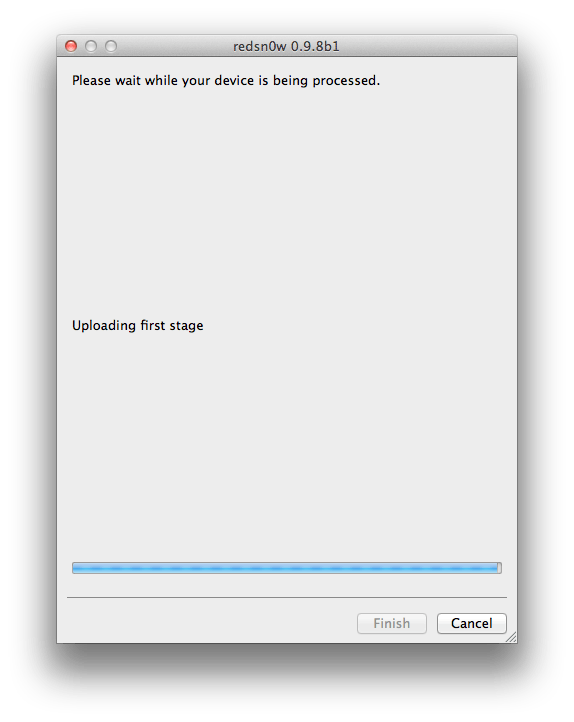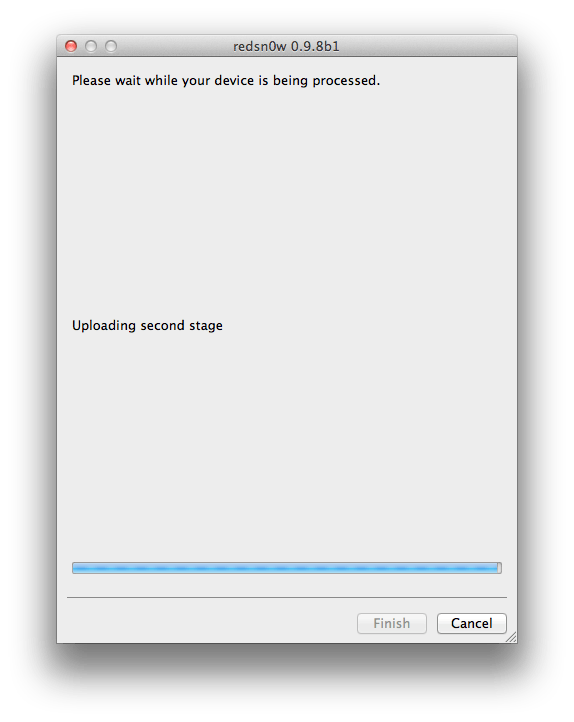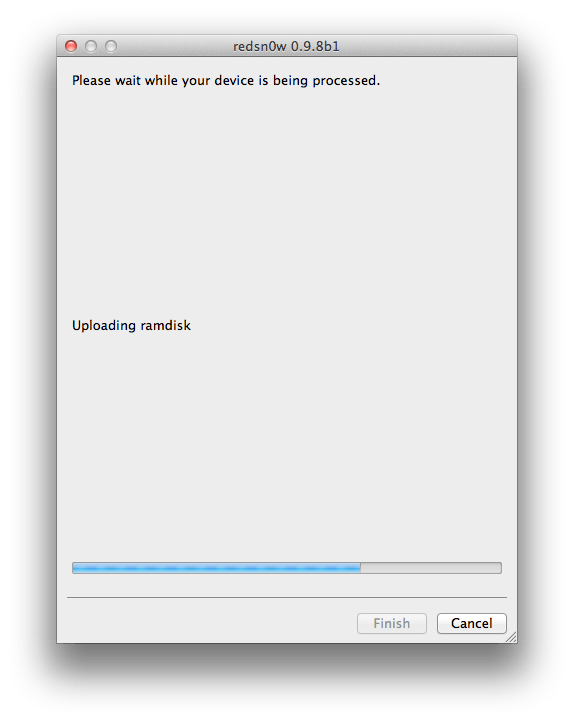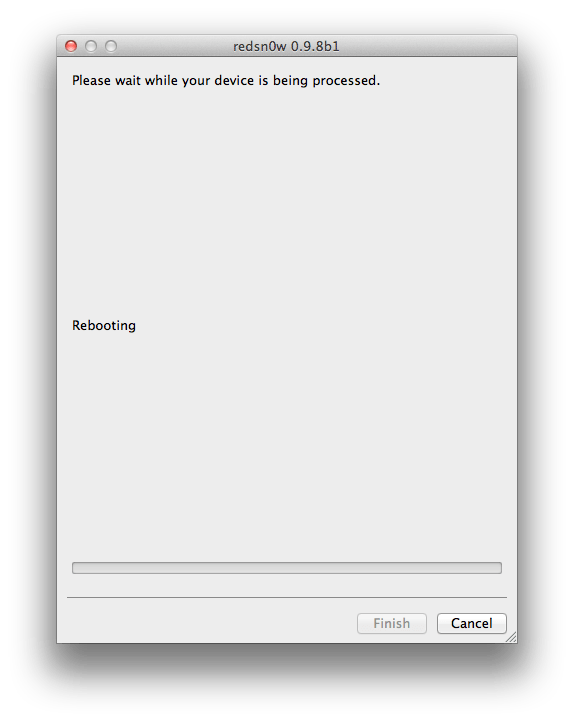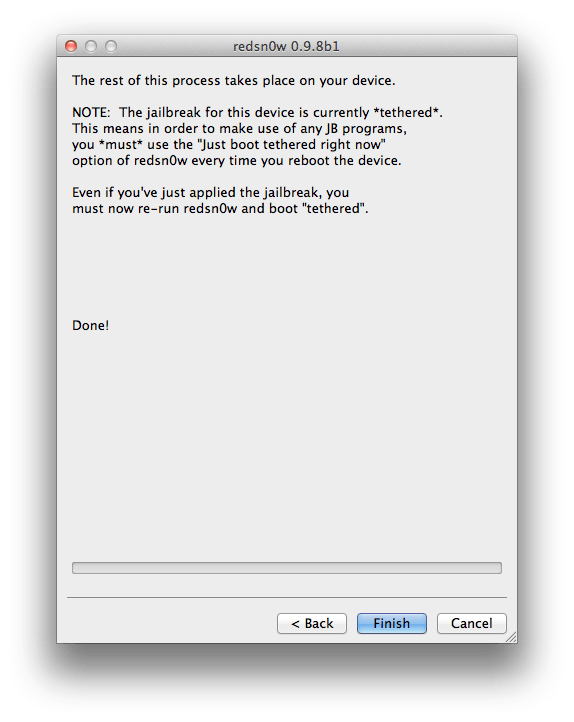The Redsn0w software by DevTeam has always allowed you to jailbreak your iOS device, giving you complete control over your iPhone, iPad or iPod Touch (see why you should jailbreak here). This morning, though, redsn0w version 0.9.8b1 was released with iOS 5 Beta 1 support, meaning you can now jailbreak devices and run Cydia apps on devices with iOS 5 installed. Here’s how to jailbreak iOS 5!
Warning: This is a tethered jailbreak, meaning that every time you reboot the device, you’ll need to use redsn0w again or else lose all your jailbreak data. Also, redsn0w will not carrier unlock your device, and if your device isn’t registered to run iOS 5, this guide won’t work for you. This should work on any device capable of running iOS 5 Beta 1 short of the iPad 2, which still hasn’t been jailbroken, but we’ve only tested it on the iPhone 4. Be careful!
Ingredients:
- A compatible iOS device with its UDID registered with Apple’s iOS Developer Program
- That same device updated to firmware iOS 5 beta 1
- A copy of the .ipsw file of the iOS 5 Beta 1 Firmware for your Device (can be downloaded from Apple’s Developer Site)
- iTunes 10.5 Beta
- redsn0w 0.9.8b1 for Mac.
Please backup all your information using iTunes before following this tutorial.
1. Download redsn0w and extract the ZIP. Double-click to open redsn0w application.
2. Click the ‘Browse’ button below the text, it will ask you to locate a firmware file. Choose the iOS 5 Beta Firmware (downloaded from Apple’s developer site for your device and click ‘Open’.
3. It will then process the firmware file. After it says ‘IPSW successfully identified’, click the ‘Next’ button located near the bottom-right and it will download some jailbreak data from the server.
4. Then choose if you want to install Cydia and click the ‘Next’ button again.
5. Now it will ask you to connect the device to your Mac/PC and then turn it off, do so and click ‘Next’. Now follow the on-screen instructions to proceed.
6. The device will reboot showing ‘Downloading Jailbreak Data’ logo and then some code on the device’s screen, while redsn0w sends modified files to the device. When redsn0w is done, click the ‘Finish’ button and let the rest of process continue on the device, please be patient.
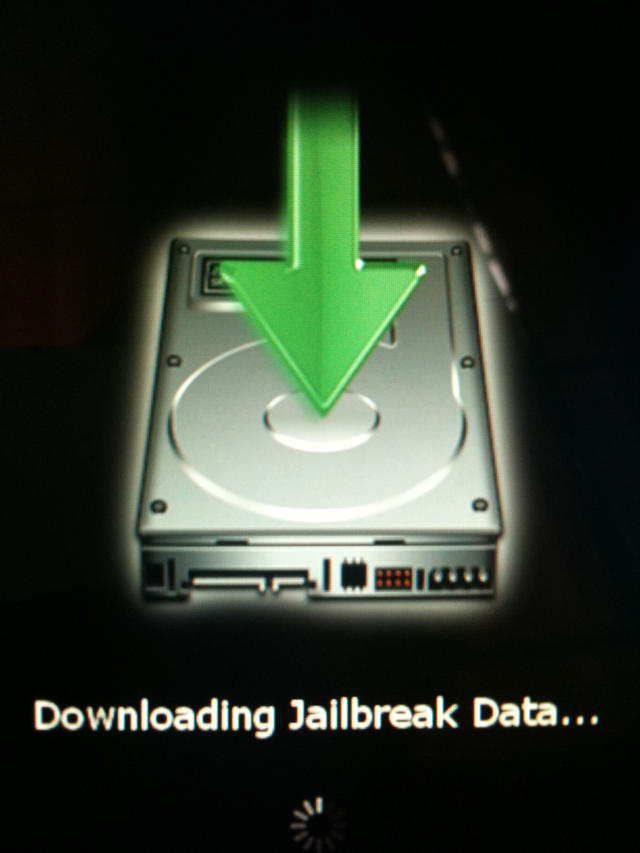
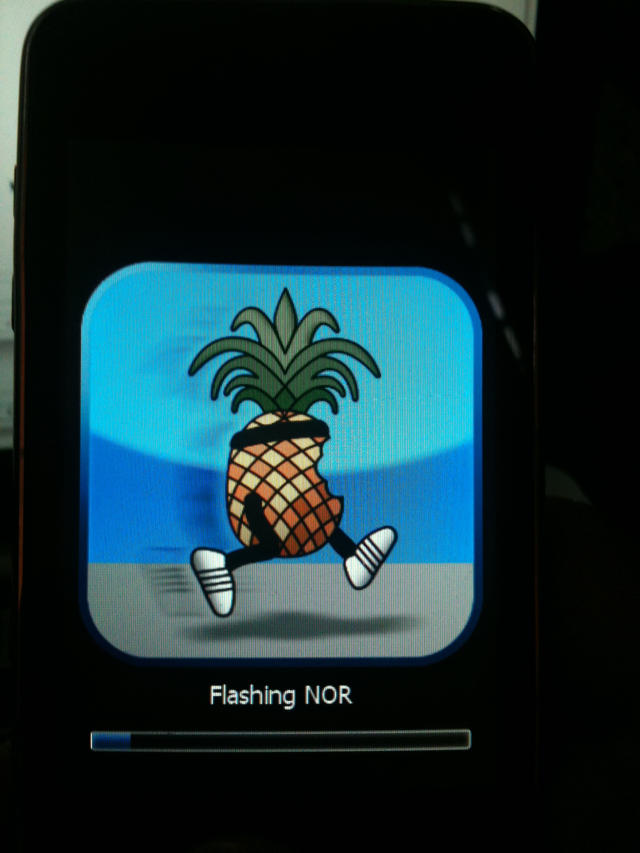
7. After it reboots, your device should now be jailbroken with Cydia on the homescreen.
All credit for the great tool goes to the DevTeam.
![How To Jailbreak iOS 5 Beta Using Redsn0w [Jailbreak Superguide] redsnow-3.0](https://www.cultofmac.com/wp-content/uploads/2010/02/redsnow-3.0.jpg)