Find My is built into most Apple devices, and helps you locate them if they go missing. It can be used with MacBook, iPad, AirPods and more.
If you haven’t been taking advantage of Apple’s free device-tracking system, here’s how to get started.
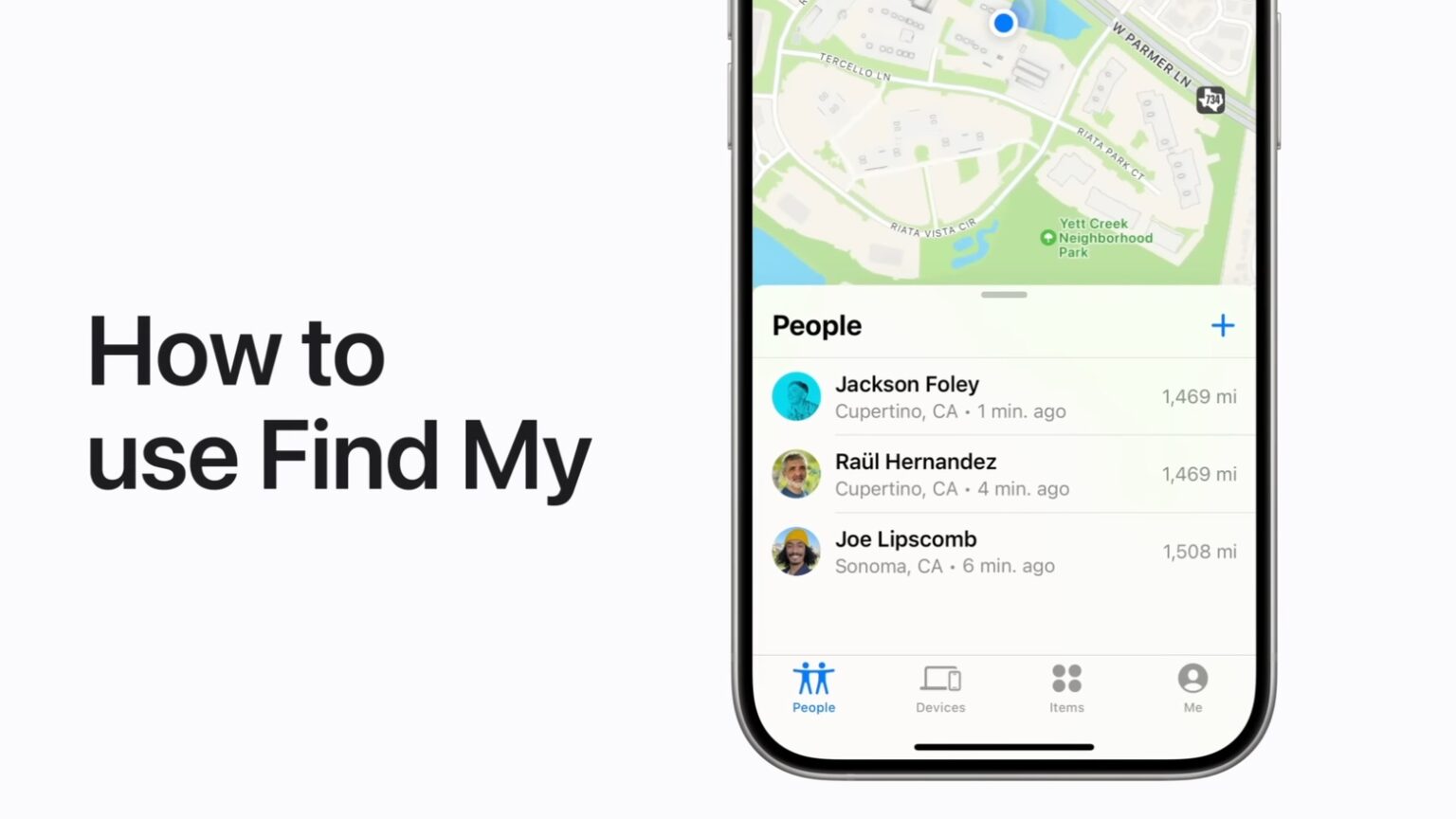
Find My is built into most Apple devices, and helps you locate them if they go missing. It can be used with MacBook, iPad, AirPods and more.
If you haven’t been taking advantage of Apple’s free device-tracking system, here’s how to get started.
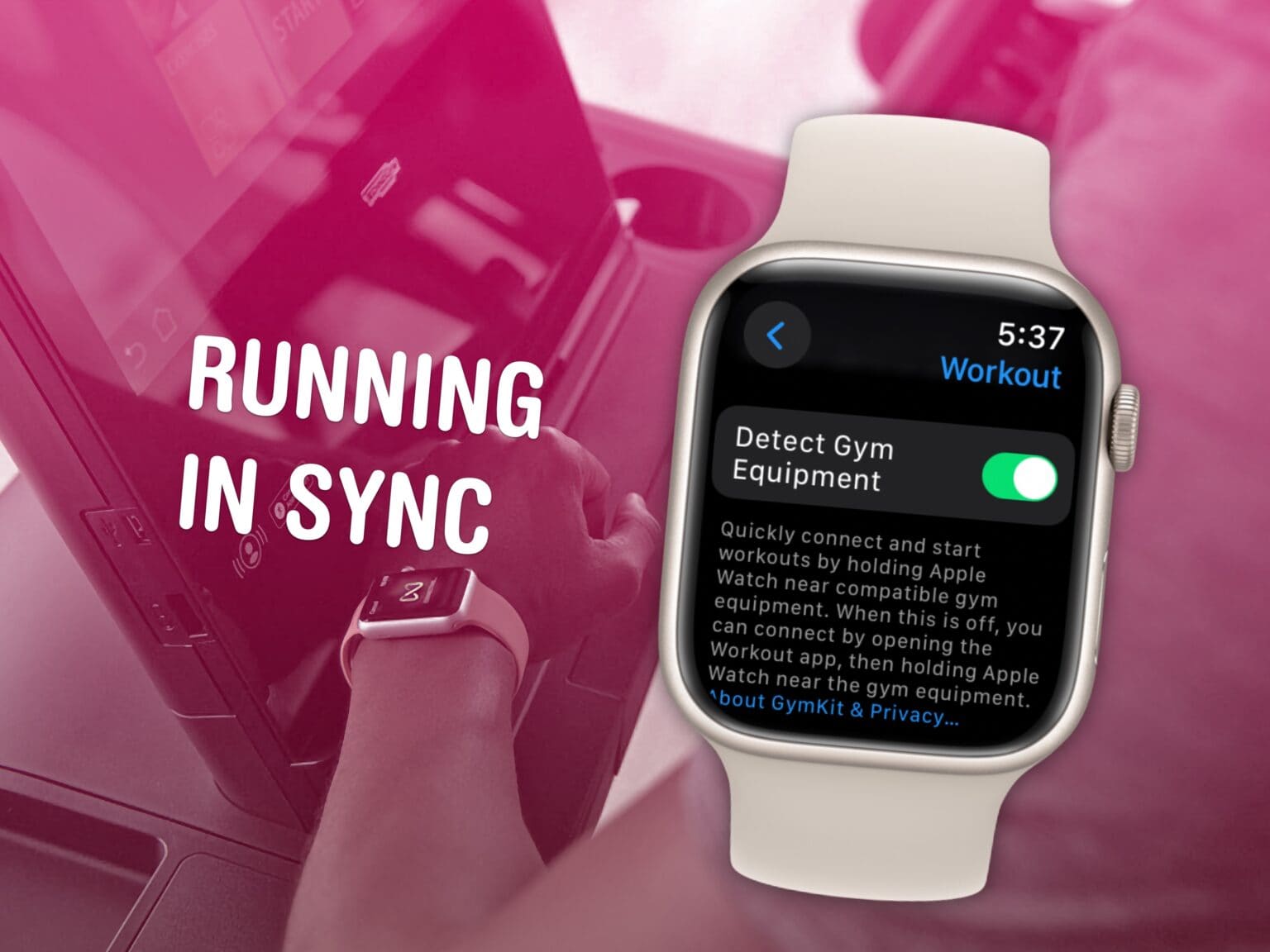
Connect Apple Watch to treadmills at Planet Fitness, and other exercise equipment, for more accurate health data inside the Fitness and Health apps on your iPhone. After all, if you’re working out, you want to make sure your Apple Watch gives you credit for it.
Here’s how.
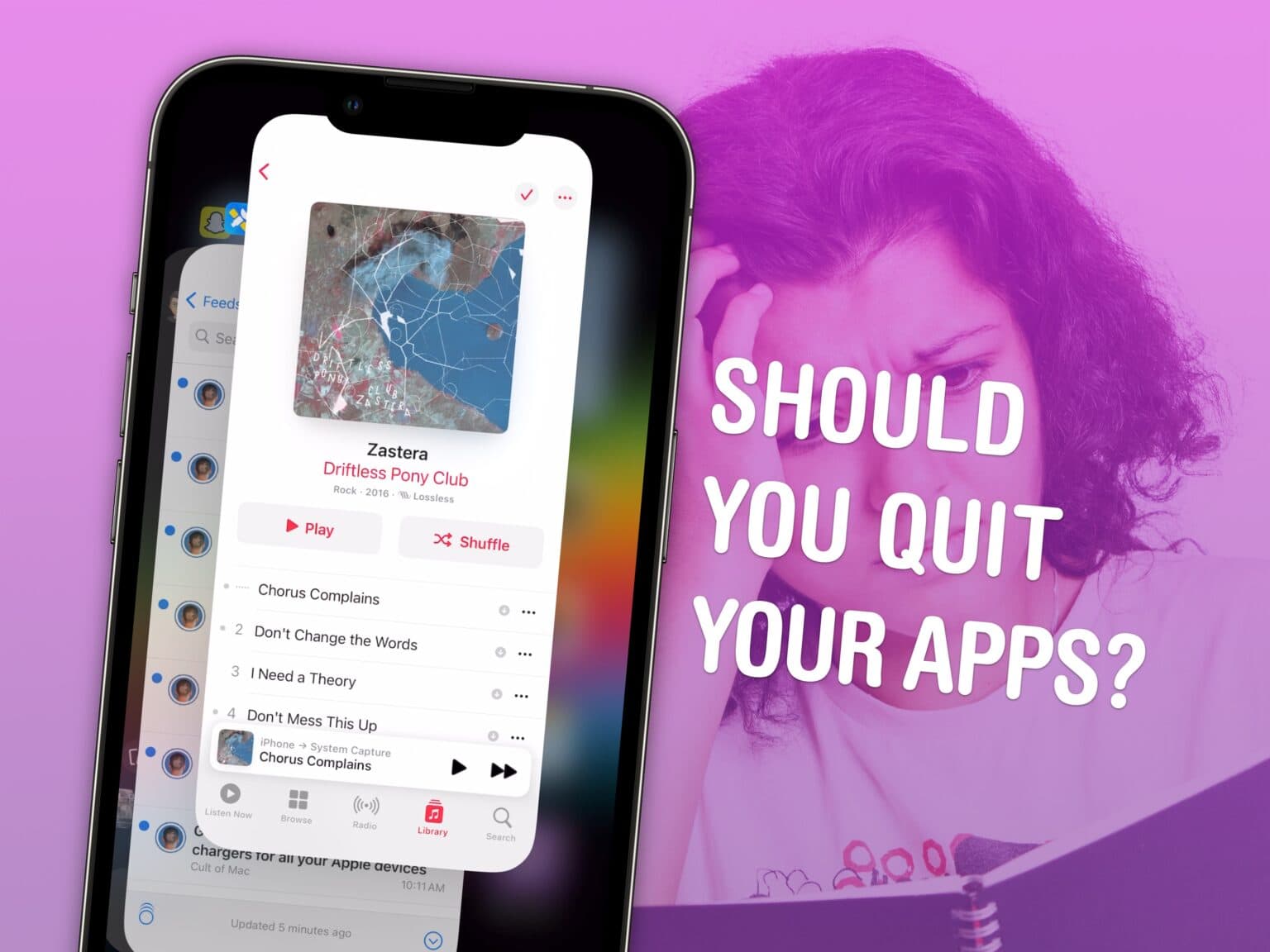
It’s good to know how to close apps on iPhone for those times when an app is acting buggy or becomes unresponsive. It’s really easy — just swipe up to see your running apps and swipe up again to close them.
Does this mean you should you quit open apps? No, not at all. Despite what you may have heard, quitting apps on iOS makes things worse, not better. It’s a myth that quitting apps will save battery life, make your iPhone run faster or free up memory. Overall, it makes things worse.
Here are three reasons why.
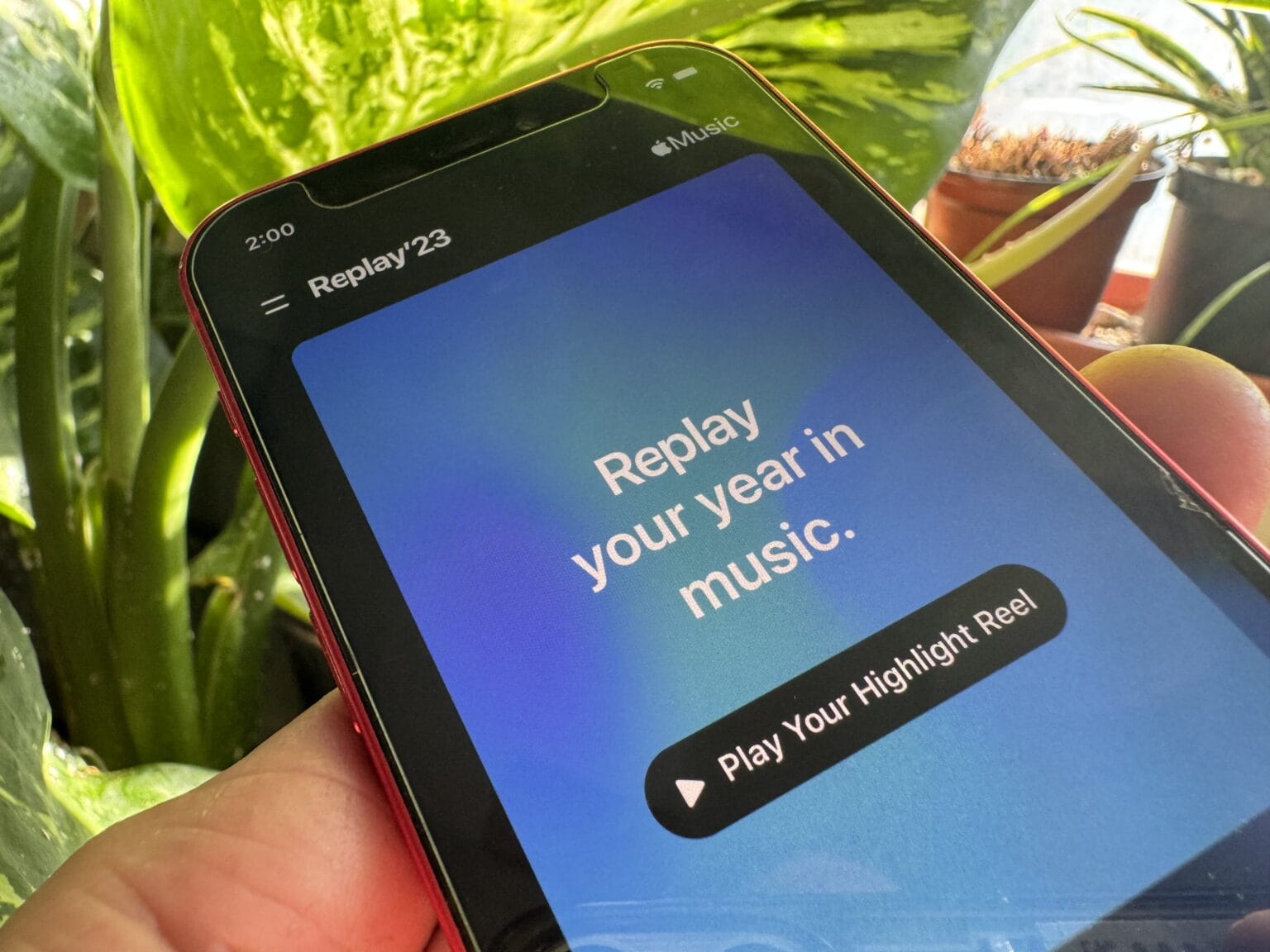
Apple Music Replay is a great way to find your music stats for the past year: the most played songs, artists and albums in the last 12 months. Similar to Spotify Wrapped and the like, your annual Apple replay is a fun way to see what tracks you listened to most in 2023.
Fun fact: Apple usually publicizes Apple Music Replay in November, but it’s actually updated weekly and available throughout the year. However, it’s buried in the Apple Music app. We’ll show you how to find it.
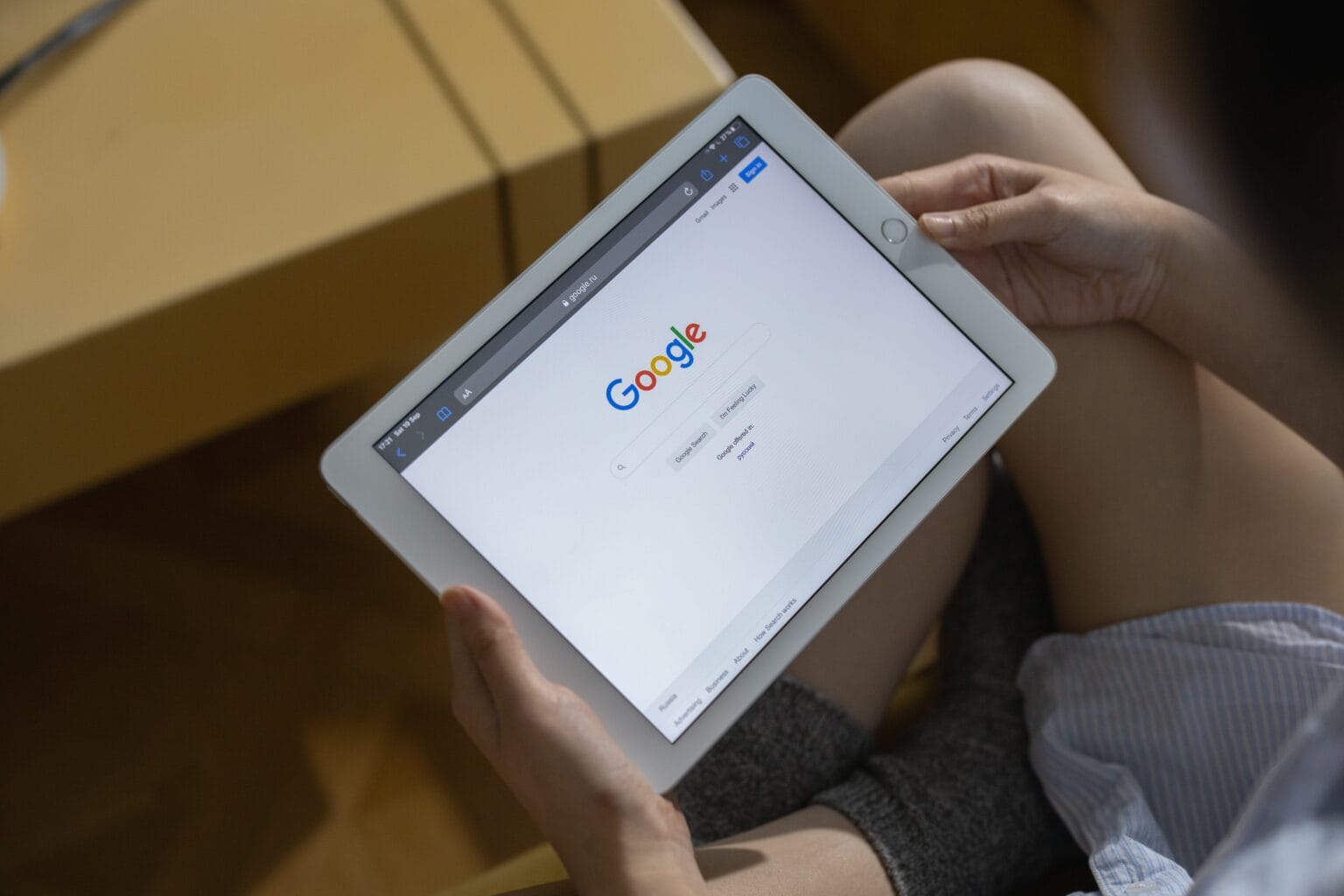
Google plans to purge old accounts starting in December. However, you can keep your Google account active and prevent it from being deleted. You have until the first day of December to save any inactive Google accounts.
What’s being cleaned out? Any Google account that’s been inactive for two years. If you received an email about a dormant account, you know for sure that you need to take action. However, that’s not foolproof. If your dormant account doesn’t have a recovery email set up, you’d never be notified in the first place.
If you have a bunch of alternate, backup Google accounts — as many do — here’s what you need to do.
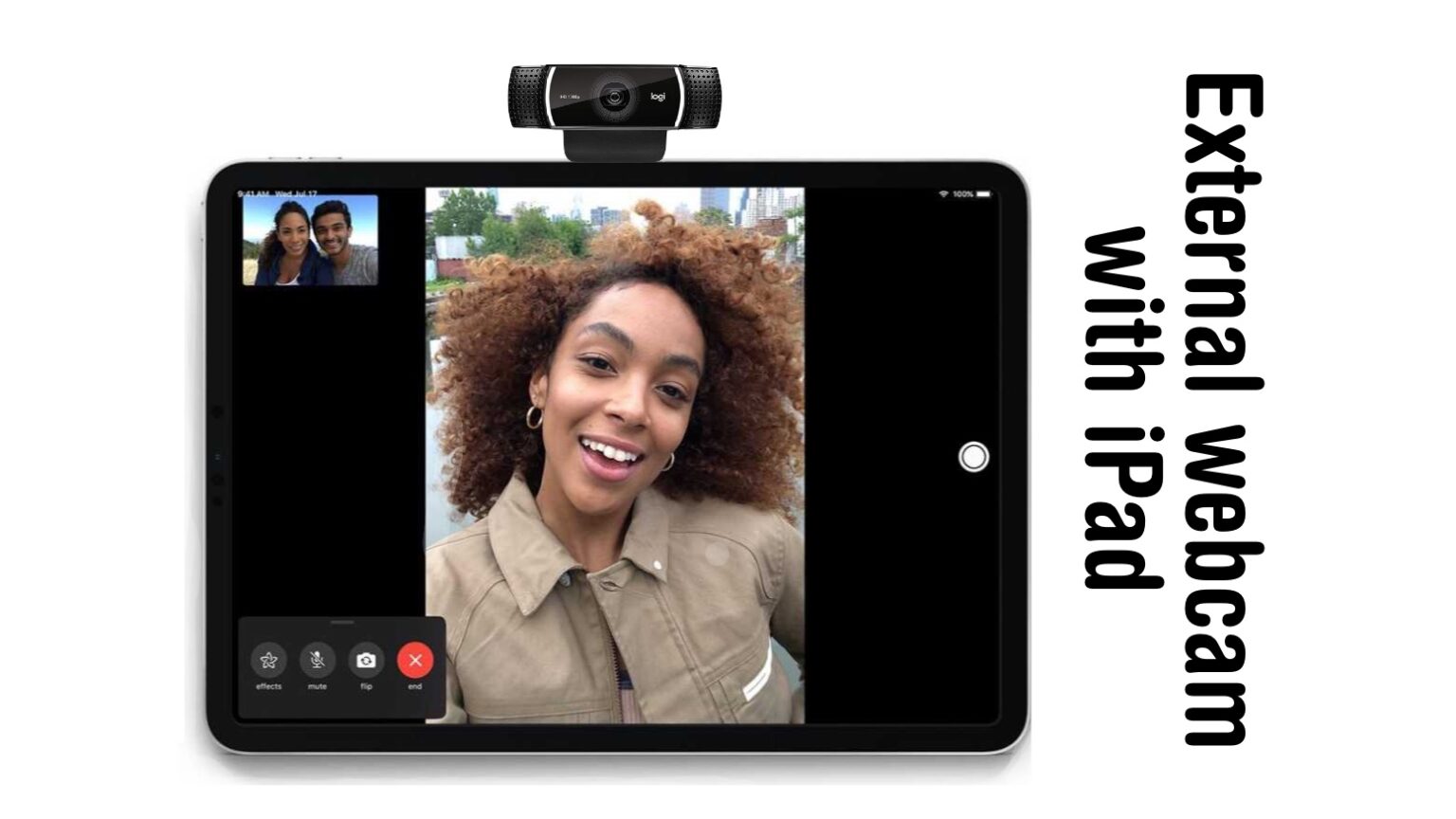
A trick you might have missed with the release of iPadOS 17 is support for external USB-C webcams. As good as the front-facing camera in the iPad is, it’s now possible to plug in a separate one.
Here’s why you might be interested, and how to connect a webcam to your iPad with a USB-C port.
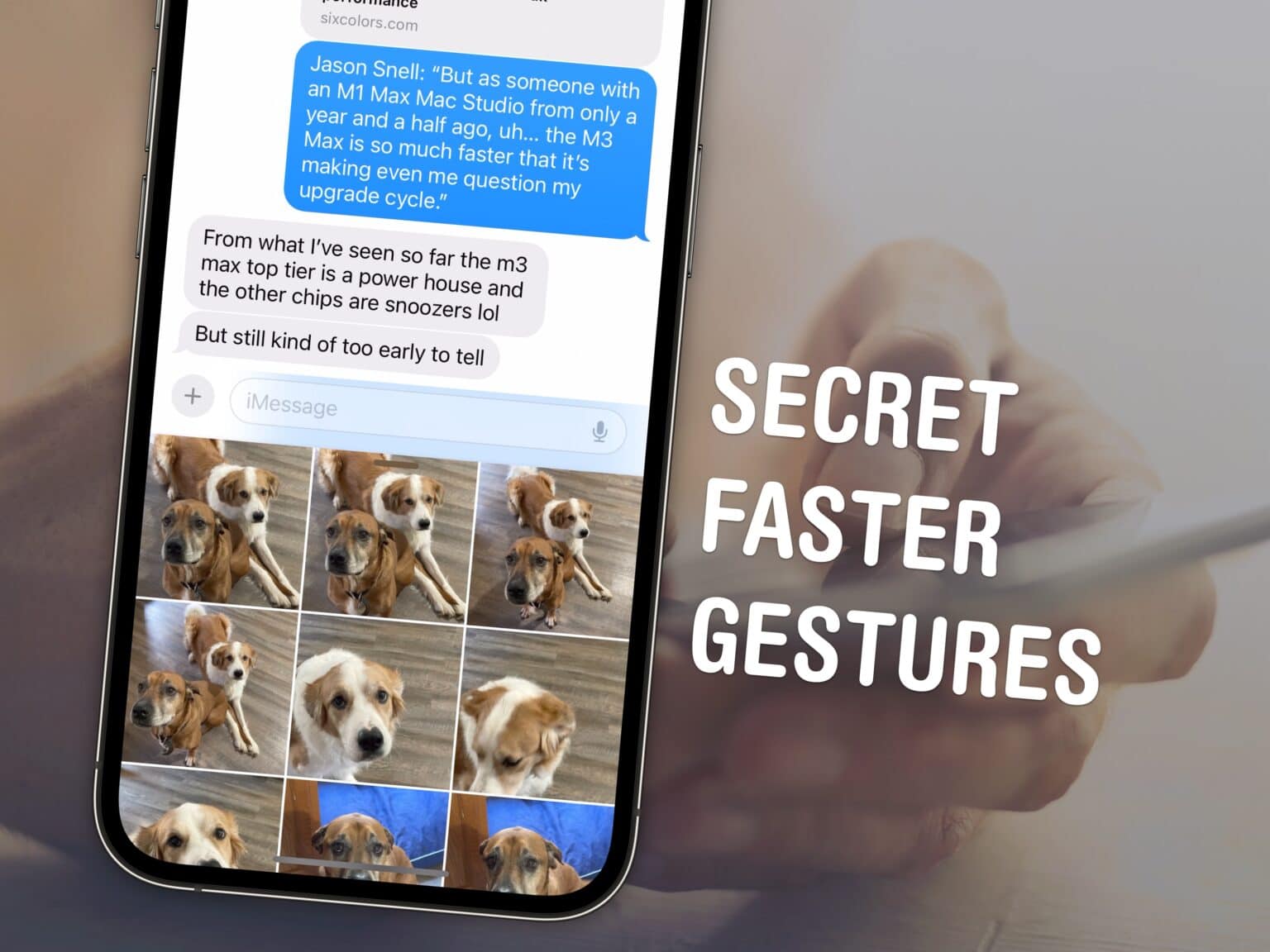
Here are a few secret tricks and gestures that’ll help you get around your iPhone faster. These hidden gestures help you text pictures to your friends faster, scroll through big pages and screens, type special characters and use your phone one-handed.
This is a follow-up to an article from earlier this year with three other secret iPhone gestures you need to know. Learn all of these gestures and you’ll feel like an iPhone power user.
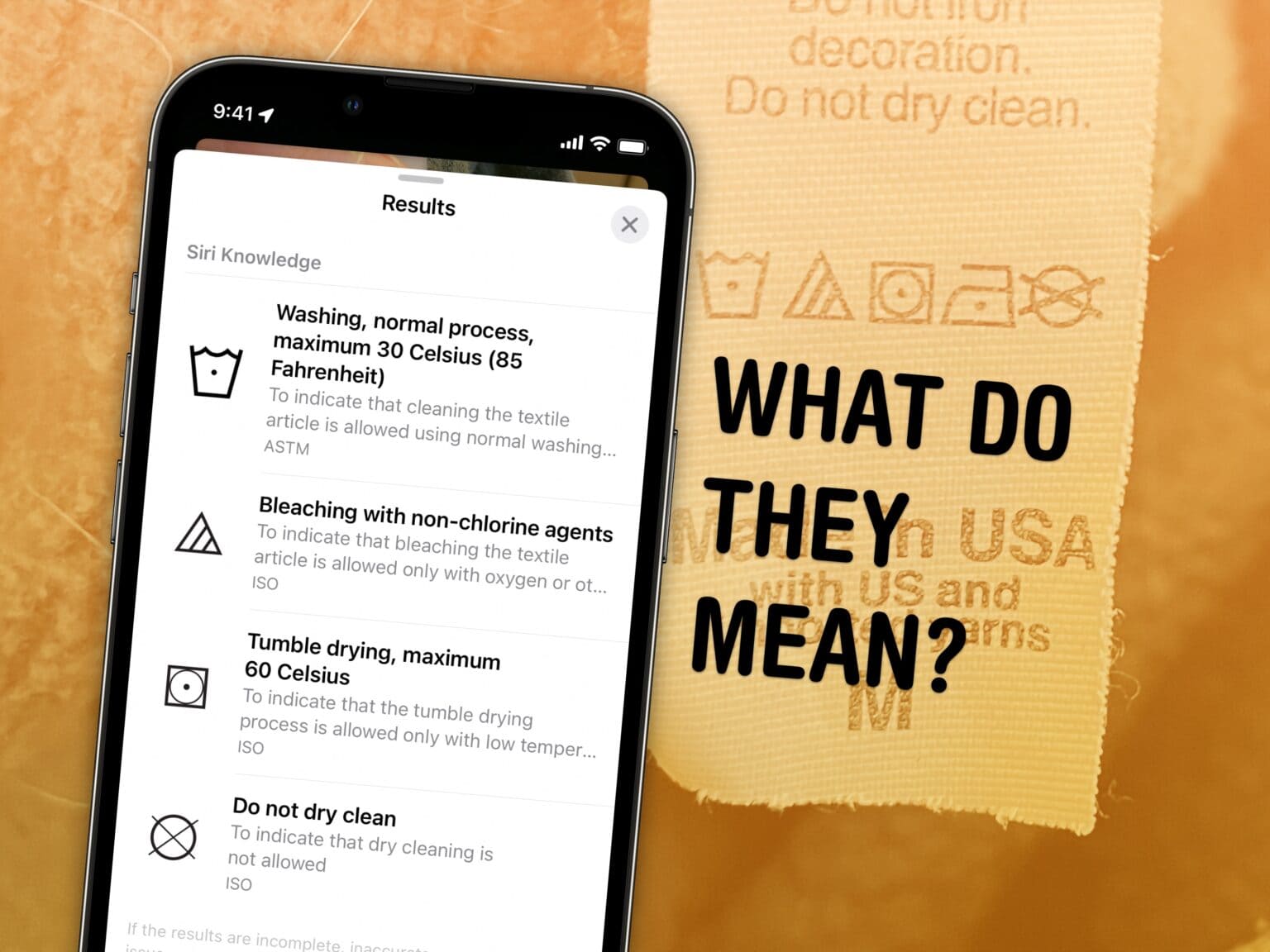
Those cryptic laundry symbols and car dashboard icons are a mystery, until now: your iPhone camera can tell you what they mean. You don’t have to look up a guide or Google their meaning; just take a picture and your iPhone will tell you.
While in my testing, it didn’t identify every single symbol, the feature will do in a pinch. And if you want to use an app for the best possible results, I have two recommendations found on the App Store that can help you.
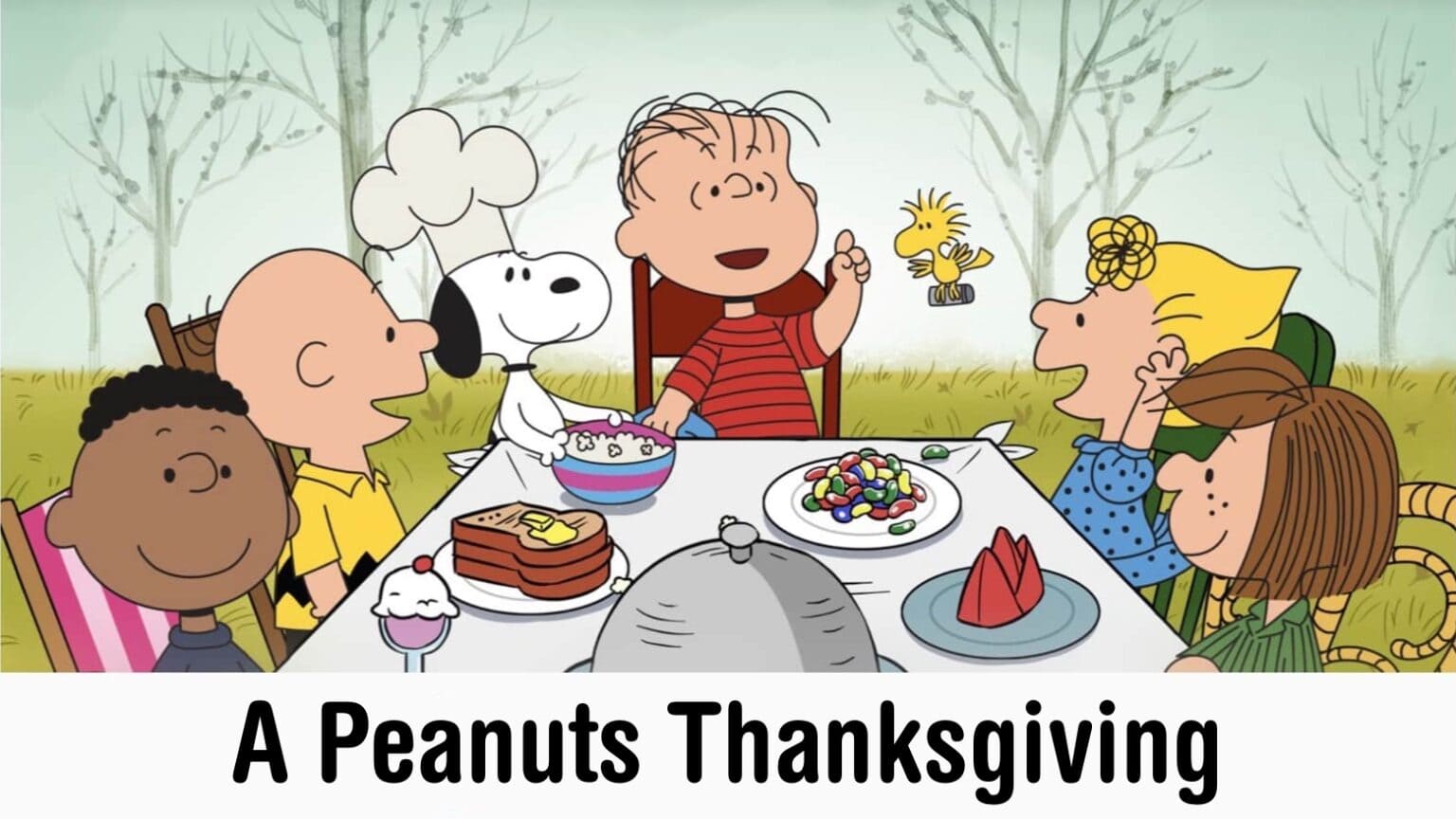
With Thanksgiving almost here, it’s time to watch the beloved Peanuts holiday special A Charlie Brown Thanksgiving. Apple TV+ subscribers can watch it anytime, but the special is also free for anyone to stream this weekend.
And you do not need an Apple device to do so. It’s easy.
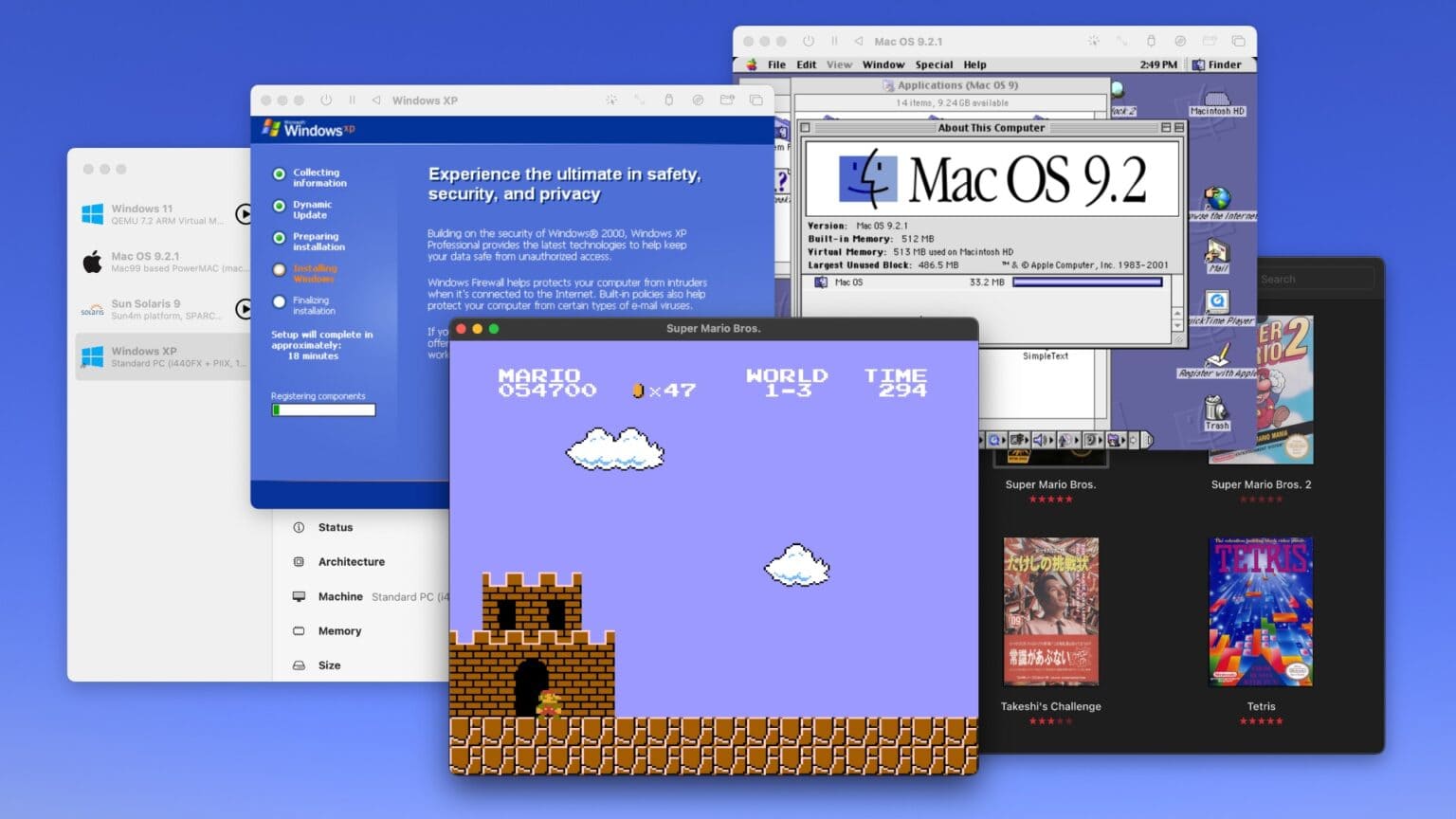
Collecting old video game consoles and vintage computers is a fun hobby, but keeping all that hardware working can quickly become an expensive, never-ending task — not to mention all the space you need just to store the gear. You might instead (wisely) opt to emulate your favorite games and software on the Mac you already own.
In this guide to emulation on the Mac, I’ll walk you through the best apps you can use to accomplish the two most common scenarios: playing old video games, and taking Classic Mac OS for a test drive on a modern Mac. Plus, I’ll wrap up with the easiest way to virtualize modern operating systems like Windows and Linux on your Mac. (This handy virtualization software also works for old and obscure computer operating systems.)
Best of all, each of these Mac emulation methods is free and open source.
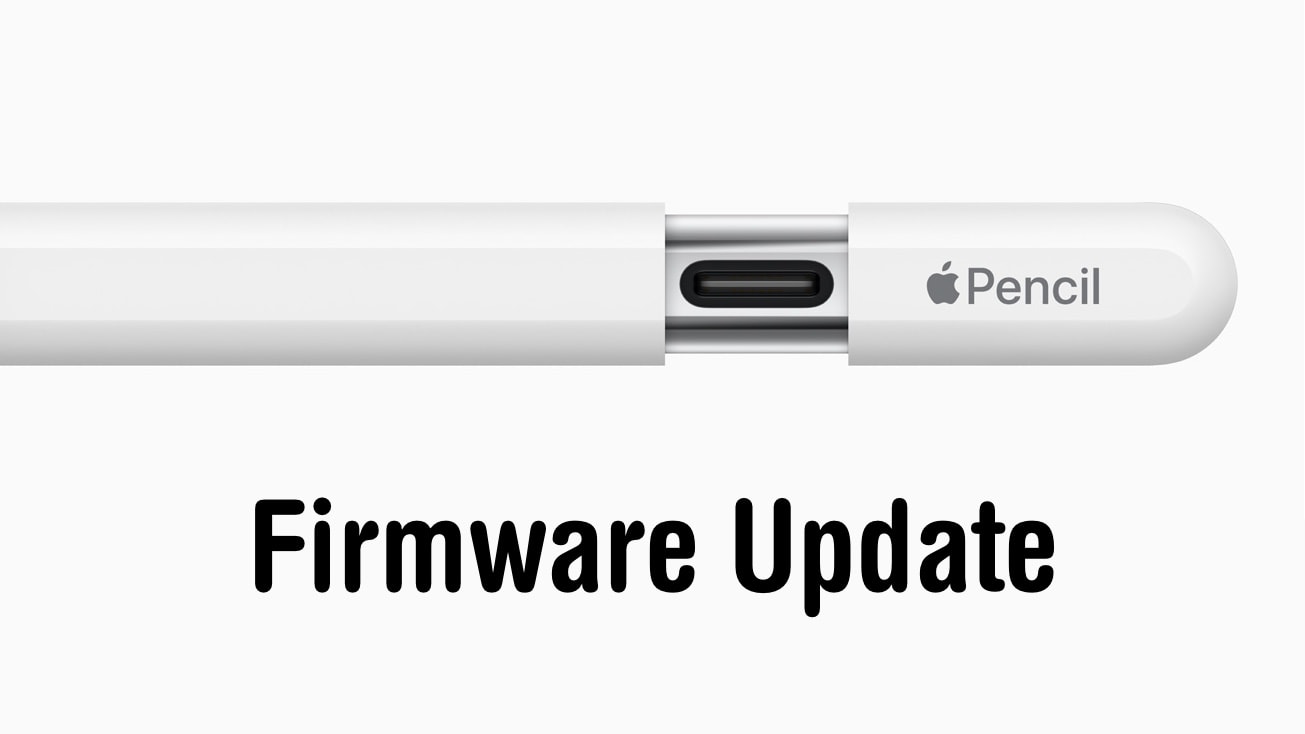
Just about everything electronic requires firmware — Apple’s iPad stylus is no exception. With software comes updates, and there’s new one for the recently released version of the Apple Pencil with a USB-C port.
Here’s how to check what firmware version your Apple Pencil is currently running, and a suggestion on how to get the new update.
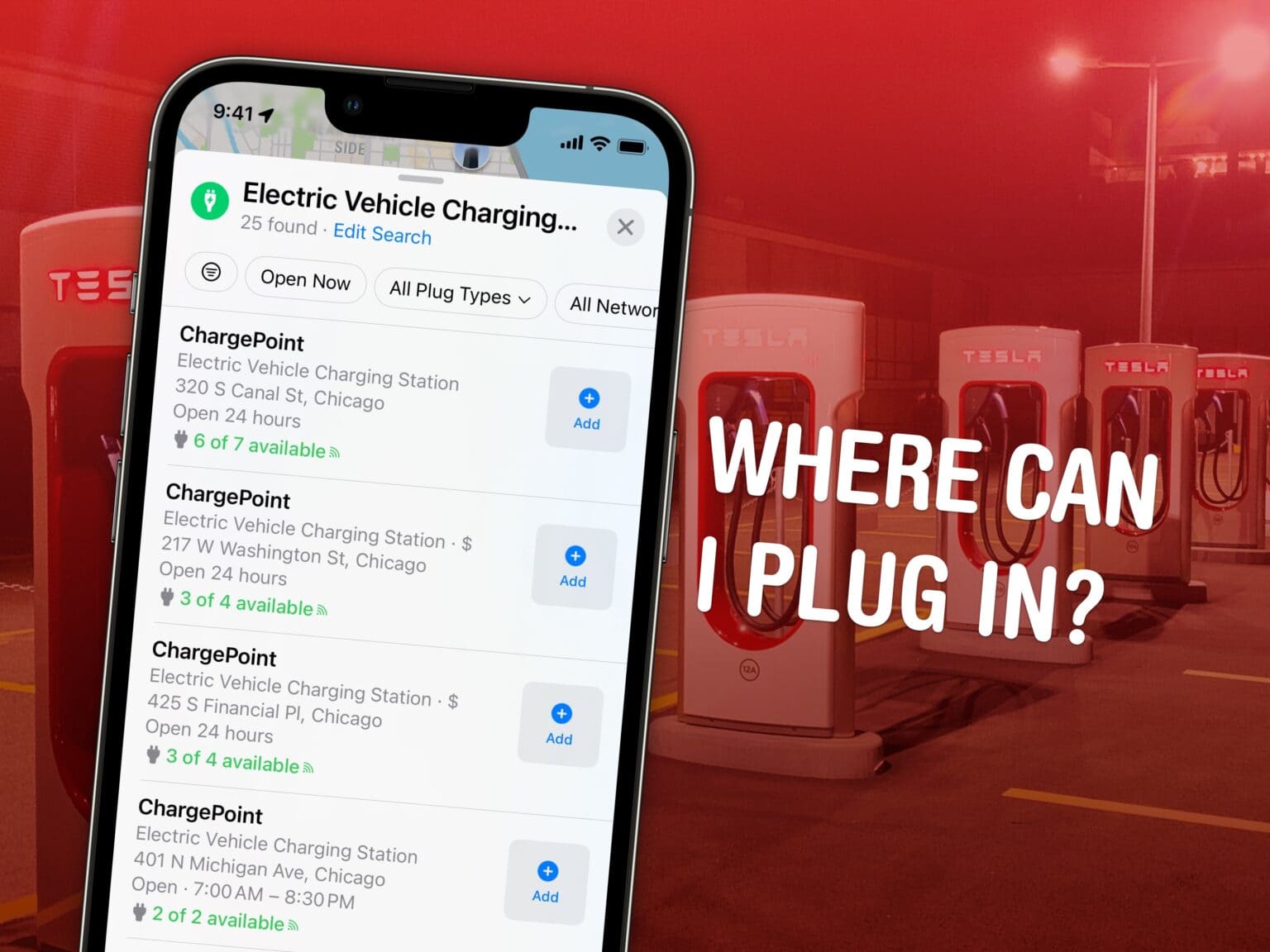
Find electric car charging stations from Apple Maps while you’re on the road to figure out where you can top up your EV. Apple Maps added some powerful new features in iOS 17 to make it easy: you can see charger availability, charging speed and connector types for your vehicle.
Here’s how it works.
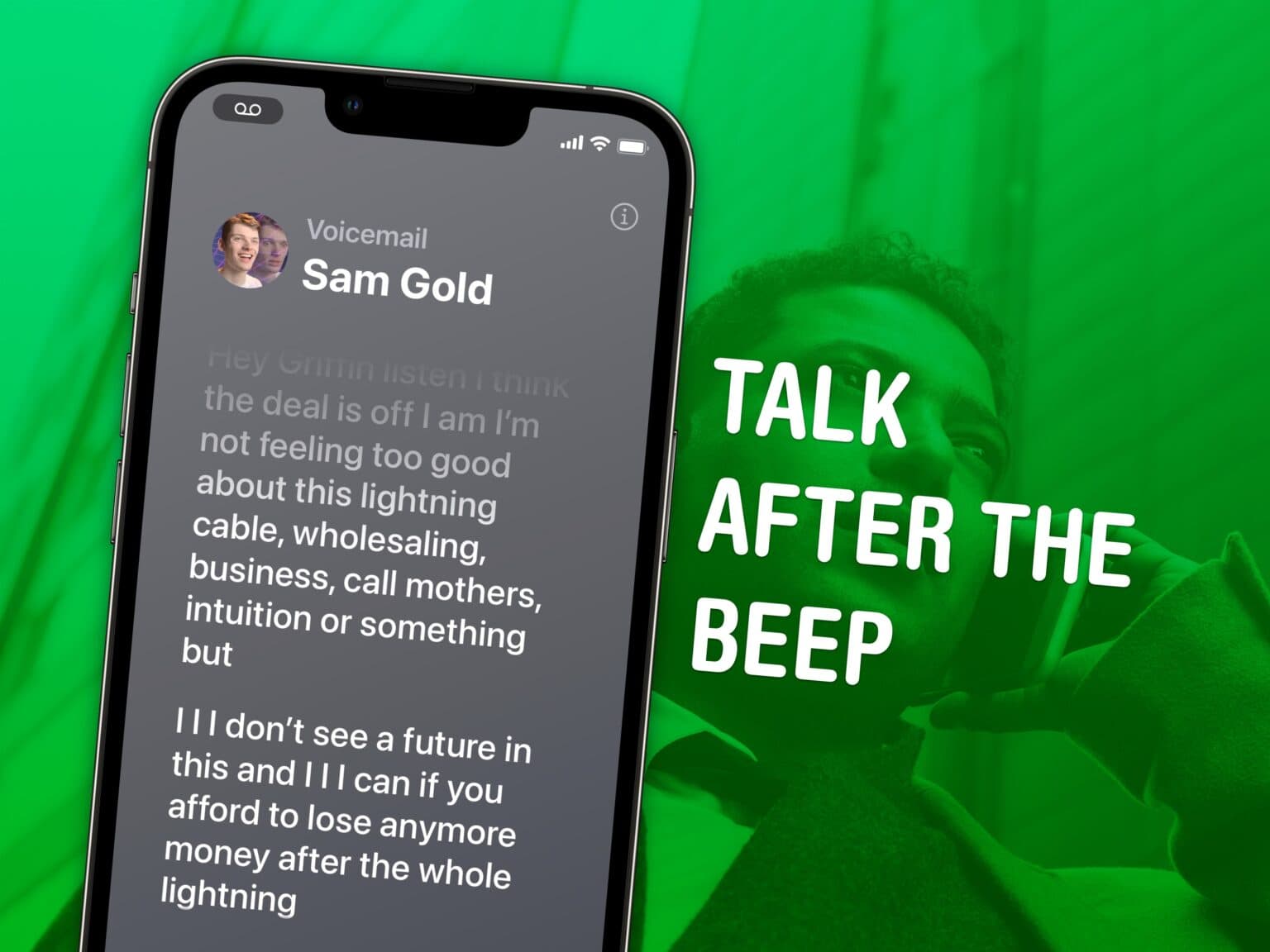
With Live Voicemail, a new feature in iOS 17, you don’t need to pick up your iPhone midcall to see who’s calling or what they want. You can see a transcription of their voicemail message as it’s being recorded — and pick up at any point, if the call turns out to be important. This feature proves transformative for introverts who only want to answer a phone call if strictly necessary.
Even better, Live Voicemail pairs very well with another iOS feature, Silence Unknown Callers. With both of these turned on, unwanted calls will be far less intrusive, but you will still be able to pick up the important calls as they come in.
Here’s how to use Live Voicemail to avoid phone spam and other annoyances without missing crucial calls.
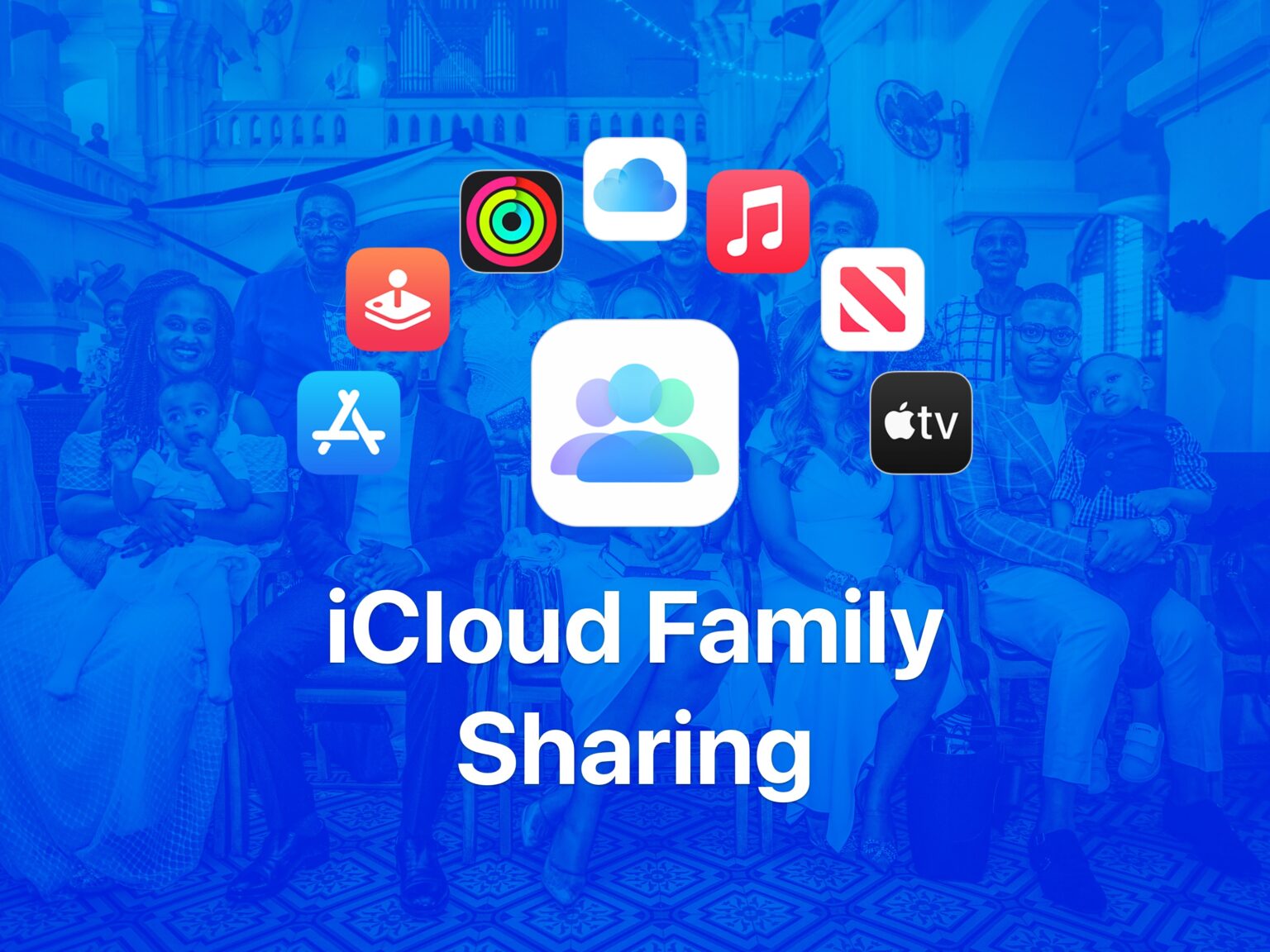
If you have a family, odds are you share a house, furniture, car and more. But you might not give as much attention to what you share in your digital lives, even if your digital pictures and purchases are equally valuable.
Apple makes it easy to link your digital lives together with just a little bit of setup. Here are the top six benefits of using Family Sharing.
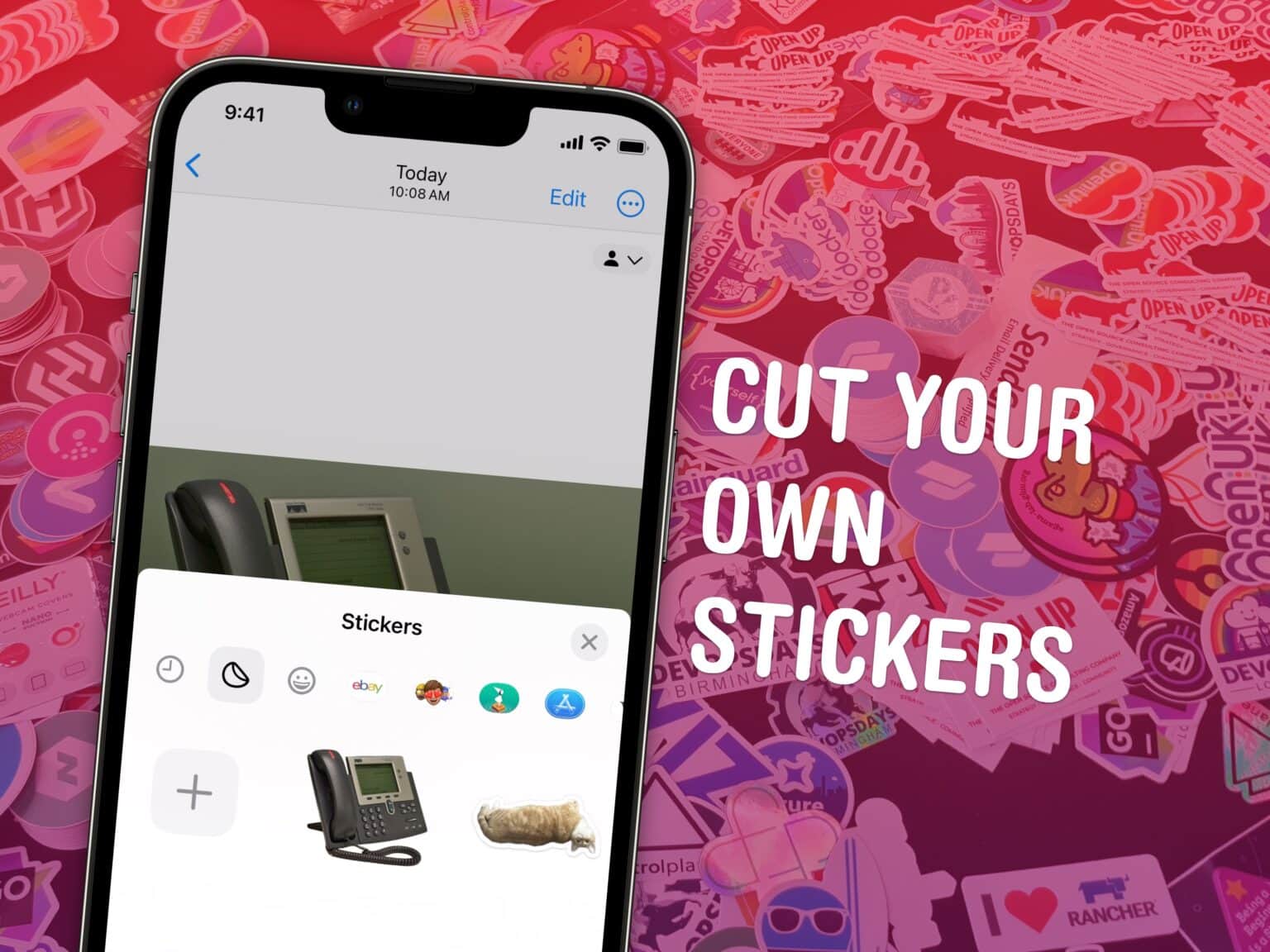
You can make stickers from your photos and send them in iMessage and Snapchat, right on your iPhone. Stickers that you make from your own pictures are a lot of fun to send in group chats. They’re great for sending highly personal reactions using photos of people or pets that everyone knows. You can even add fun sticker effects.
Last year brought the ability to copy and paste the subject from a picture. Now in iOS 17, it’s easy to collect them in a set of stickers. I’ll show you how it all works.
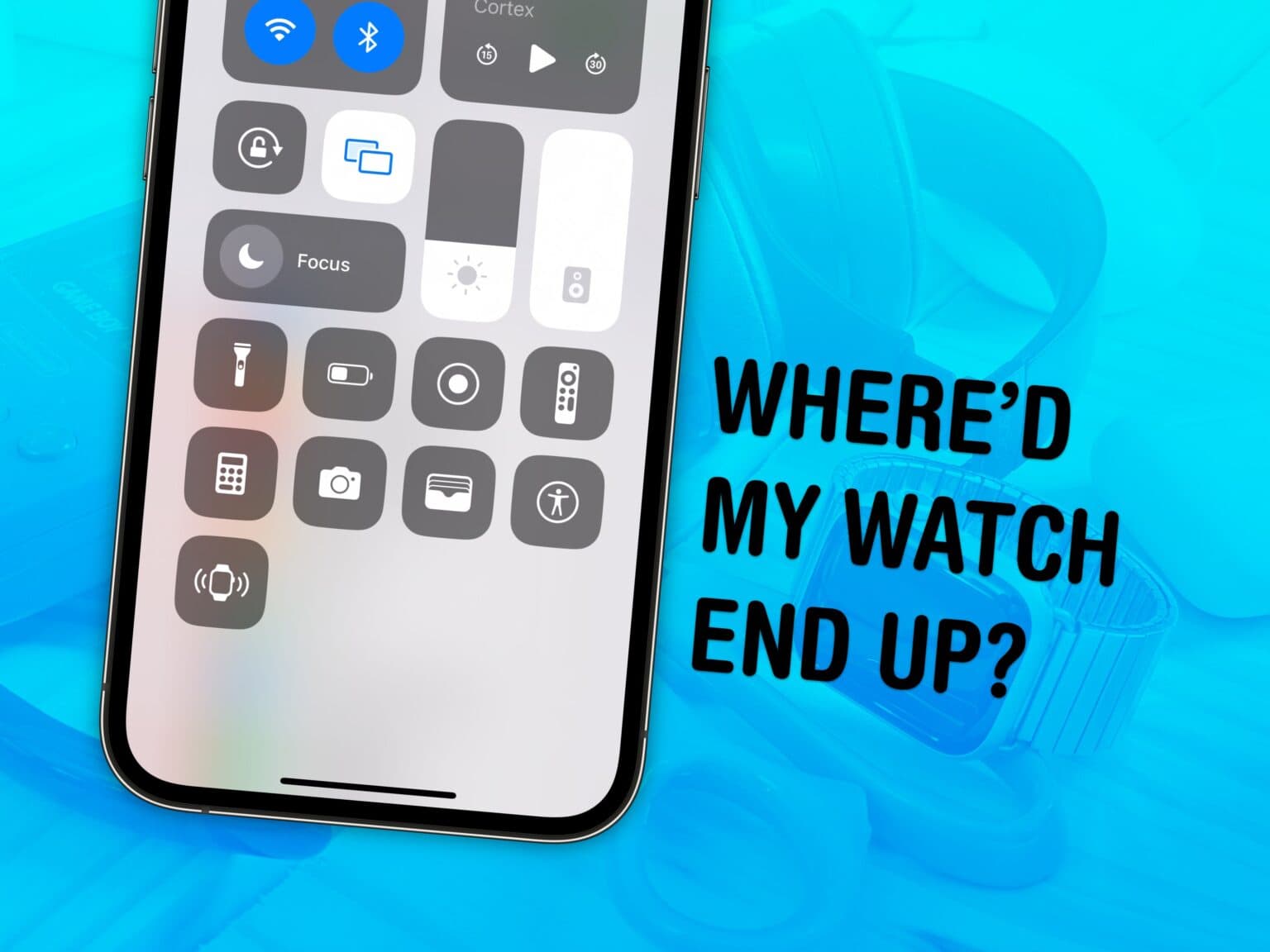
Finally, you can ping a lost Apple Watch from your iPhone — thanks to iOS 17 and watchOS 10. The reverse has always been a cool feature of Apple Watch: locating the iPhone you set down somewhere nearby, surely.
If you take your Apple Watch off at the end of the day, forgetting to throw it on the charger, you may not remember where you left it the following morning. Now, you can find a lost Apple Watch from your iPhone. Here’s how it works.
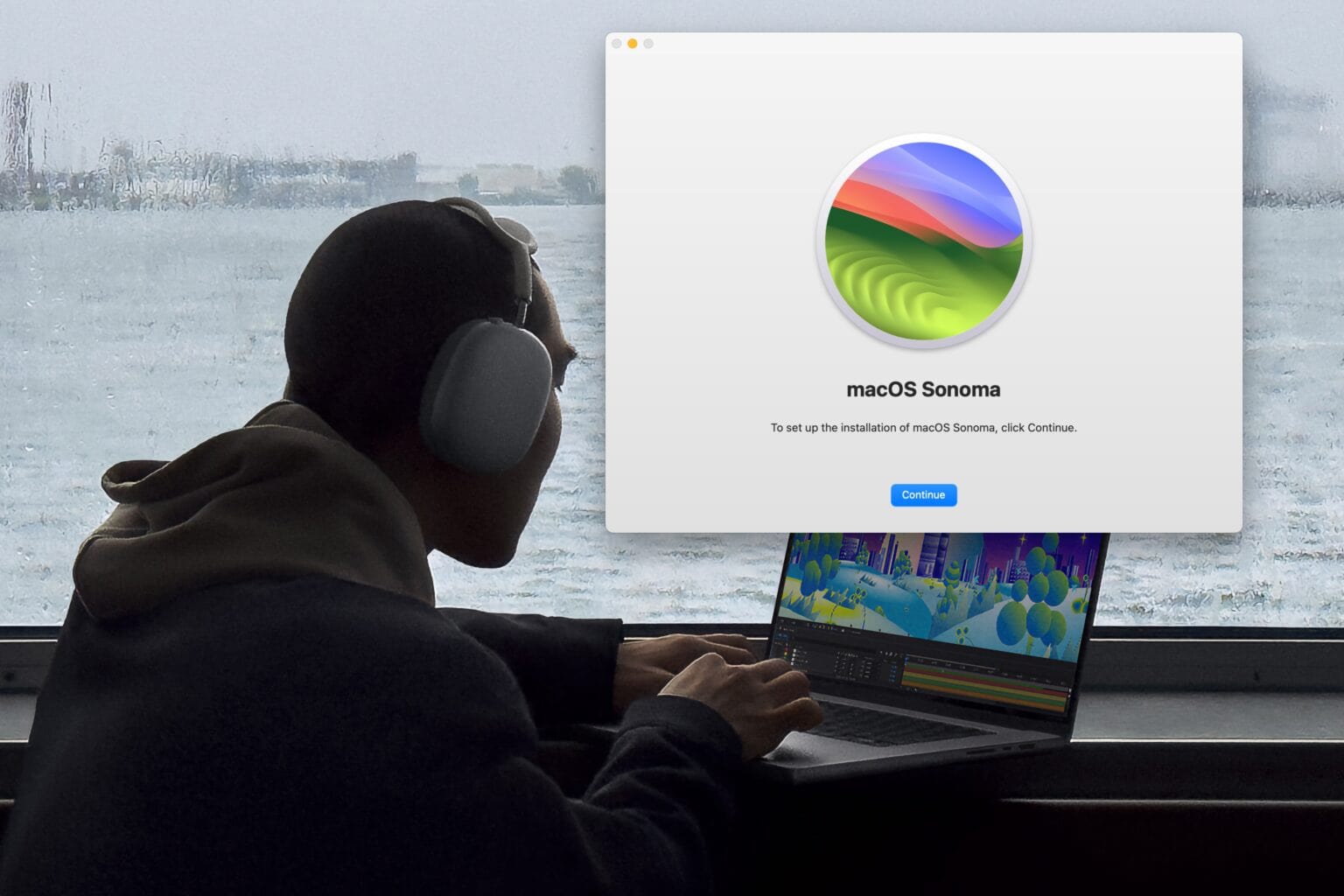
Some lucky first-day owners of the new M3 MacBook Pro unboxed their machines Tuesday to discover a reversal of fortune: Their new Macs arrived with a broken version of macOS that can’t install software updates.
Some MacBook Pros shipped to customers with an unreleased (well, more like unintentionally released) build of macOS Ventura 13.5. This version can’t be updated to macOS Sonoma through the standard Software Update feature in System Preferences.
Here’s how to fix the admittedly rare problem.
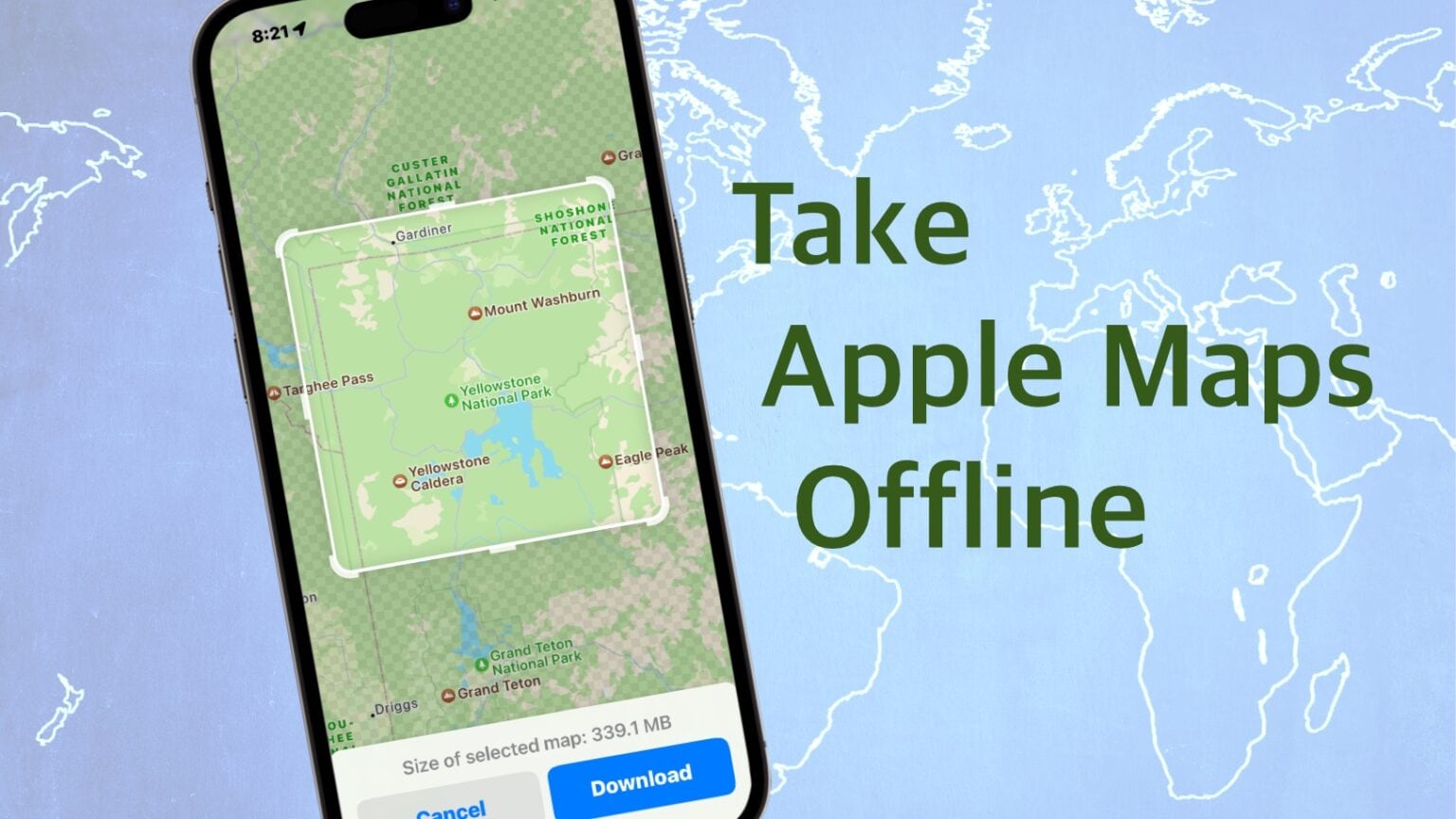
iOS 17 allows Apple Maps users to download maps for offline use and generate turn-by-turn directions with them. This can be a lifesaver when traveling in remote areas without a cellular connection.
It’s not complicated, but there are a number of steps to go through if you want to download Apple Maps of certain cities or regions. Here’s how to do it.
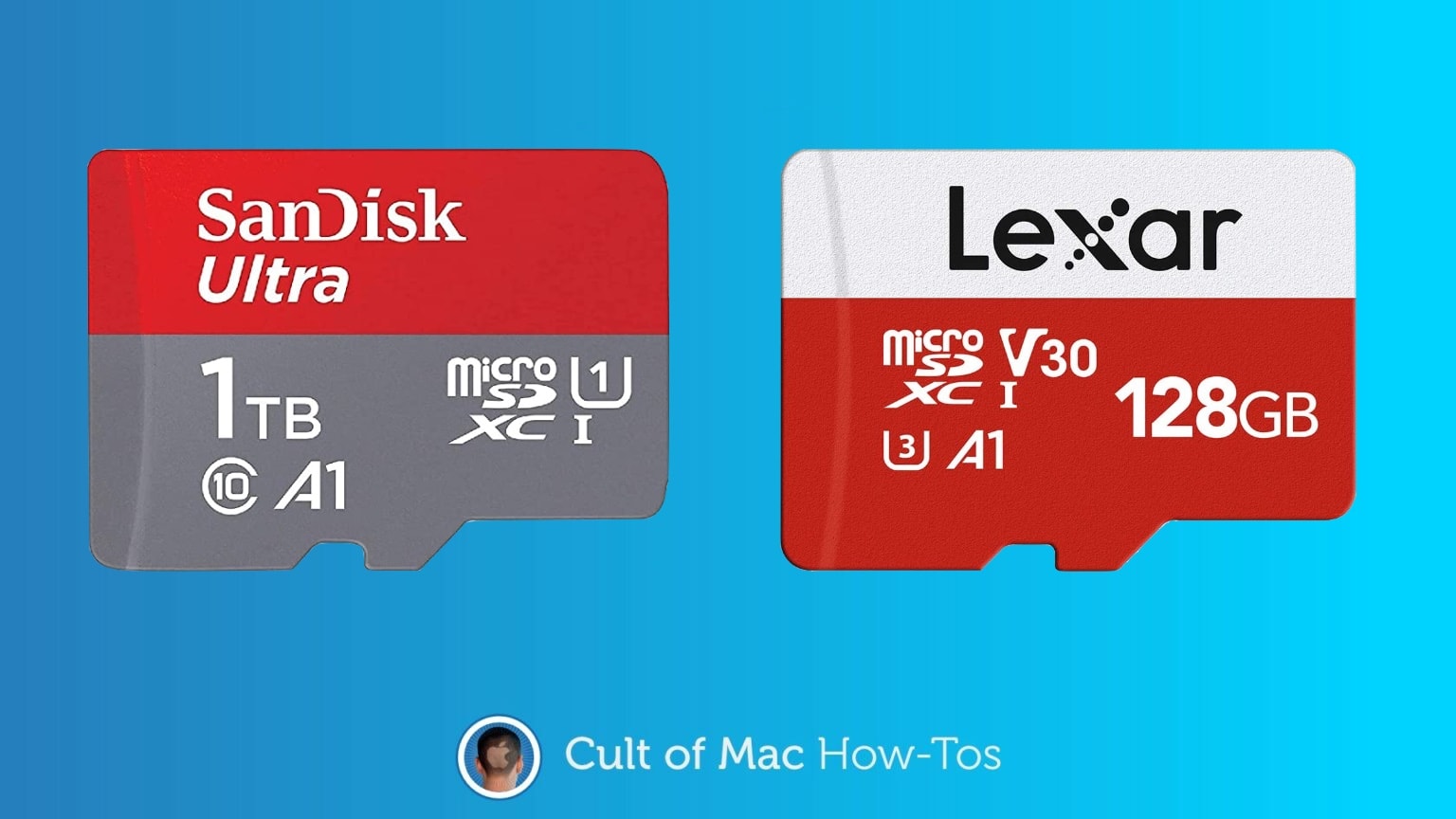
While your iPhone doesn’t have a built-in microSD card reader, adding a plug-in memory card reader is easy. And it requires no additional software. The same goes for iPads.
Here’s what you need to do.
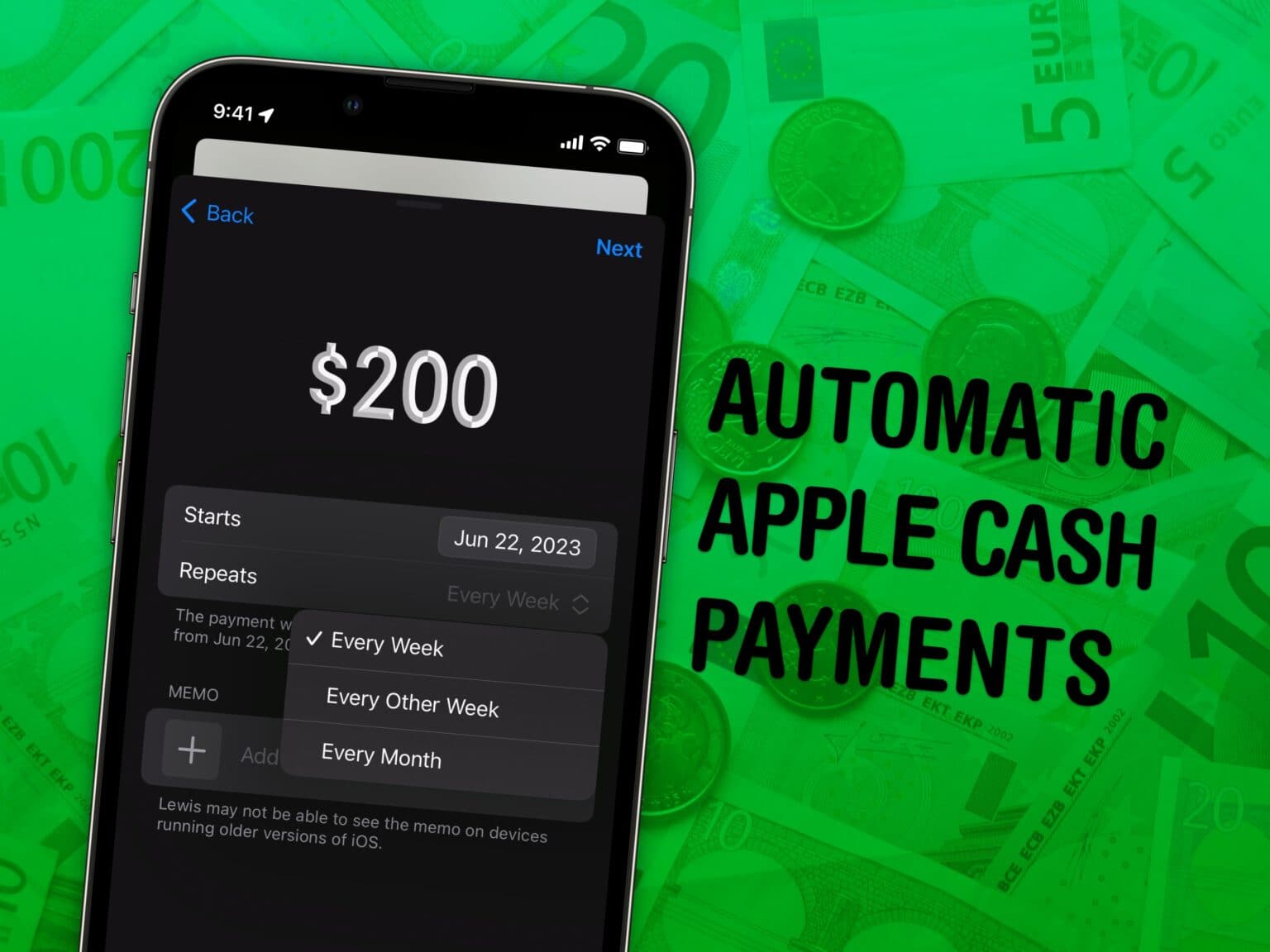
Set up repeating, scheduled Apple Cash payments to send money to your friends or family on a regular basis. You can use this to pay back your housemates for bills, send your kids some money or pay back personal debts.
Whatever the reason may be, Apple Cash is a fast and easy way to send money. I even have a pro tip for scheduling a singular payment in advance. Here’s how to set up recurring payments.
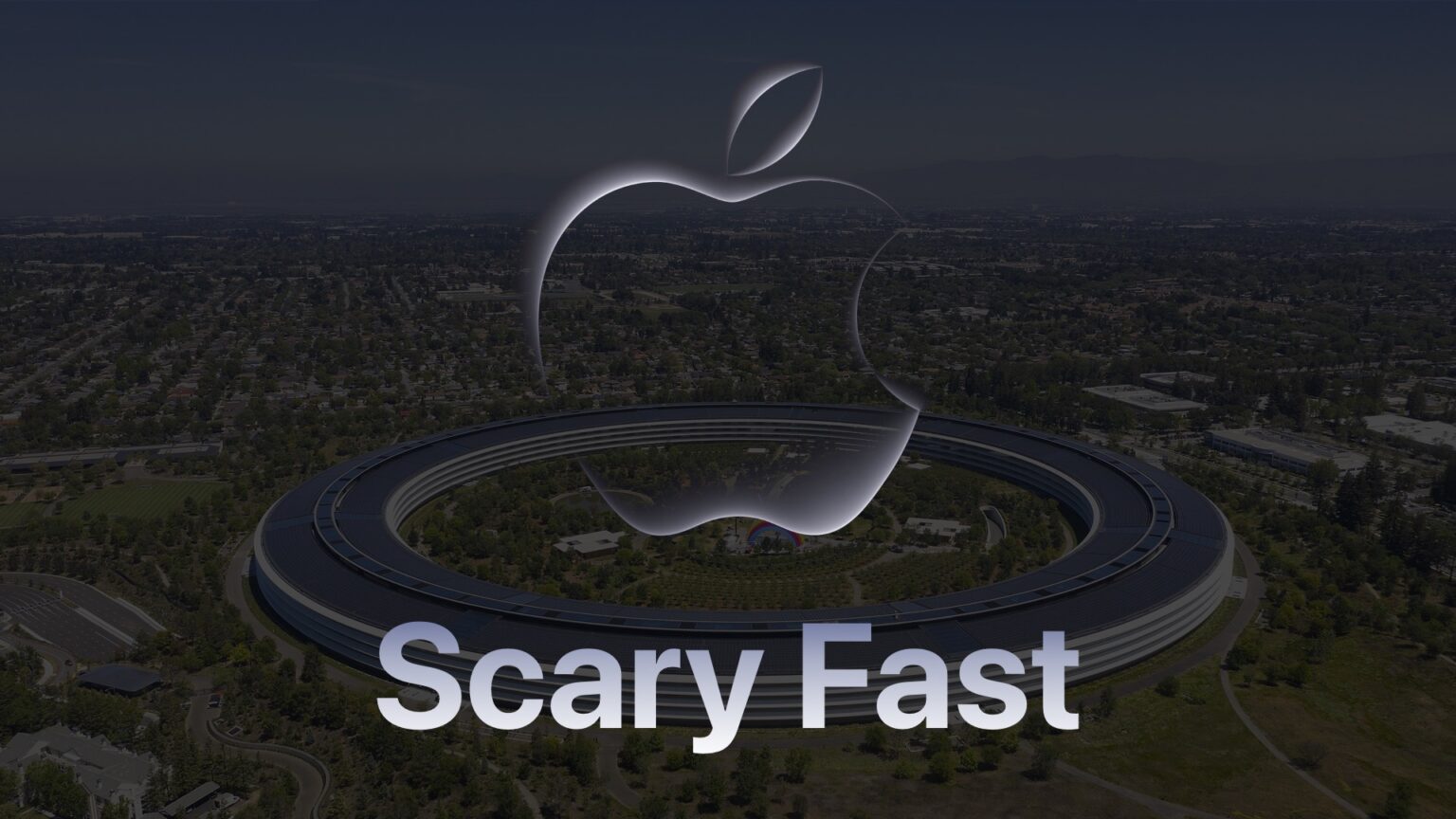
This week, Apple is expected to debut the M3, M3 Pro and M3 Max, roll it out in the 24-inch iMac and MacBook Pro and potentially update the Magic Keyboard, Mouse and Trackpad to USB-C. It’s less likely we’ll see any new iPads or AirPods at this event.
Here’s how you can watch it all live.
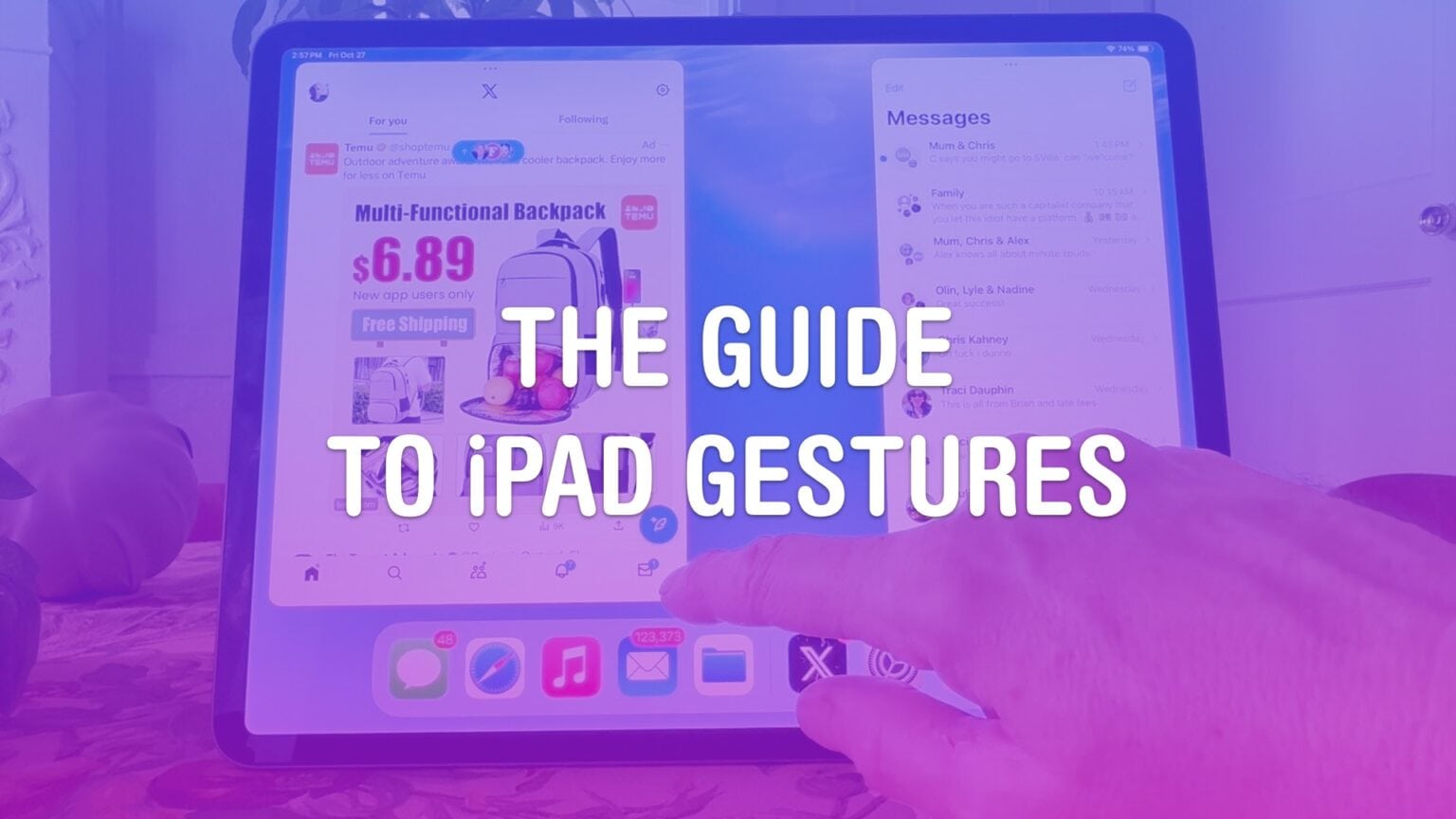
Gestures are a great way to become an iPad power user. Gestures help you easily navigate through apps, switch between pages, access controls, and reduce multiple taps to a single swipe. Gestures are especially useful for Stage Manager, the new multitasking environment on iPad.
Apple designed gestures to mimic natural, real-world movements, making them intuitive to use and learn. Swiping, pinching, tapping, and other gestures feel familiar and are easy to master.
If you use your iPad a lot, they’re well worth learning — even just a few. Your fingers will thank you!
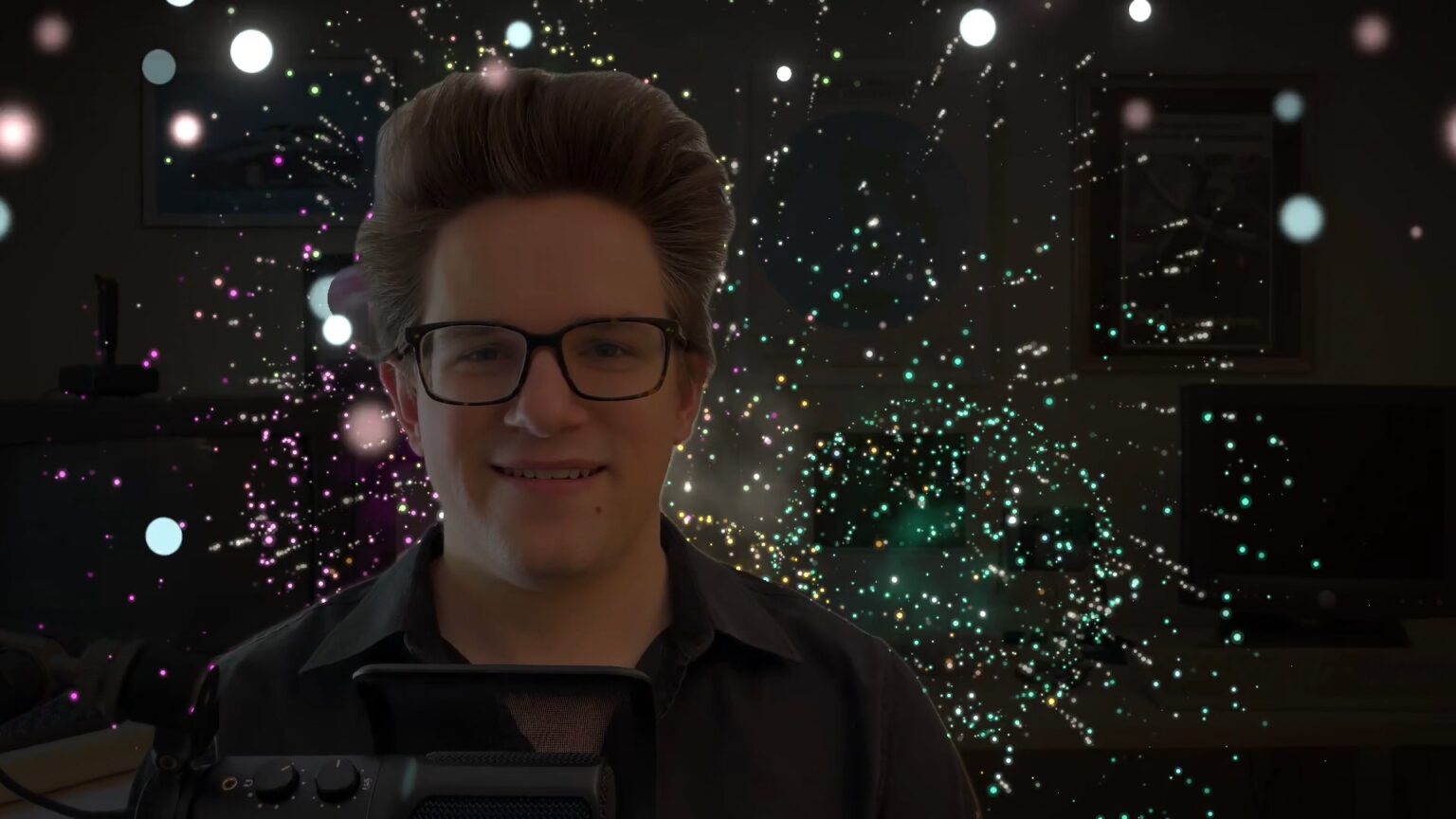
How do you turn off the webcam video reactions on your Mac in macOS Sonoma? This feature, which puts full-screen animated effects on your video calls, made a good demo when it was introduced, but has since confused many people who trigger it accidentally in serious situations.
The Off button isn’t where you would expect — it’s not hiding in Skype, Google Hangouts or Zoom at all — it’s in the Mac’s menu bar.
Let me show you what’s going on and how you can turn it off.
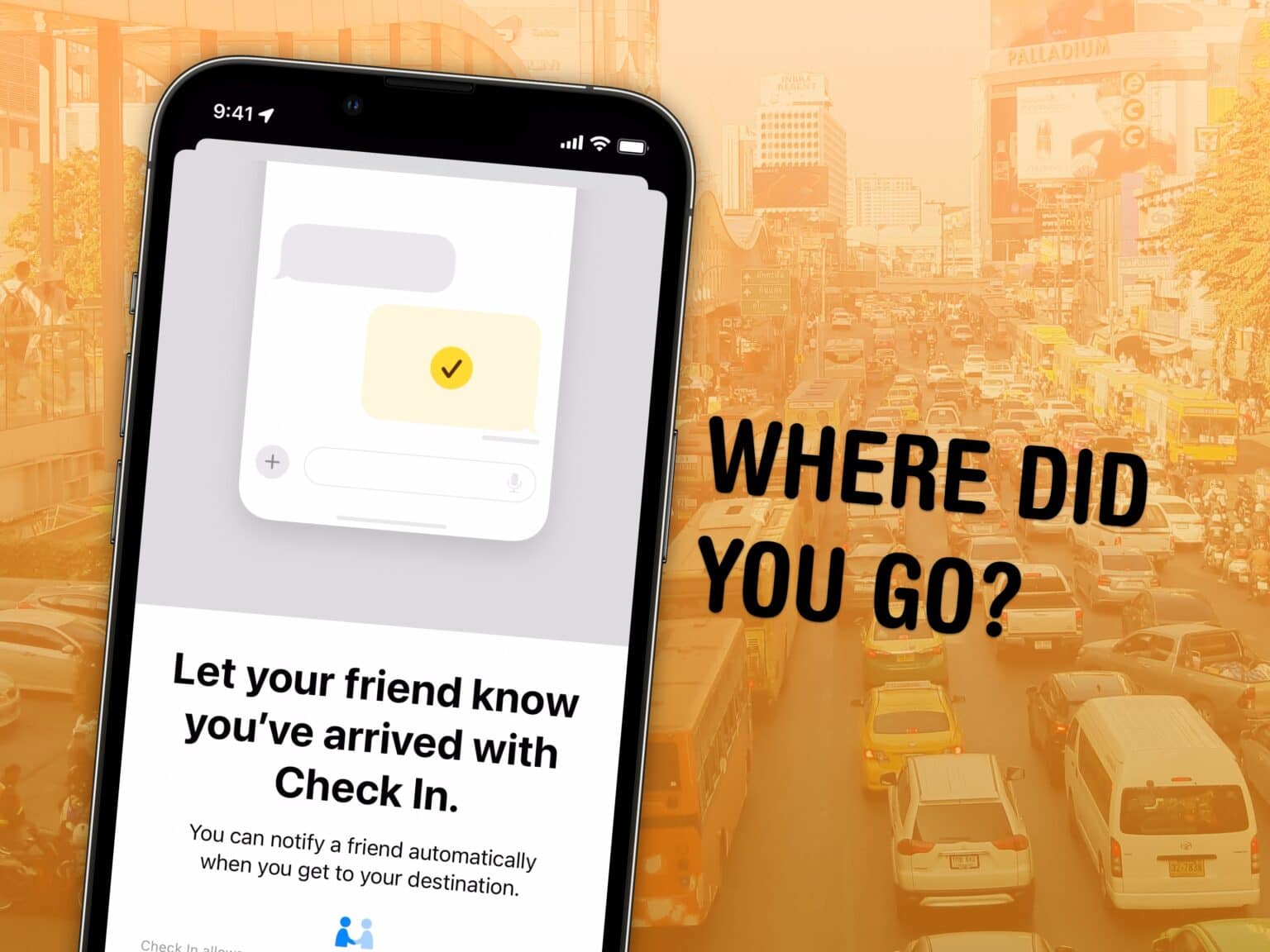
Check In is a new iOS 17 feature that tracks your travels and lets contacts know when you’ve safely reached your destination. It’s great for traveling, or kids going to and from school, or even going on a date. You no longer have to count on remembering to text someone when you make it home safely — your iPhone will let them know for you.
Check In is like sharing your ETA in Apple Maps, but tweaked for personal safety. Friends, family and loved ones will be automatically notified if you’re stopped for any reason before reaching your destination. It also has timer-based check ins, which come in handy for situations like meeting a stranger from Craigslist. If you don’t check in after a set time, your contacts will be alerted.
Here’s how to use it — frankly, every parent should know how this works.

Families with a tradition of watching It’s the Great Pumpkin, Charlie Brown can enjoy the classic Peanuts special on Apple TV+ for free this weekend. And it’s available to subscribers of Apple’s streaming service at any time.
It can be viewed on a very wide variety of streaming boxes, like Roku and Amazon Fire, not just Mac or iPhone.