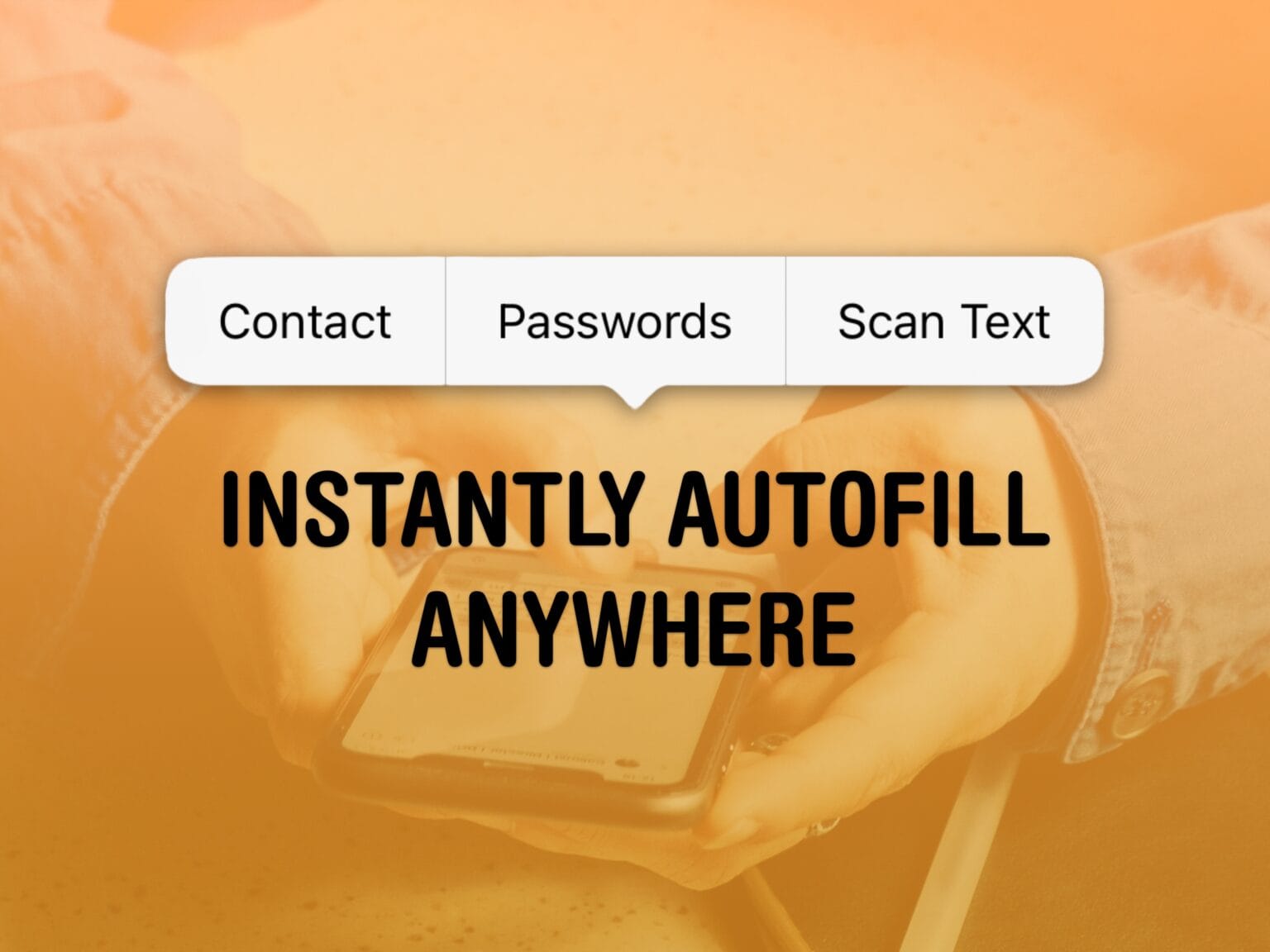If you want a game emulator on iPhone, the Delta app is now available on the App Store to play games for Nintendo DS, GameBoy, GameBoy Advance, NES, SNES and N64.
That means you can play classic Nintendo games like Super Mario Bros., Donkey Kong, Zelda, Castlevania, and many, many more.
Download it for free on the App Store or from AltStore PAL in the EU. Playing classic Nintendo games on iPhone has never been easier. You don’t need to jailbreak, sideload through a computer or compile the emulator from source code anymore. And it’s legal-ish.
Here’s how to use Delta. Keep reading below or watch our latest video.

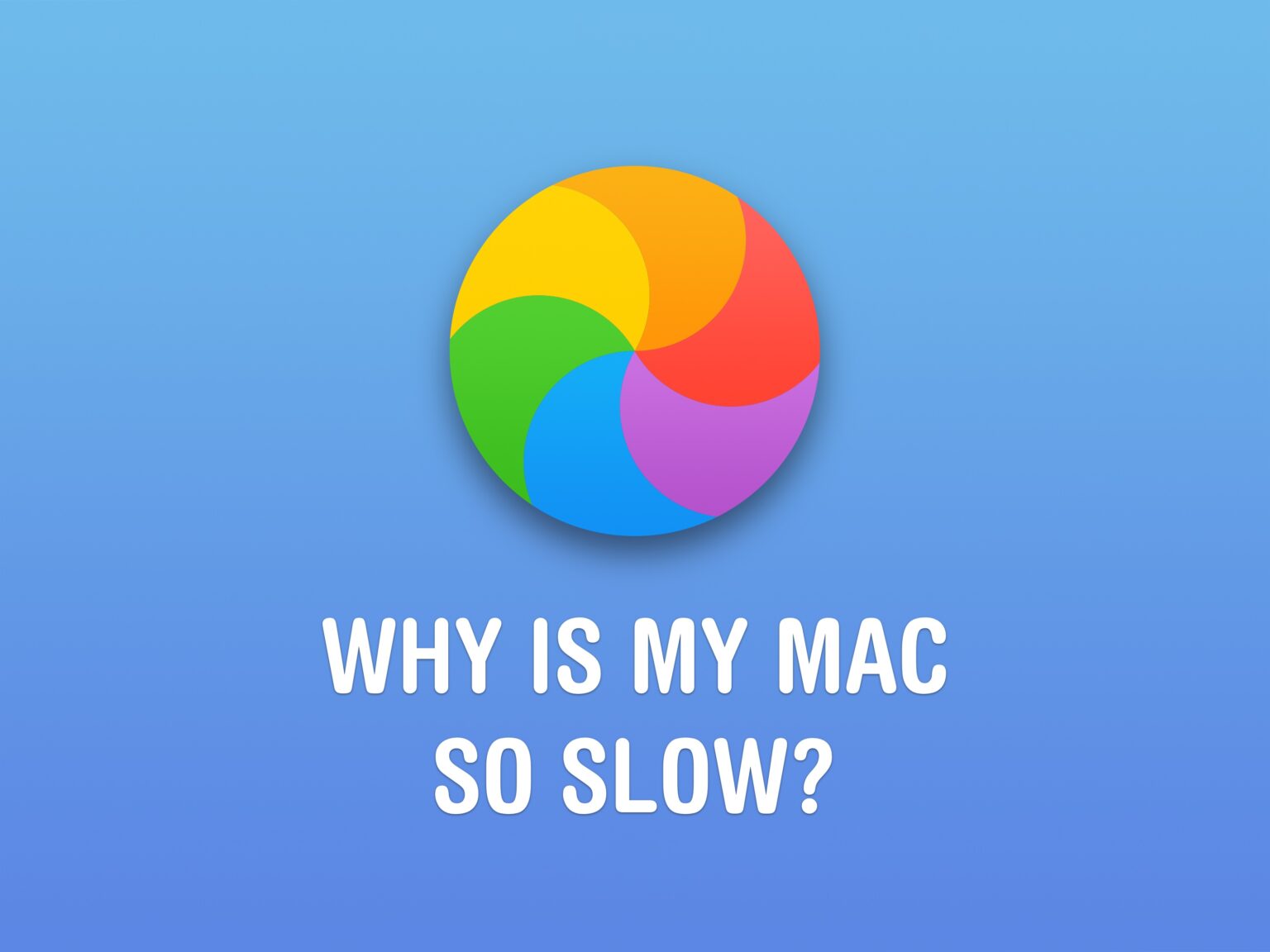
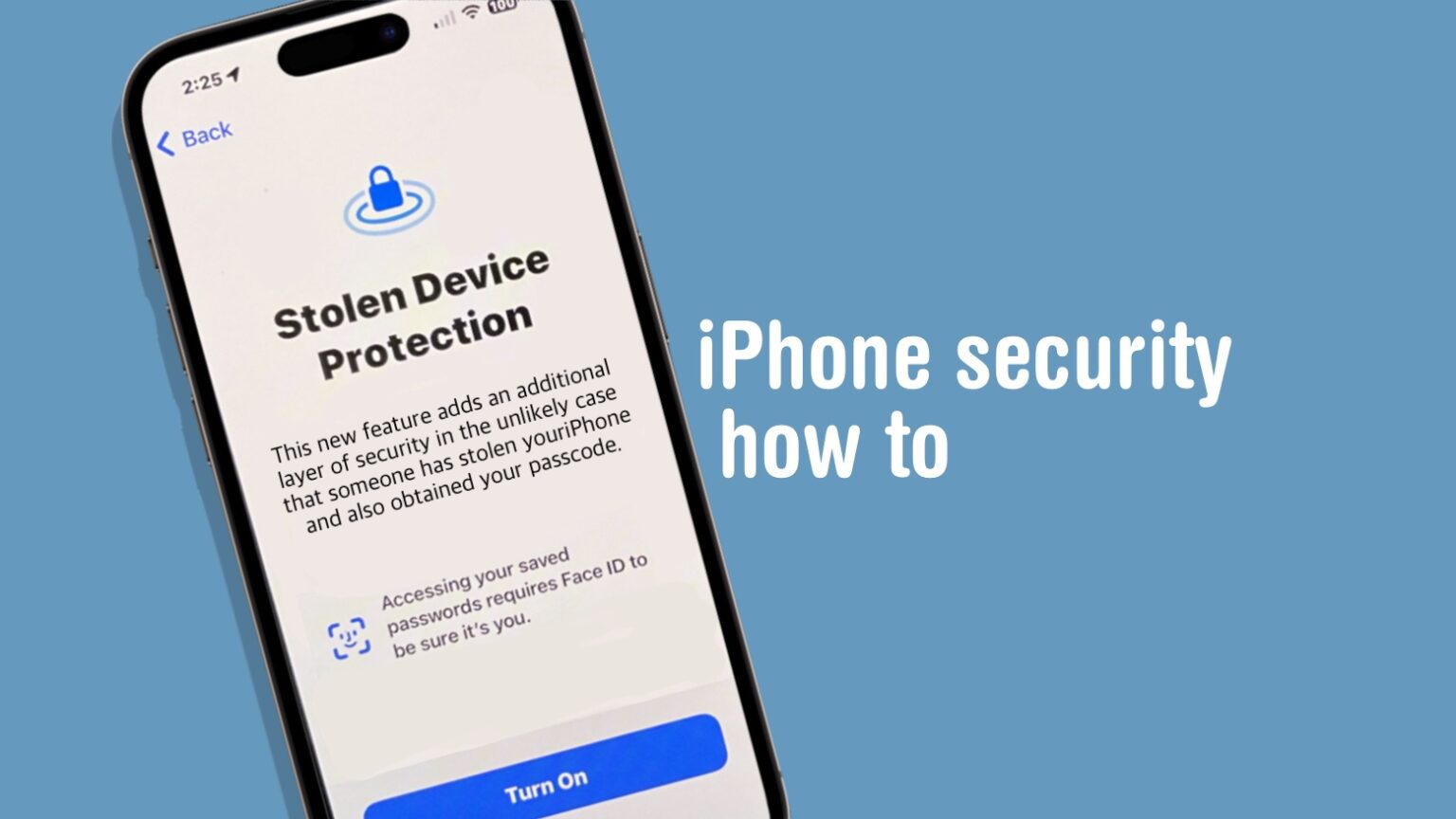
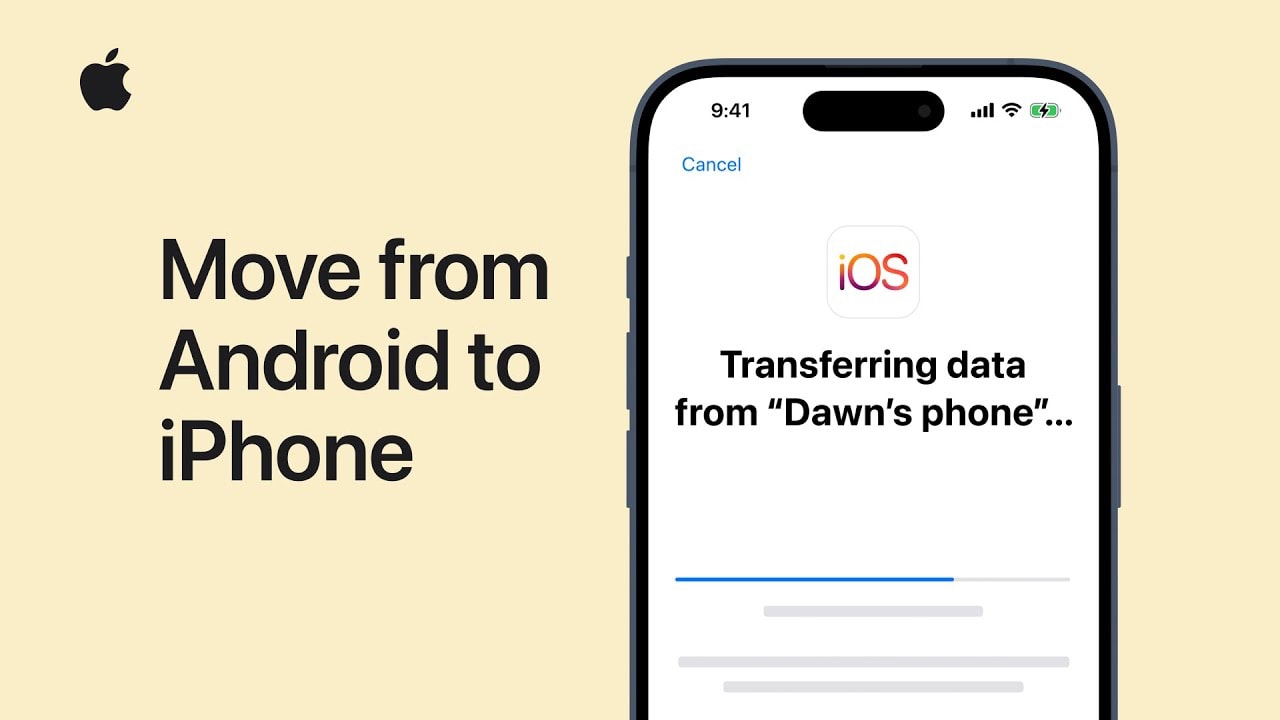
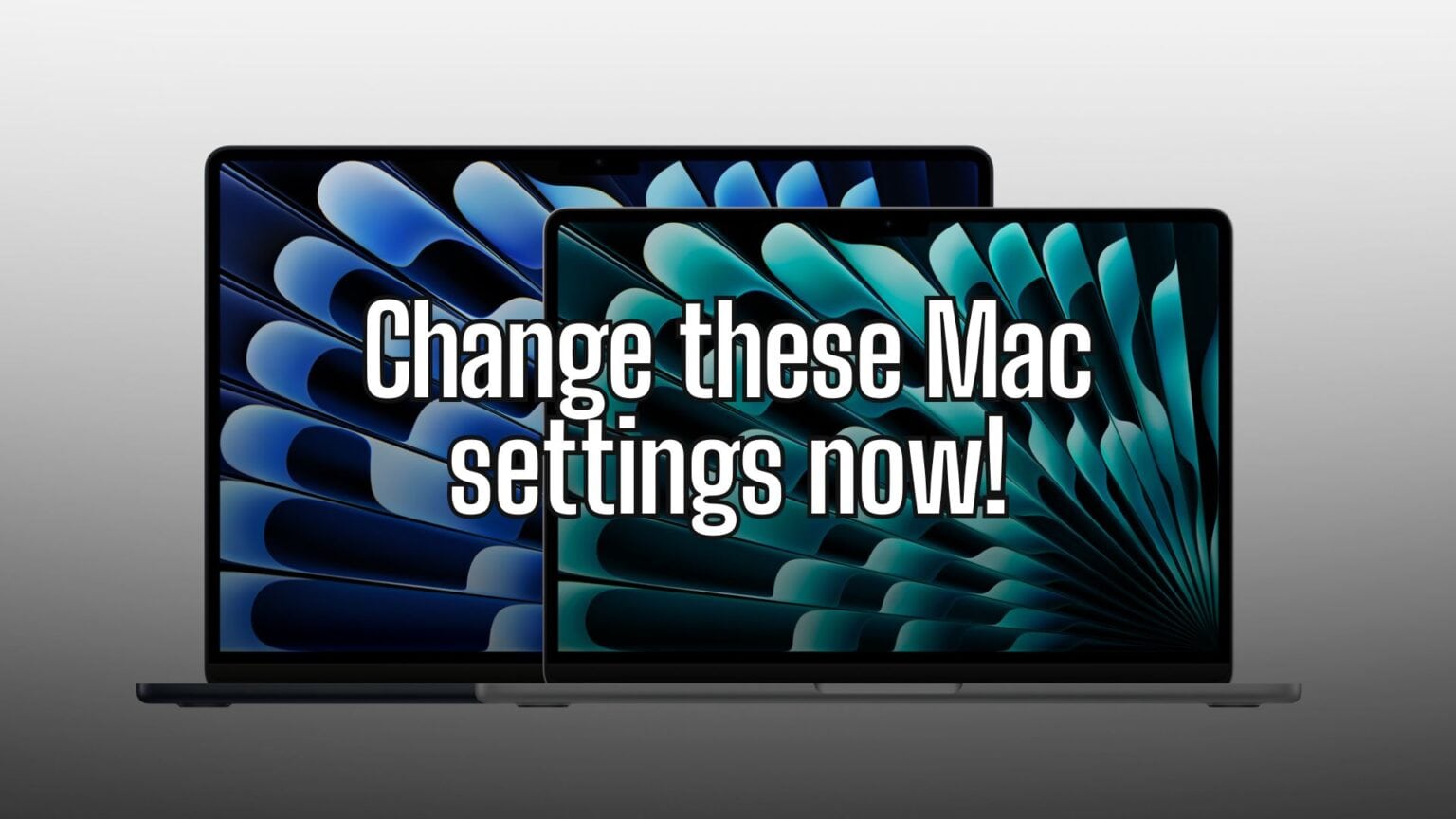
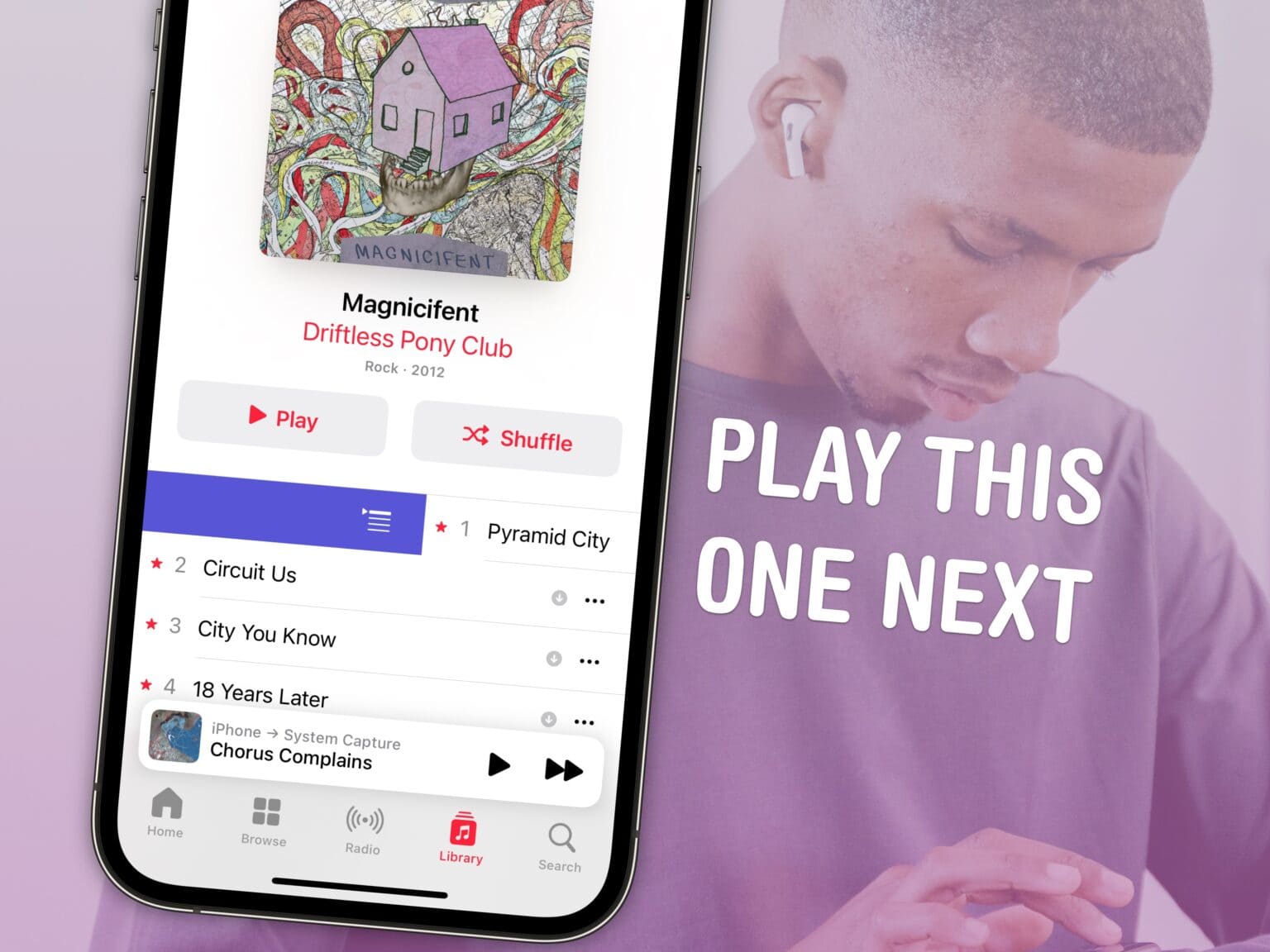
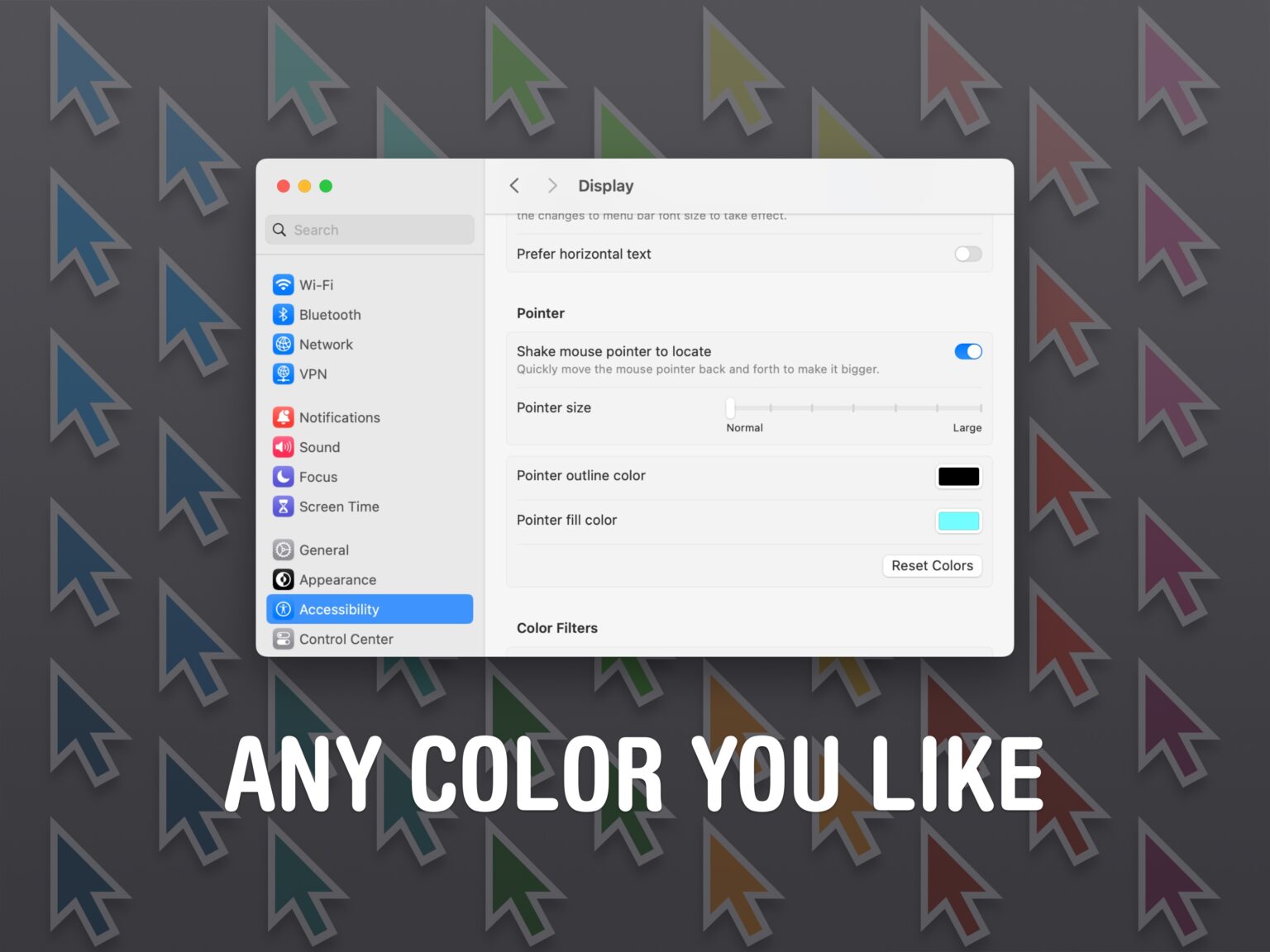
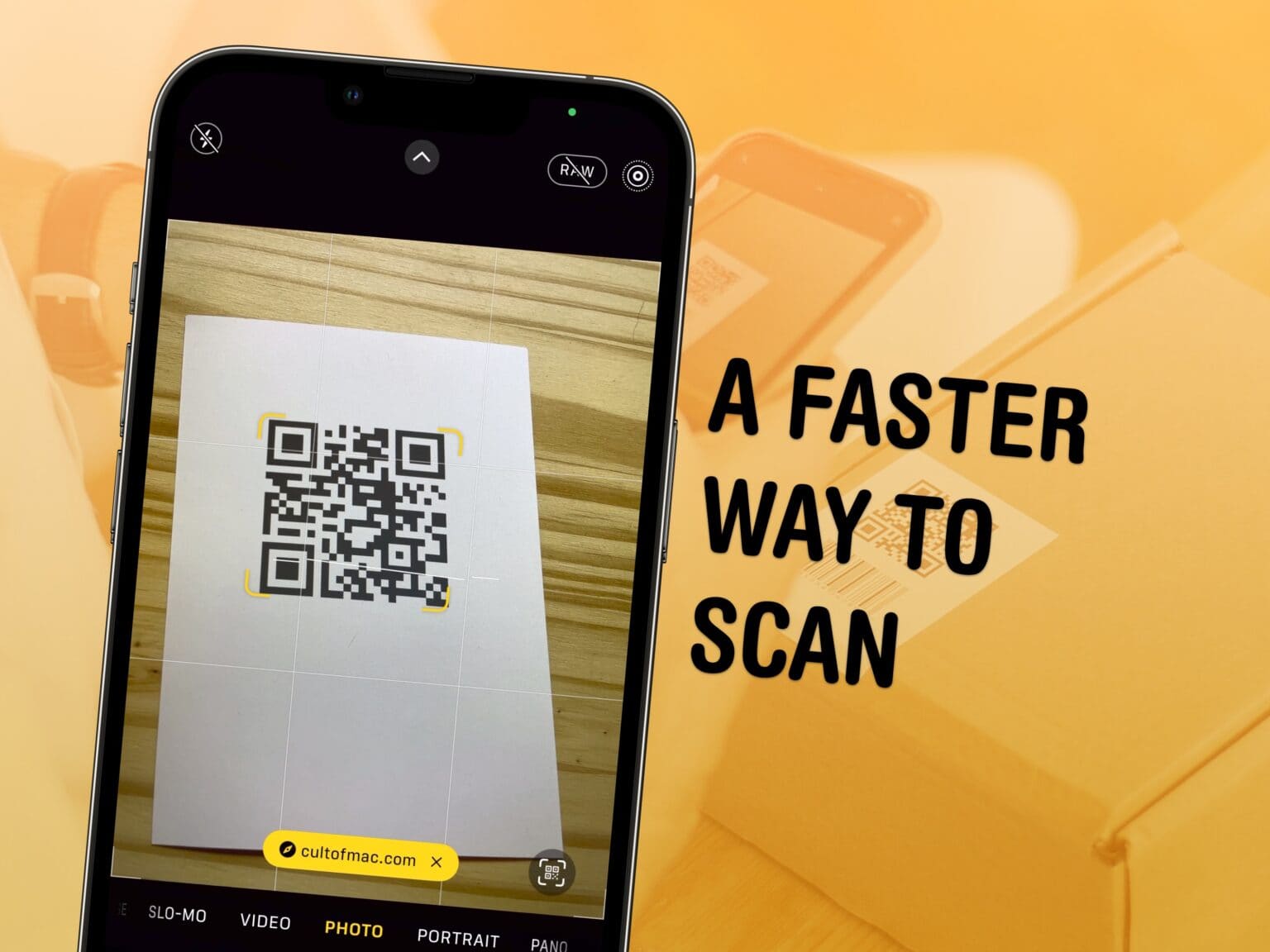

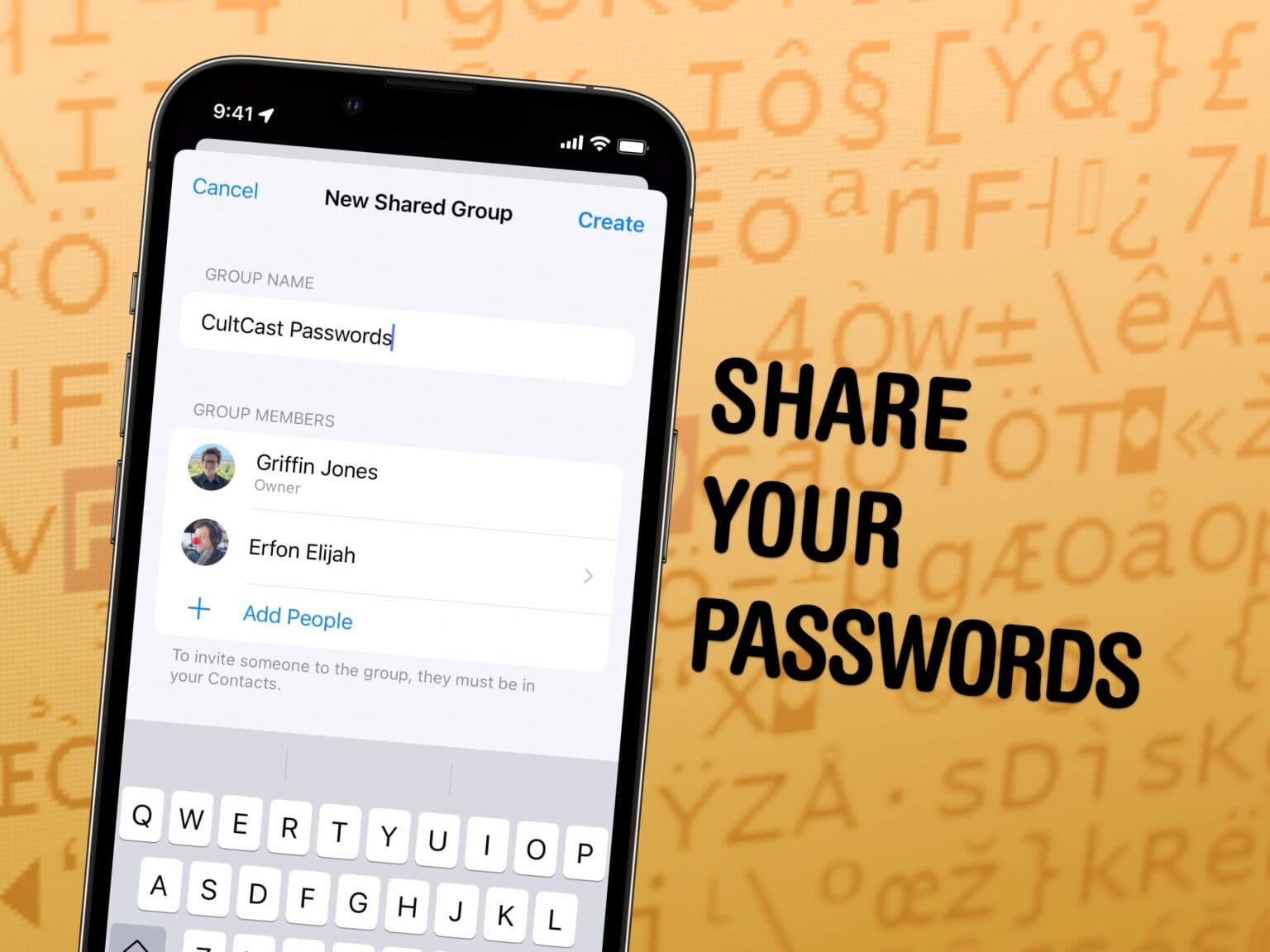

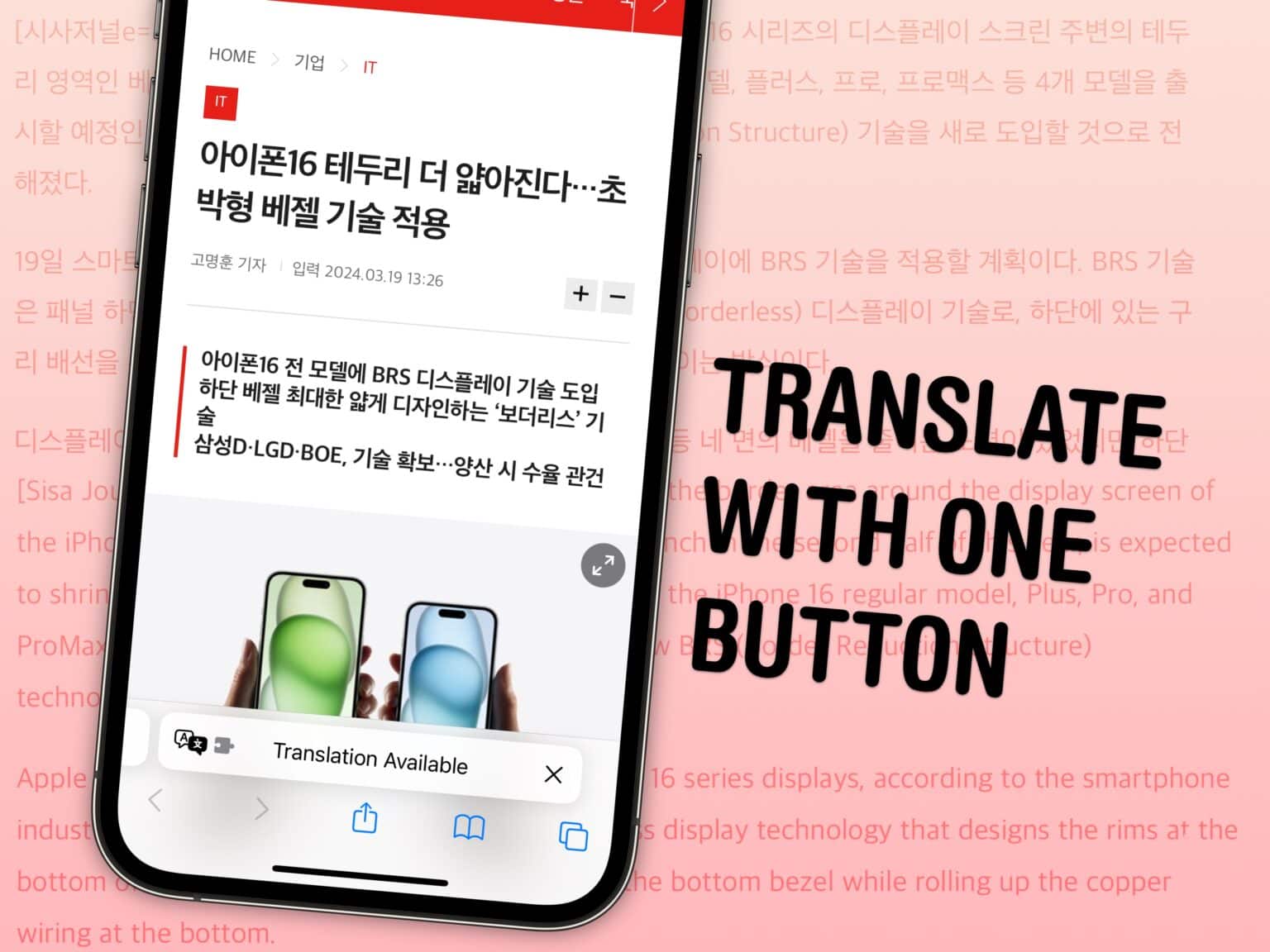
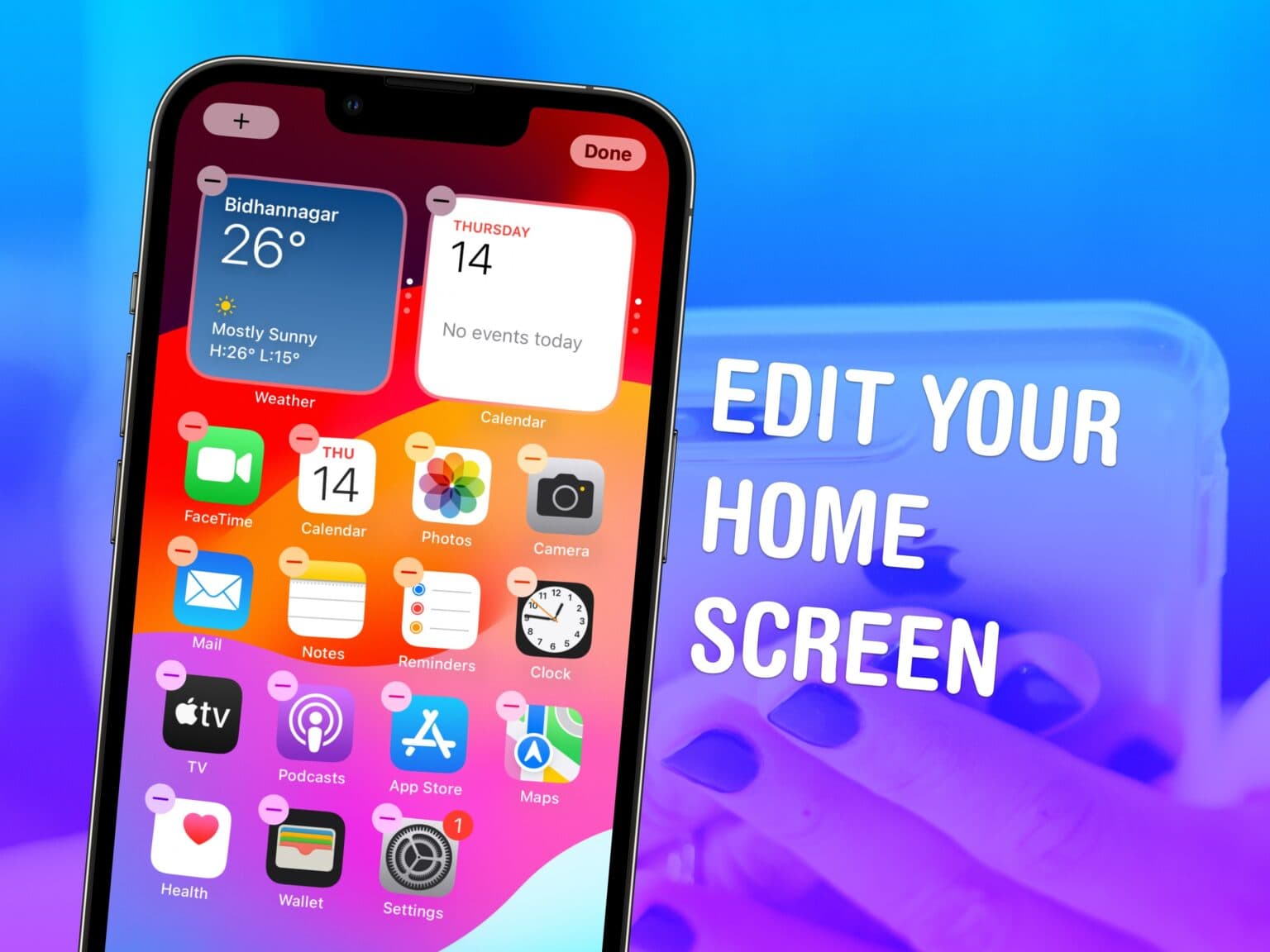
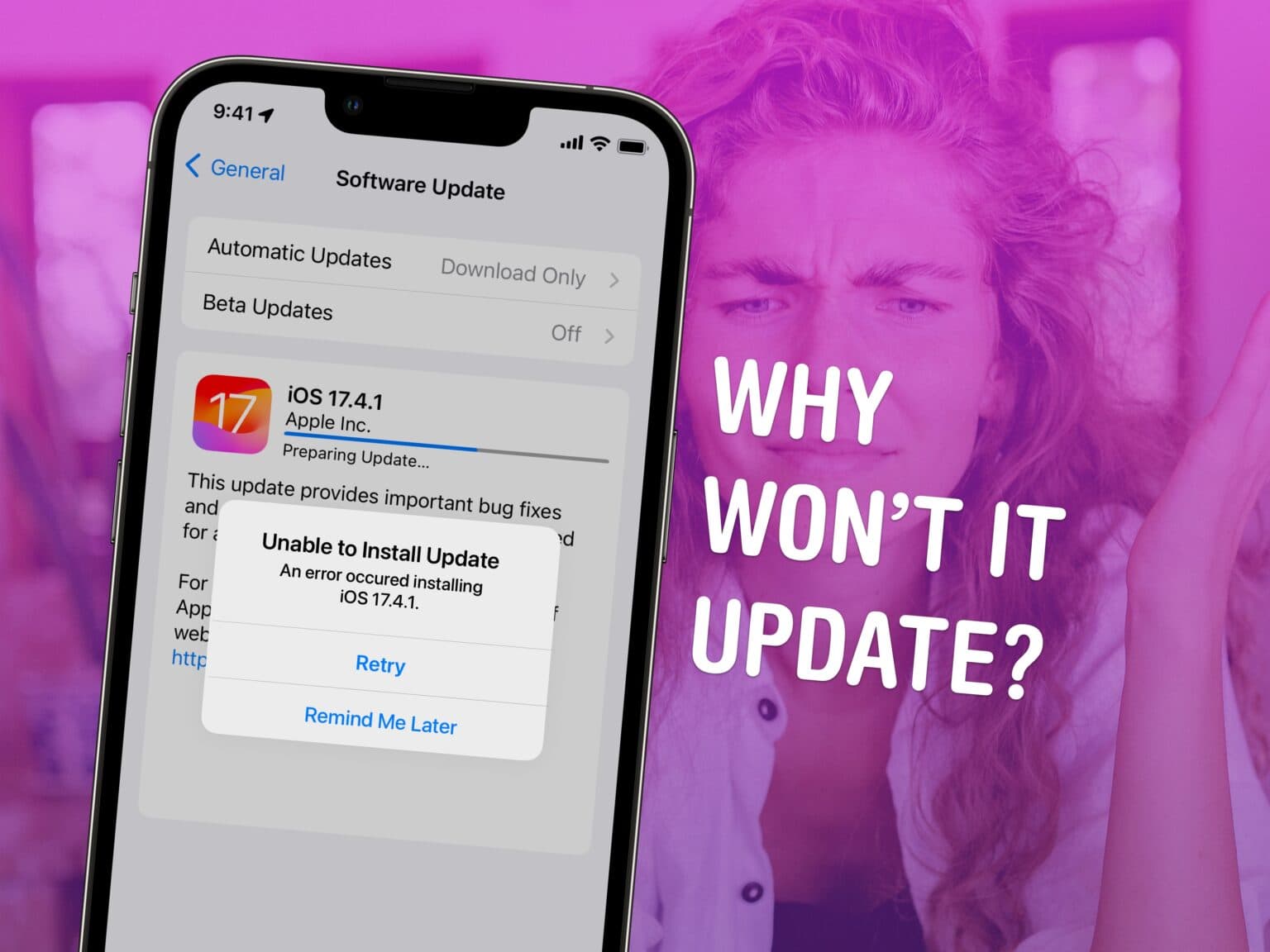
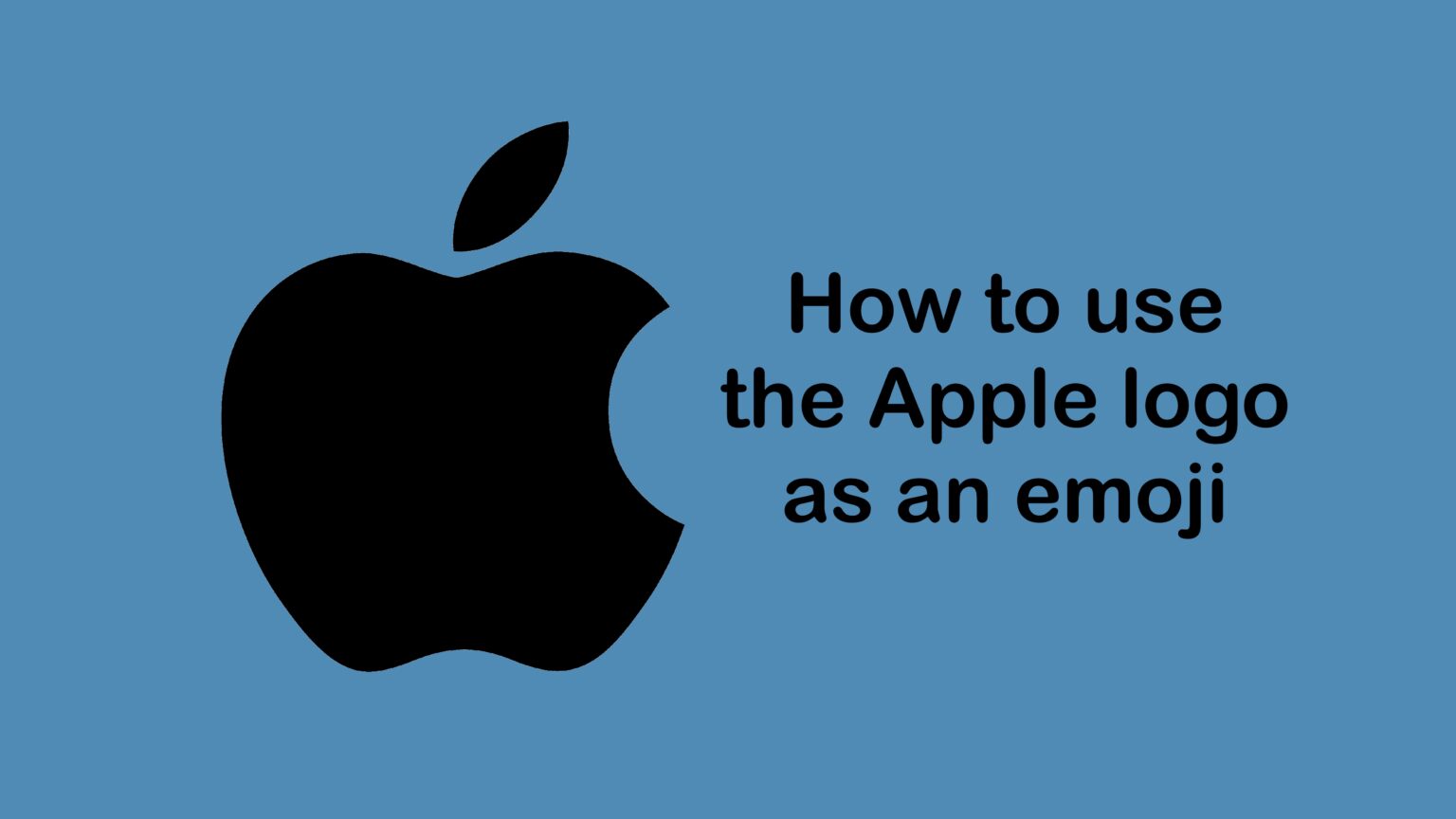

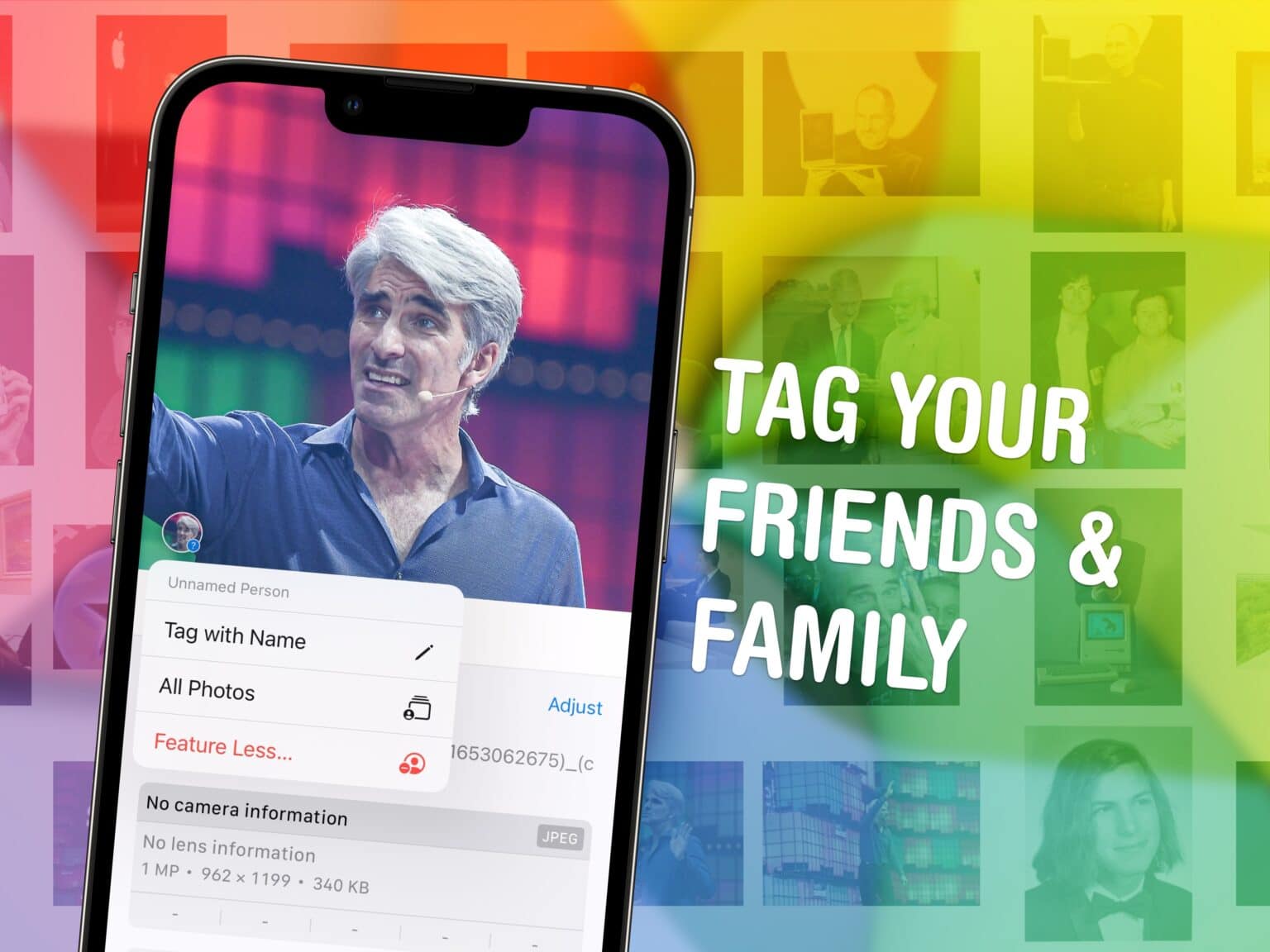
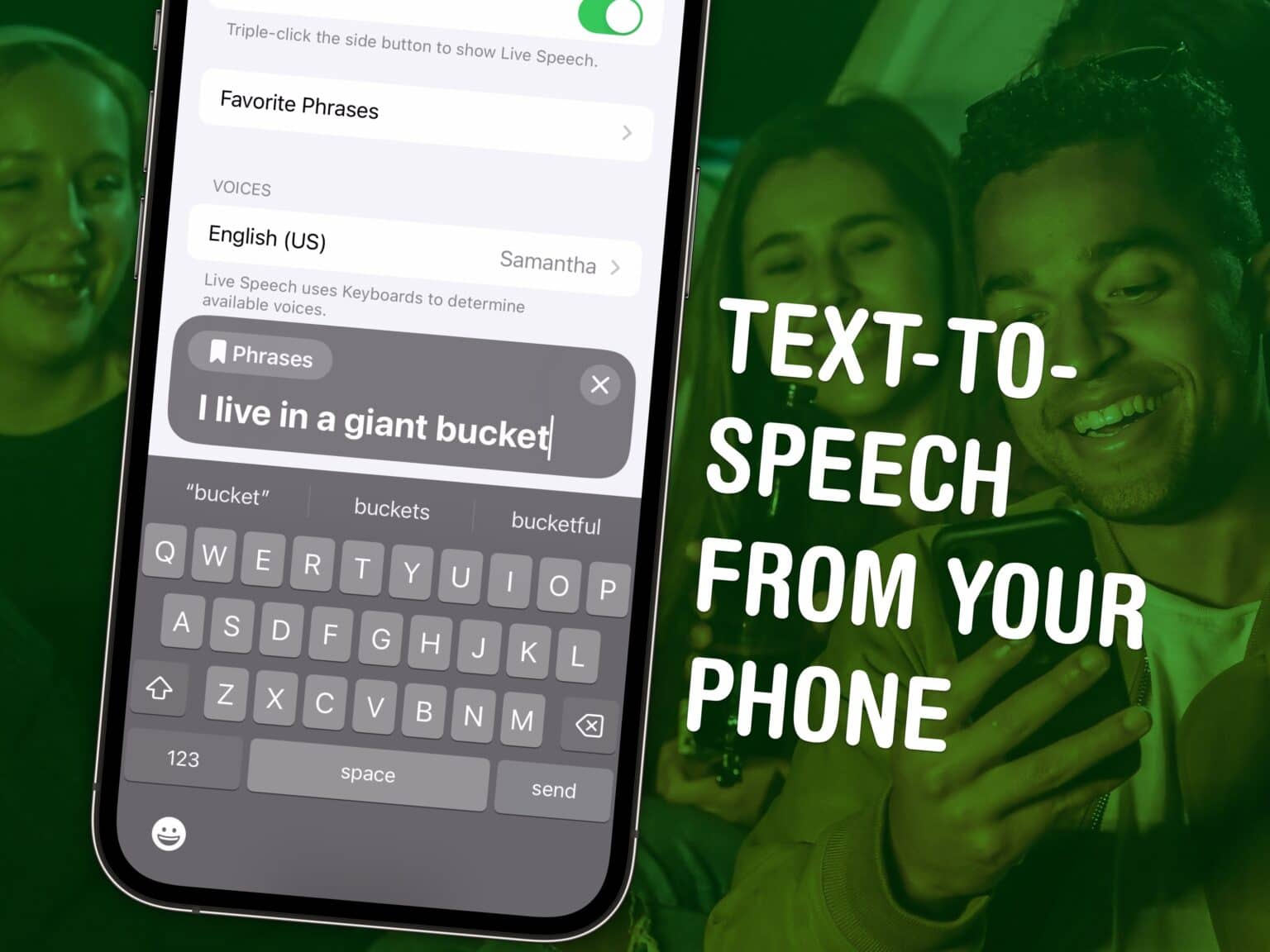
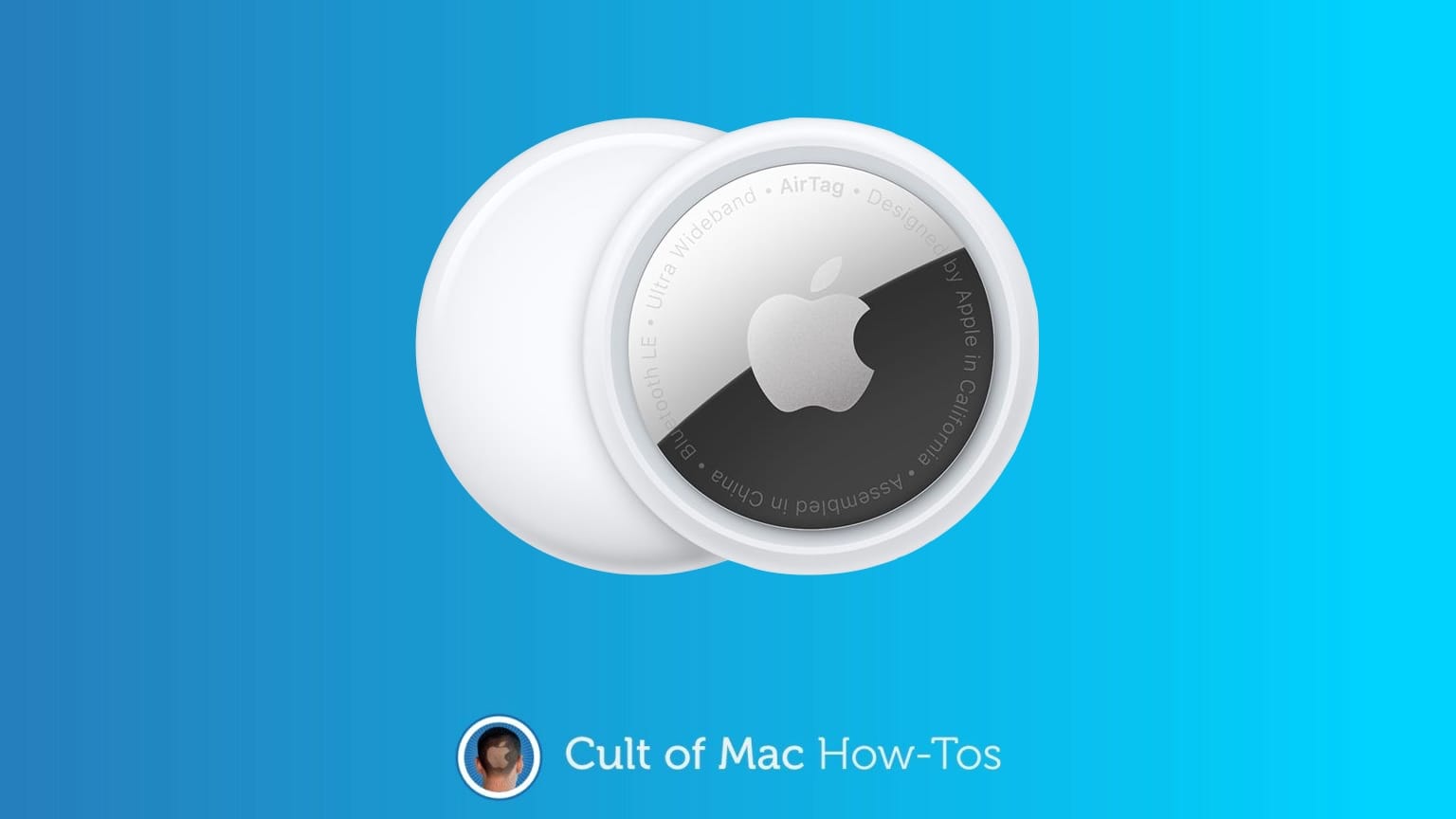
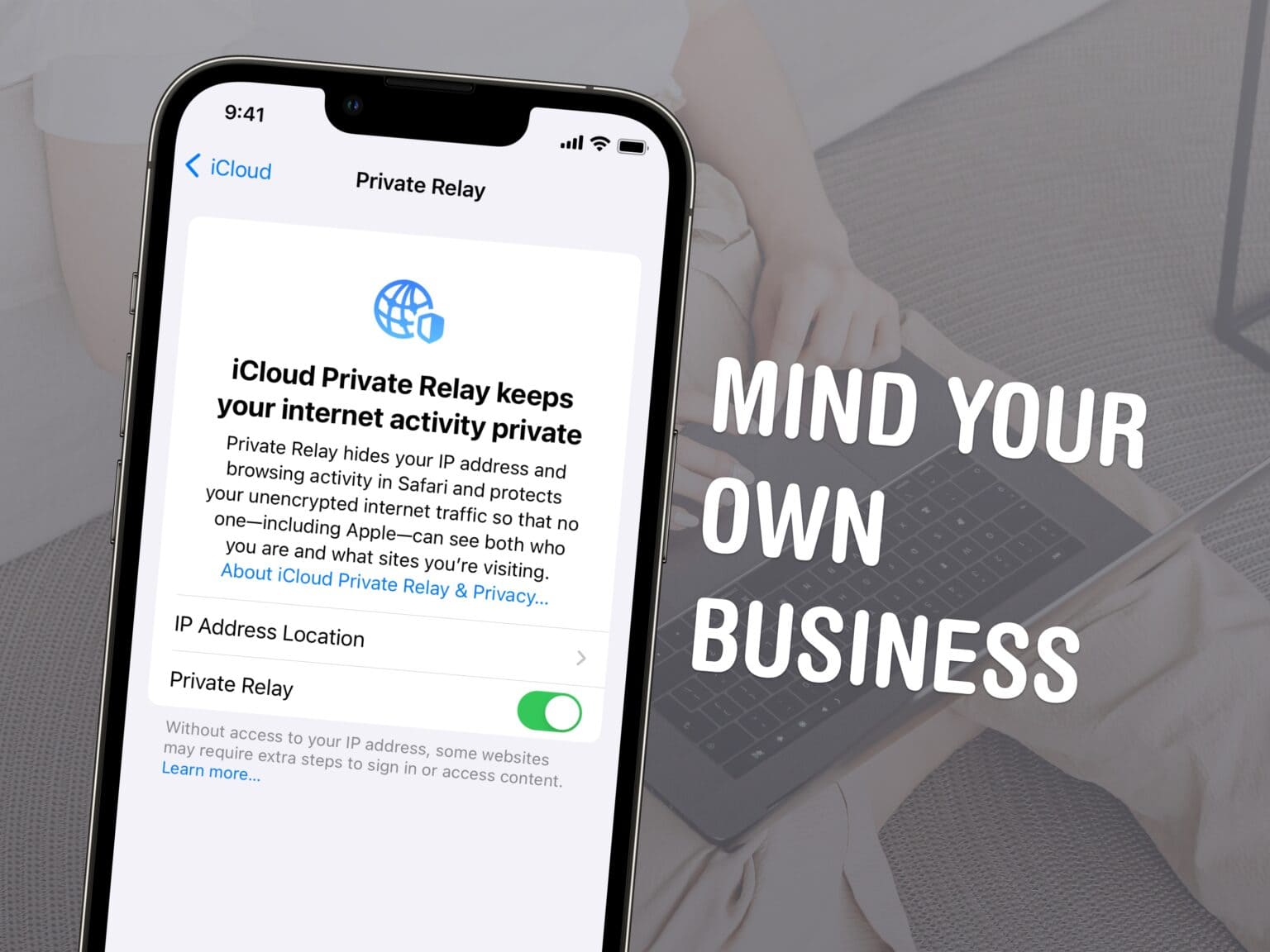
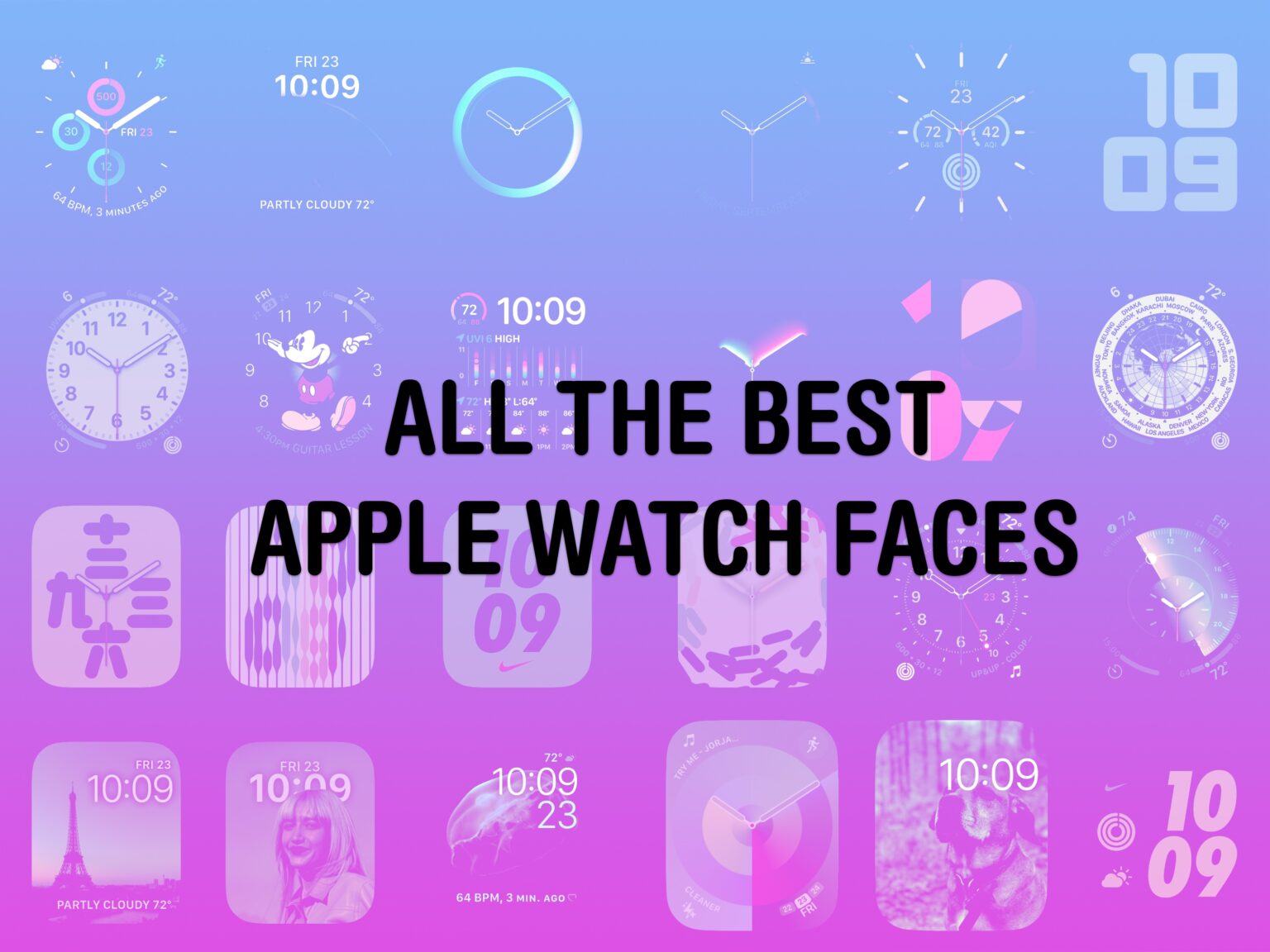

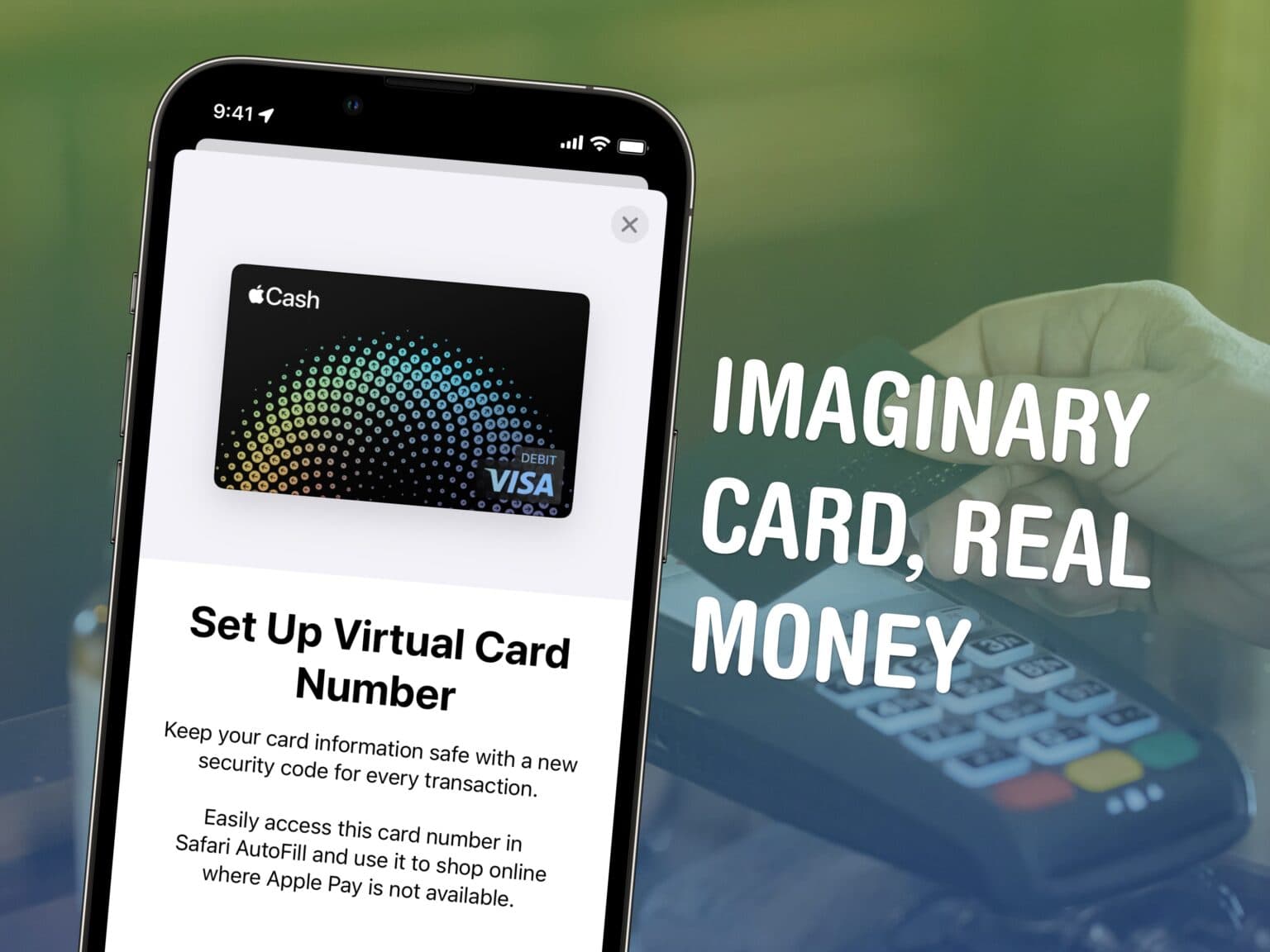
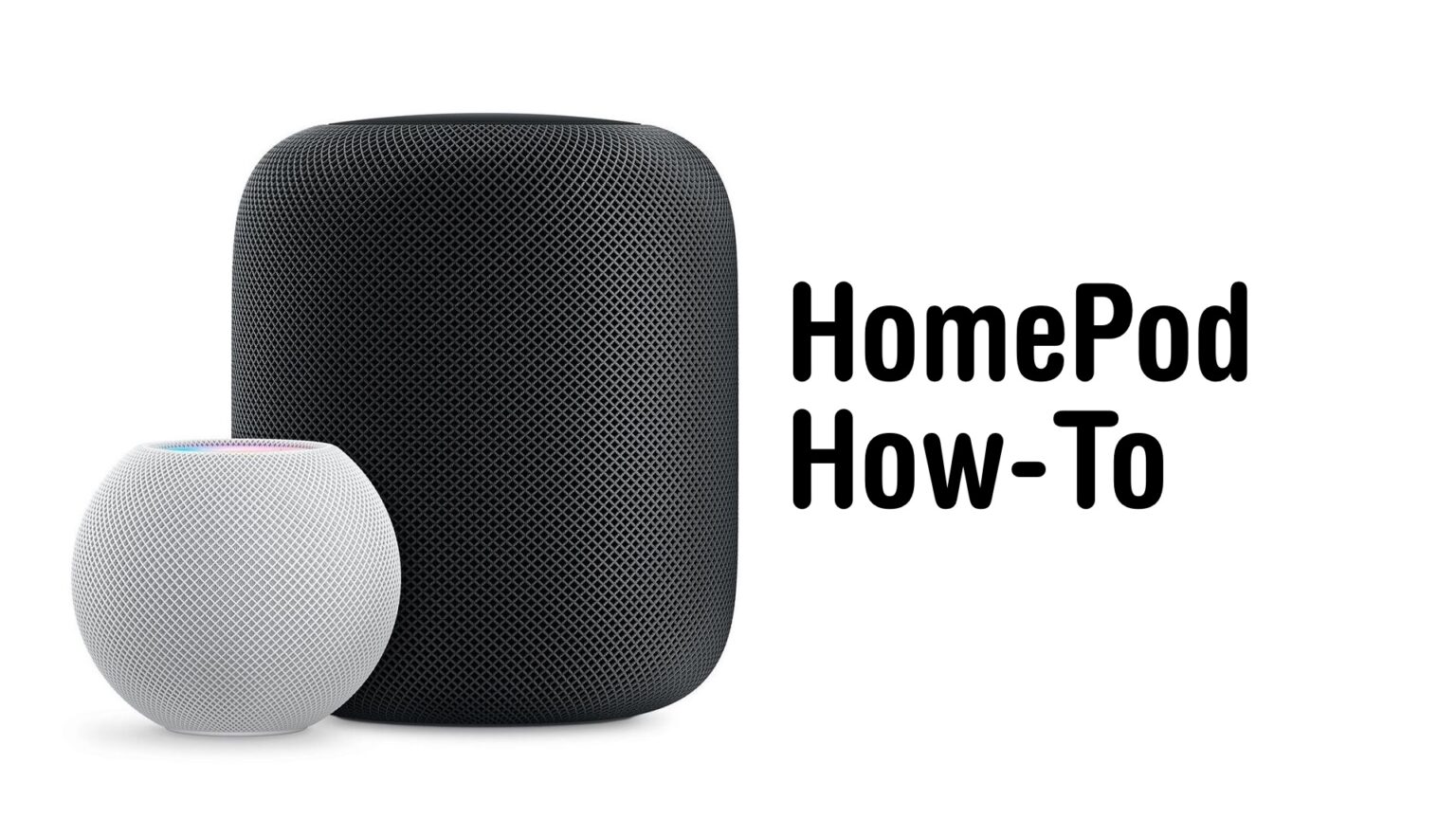
![Are AirTags waterproof? [Key facts and best solutions] Are AirTags waterproof?](https://www.cultofmac.com/wp-content/uploads/2024/02/Are-AirTags-waterproof-1536x864.jpg)