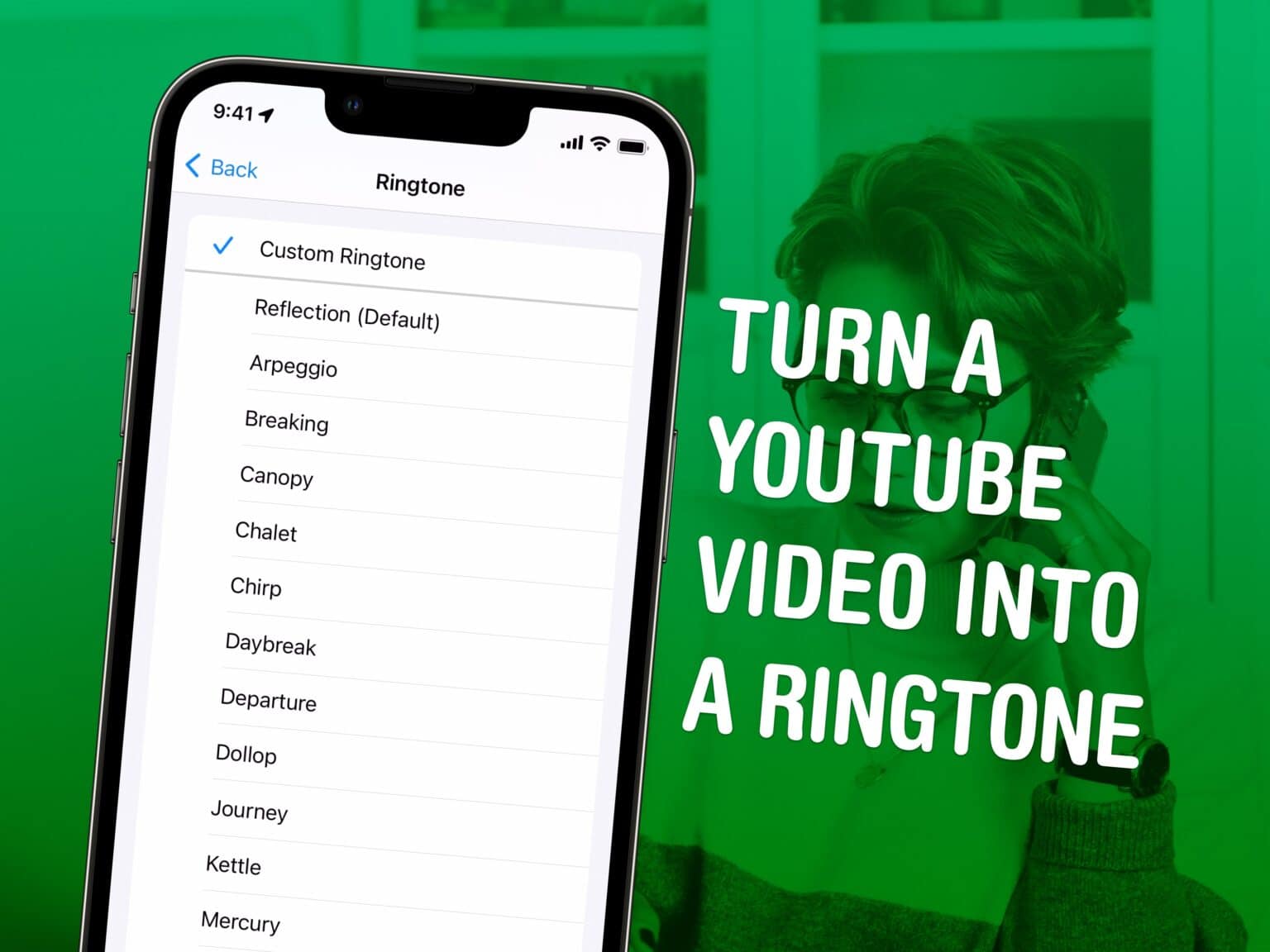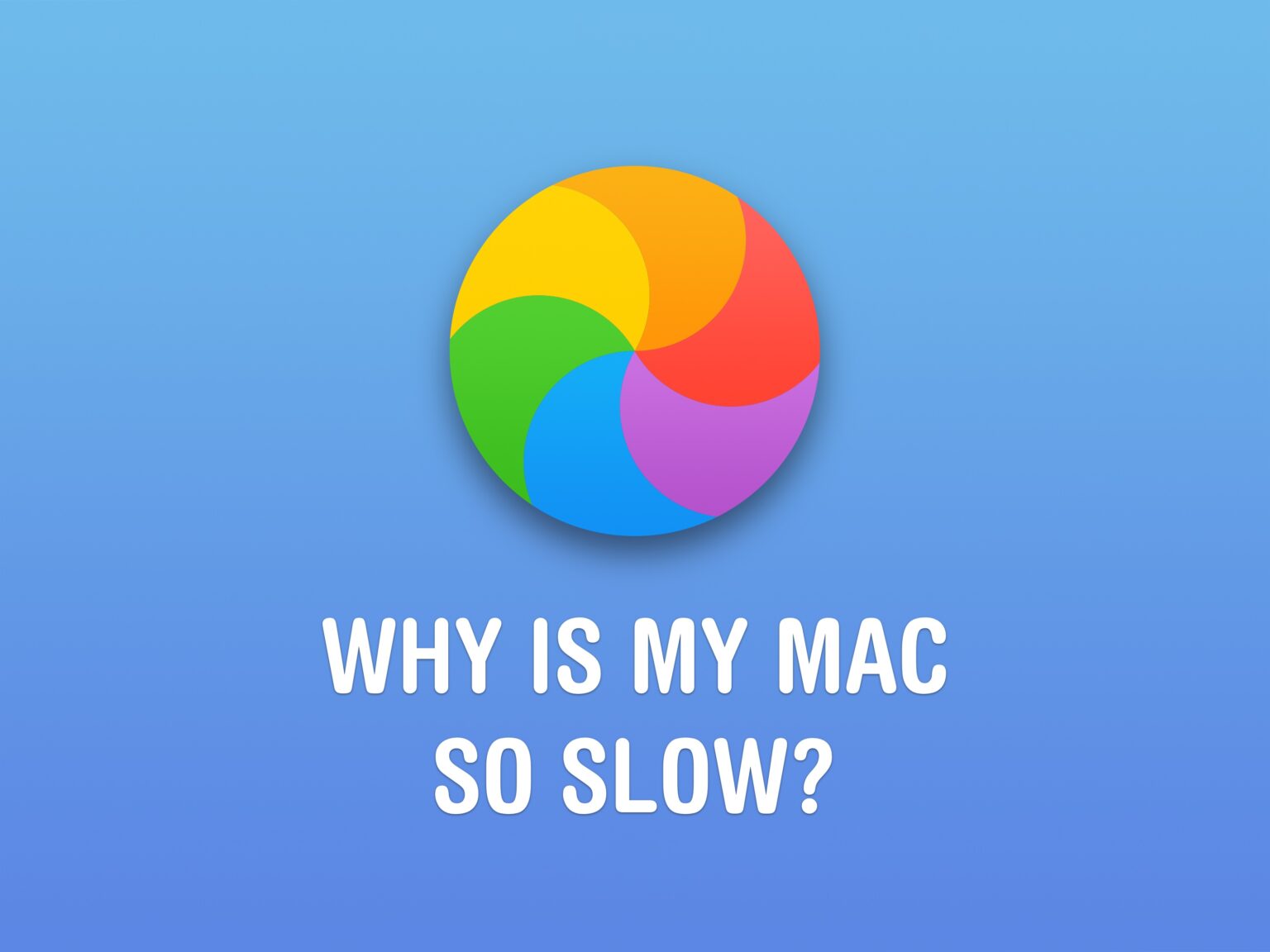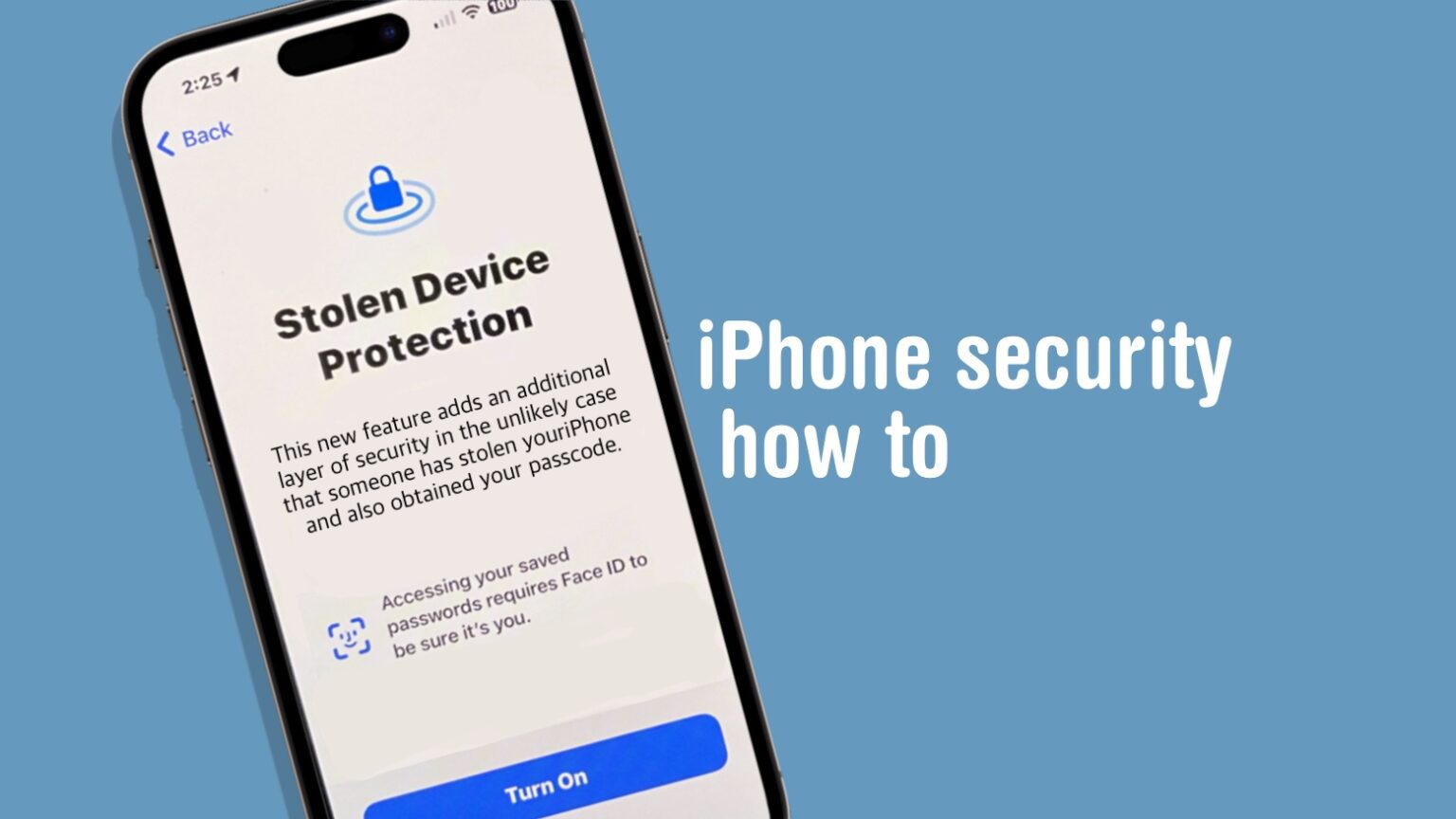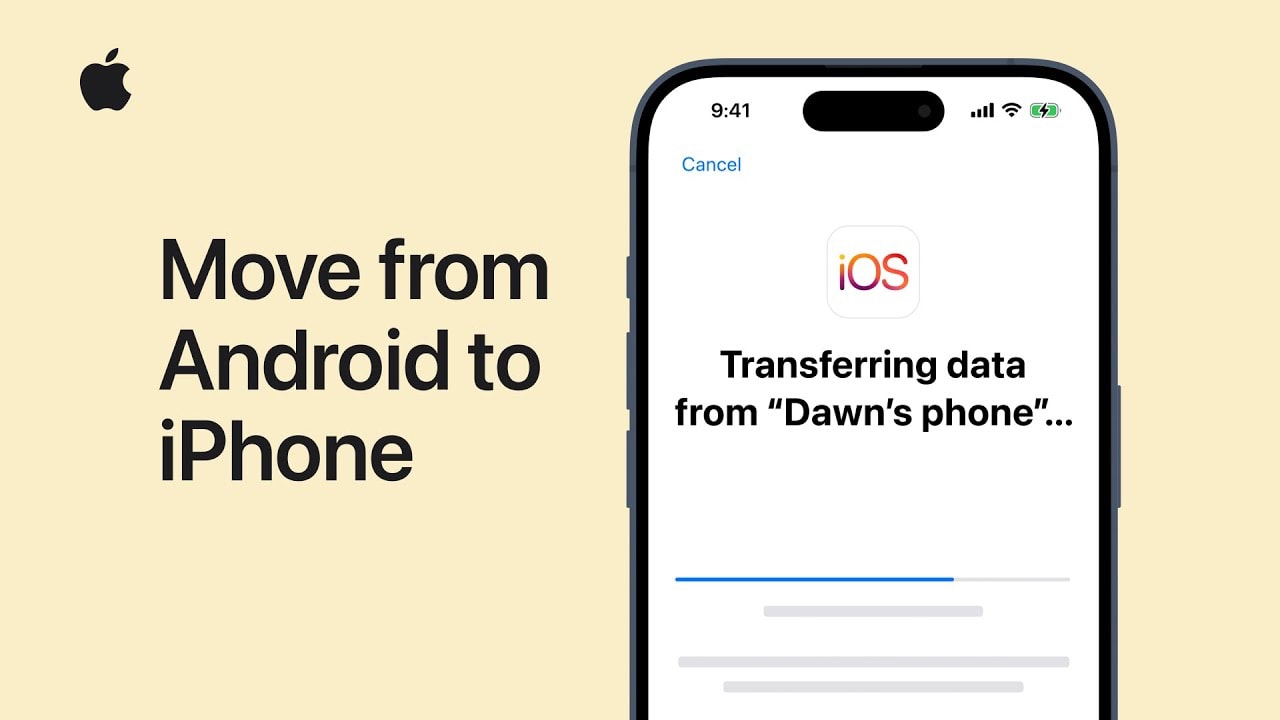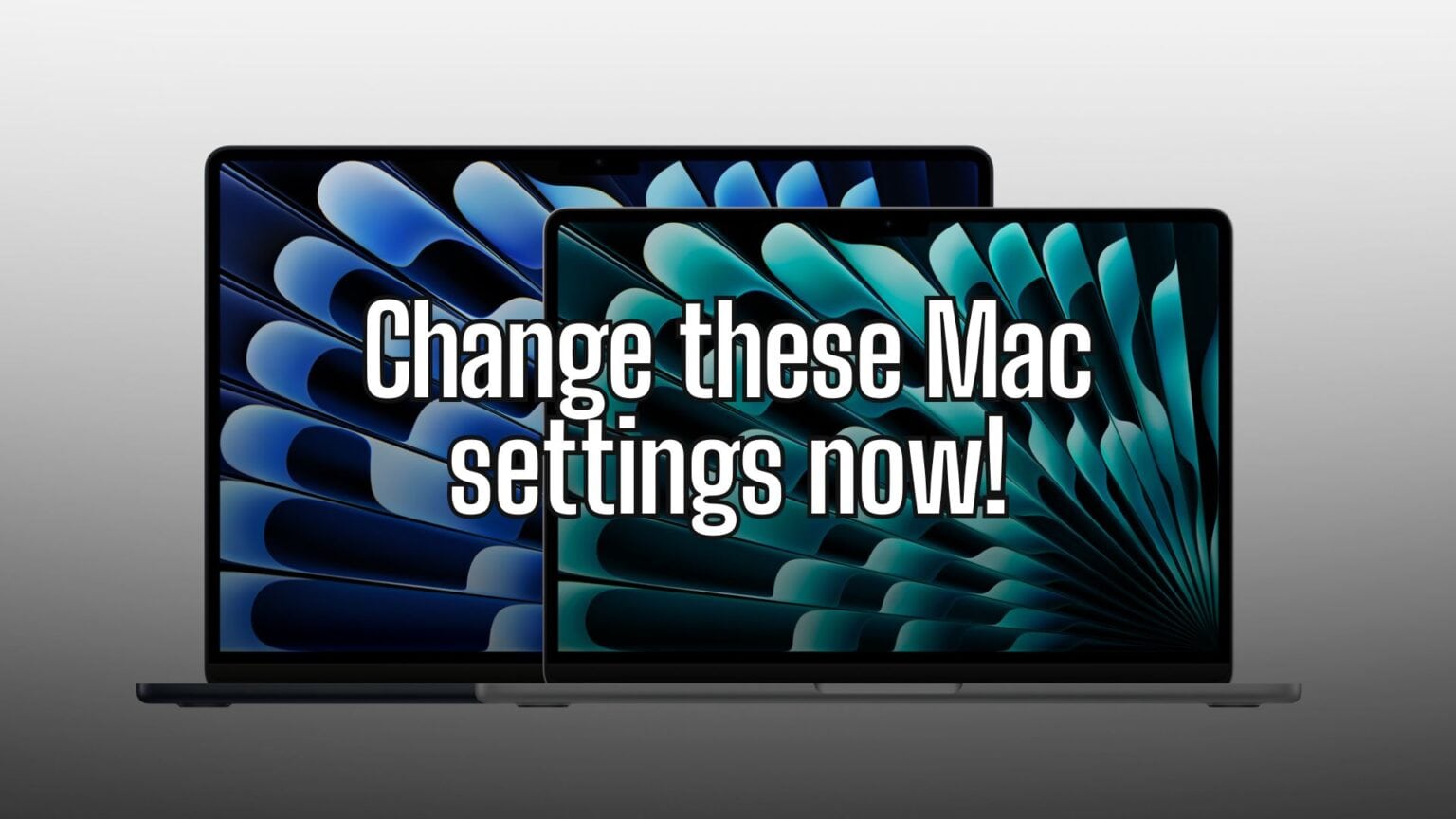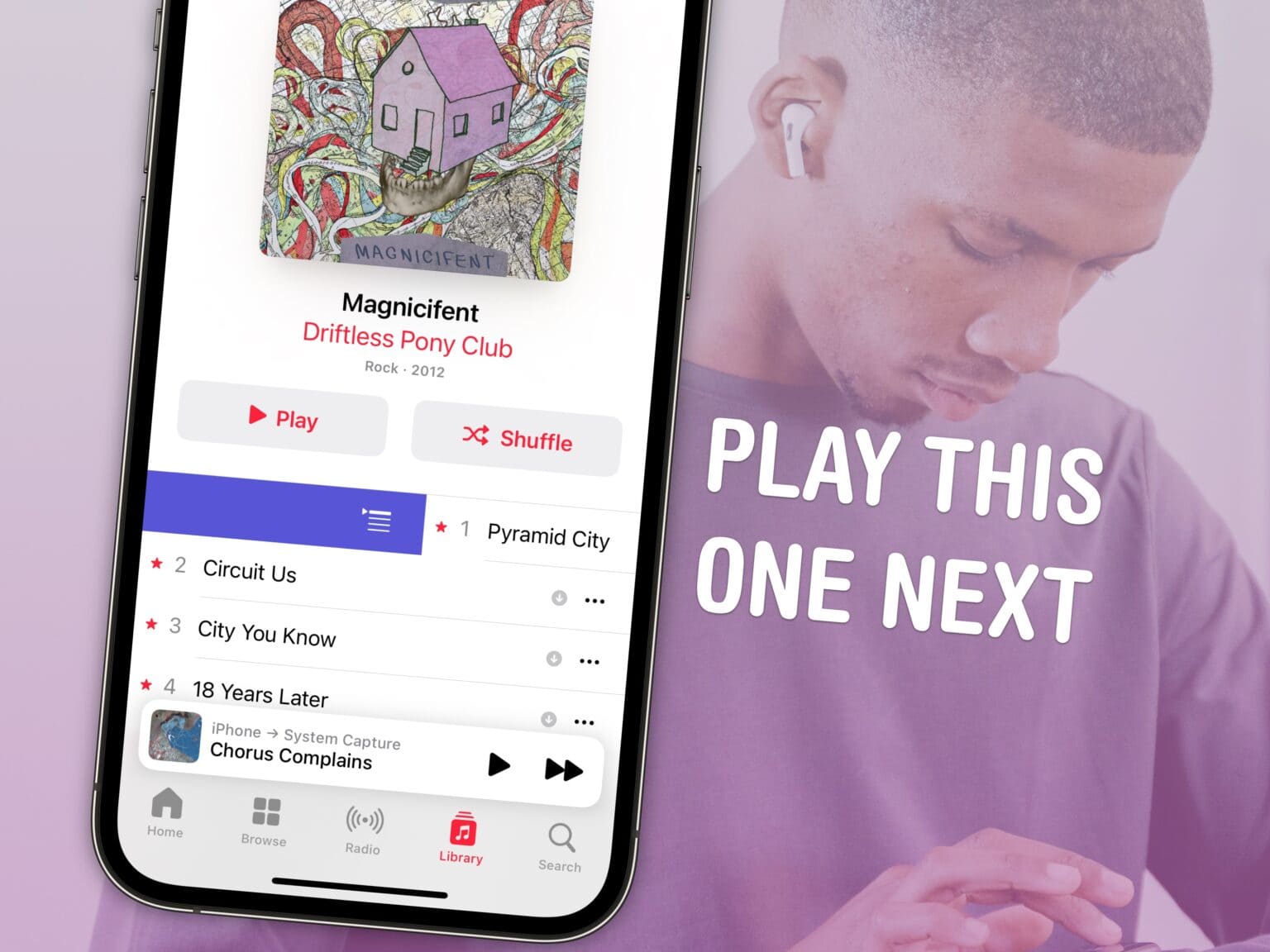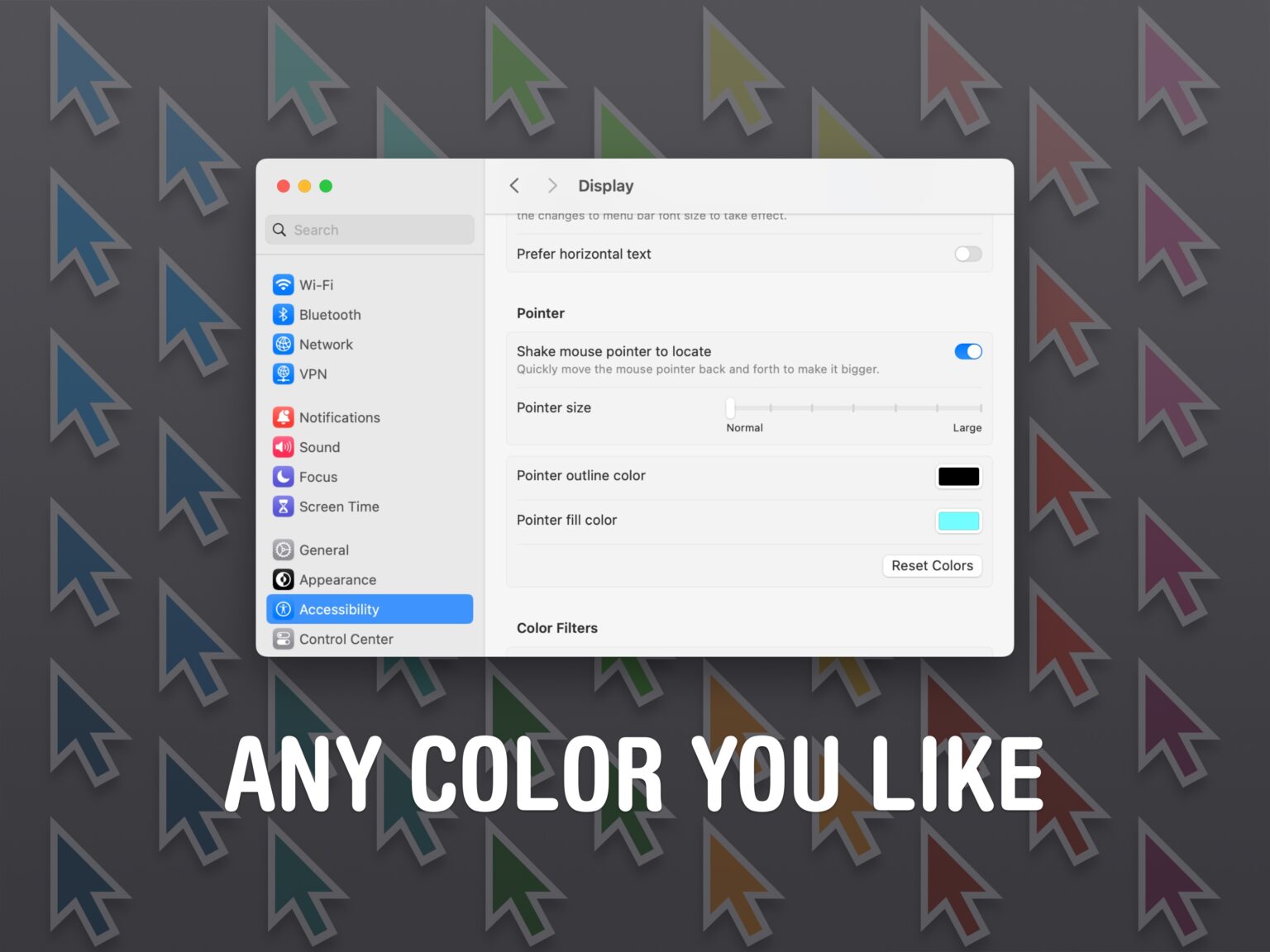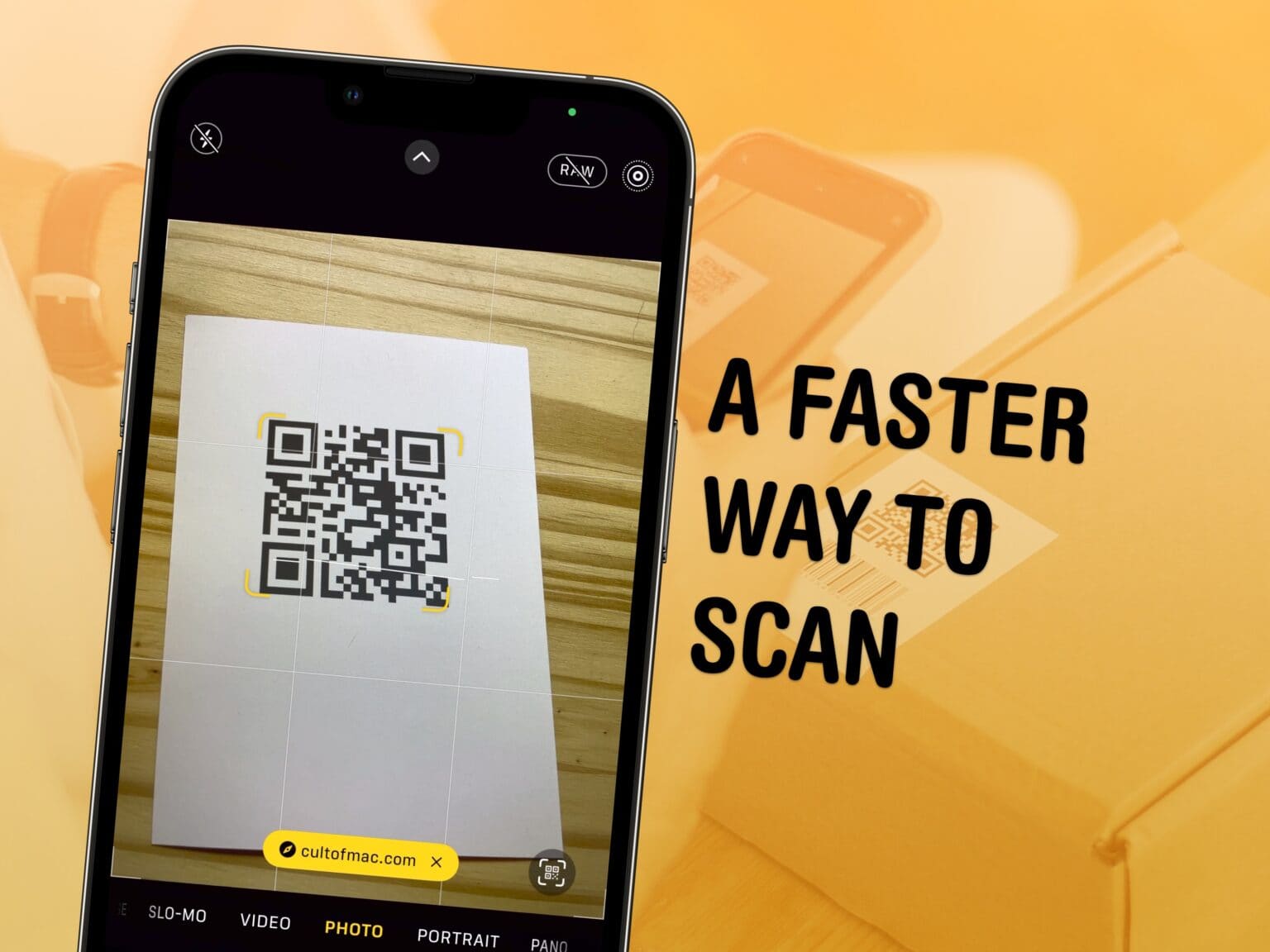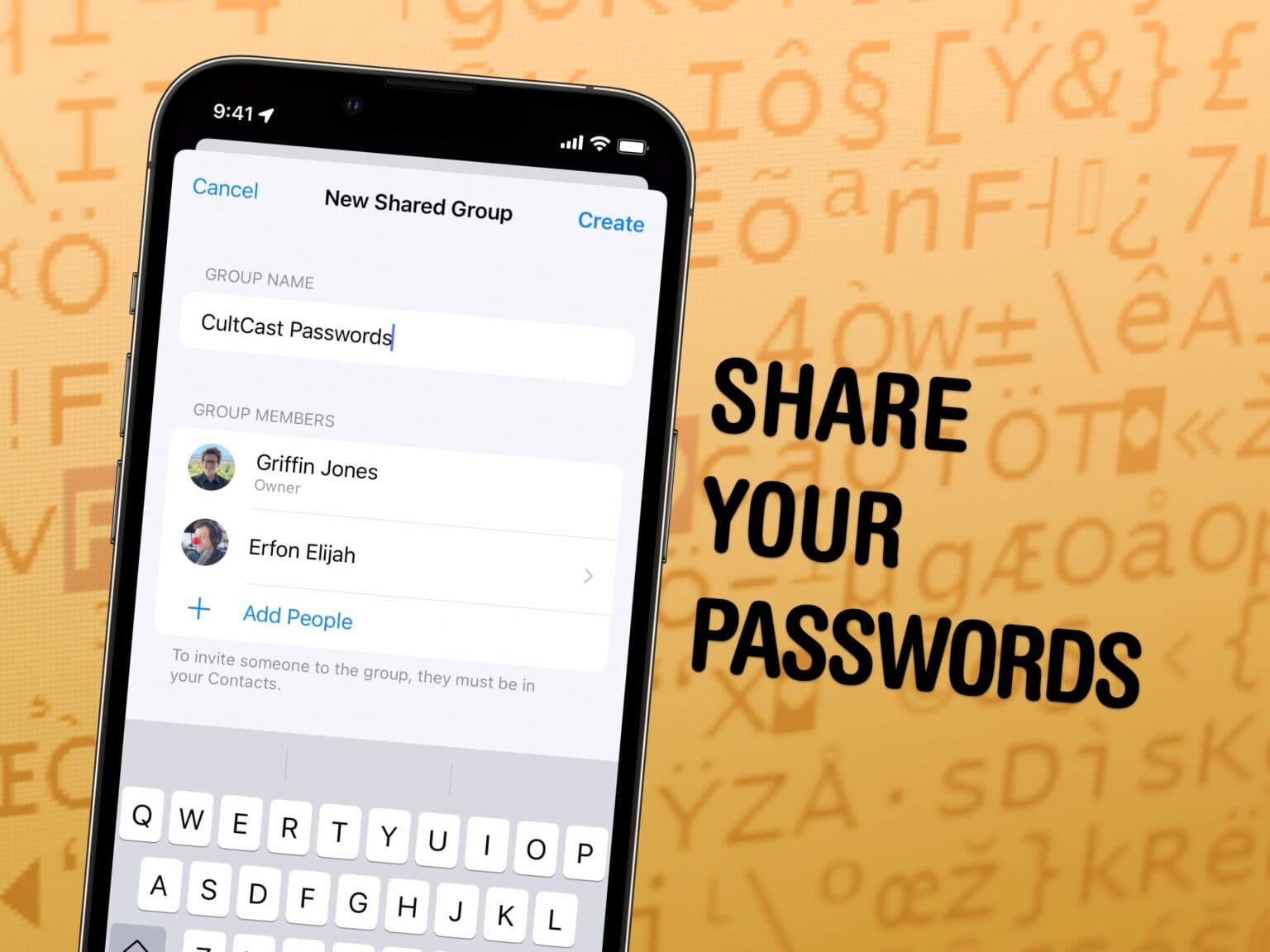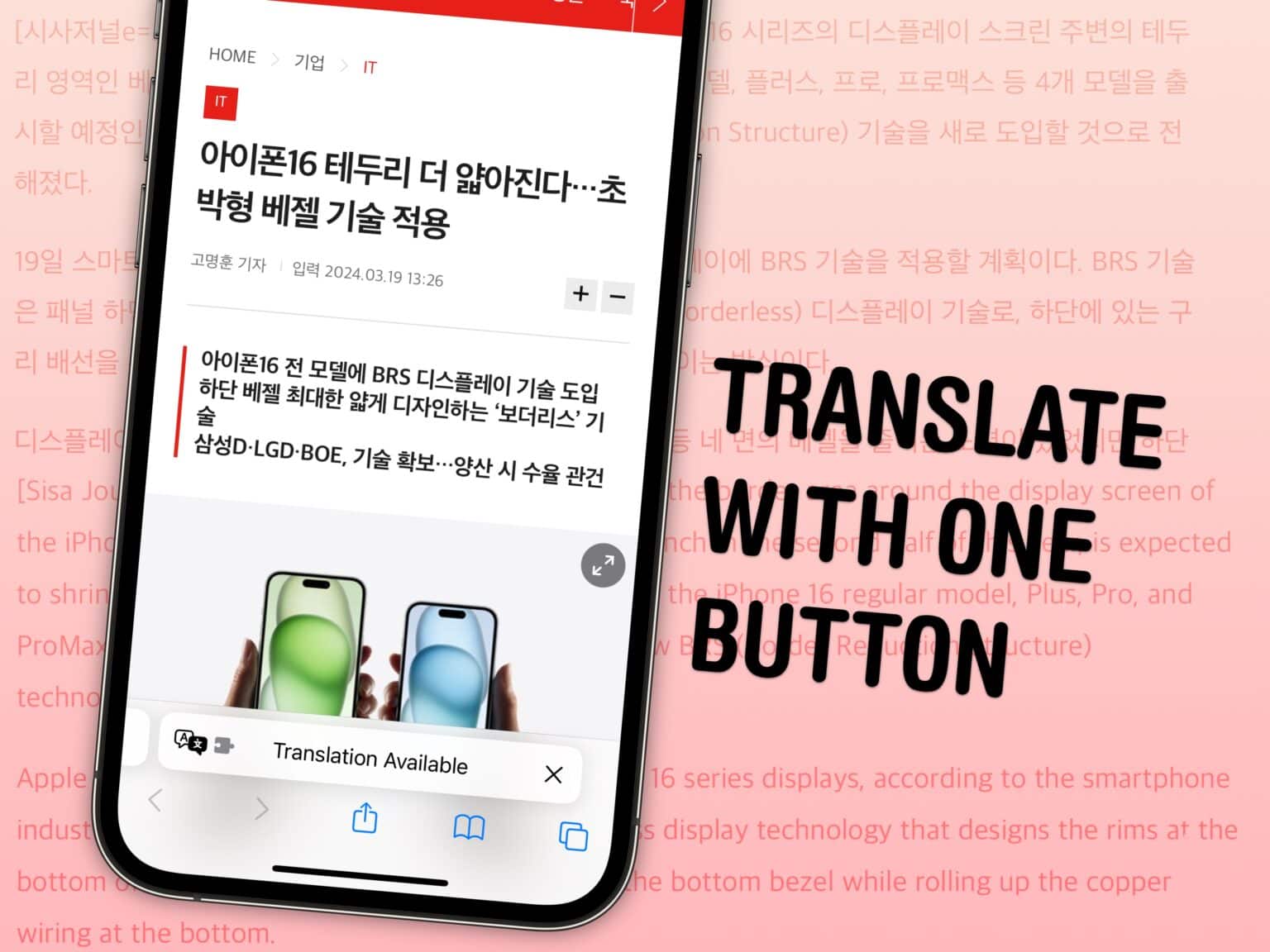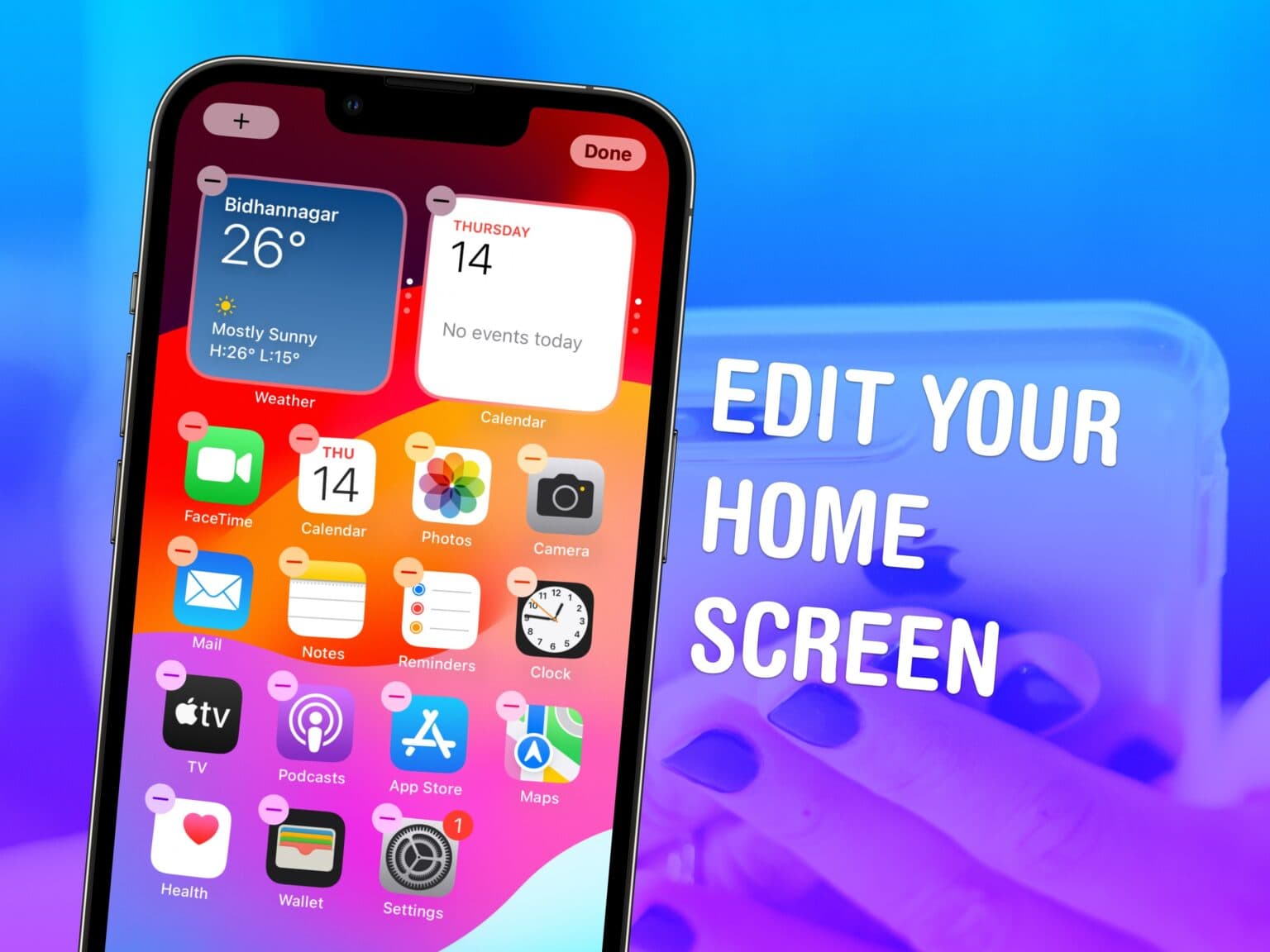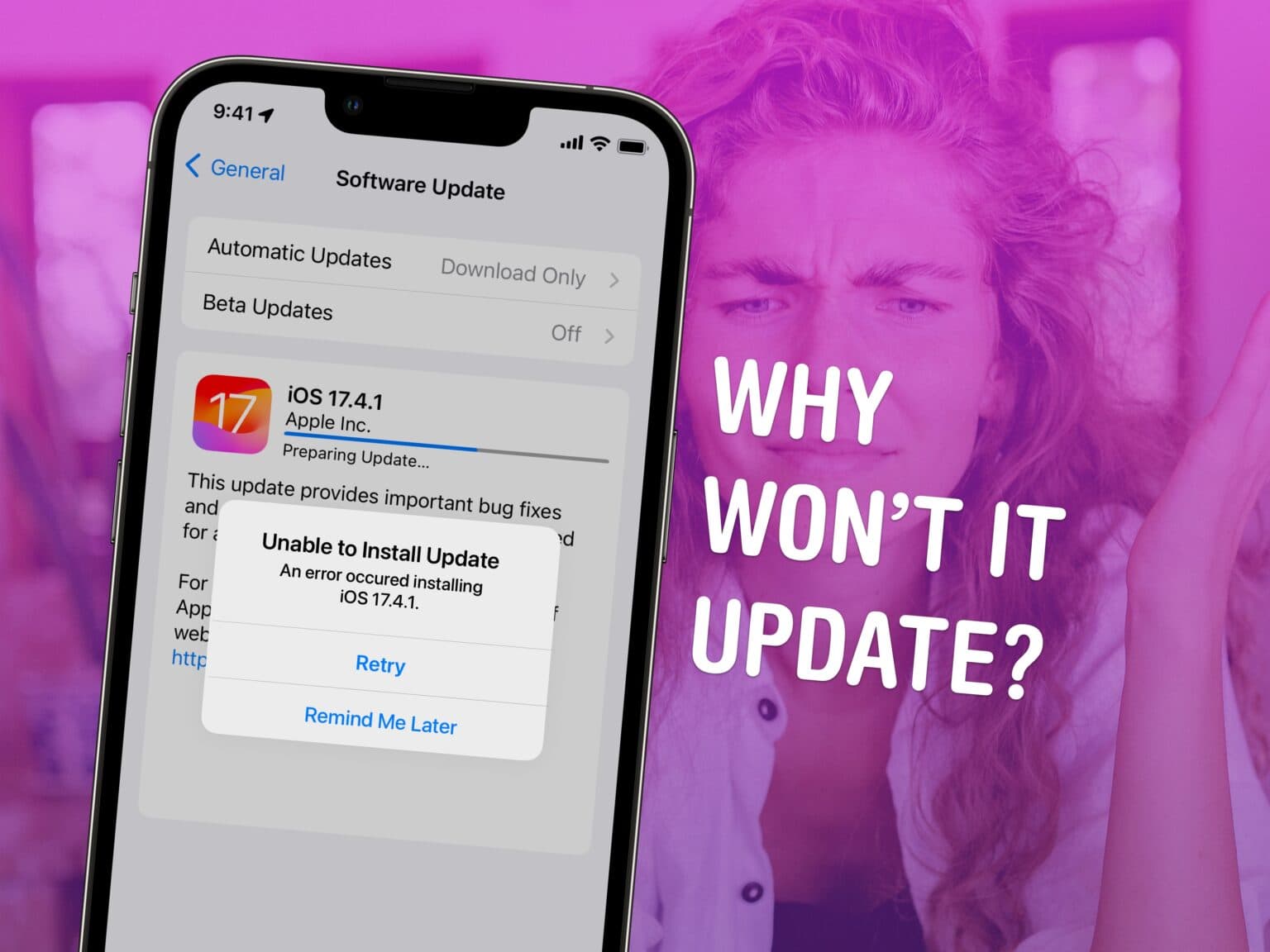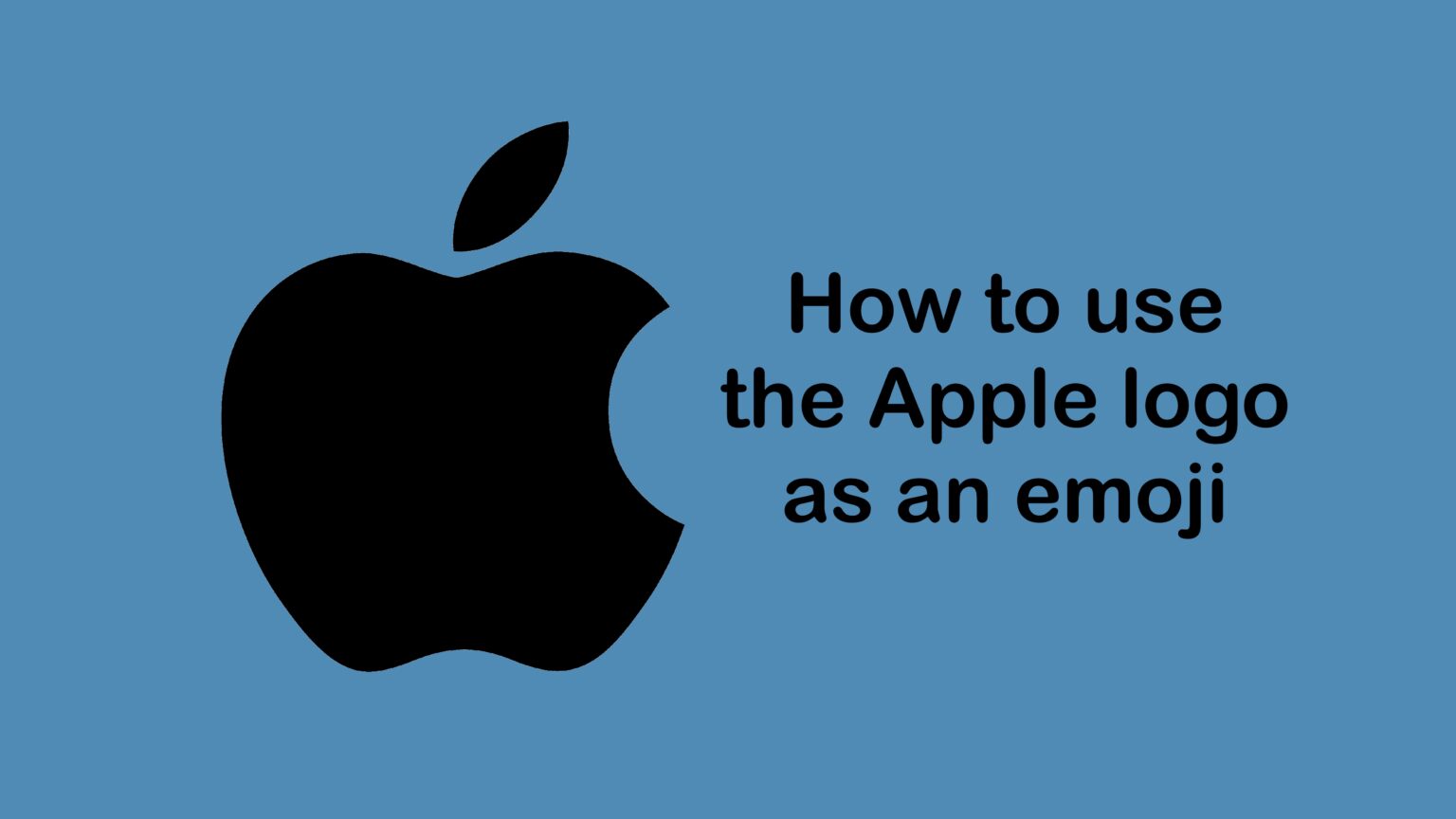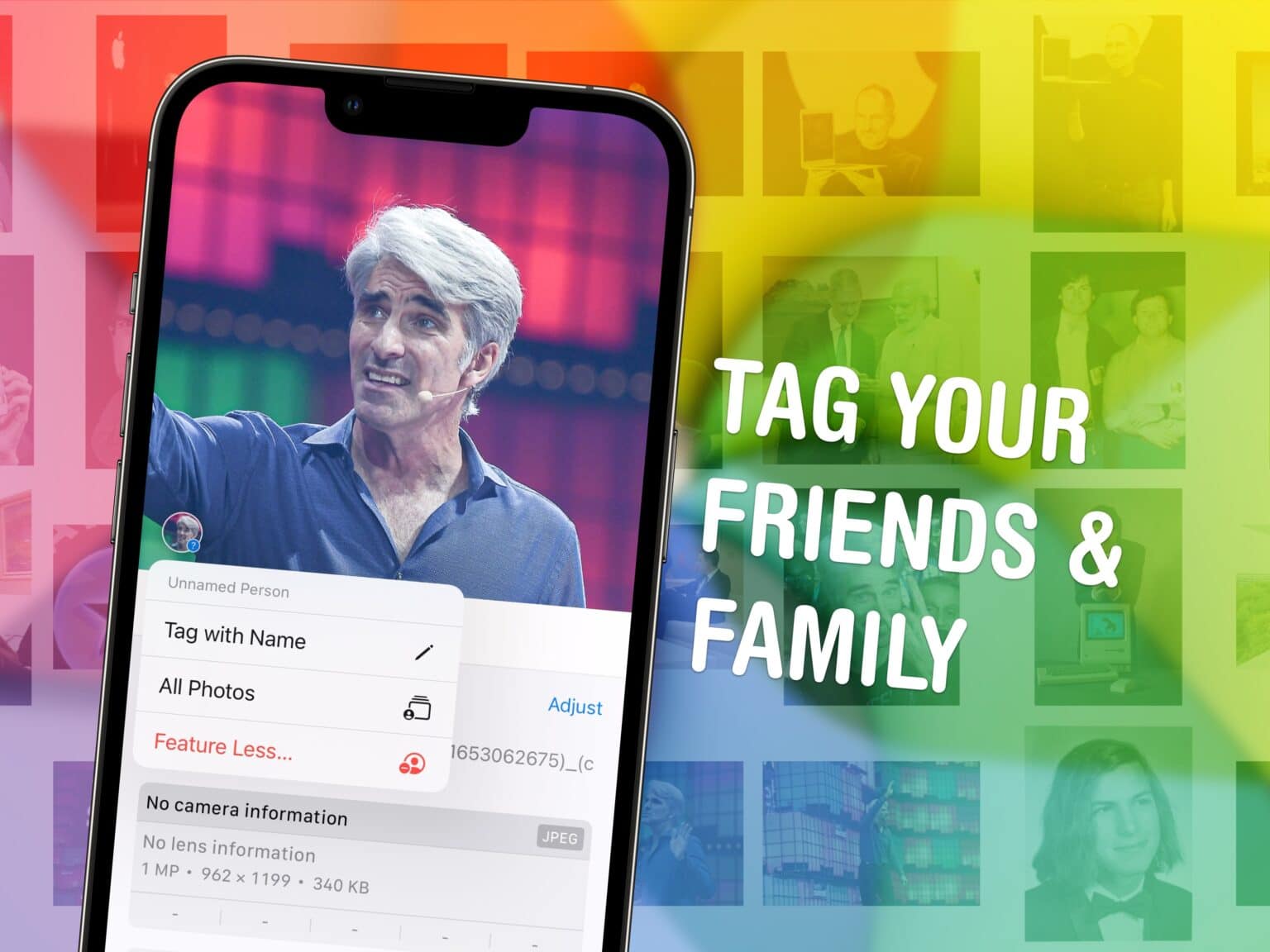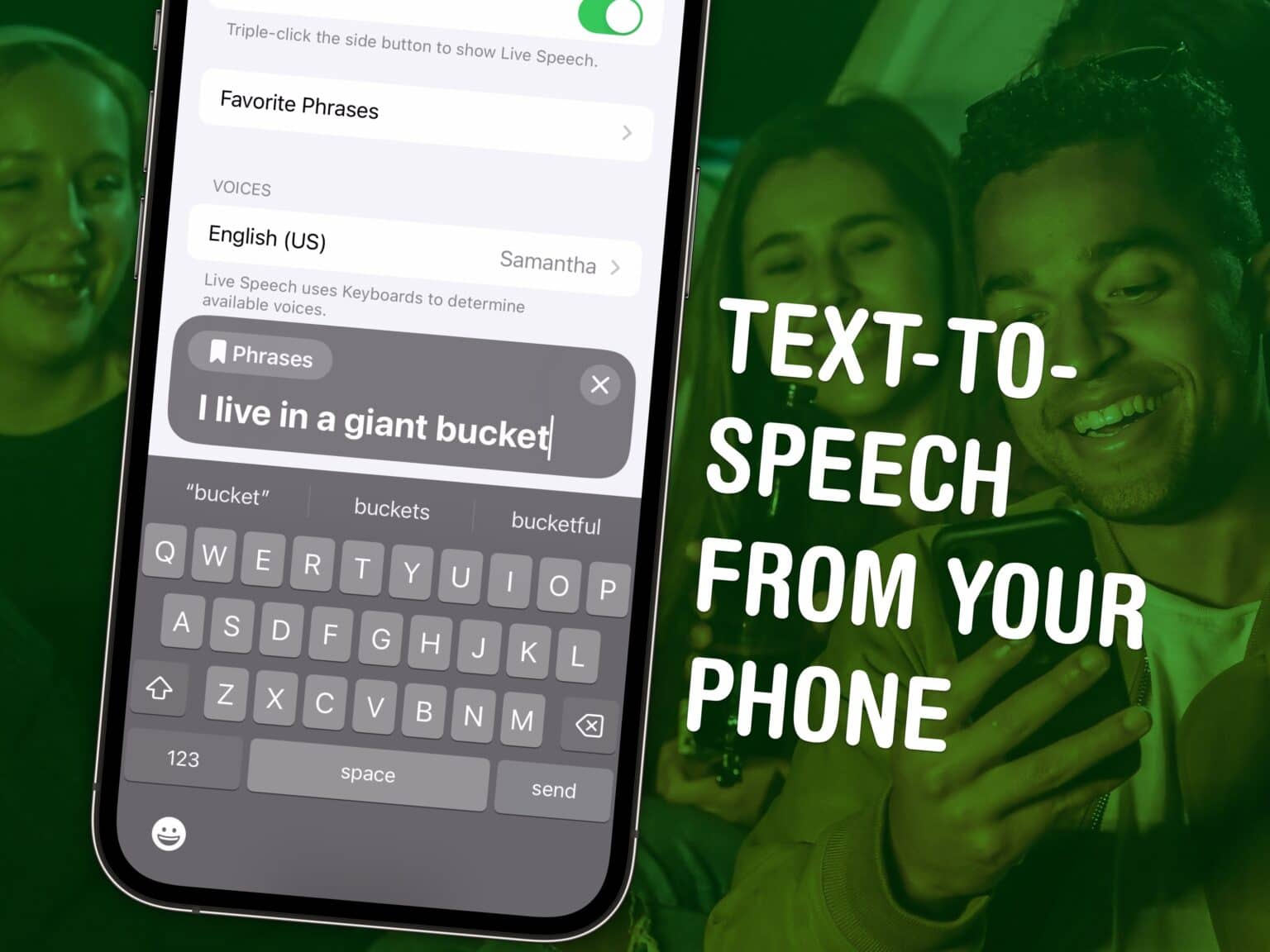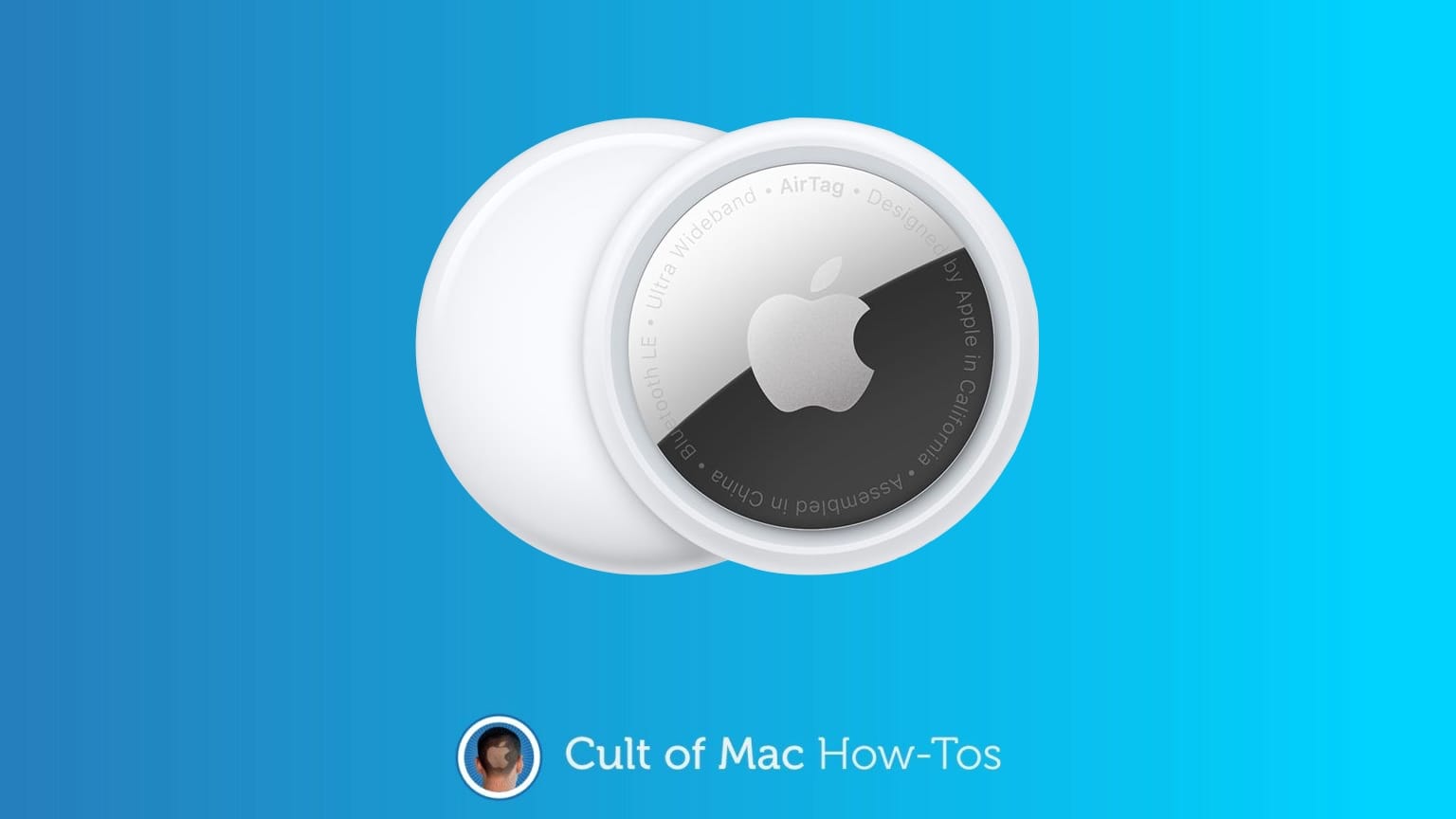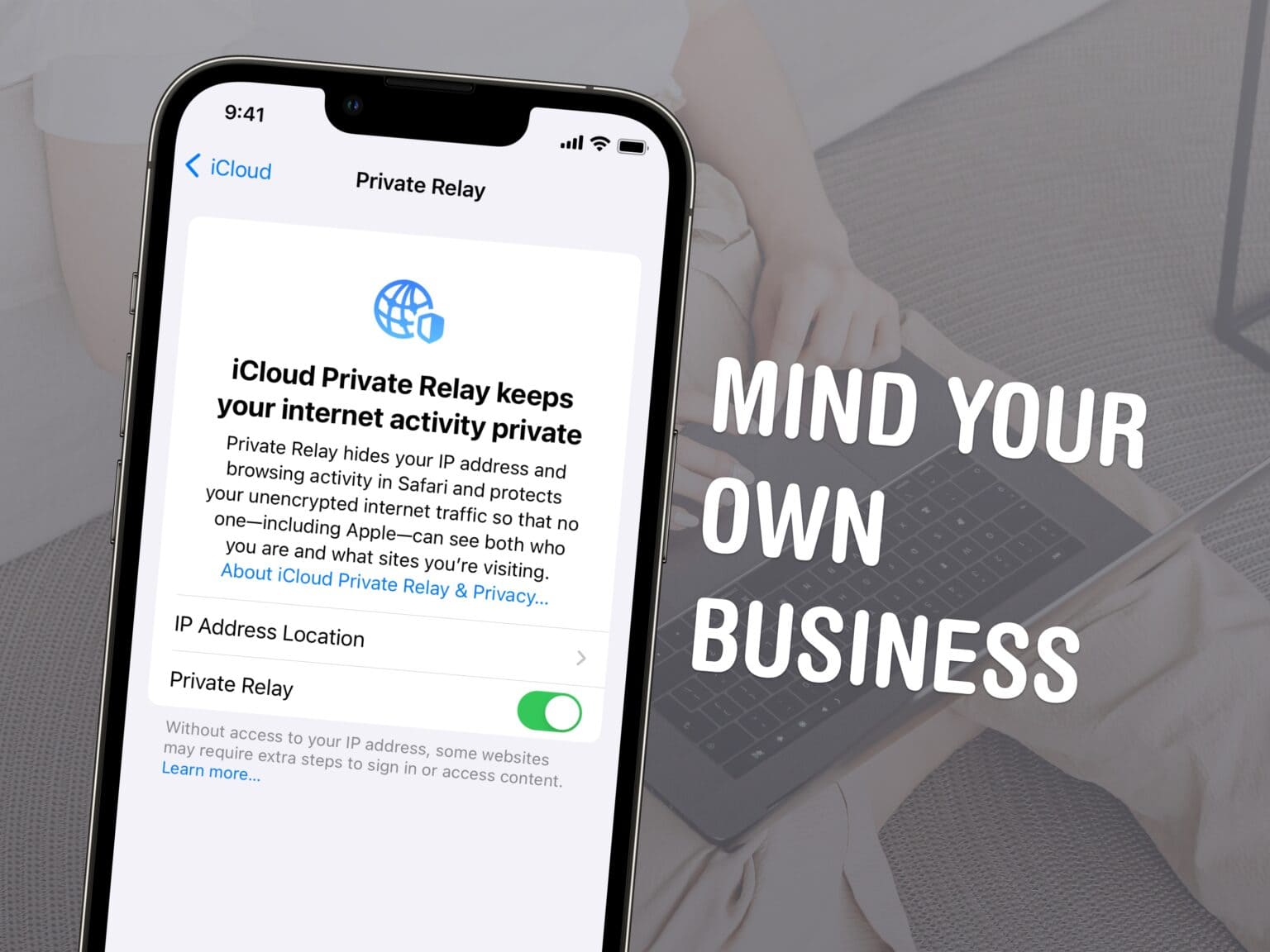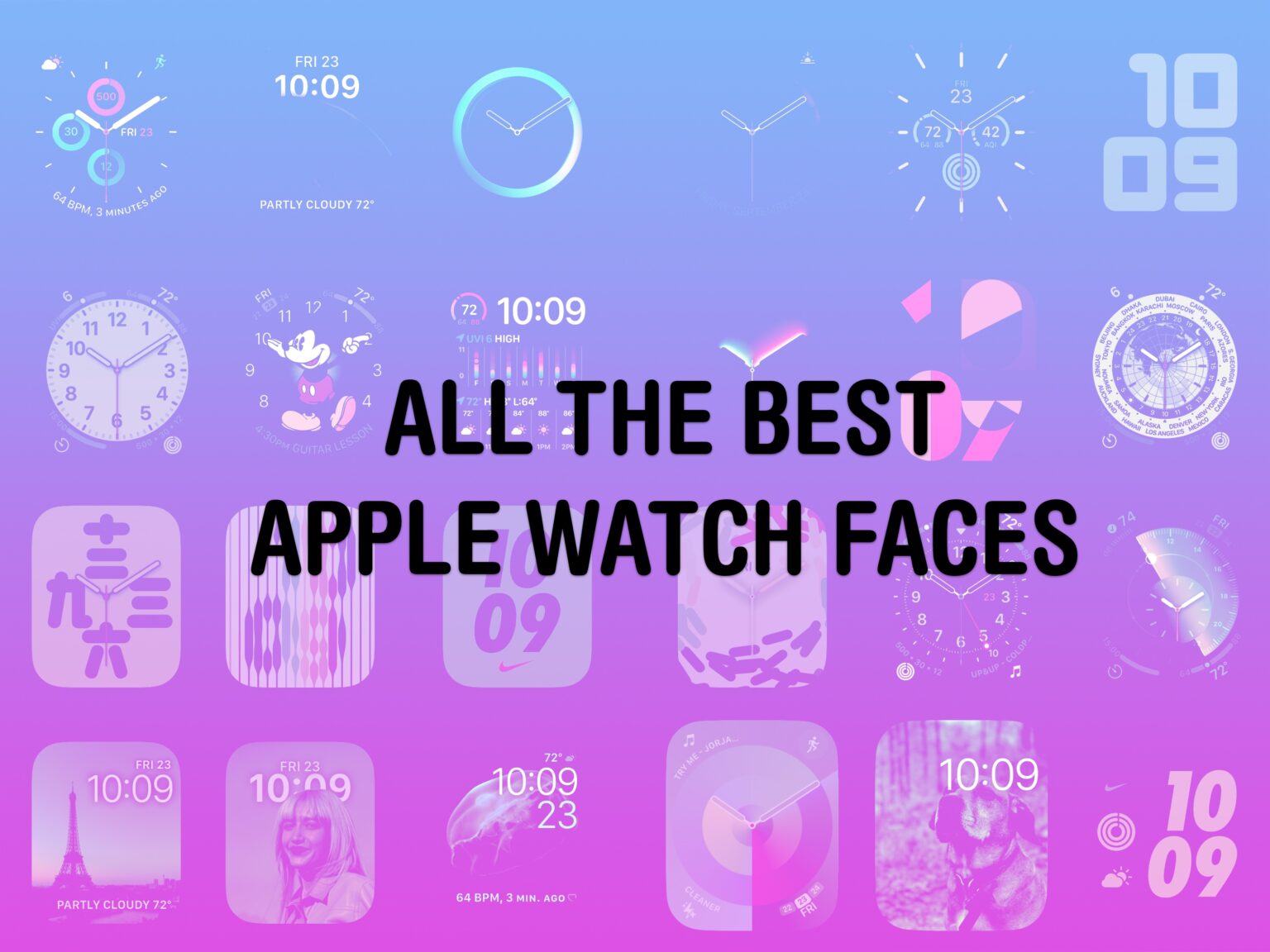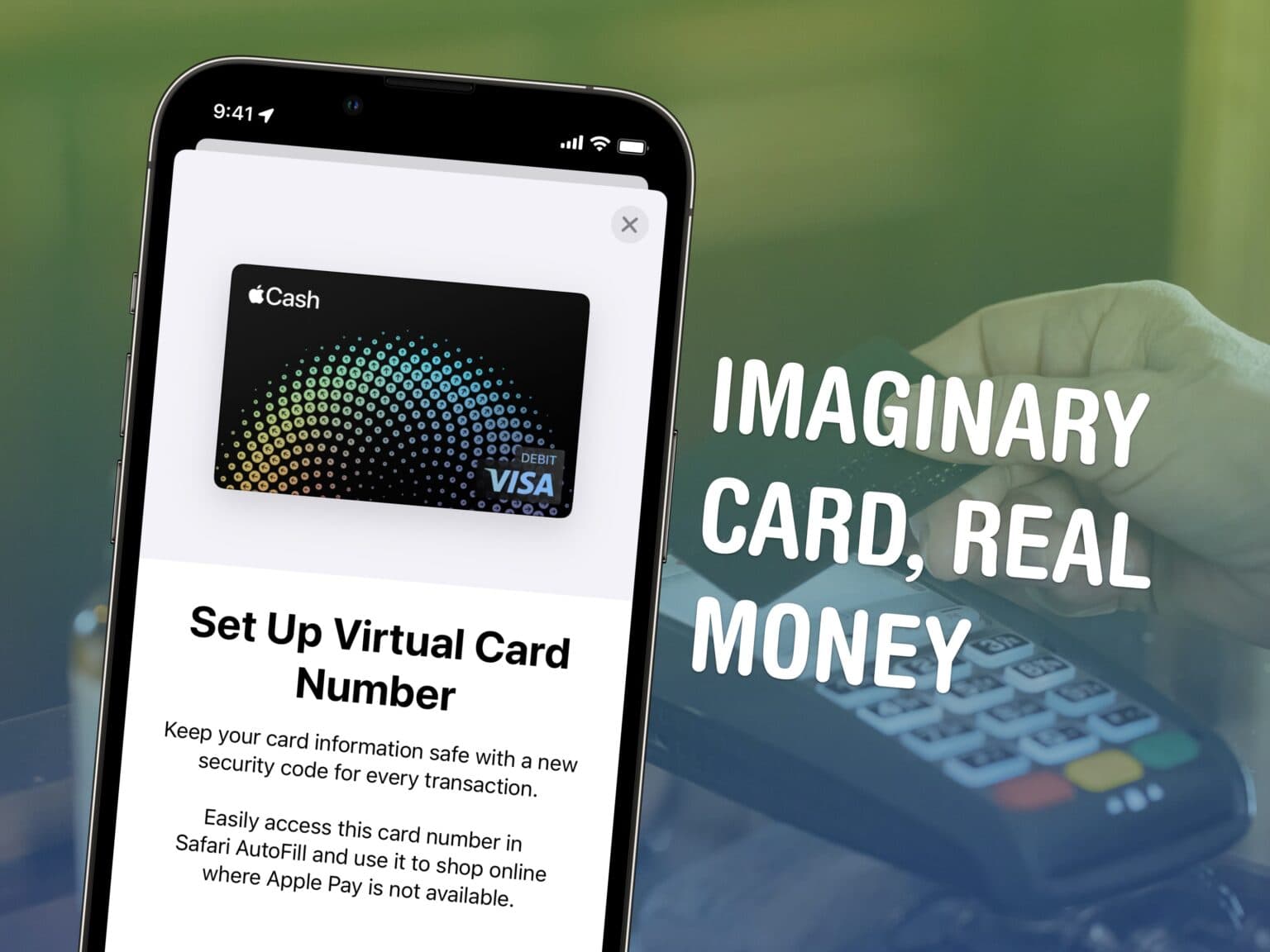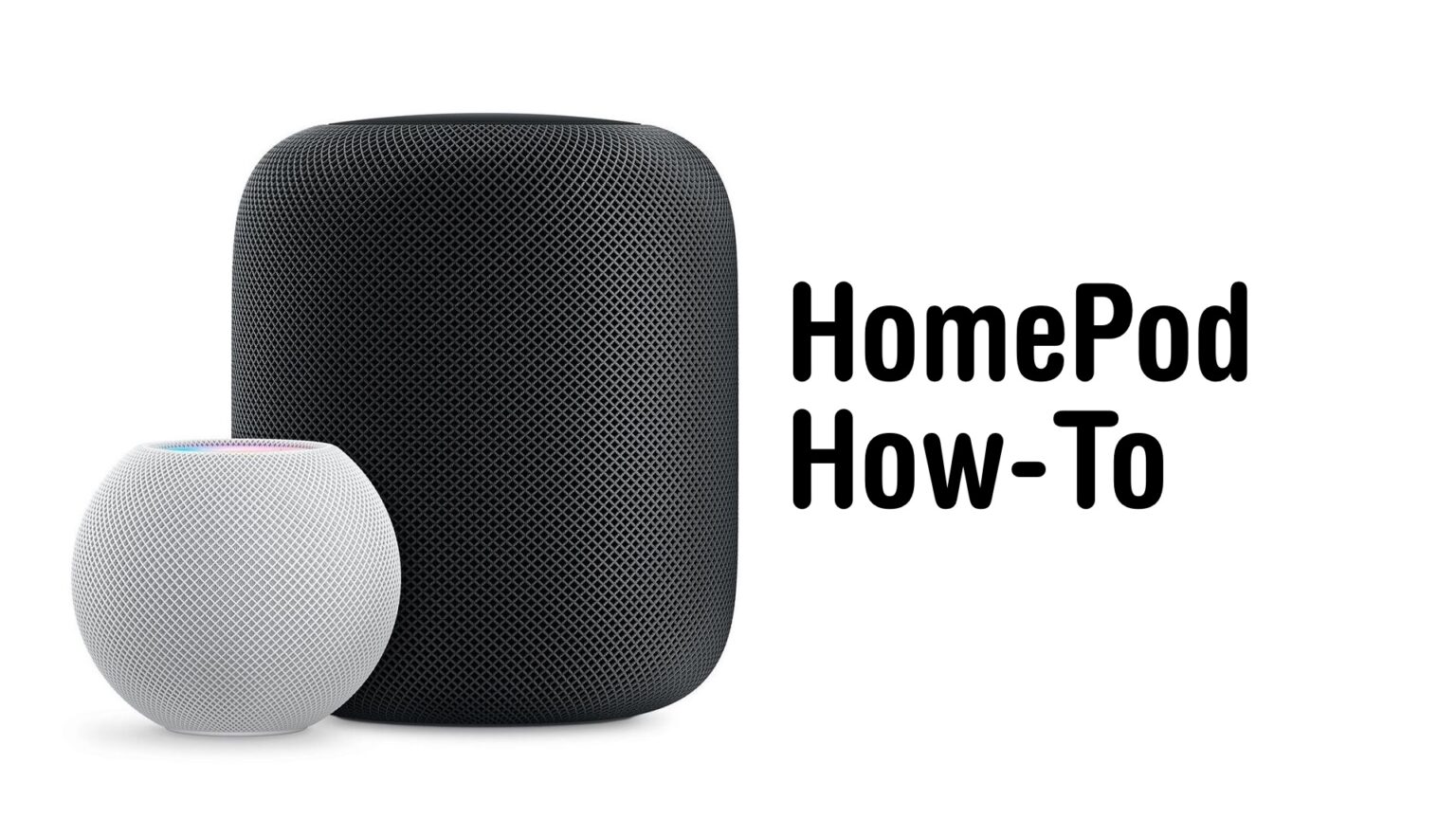If you don’t have your phone on silent, you may as well have a fun, custom iPhone ringtone. After all, custom Home Screens and Lock Screens are all the rage — you can create a ringtone that matches your aesthetic.
Between wearing an Apple Watch and leaving my phone muted, I almost never hear my ringtone, but needs and preferences vary. If you don’t wear an Apple Watch and you carry your phone in a bag or purse, a ringtone is the only way you’ll hear a call coming in.
It’s not super straightforward, but here’s how you can make a custom iPhone ringtone out of an MP3 using just your phone. Keep reading below or watch our video.