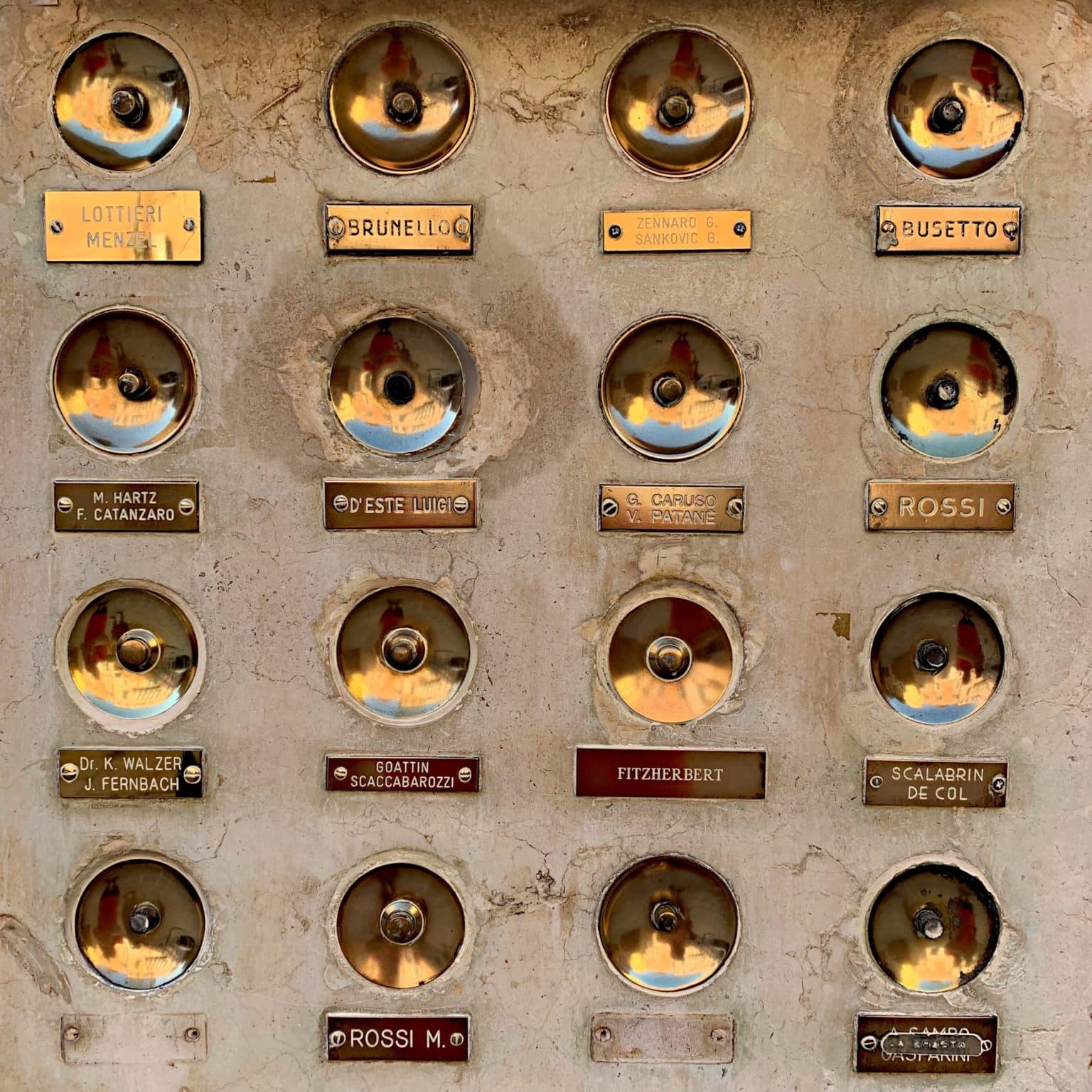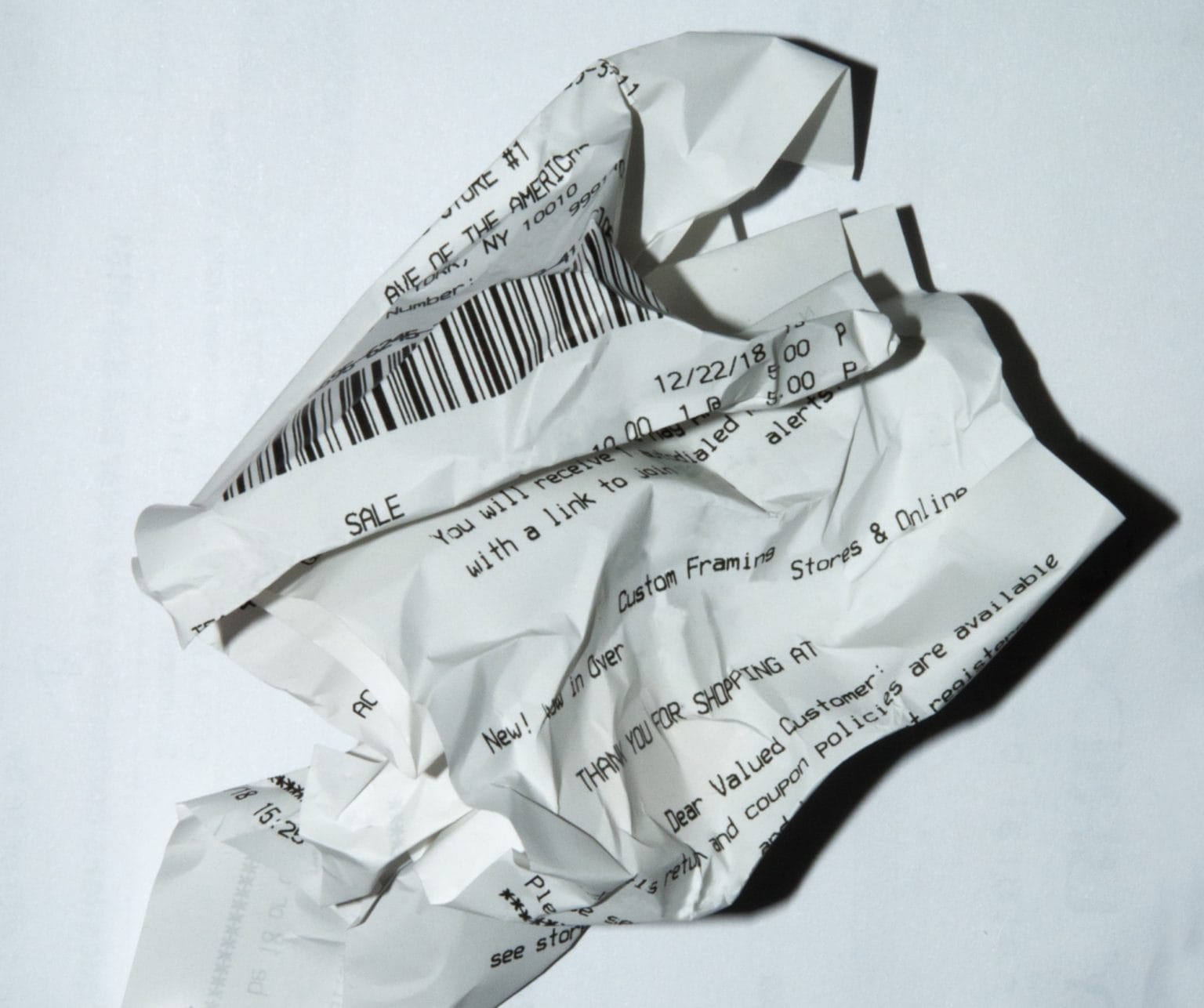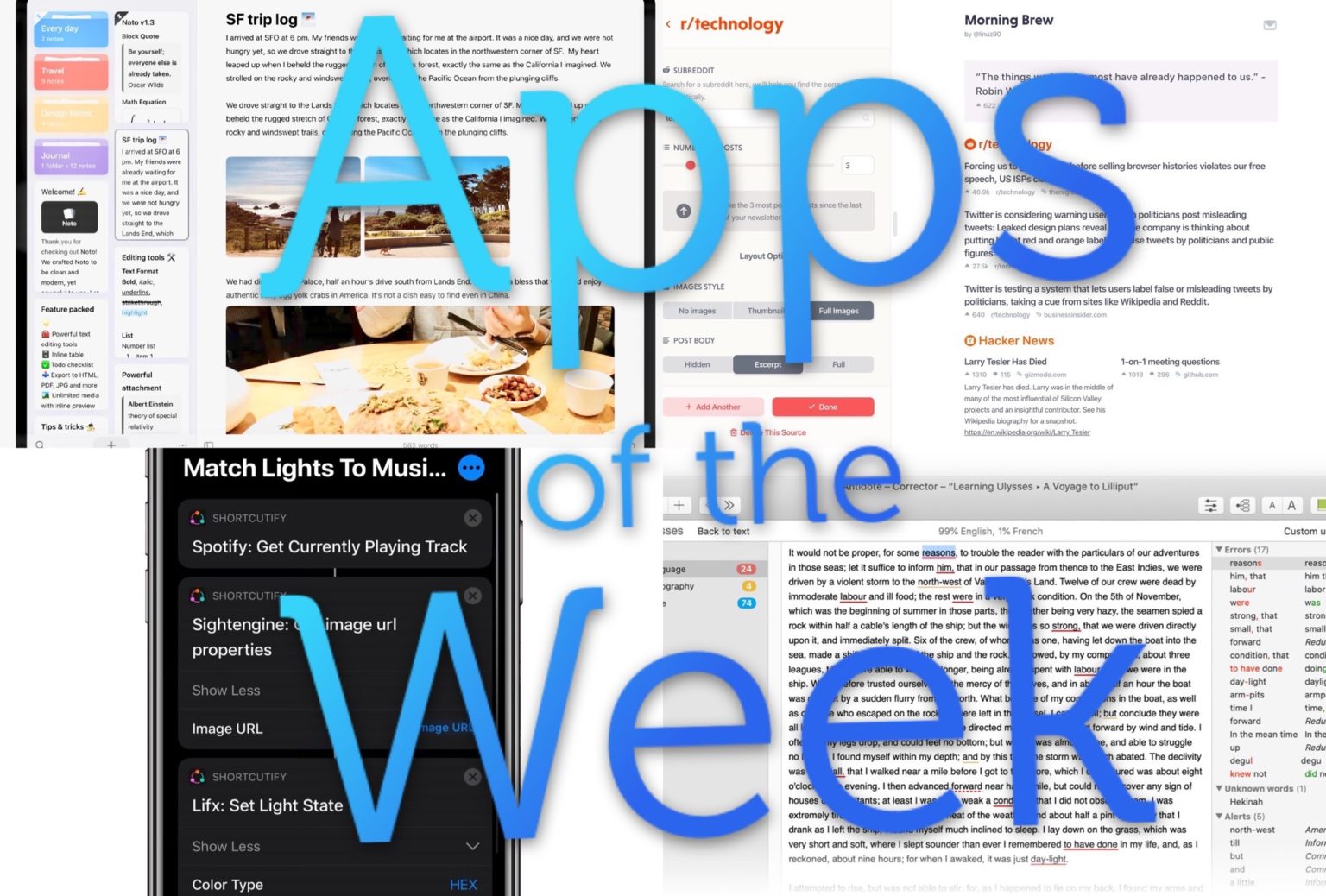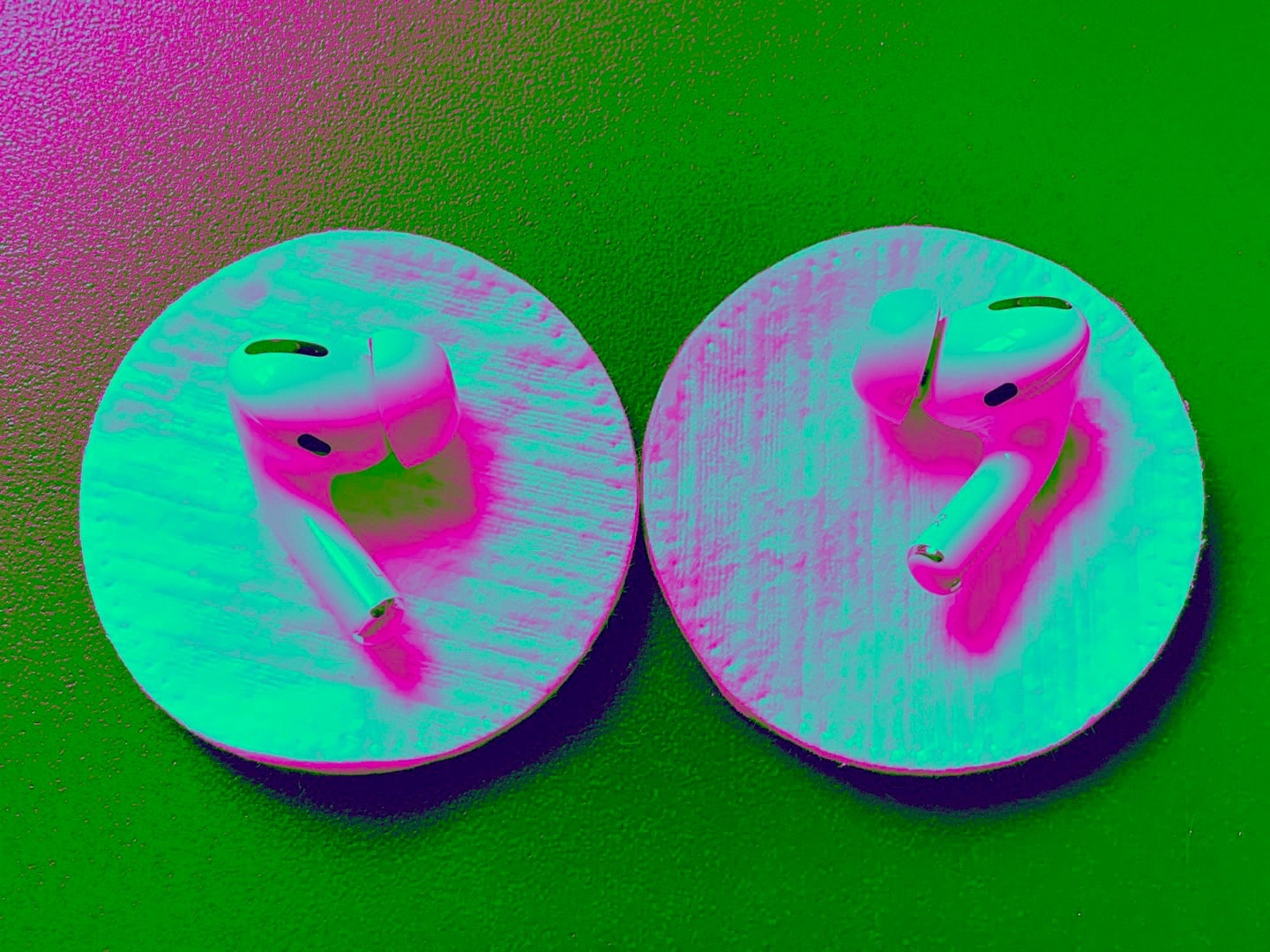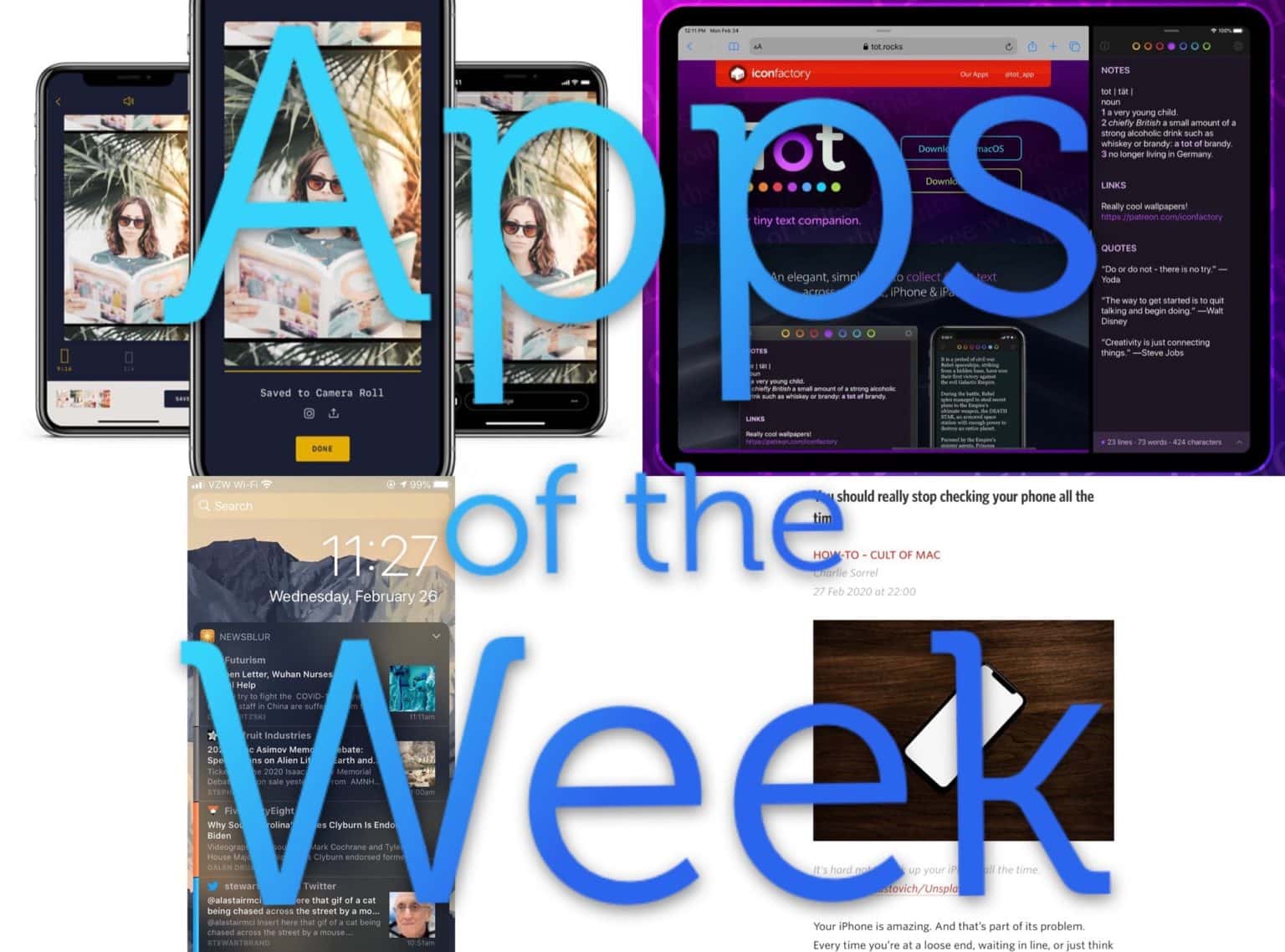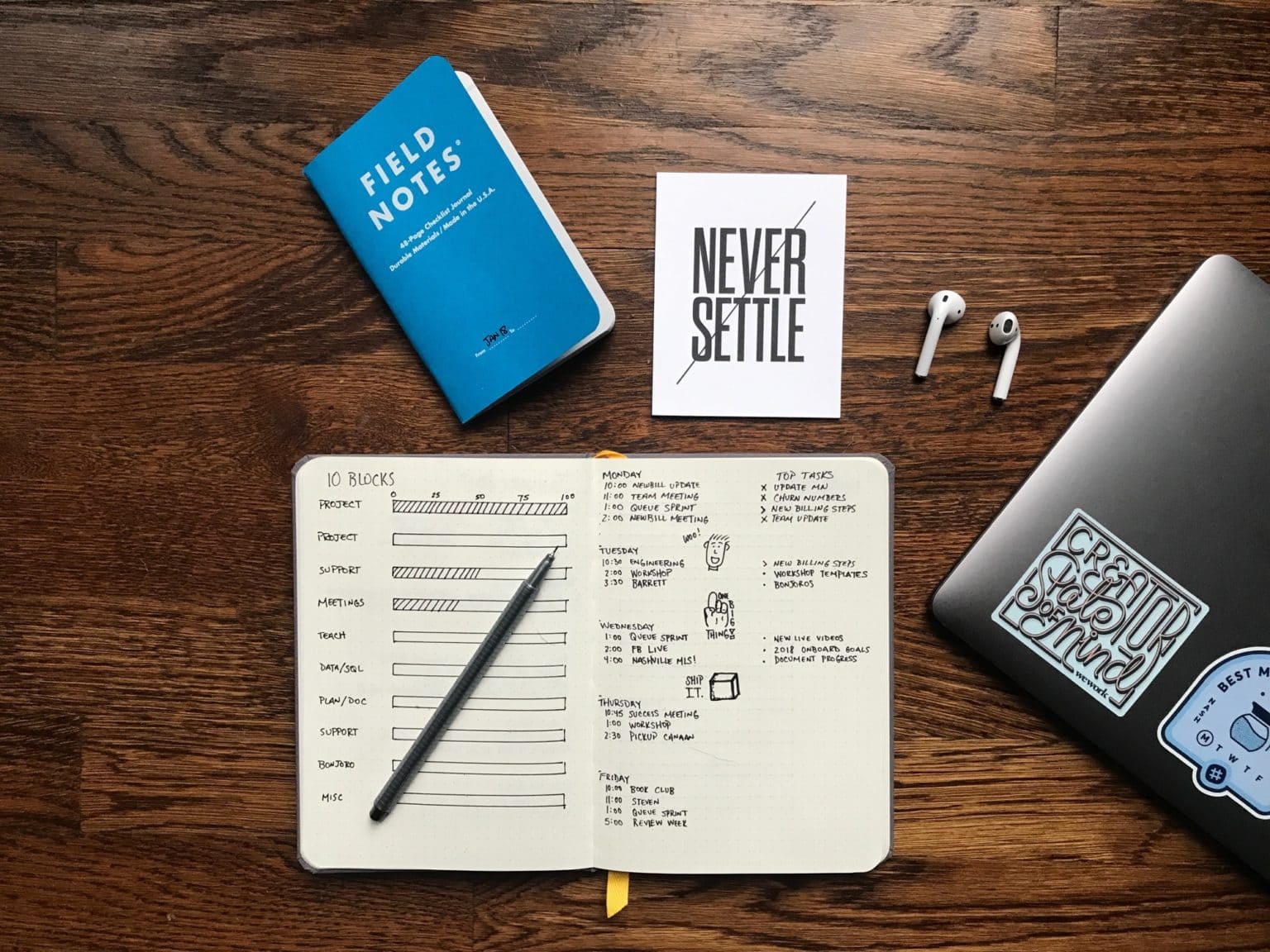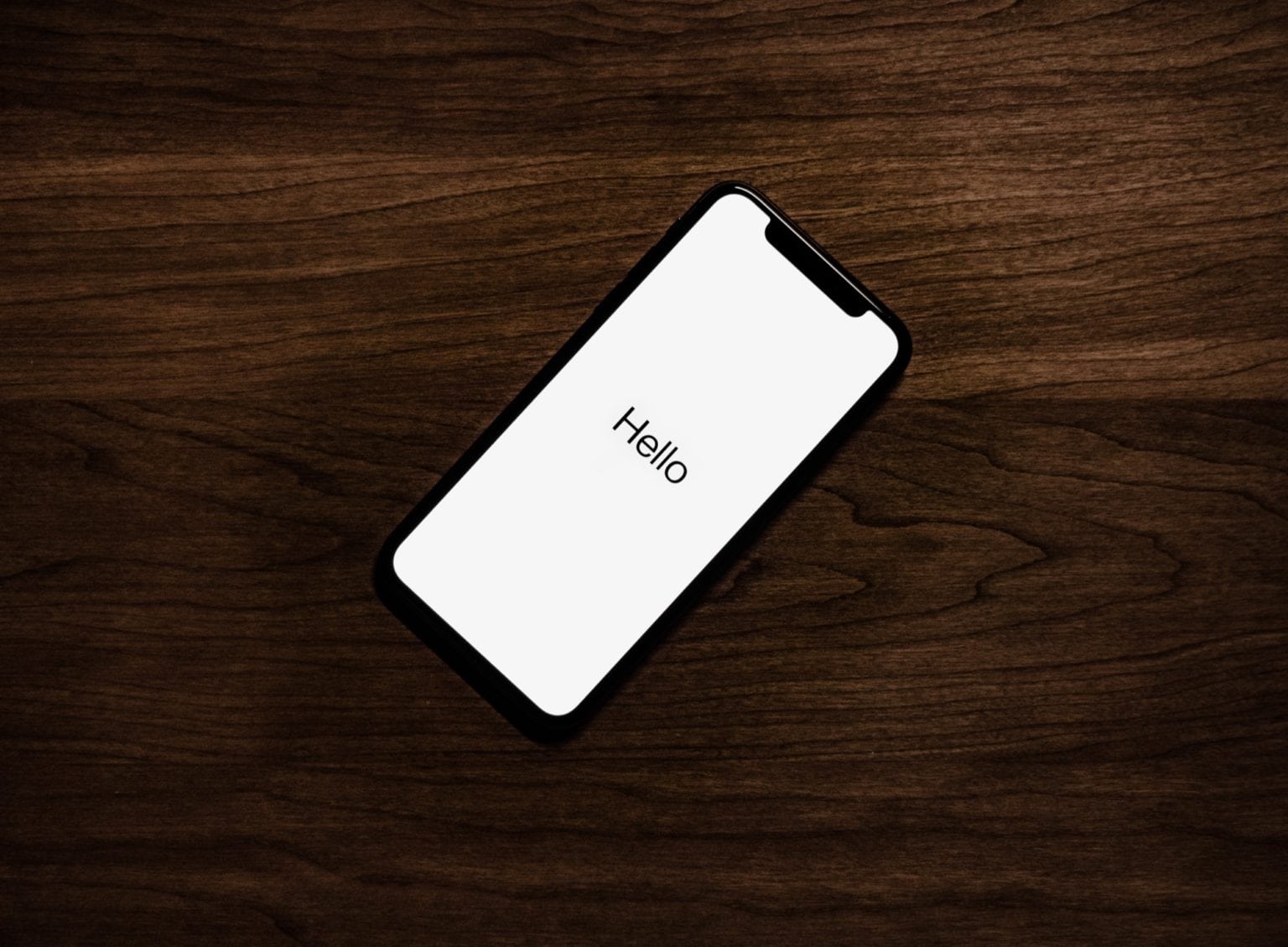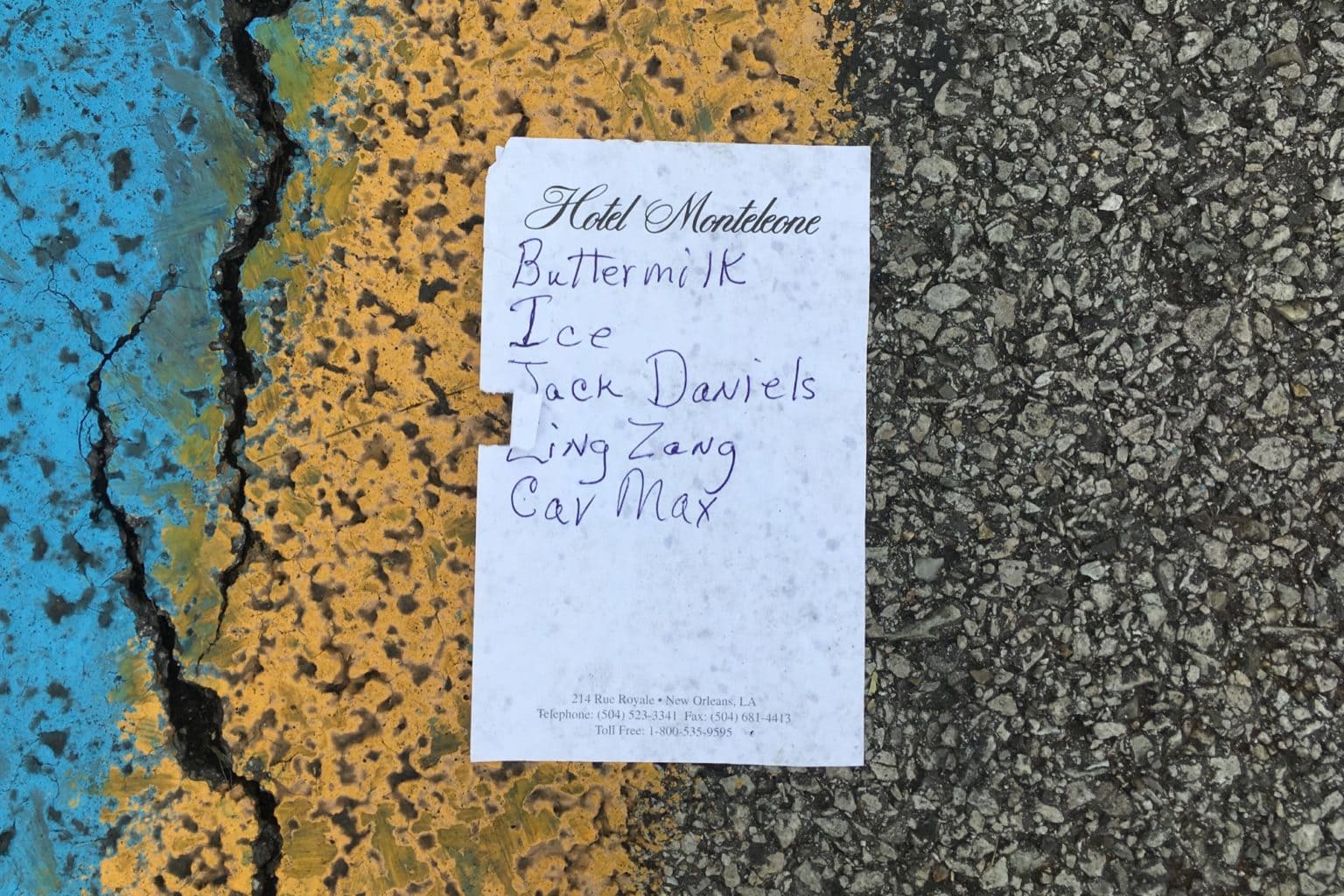Have you heard of the Apple Watch’s nightstand mode? I knew about it from digging through the settings in the iPhone Watch app, but I never tried it out. I wear my watch while sleeping, mostly so I get a nice haptic alarm in the morning instead of an audible iPhone alarm. But if you charge your watch overnight, you should almost certainly be using nightstand mode, aka bedside mode.
How to use Apple Watch’s fantastic nightstand mode

Photo: Charlie Sorrel/Cult of Mac