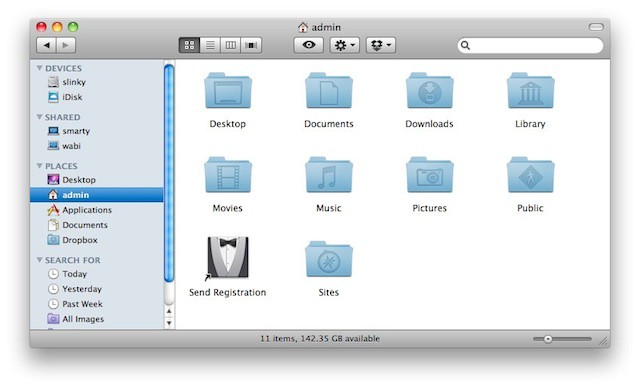The Home folder in a new account will probably look like the one above.
These are the default folders automatically created inside the Home folder of a new account.
You can create more folders here if you wish – after all, this is your Home folder, for you to play with as you see fit – but I’d suggest that beginners stick to the hierarchy that’s set up for you by the system. In this post, we’re going to go through those folders one by one.
- Desktop. This is your computer’s desktop, a place where many people like to store all sorts of files. Just like on Windows, the Desktop is a folder in the system.
- Documents. This is your personal filing cabinet. You can create your own filing system inside the Documents folder, for all the stuff you create.
- Downloads. By default, this is where most internet apps will download files to.
- Library. This is where many applications store various helper files, and where the OS X system puts certain non-essential files of its own. Although it’s unlikely that any serious damage could be done by poking around inside this folder, I’d suggest that you don’t do that until you’ve become better acquainted with OS X and how it works.
- Movies. OS X will store movies and video files in here.
- Music. This is where iTunes will put its stuff.
- Pictures. iPhoto will store the photo library here. So will Aperture.
- Public. This is a unique folder because it’s open to other user accounts on the same computer. It’s there for sharing files with other people.
- Sites. If you use certain applications for building or hosting web pages on your Mac, those pages can be kept here.
(The “Send Registration” icon is something that the system leaves inside your Home folder if you don’t go through registration when you first set up your computer. Unless you want to register, you can delete it.)
Why should you follow Apple’s rules and stick to this structure? Well you don’t have to, but generally speaking, it’ll make your life easier if you do. Apps that deal with pictures will usually expect to save files to, and open them from, the Pictures folder. Apps that download stuff from the net tend to put it all in the Downloads folder. You can change stuff like that if you wish to, but if you have better things to do with your time, stick to these defaults and not much can go wrong.
(You’re reading the 45th post in our series, 100 Essential Mac Tips And Tricks For Windows Switchers. These posts explain to OS X beginners some of the most basic and fundamental concepts of using a Mac. Find out more, or Grab the RSS feed.)