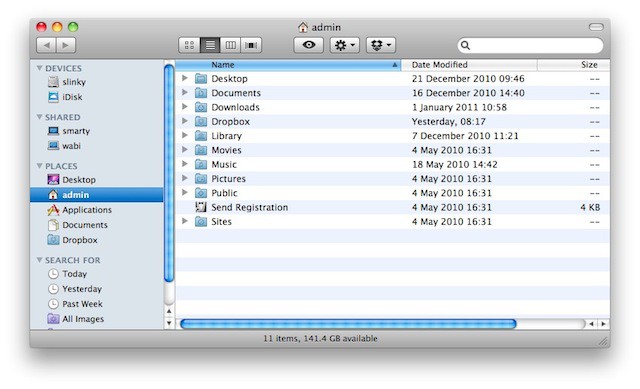Waaaay back in Tip #9, I said we’d take a closer look at the Finder sidebar. Let’s do that right now.
A Finder window has the Toolbar at the top. (We looked at how to customize it in Tip #11.) This is where you have controls for what you’re doing with the Finder, as well as (optionally), shortcuts to specific things like files or applications.
Today we’re looking at the sidebar to the left. It’s the place for shortcuts to locations. Here, you can put folders, drives or volumes that you want swift access to from everywhere.
Because they’re in the sidebar, you’ll always have them close to hand, no matter what folder you’re looking at in the main window.
To add items here, just drag them in. To remove items, just drag them out and they will disappear in the customary OS X puff of smoke. This doesn’t mean the folder is deleted, just that it’s been removed from the sidebar.
The image at the top of this post shows the kind of default sidebar you’d expect to see on most new Macs. To show you how customized it can be, here’s a picture of my Finder sidebar, with my most-used folders in place:
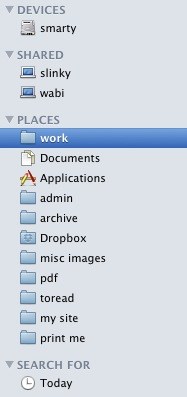
You can make more changes by checking or unchecking these boxes in the Finder preferences, under the “Sidebar” tab:
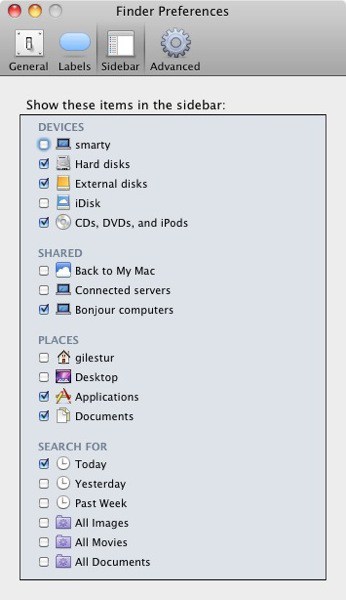
If you uncheck everything under “Search For”, that heading will disappear from the sidebar completely. You can also get rid of stuff like iDisk and Shared Items, if you never use them.
(You’re reading the 44th post in our series, 100 Essential Mac Tips And Tricks For Windows Switchers. These posts explain to OS X beginners some of the most basic and fundamental concepts of using a Mac. Find out more, or Grab the RSS feed.)