Mac OS X has a system of user accounts, similar to that found on Windows machines. Setting up user accounts on your computer is a good idea for all sorts of reasons.
Each account is a separate, ring-fenced section of the computer’s system. Stuff that User A does won’t affect stuff belonging to User B. So at their simplest level, accounts are a useful way of keeping every person’s work or activity separate. They are a good idea on family computers for that reason.
Accounts can also be useful for troubleshooting problems. If there’s a problem that occurs when you’re logged into one user account, but not when you’re logged into another, you know that the issue is confined to some sort of failure or file corruption inside that single account (more than likely in its Library folder).
Accounts also add an extra layer of security. By setting up multiple accounts, you can ensure that anyone switching on your computer has to know a username and password in order to gain access. Serious computer nerds will know ways around this, but it’s a good deterrent for casual thieves.
By default, your Mac sets up one single account the first time you switch it on, and automatically logs you into that account every time from then on.
To prevent this happening, you need to dive into the Accounts preferences – open System Preferences first, you’ll find it in there.
I’d recommend that you leave your admin account (the one you set up when you buy the Mac) “clean”, and create a separate one for day-to-day work. If there are any problems with the day-to-day account, you can always use the primary account to troubleshoot.
The Accounts preferences are worth exploring. You’ll need to enter your main account (or admin account) password to make changes to most things here.
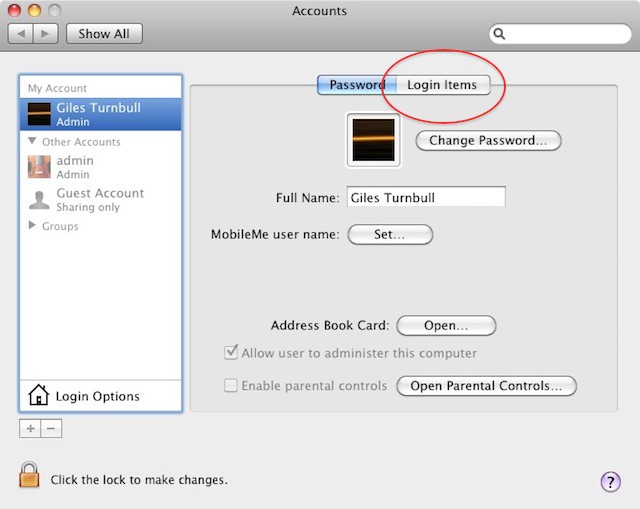
One useful thing you can do in the Accounts preferences is control which applications are launched automatically when you access your account. Look for the “Login Items” tab; you can add pretty much anything you like here.
If you’re running Snow Leopard (Mac OS X 10.6), there’s a built-in Guest Account which has special properties. This account automatically resets itself and erases everything after it’s been used. If your visitors just need to quickly go online, but don’t want to worry about littering your computer with their web cookies and saved passwords, this is a good way for them to do it.
(You’re reading the 42nd post in our series, 100 Essential Mac Tips And Tricks For Windows Switchers. These posts explain to OS X beginners some of the most basic and fundamental concepts of using a Mac. Find out more.)


