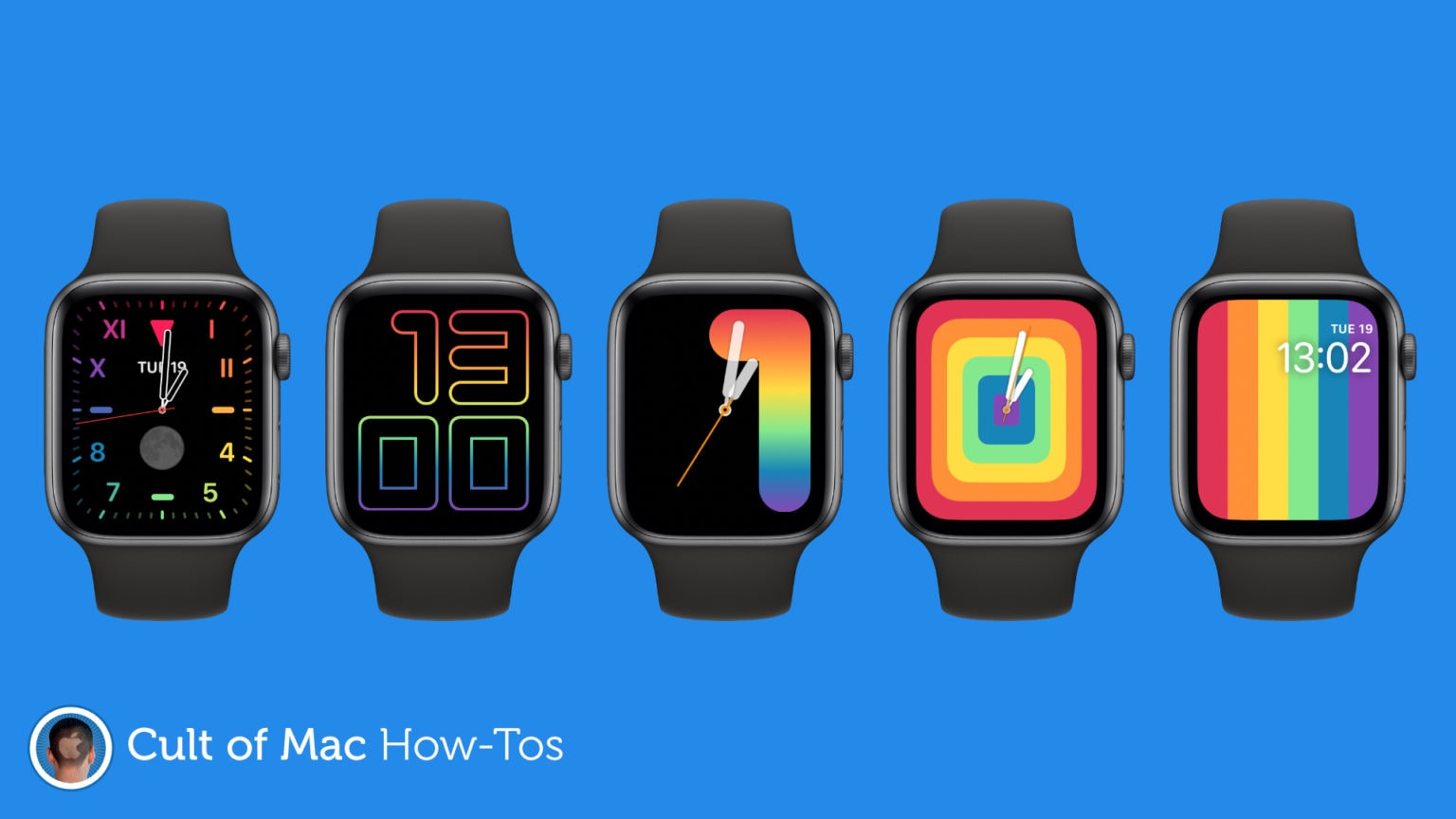Apple Watch’s newest update is out with some new features and a number of new Pride faces. Here’s how to enable them in watchOS 6.2.5.
The new Pride faces aren’t completely new — they are actually fresh color options for a number of existing Apple Watch faces. So, enabling them isn’t quite as obvious as new faces might be.
When you know where to look, however, it takes just a minute to hunt them down. Here’s how.
Show your Pride with new Apple Watch faces
In addition to new takes on the Pride Analogue and Pride Digital faces, there are now Pride options for the California, Numerals Duo, and Numerals Mono faces.
To enjoy them, first ensure your iPhone and Apple Watch are running the latest software updates (iOS 13.5 and watchOS 6.2.5, respectively), then follow the tutorials below.
On Apple Watch:
- Press firmly on Apple Watch’s display to view face options.
- Swipe to the end of the row and tap New.
- Select one of the faces mentioned above (if you already have one of these set up that you would like to change, find it and tap Customize).
- Select your face style (where available) and swipe right until you find the color options.
- Turn the Digital Crown until you find the Rainbow option.
- Press firmly again to save your setup.
On iPhone:
- Open the Watch app.
- Tap the Face Gallery tab.
- Select one of the faces mentioned above (if you already have one of these set up that you would like to change, select that under My Faces instead).
- Under the Color options, select Rainbow.
- Finish customizing your face style, then tap Add at the top of the screen. This sends your new face to your Watch.
Can’t find the new Rainbow options?
There is a chance you might not find the new Rainbow color options. It turns out that some users have encountered a bug in watchOS 6.2.5 that prevents the new designs from being available.
Sadly, there’s no way to fix this. We are waiting for Apple to issue another software update that will eliminate the problem — hopefully it won’t take long — but all we can do for now is wait.