As the coronavirus spreads around the world, loads of self-isolating people are turning to FaceTime, Skype, Zoom and WhatsApp video to stay in touch with friends and family. And what better way to keep in touch than to chat to everyone, all at the same time? One of the easiest and most secure ways to stay in touch is to make a Group FaceTime call.
Here’s how to set up a Group FaceTime call and add (almost) as many people as you like to it.
How to make Group FaceTime calls from iMessage groups
The best way to use Group FaceTime is to create an iMessage group. FaceTime calls can be initiated from the FaceTime app, but it remains as bad as ever in terms of its confusing interface. We have a guide on how to use the FaceTime app, which remains a good option if you are always calling different groups of people. The maximum number or participants is 32, including the person who initiates the call.
But for this how-to, we’ll assume that you set up a family group, and a friends group, and that they always contain the same people. One note: To participate in a Group FaceTime call on an iPhone or iPad, the device must be running iOS 12.1.4 or later. It works “iPhone 6s or later, iPad Pro or later, iPad Air 2 or later, iPad mini 4 or later, iPad (5th generation) or later, or iPod touch (7th generation),” according to Apple. Group FaceTime also works on Macs running macOS Mojave 10.14.3 or later.
Create a new iMessage group
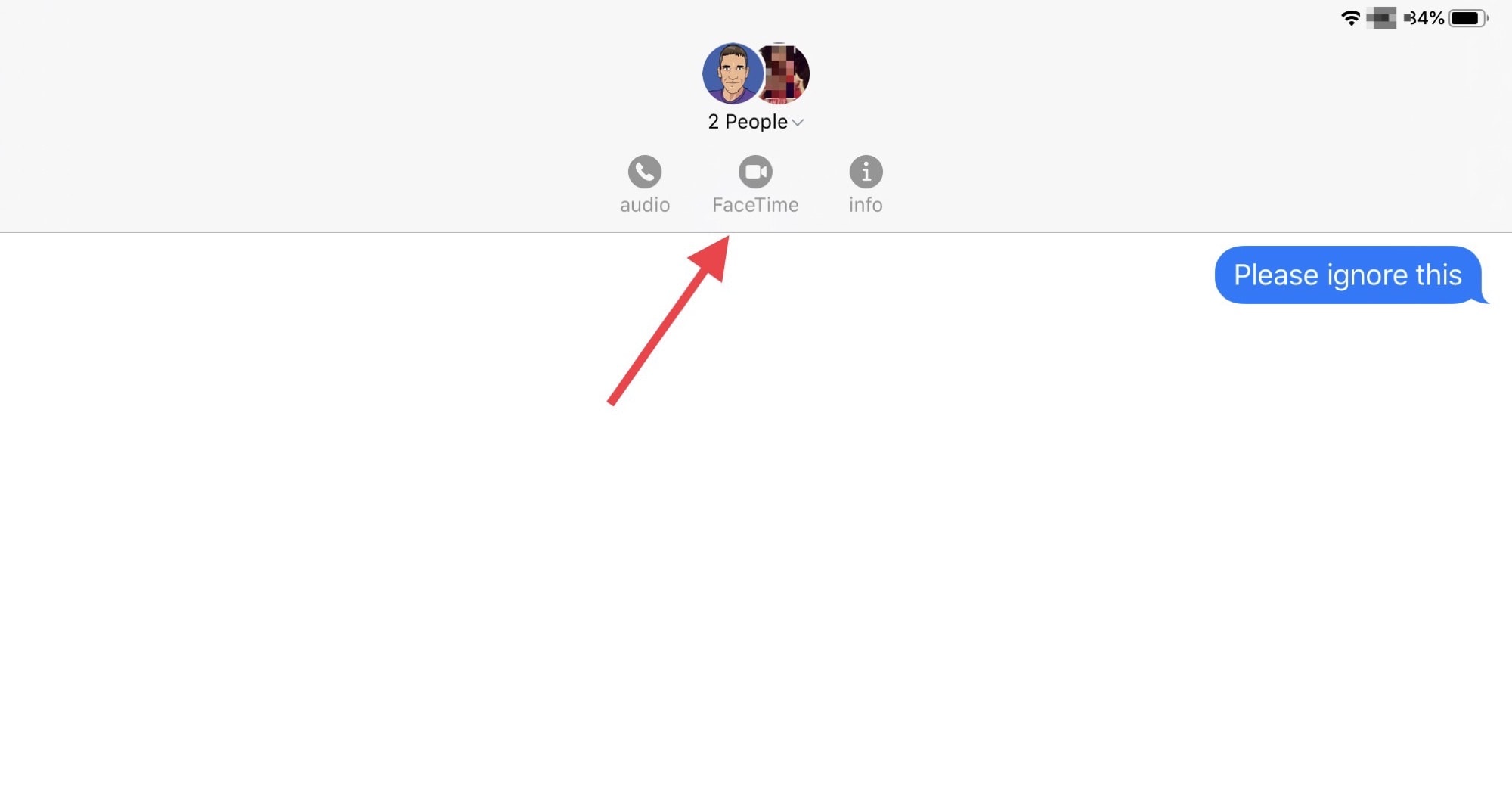
Photo: Cult of Mac
First, then, go to the Messages app and tap or click the new chat icon. (It’s the pencil-in-a-square icon up by the Messages title.) Then add all the people you want to add by either a) typing their names into the address field above the chat panel or b) tapping on the little blue + icon in that field, and picking them from your list of contacts. You’re done.
To initiate a Group FaceTime call, just tap the icon at the top of the chat you just started — the one that contains all the avatars of the people you added. This will pop up three new icons — audio, FaceTime and info. If you like, you can tap the i icon, and give the group a name in the group info screen. To start the Group FaceTime call, tap the FaceTime button. It’ll look like this:
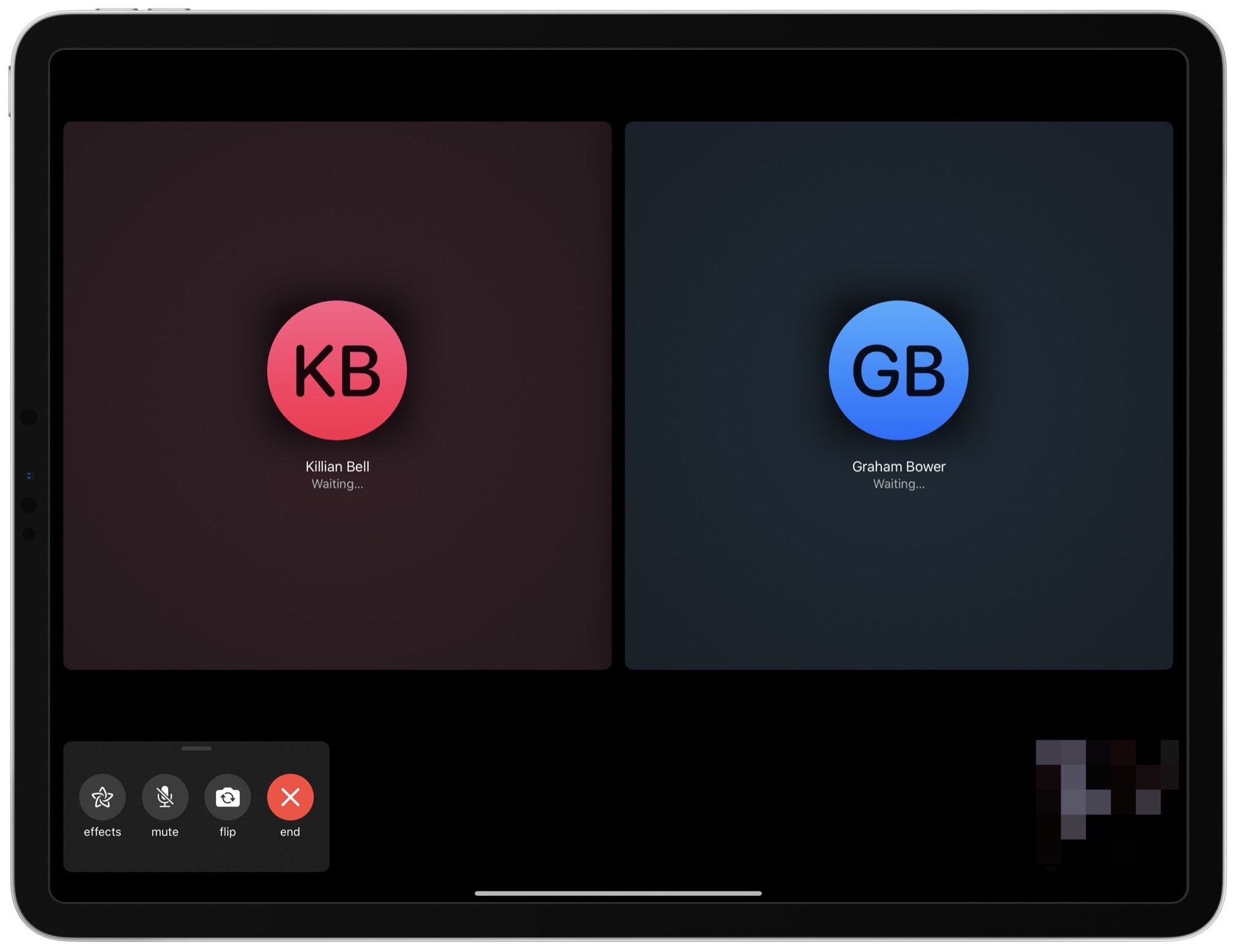
Photo: Cult of Mac
When you start a Group FaceTime call with the Messages app like this, the call recipients will get a nice invite in their Messages app, which they can tap to join the call.
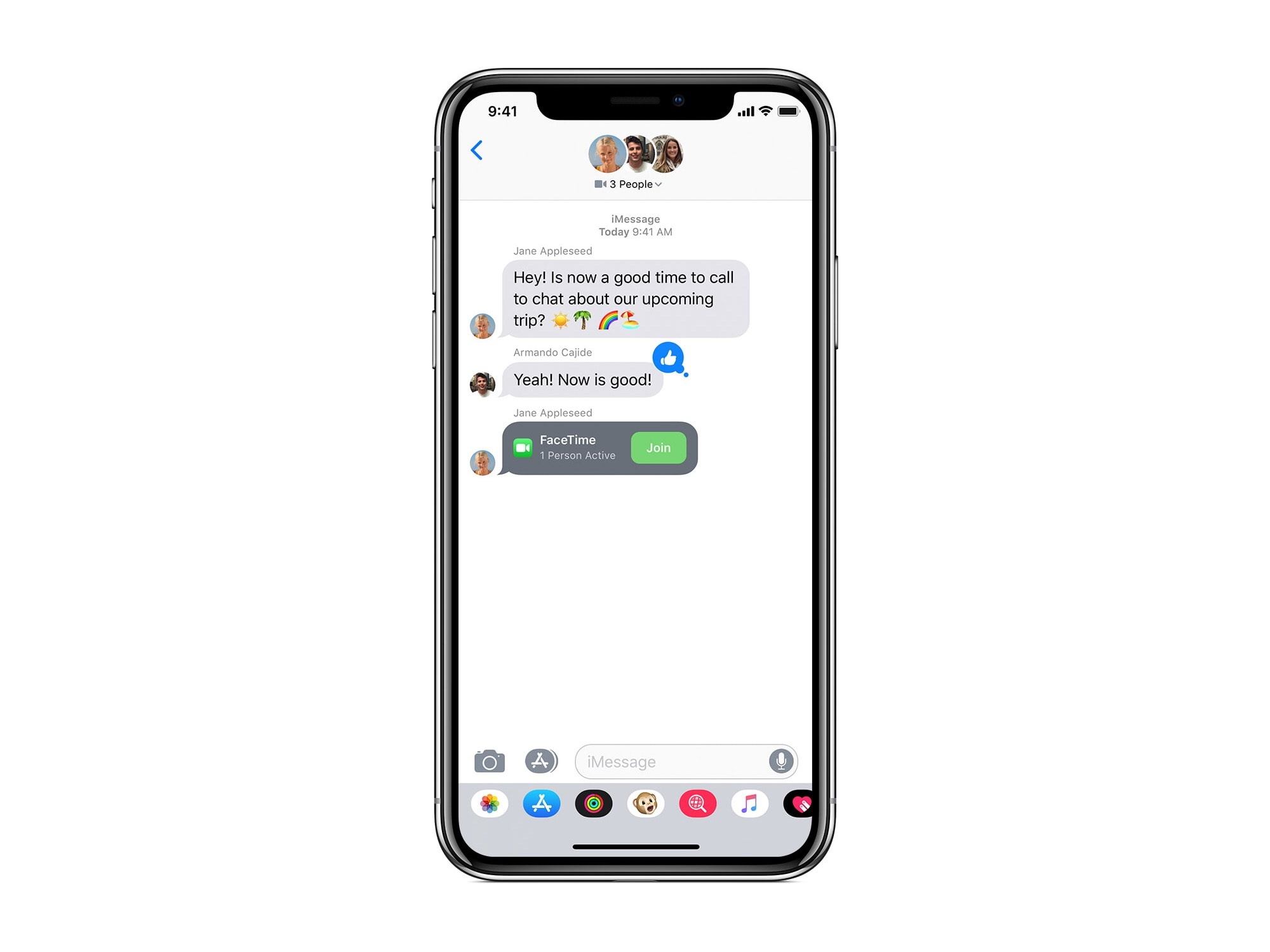
Photo: Apple
Then, when everyone answers, you can chat. You can also flip the camera to the rear camera, and mute your audio, just like in a regular FaceTime call.
Group FaceTime on the Mac
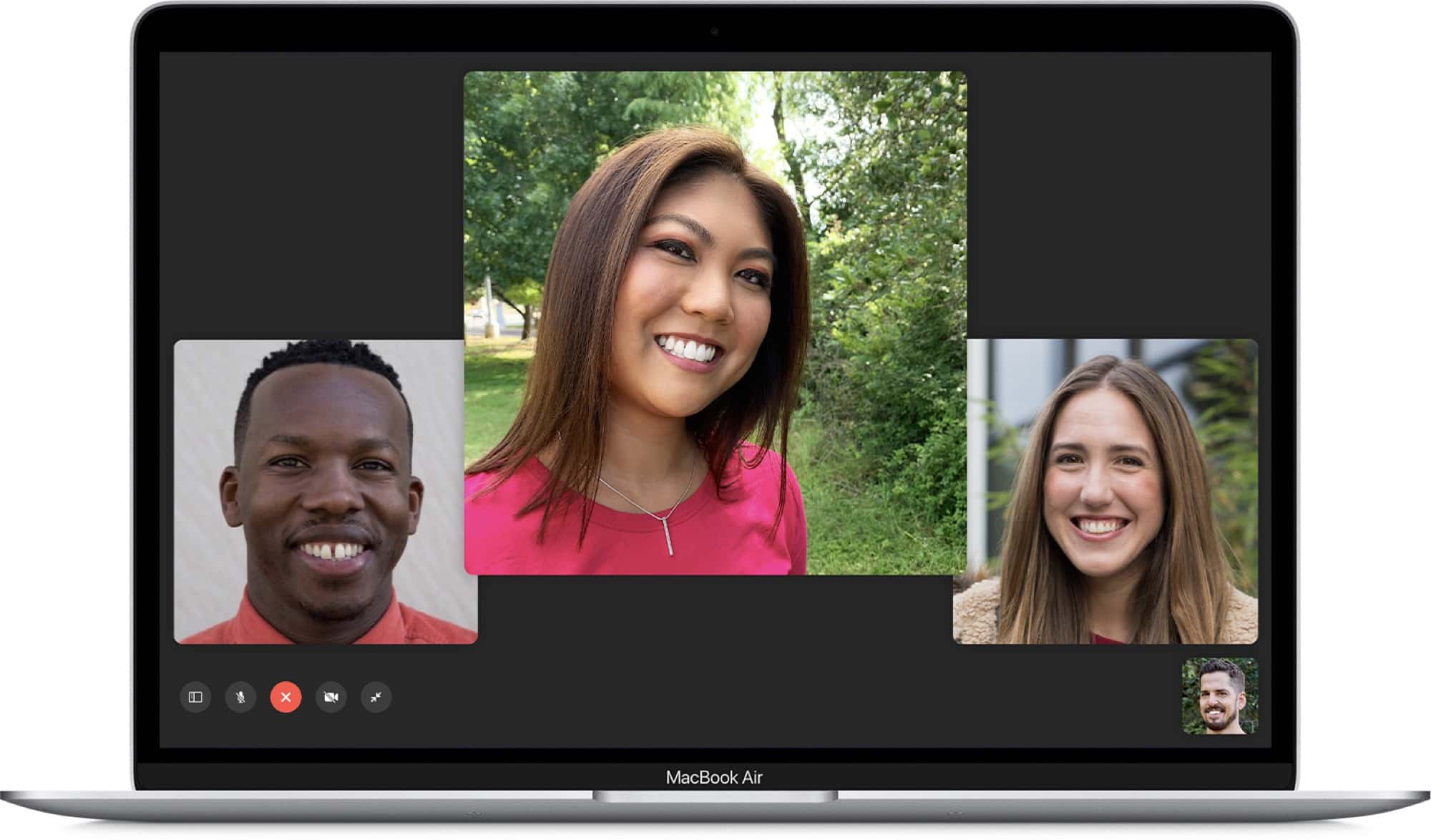
Photo: Apple
As mentioned, anyone with a Mac running macOS Mojave 10.14.3 or later also can join in the Group FaceTime fun. It works just like on iOS. You can use the Messages app to initiate a Group FaceTime call, or you can use the FaceTime app, both of which reside inside your Applications folder. From the Messages app, open up the group iMessage thread, click on Details at the top right of the window, and then click the little video camera icon to start the call.
In the FaceTime app, make sure you’re logged in to FaceTime, and then use the search field in the left sidebar to add people.
If you are invited to a call, you can join it from the FaceTime App, from the Messages app, or directly from any notification that pops up. Just click to join.
How to add a person to a Group FaceTime call
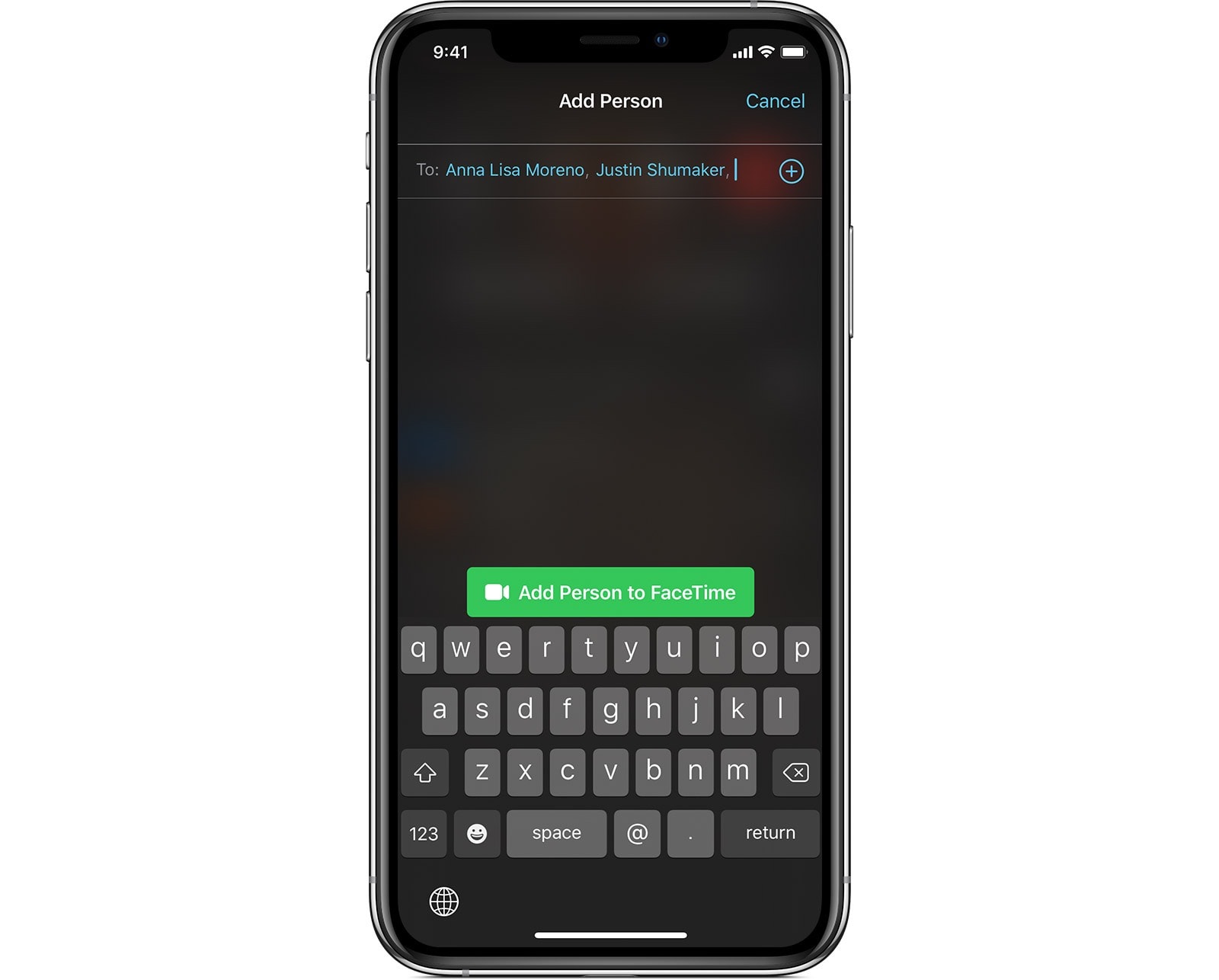
Photo: Apple
If you’re already in a Group FaceTime call, you can add a new participant without much trouble. Just tap the +-in-a-circle icon, tap Add Person, then enter their name, phone number or email address — just like we did when creating an iMessage Group above. Then tap the Add Person to FaceTime button. You can actually add multiple people at the same time, as seen in the screenshot.
To add a person in a Mac Group FaceTime call, make sure the sidebar is visible, then click the + button. You can then add people using the search field, as before.
Great for keeping in touch
Group FaceTime is excellent. It automatically detects the person currently speaking, and makes their thumbnail bigger on screen. This means that, even if your’re chatting with a larger group, you’ll never get confused. Check it out the next time you want to chat to the family. The best part is, they don’t need to do anything special to join the call. You can take care of everything.


