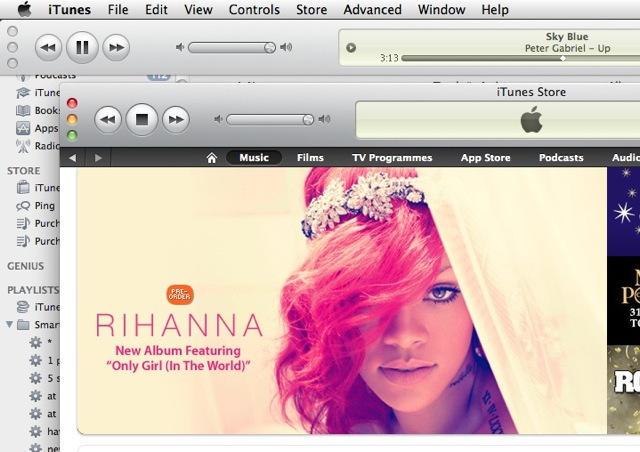It’s natural to assume that iTunes is a monolithic one-window application, because there’s no obvious way to view your vast database of music, videos and apps in anything other than just that one window.
No obvious way, but it is there.
It’s really simple. To open a second iTunes window, just Command+Double click on any of the sources in the list on the left.
Let’s say you have some music playing, and you want to go browsing through the App Store. Leave your music playing and hold down Command while double-clicking on the App Store to the left – it will pop open in a second iTunes window.
This window will look slightly different, because it won’t have a source list on the left. These secondary windows will only show what you opened them separately for – so in this case, the second window will only show the App Store. But you can open several of them if you wish.
This trick will work for sources of content like Music, Podcasts, and Movies; it will also work for Genius and Genius Mixes; but it won’t work for playlists.
(You’re reading the 39th post in our series, 100 Essential Mac Tips And Tricks For Windows Switchers. These posts explain to OS X beginners some of the most basic and fundamental concepts of using a Mac. Find out more.)