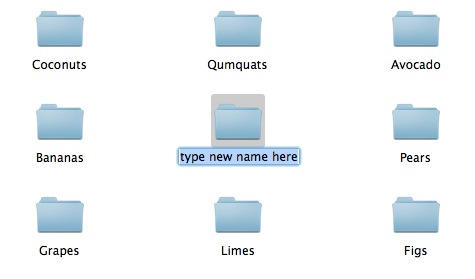This is one of those simple little things that’s so obvious, and so simple, that it’s easy for newcomers to miss.
How do you rename a file on a Mac? If you’re coming from Windows, you’ll be accustomed to right-clicking on it and choosing the “Rename” menu item, but it’s not there on OS X.
It’s likely that you’ll discover the correct way of doing it by accident. If you hit Return to open a file, you’ll notice it doesn’t work. The file doesn’t open – but its name suddenly becomes editable. Type the new name, then hit Return again to fix it in place.
Another option is to right-click, choose “Get Info”, and change the file’s name in the Info panel that appears.
If you want to open a file, you can either double-click it, or select it and hit Command+O (O for Open) on your keyboard.
To summarize: Return is for renaming. Command+O (or Command+Down Arrow) is for opening. Yes, it seems completely nuts when you first start using OS X after years on a Windows machine, but your fingers will soon get used to it.
(You’re reading the 36th post in our series, 100 Essential Mac Tips And Tricks For Windows Switchers. These posts explain to OS X beginners some of the most basic and fundamental concepts of using a Mac. Find out more.)