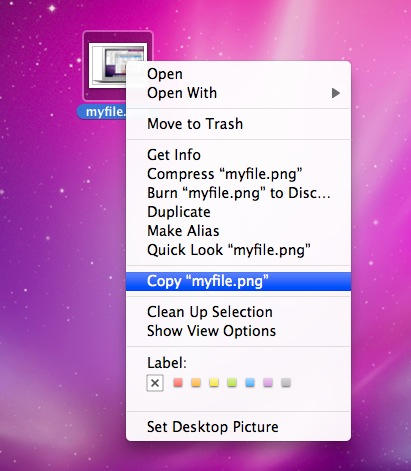On Windows, it’s easy to cut and paste files and folders between locations; but that’s one of the first things people notice missing from Mac OS X.
The Windows system works just like cutting and pasting text or pictures inside a document, which is why it’s so popular. People understand what’s happening when hit the “cut” command and the file disappears – they know it hasn’t been deleted, but that it’s gone to the clipboard, ready to be pasted elsewhere.
On OS X, things work differently. In short, there is no built-in way of “cutting” a file to the clipboard. But you can copy stuff.
Control-click, or right-click, on any file and you’ll see the contextual menu; one of the options there is “Copy (filename)” – just click that to copy the file to the clipboard. This works with folders too. Then browse to where you want to put the copied file, right-click again, and choose “Paste Item”.
So, copy-and-paste works just as you’d expect. The only functionality you’re really missing from Windows is cut-and-paste. The Mac equivalent would be to simply move the file by dragging it from one location to another.
If you really desperately miss the ability to cut files, shareware utility moveAddict might be useful. For five bucks, it adds this feature (plus a few others, including Windows-like folder merging – which we’ll cover in another post).
(You’re reading the 20th post in our series, 100 Essential Mac Tips And Tricks For Windows Switchers. These posts explain to OS X beginners some of the most basic and fundamental concepts of using a Mac. Find out more.)