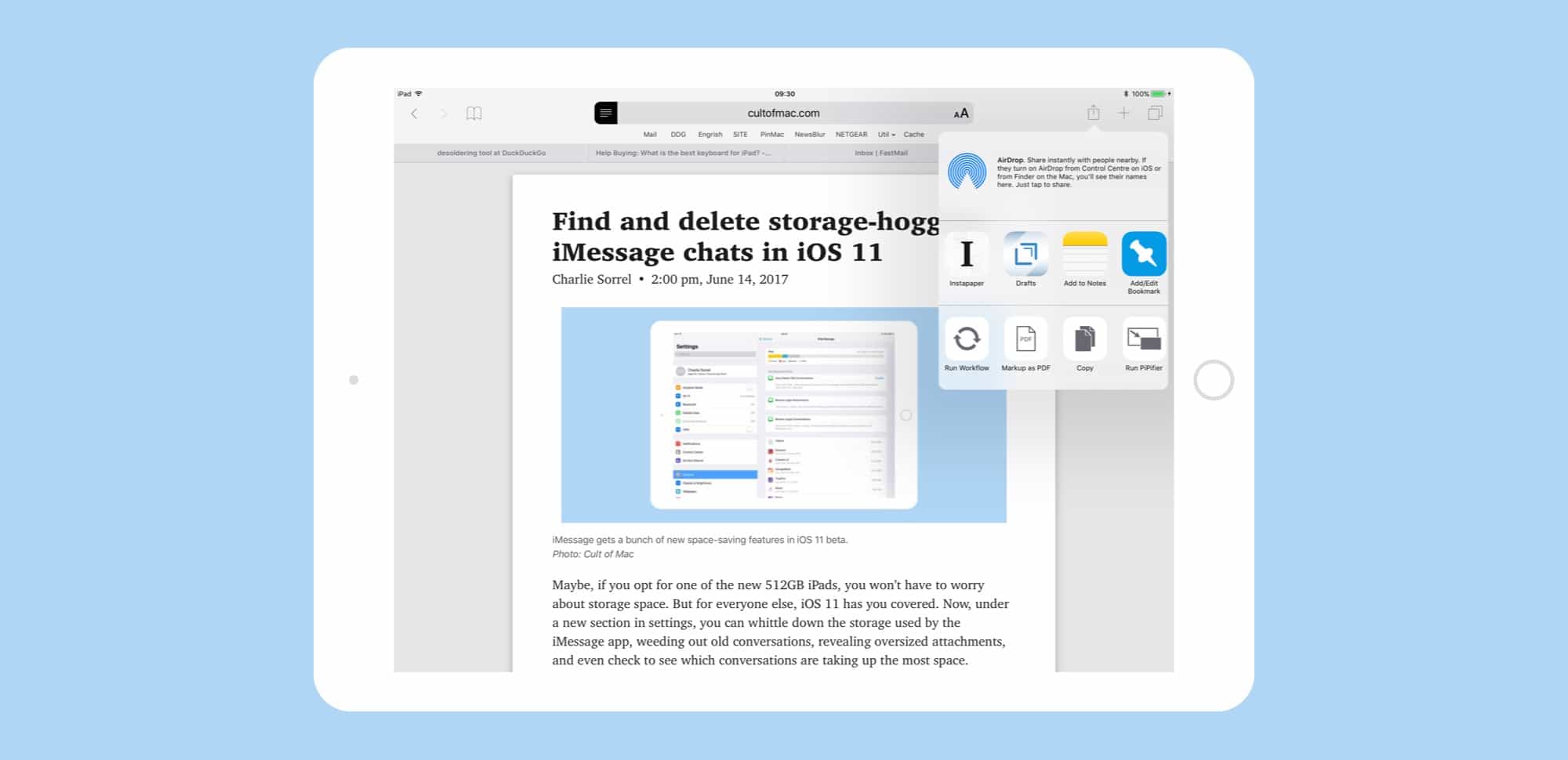The Apple Pencil is way more useful in iOS 11 than it ever was before. That’s down to three new features. One is inline drawing in the Notes app, which lets you just start drawing anywhere in the middle of a text note. The other two, which we’ll cover today, are Instant Notes and Instant Markup, only one of which is actually instant.
Instant Notes lets you tap the lock screen of your iPad Pro, and have the iPad launch into a note, ready to draw or jot. It makes the iPad almost as convenient as a piece of paper in terms of just writing. Instant Markup, which is the least “instant” of the two, is a persistent, system-wide way to turn the screen into a PDF and mark it up.
This post contains affiliate links. Cult of Mac may earn a commission when you use our links to buy items.
Instant Notes
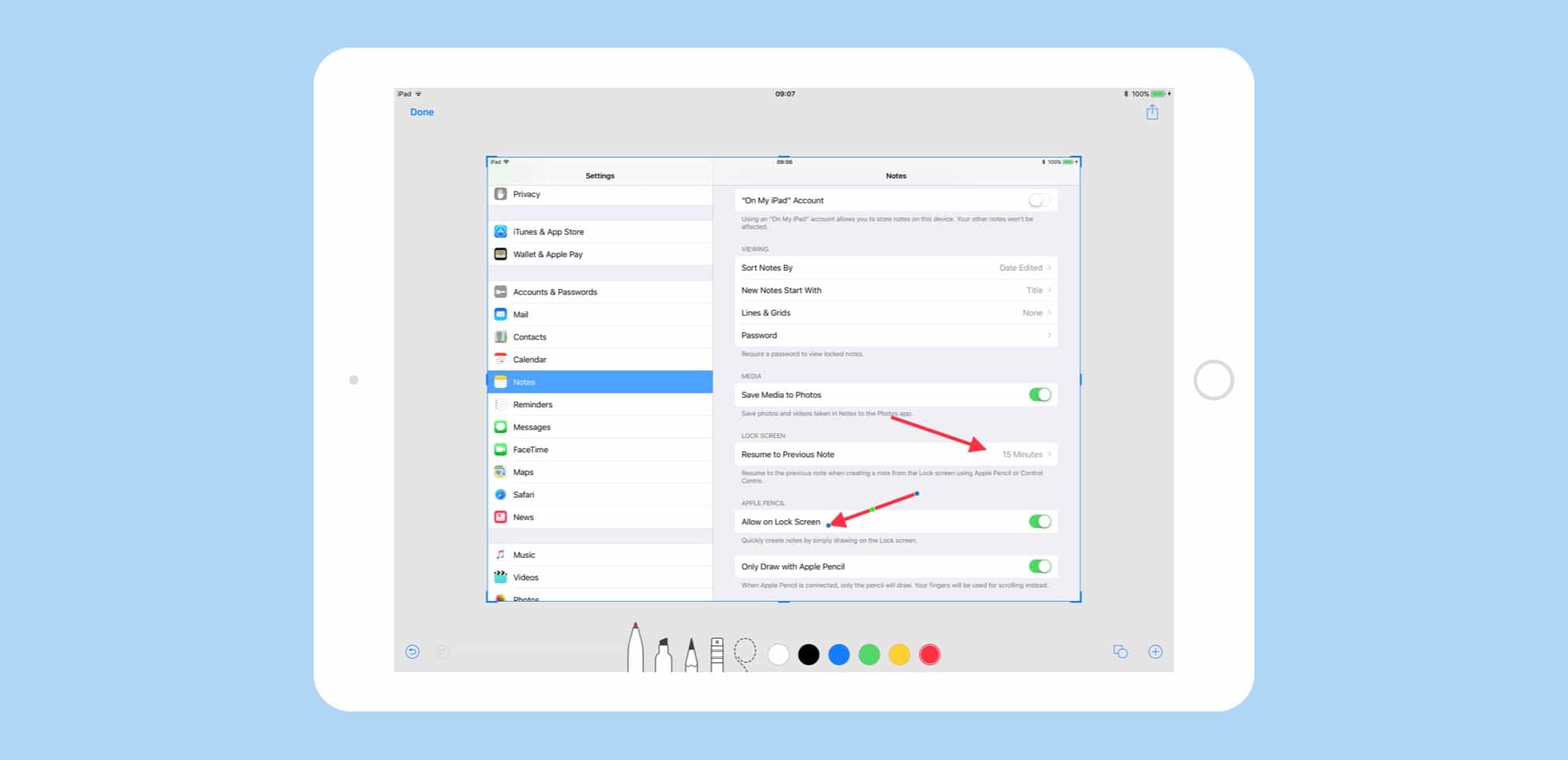
Photo: Cult of Mac
Instant Notes really is instant. To use it, you just wake the iPad using either the Home button or the sleep/wake button, and tap the Apple Pencil’s tip on the screen. That’s it. You are now in a kind of Notes limbo where the device isn’t unlocked, but you have full access to the drawing tools. This is a fantastic feature because it really is as fast as using a pad of paper. If you’re in a meeting, or a class, you don’t have to keep the screen lit up the whole time just to take notes. You can just tap a button to wake the iPad, then tap with the Pencil and start jotting down notes.
Some settings give you control of exactly what happens, too. First, you need to switch on the feature if it isn’t enabled already. This is done in Settings>Notes. Find the toggle for Allow on Lock Screen and switch it on. Now, whenever your iPad is showing the Lock Screen, just tap or scribble with the Apple Pencil and a new, blank note will launch, ready to use.
You won’t always want a new note, though, so you can toggle the settings to change how long the current note sticks around before being replaced with a fresh one. Do that under the Resume to Previous Note setting. Options include never, 5 minutes, 15 minutes, one hour, all day and always.
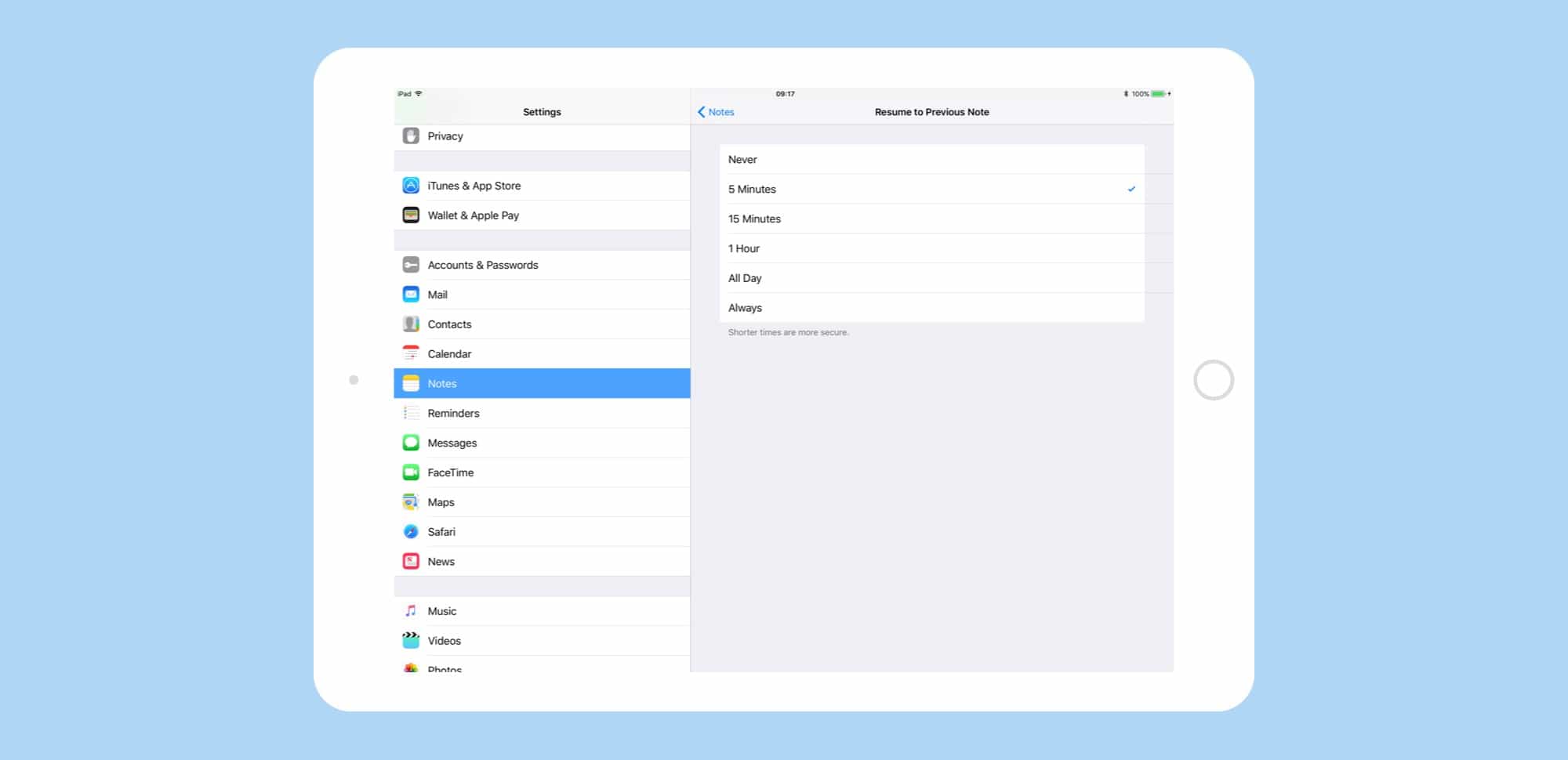
Photo: Cult of Mac
Instant Notes is like a Drafts app for drawings. I love that you can just open up your iPad in a mode dedicated to capturing ideas. It’s a boon for all kinds of creative folks, just as long as you have your Apple Pencil handy. But that’s the same as for paper. And Notes offers one big advantage over paper – it can read your handwriting and allow you to search it in future. Try that with a Moleskine notebook.
Instant Markup
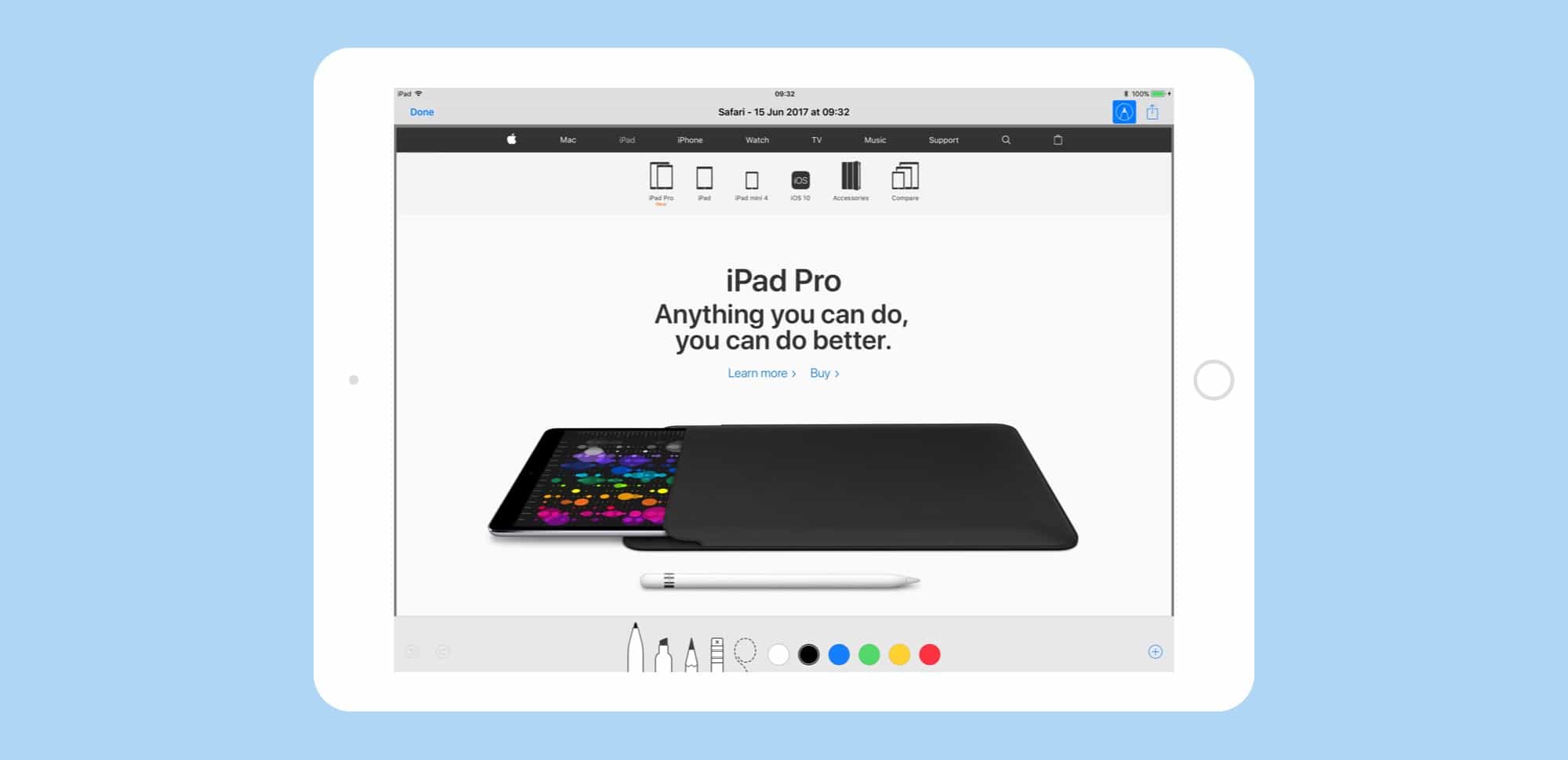
Photo: Cult of Mac
Instant Markup isn’t really instant. In iOS 11 “reviews” so far, this feature gets billed as being a way to instantly mark up anything on your iPad just by tapping the Apple Pencil on the screen. In reality, you must tap the Share Arrow, then tap Markup as PDF, so really Instant Markup is no more instant than any other sharing method.
Still, it’s simple, and is available anywhere that you could otherwise print the current view on iOS. Once you’re done, you are prompted to save the resulting file in iCloud Drive. Perhaps there will be more options in future.
Once you’ve tapped into this view, you can use the Apple Pencil, or even a finger, to mark up this newly created PDF. Be aware, though, that this is just an image that you’re working on. Text doesn’t remain as text, like it does in some save-to-PDF apps, so you can’t copy it or edit it later. It’s just a dumb picture.
But that might be the point. Instant Markup isn’t a full-featured PDF clipper. It’s a way to quickly mark up almost anything you see on your iPad’s screen and draw on it to make it clearer. I use the markup tools all the time on screenshots for these how-tos, and you can also use it to call out sections of a web page, to quickly scrawl edits onto a document somebody has sent you, or anywhere else that some clarification is needed. It’s a pretty neat feature.
The iPad is the kind of computer that you can always have with you, and now it’s the kind of computer that is easy to use immediately, wherever you are.