The VIP mailbox in Apple’s Mail app helps stem the torrent of incoming email alerts by limiting the notifications you see to folks you mark as important. But what about when you want to get an alert for a one-off reply?
Perhaps you’re waiting on an email from an eBay seller about that sweet vintage guitar, or you’re desperate for a reply from your landlord about switching off the heating because, c’mon, it’s almost summer already. Then you need email thread alerts.
How to set up email thread alerts
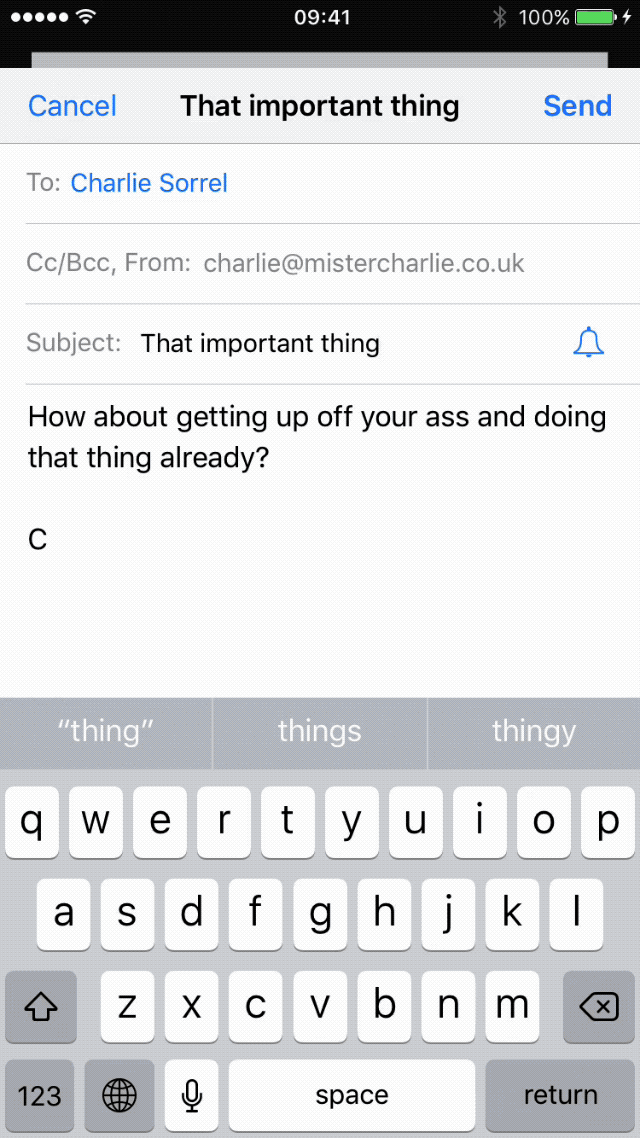
Photo: Cult of Mac
Thread alerts let you set a one-time notification per thread. Instead of checking your email every five minutes for that important reply, you can just mark the thread as important — any replies will then make a notification pop up on your lock screen.
Think of it as a kind of VIP list for individual mails.
To set the alert you have to do two things, one super-obvious, the other less so. First you mark the message itself, then you must make sure alerts are actually switched on for mails.
Adding an email thread notification
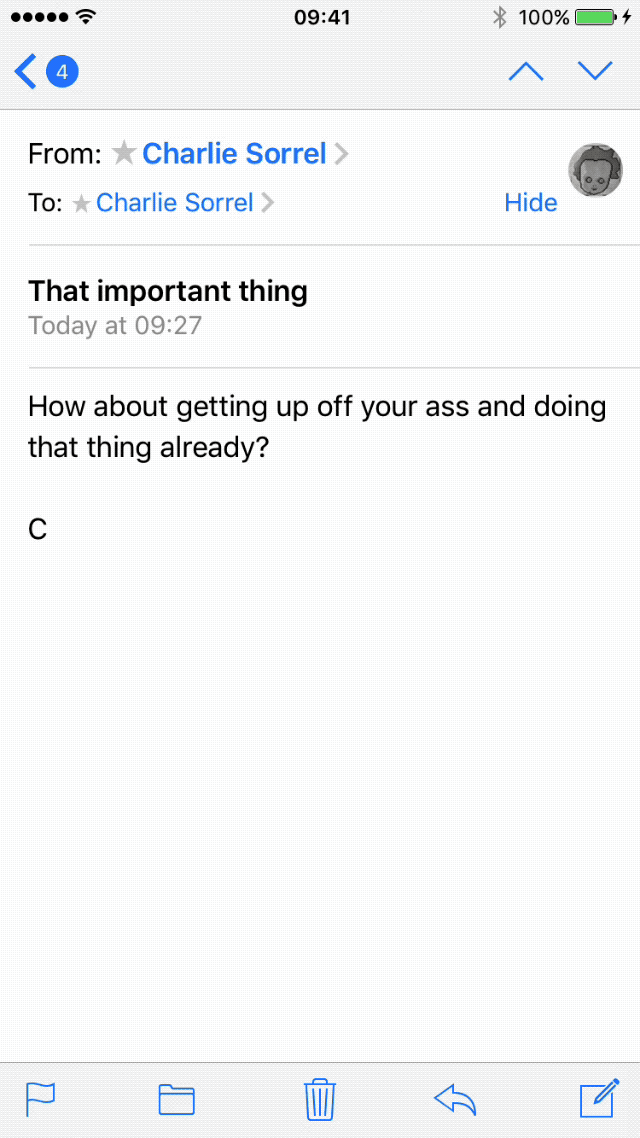
Photo: Cult of Mac
There are two ways to add a thread notification in iOs Mail.
One is to tap the little alert bell in the subject field when you’re composing the mail. The empty outline of a bell appears only when that field is active, i.e. when you tap the field and are ready to type the subject. Just tap the bell to set a notification. This is great if you know an email thread is important when you start it.
The second method is to add a notification to an existing thread. This is a just as easy. When viewing the email message, just tap the little flag icon, and a menu will pop up. On there, tap Notify Me…. Then, another button pops up, this time called Notify Me, without the ellipsis. Tap that and you’re done.
To switch off notifications, tap on the flag icon again and go from there.
Make sure email notifications are on
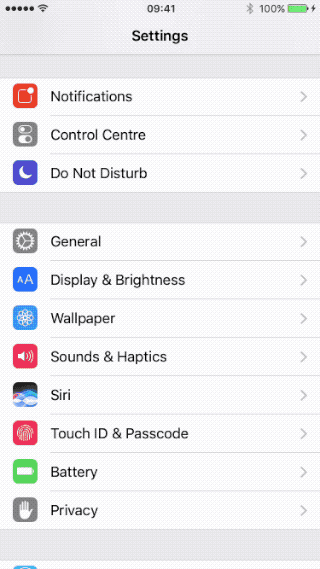
Photo: Cult of Mac
Next, you need to make sure the alerts will actually show up. This is done in the Settings app: Settings>Notifications>Mail>Thread Notifications Make sure they’re switched on. Then choose how obtrusive you want the alerts to be.
I like to have all my mail alerts off, except for thread notifications. That way, when I get an alert, I know it’s actually something important, and not another one of those nutty conspiracy theory emails from my crazy uncle (set in all-caps, obviously).
That’s it. Now you know how to get notified when that all-important reply comes in.
There’s one final note: If your email is set to “push,” you should get your alerts as soon as they get sent to you.
If you set your mail to check for new messages on a schedule, say every hour, then your alerts will come in with the same delay. That’s probably a good thing, of course. You should let the other party sweat it out a bit. It doesn’t look good to be too desperate or eager.


