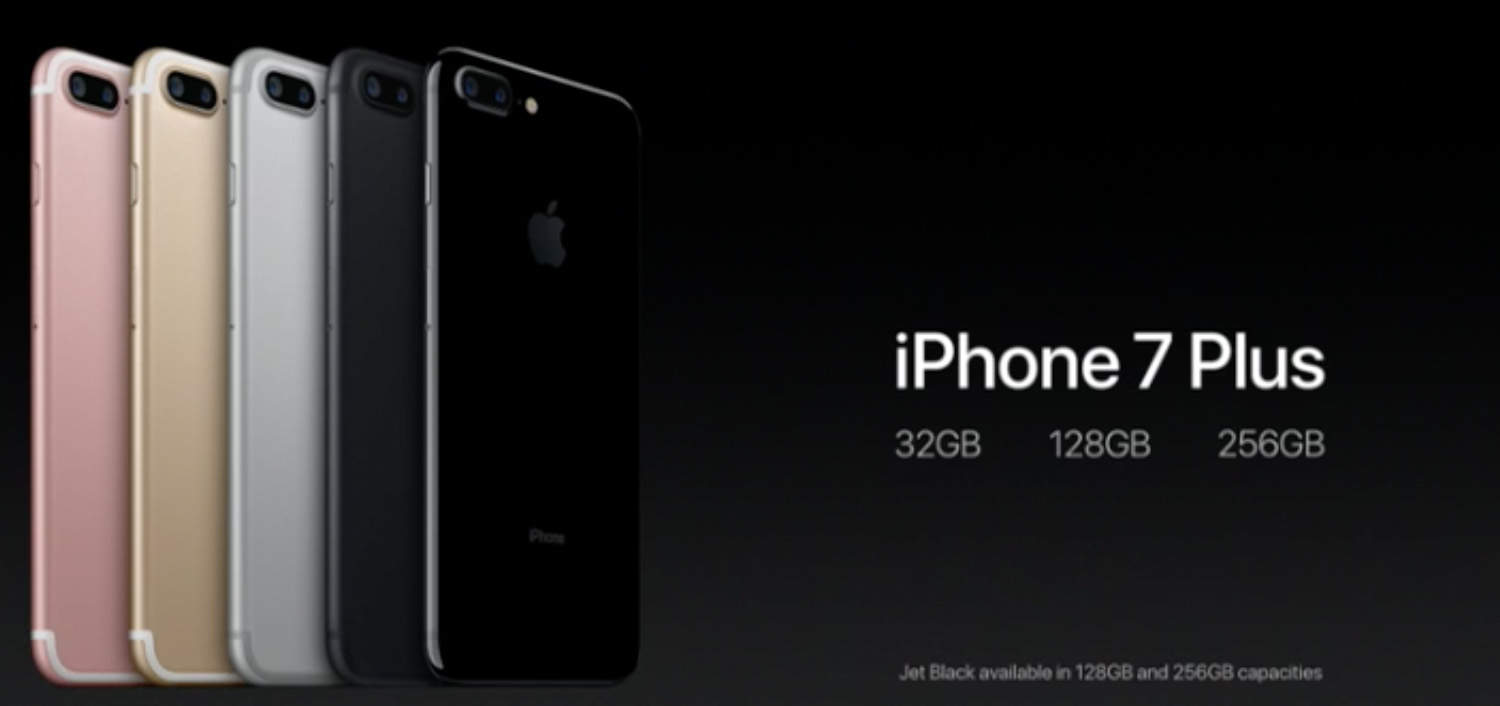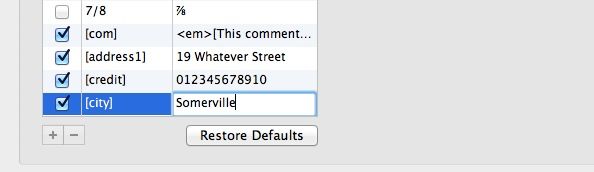Preorders for the iPhone 7, iPhone 7 Plus and Apple Watch Series 1 and Series 2 have started.
Time is of the essence as you make your overnight purchase: Taking even an extra few minutes to place your preorder could leave you with a second-choice device or cause your shipment to be delayed. (Initial units will ship Sept. 16 to stores in 28 countries.)
Demand for the new devices is already high, so check out Cult of Mac’s guide to helping you get the exact iPhone 7 or Apple Watch you want.
Here’s what to do:
Pick an iPhone 7 or Apple Watch model
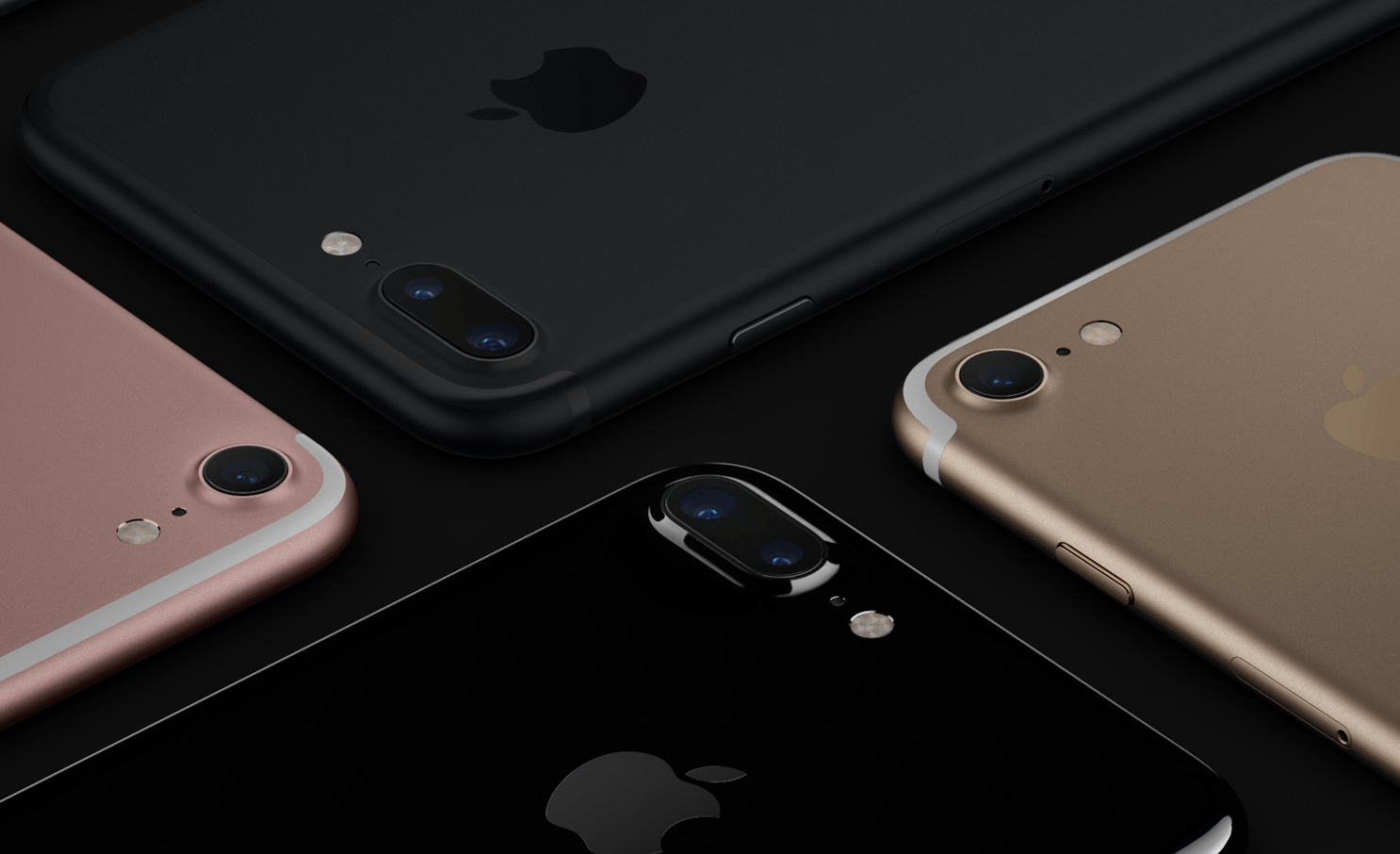
Photo: Apple
iPhone 7 or iPhone 7 Plus?
Know which phone you want. The iPhone 7 starts at $649 and the iPhone 7 Plus starts at $769. Both come in 32GB, 128GB and 256GB models, and pack new cameras, a customizable Home button, and water- and dust-resistant enclosures. The iPhone 7 brings a single rear camera, while the 7 Plus sports dual rear cameras. And colors? Choose from rose gold, silver, gold, matte black and jet black. (To get a jet black model, you must bump up to a 128GB or 256GB device).
Having trouble deciding? Check out our in-depth guide: iPhone 7 vs. iPhone 7 Plus: Which should you preorder?
After you’ve narrowed down your choices to the exact model you want, click the little blue heart icon to add it to your Favorites list where you can find it instantly once it becomes available.
Apple Watch Series 1 or 2?
As for the Apple Watch, there are two different new versions for sale. Series 1, which starts at $269, features upgraded internals for better performance. Series 2, which starts at $369, adds GPS, a brighter screen and waterproofing. (A running-centric Apple Watch Nike+ includes even more bells and whistles.)
Confused? Consult our deep dive on the new models: Discover the differences between the two models: Apple Watch Series 1 vs. Series 2: Which one’s right for you?
Again, after you’ve narrowed down your choices to the exact model you want, click the little blue heart icon to add it to your Favorites list where you can find it instantly once it becomes available.
Are you eligible for an upgrade?
Check with your carrier to determine your eligibility for an upgrade, which hopefully doesn’t include an astronomical upgrade fee. Luckily, checking your eligibility is easy with the Apple Store app. We recommend downloading and using the streamlined App Store app. Add your info in advance, and the Apple Store app will make ordering easy. Also, the app is typically less susceptible to outages during the crucial minutes after preorders start.
You can also check your carrier eligibility from Apple.com or your carrier’s site, but the process on the iOS app is much easier.
And if you signed up for Apple’s iPhone Upgrade Program, you can check to see if your time for an annual upgrade has come on Apple’s site.
Timing is everything

Photo: Rob LeFebvre/Cult of Mac
iPhone 7 and 7 Plus preorders kick off at 12:01 a.m. Pacific Friday. Double-check the possible time difference (depending on your location, obviously) before you set your alarm. An easy way to find the difference in time zones is with Wolfram Alpha. Click the link and type:
When it is midnight in Cupertino, CA what time is it in [Your City, State and/or Country]?
For example, when I do that search, the results for Boston tell me that when it is midnight in Cupertino, it is 3 a.m. in Boston. Easy!
Set your alarm 20 minutes early
Why? A couple of reasons. One, chances are, you’re going to have to wake up early for this, and you want to give yourself enough time to get up and about and to your computer.
Load the iPhone 7 or Apple Watch page on Apple.com
If you’re using your computer rather than the Apple Store app, log in to the Apple Store. Then, be sure your payment and shipping info is up-to-date. (Get more details on this below.)
After that, there’s really not much to do other than load up the iPhone 7 or Apple Watch pages on Apple.com (or your Favorites list if you already added a specific model). A minute after midnight, maybe a bit before if you’re lucky, Apple’s site will update, new models will be made available, and you will be able to place your preorder.
Refresh, refresh, refresh
You’ll want to refresh the page of Apple’s website frequently as midnight approaches. Luckily, some browser extensions will do this for you automatically.
Here are some we like for different web browsers:
- Safari: Autorefresh
- Google Chrome: Chrome Refresh
- Firefox: ReloadEvery
- Opera: Offers auto-refresh abilities by default. Just right click on the iPhone website and select the Reload Every option.
Once you’ve installed the add-on or extension for your browser, set an interval, telling the browser how often to reload the iPhone 7 page. We suggest every 20 seconds. That’s a small enough interval that you’ll be sure to see the link go up as soon as Apple pushes it live, but not so often that you’ll bring Apple’s website to its knees.
Preordering from a site other than Apple.com
Nowadays, Apple’s website isn’t always the best place to place your preorder. As mentioned, the Apple Store app is a great alternative (as long as you set up your primary payment and shipping info under the Account tab, just as you would with Apple.com).
AT&T, Verizon, T-Mobile and Sprint will also be offering the iPhone 7 starting at 12:01 a.m.
Set up your shipping and billing info on Apple.com
When the iPhone 7, iPhone 7 Plus and Apple Watch Series 1 and 2 become available for preorder on Apple.com, you’re going to want to get through the checkout process as quickly as possible.
If you’re using Apple.com, the easiest way to make preordering an iPhone 7 or Apple Watch an almost “one-click” affair is to go to your Apple.com Account Settings Page and make sure your payment and shipping information are up-to-date. Then scroll down to the Express Checkout field and turn the toggle to “ON.”
Now, when it’s time for you to buy an iPhone 7 or Apple Watch, you should have most of the fields populated for you automatically, including your payment info.
Not using Apple.com? Set up some text shortcuts
If you’re not ordering your iPhone 7 or Apple Watch 2 from Apple.com, and you don’t use iCloud keychain, you’re still going to want to fill out your order as quickly as possible. Why not set up some text shortcuts to enter the information your carrier needs to get your iPhone to you as quickly as possible?
If you’re using a Mac, it’s super-easy. Just go to System Preferences > Keyboard and click the Text tab. From there, make sure the “Correct spelling automatically” box is ticked. Then press the + symbol at the bottom of the window to add a new substitution.
Then you simply come up with text shortcuts you’ll use to fill out common fields as quickly as possible. In the Replace field, enter an easy-to-remember text shortcut you’re unlikely to type by accident. In the With field, enter the full text you want to show up wherever you type the shortcut.
For example, you might set up [address] to be replaced with 19 Whatever Street and [city] to be replaced with Somerville. A big help is setting up [credit] to be replaced by your impossible-to-remember credit card number.
Now, when the iPhone 7 and Apple Watch 2 preorder pages go live, you can just enter these shortcuts instead of doing a lot of typing, no matter what website you’re using.
Good luck!
One more thing: Sell your old device ASAP

Photo: Ste Smith/Cult of Mac
Apple devices maintain their value much better than rival smartphones. That said, offload your old device sooner rather than later to get the maximum trade-in value. Then use that money to cover the cost of your new iPhone 7.
There are myriad ways to sell or trade in your old device, but we recommend using Cult of Mac’s buyback program to get the best price. (Yeah, we’re biased.)