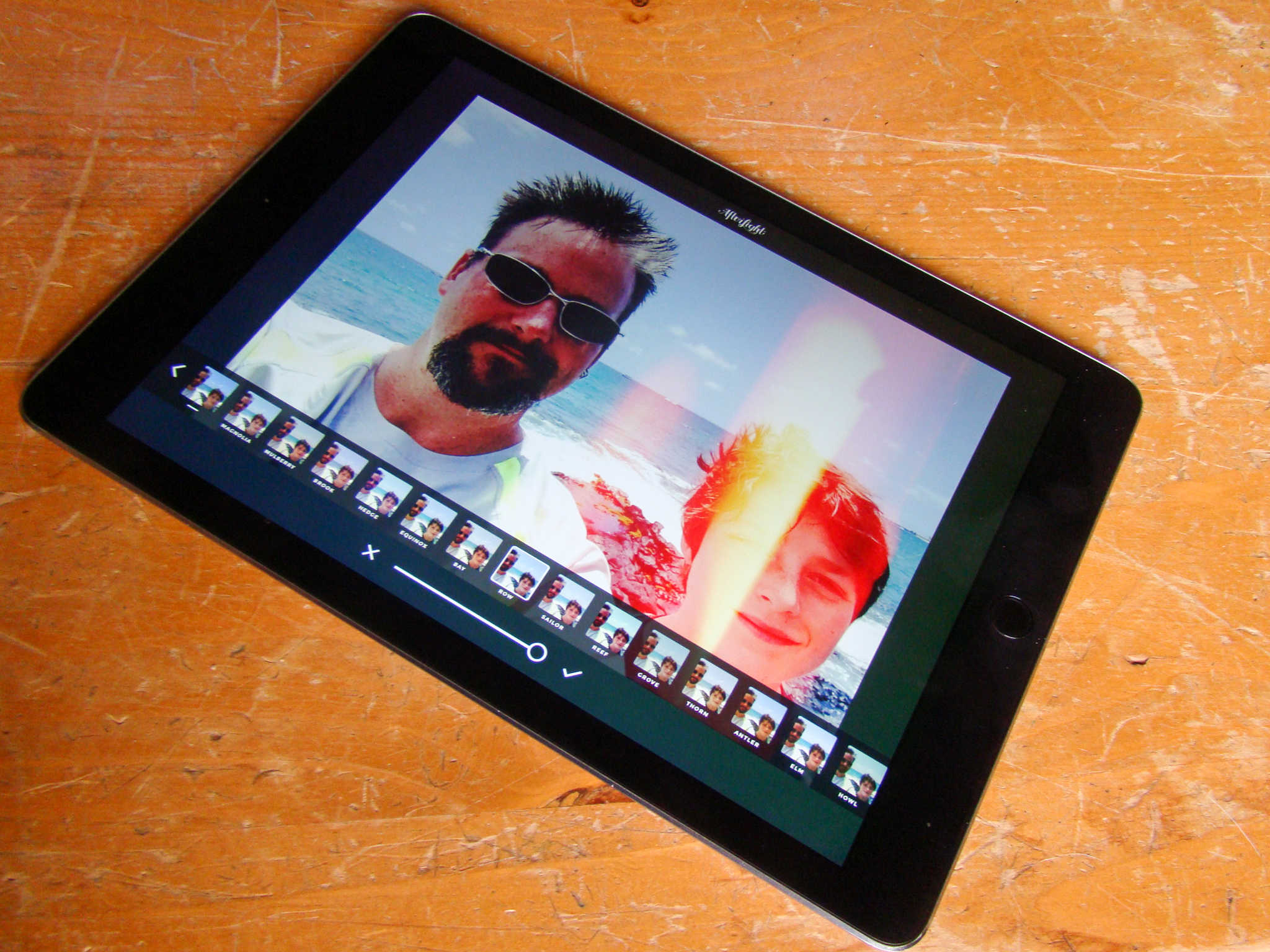Instagram has a fair amount of filters, but boy everyone uses them all the time. You know a photo’s come from the photo-sharing social network when you can call out the filters on it: X-Pro, Hefe, Clarendon!
If you’re looking to stand out from the crowd, check out AfterLight, a sweetly-priced iOS app for iPad (and iPhone) with over 74 amazing filters and effects (and that’s just the free ones) to make your photos the envy of all the other basic Instagram users out there.
Here’s how to make best use of AfterLight’s massive toolset.
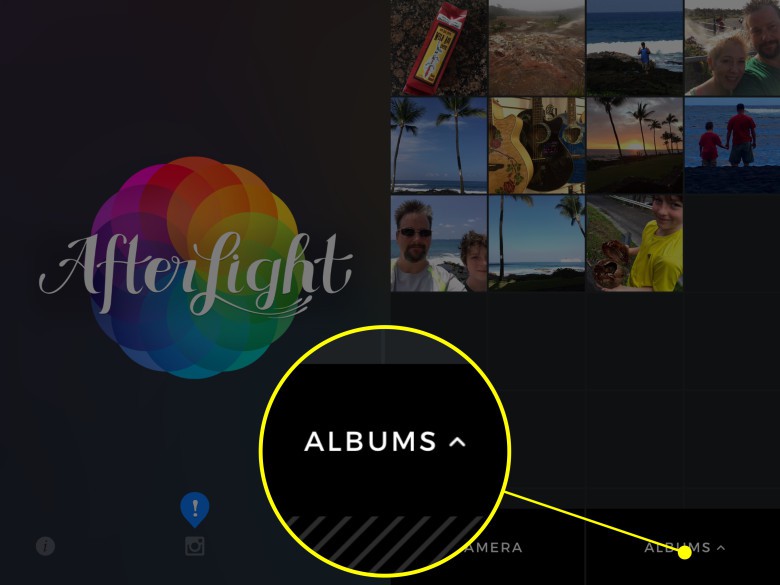
Photo: Rob LeFebvre/Cult of Mac
When you launch AfterLight, you’ll need to either take a photo with the Camera button or choose a photo from your Camera Roll or various Photo albums on your iPad. Tap Albums to choose the album, then any photo from that album you want to apply AfterLight’s filters to. Tap Use if you want to continue, or Back if you want to choose a different photo.
Now you’ll see a host of icons across the bottom of your iPad screen. Tap the adjust icon to make any basic edits, like clarify, brightness, contrast, change the highlight tones, add vignette’s and the rest. There’s a fairly robust set of editing tools here, too, so you can surely make the best of the photos you’ve taken, even before you start to apply filters.
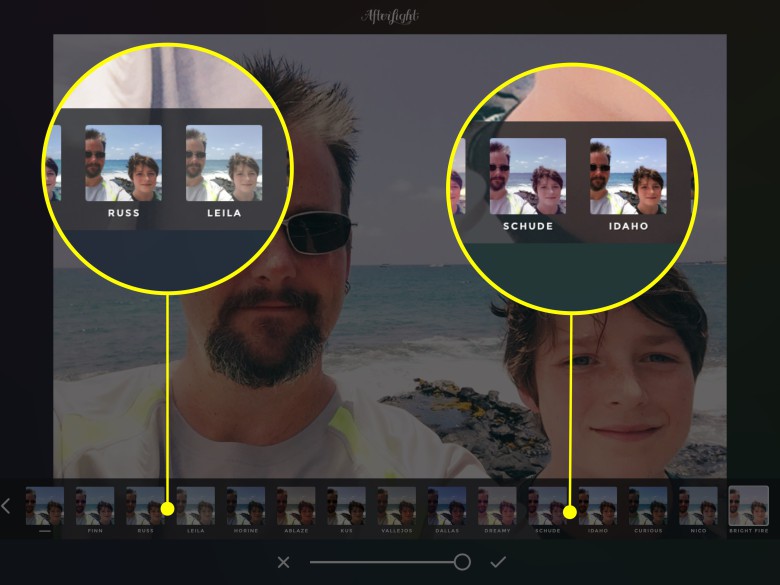
Photo: Rob LeFebvre/Cult of Mac
When you’re ready to see the embarrassment of riches that AfterLight has in terms of photo filters, tap on the rainbow circle icon at the bottom of your screen, then choose Original, Guest, or Seasons for your first taste of the free options. Wander is a special pack of even more filters you can purchase for $0.99 right from the app. Fusion will let you apply several filters to one photo, too. The possibilities are infinite.
Just like in Instagram, simply tap on each filter’s tiny thumbnail at the bottom of your photo to try out the different filters on your photo. Some are subtle, like Coral and Olive, while others change things more drastically, like Lumber or Chestnut.
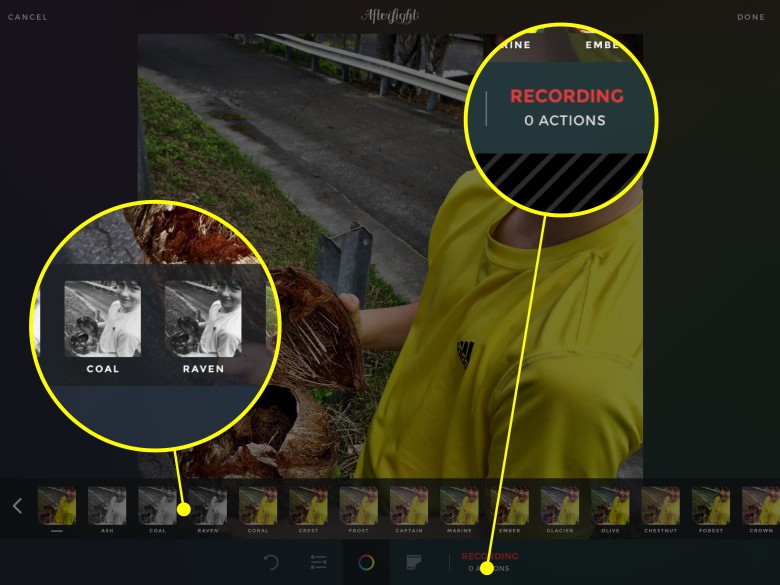
Photo: Rob LeFebvre/Cult of Mac
Adding a fusion of filters is simple, too. Tap on the Fusion icon in the main filter screen, then tap as many different filters as you like, hitting the checkmark in-between each filter application. When you’re finished adding them all in, simply hit the Done button in the upper right corner. You can save the specific combination with a name, or continue without saving.
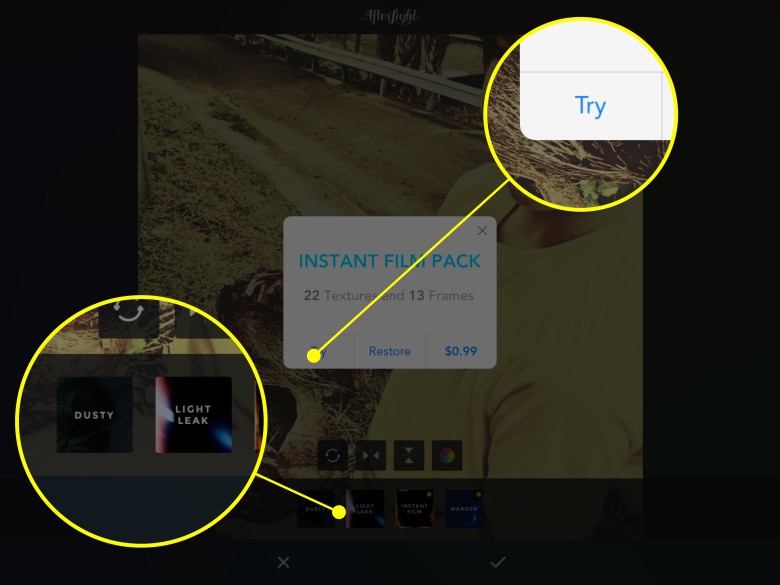
Photo: Rob LeFebvre/Cult of Mac
For further effects, tap on the film icon in the lower bar and choose from Dusty, a collection of simulated lens dust effects, or Light Leak, several old-school camera “defects” that you can add to your own photos. There are two other effect collections, Instant Film and Wander, that you can purchase as well. You can even try them out before purchasing — just tap the collection name and then Try in the pop up dialog.
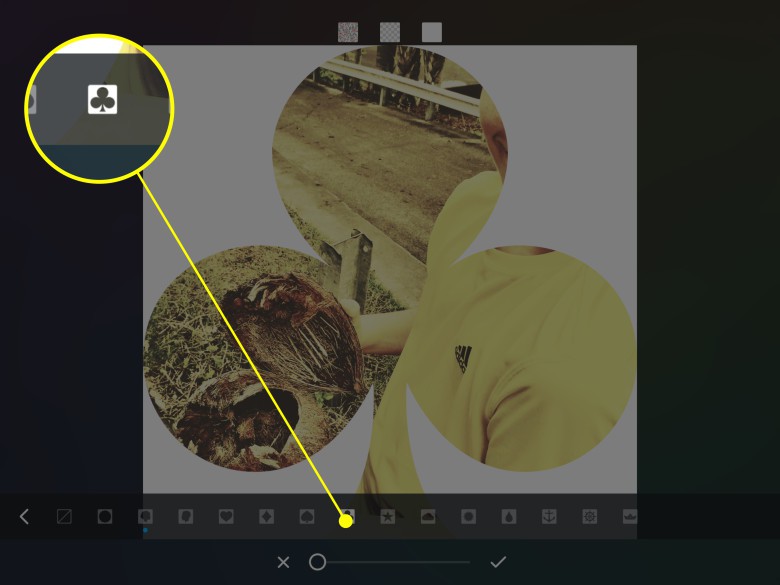
Photo: Rob LeFebvre/Cult of Mac
Tap the cropping icon in the lower menu bar for various shaping, flipping, layering and cropping tools. There are so many combinations here to try out; be sure to give them each a shot.
Finally, you can tap the masking icon at the far right of the bottom toolset. You can place masks in various shapes, cameos, letters, and other symbols, including frames that can make your photo look like a Polaroid or other self-developing camera from days gone by.
Experiment around and you’ll be sure to create an incredibly unique photo with AfterLight’s massive toolset that can up your Instagram game to the next level, and beyond. AfterLight is available in the App store for an affordable $0.99 right now, as well as from Google Play and Windows Phone Store.