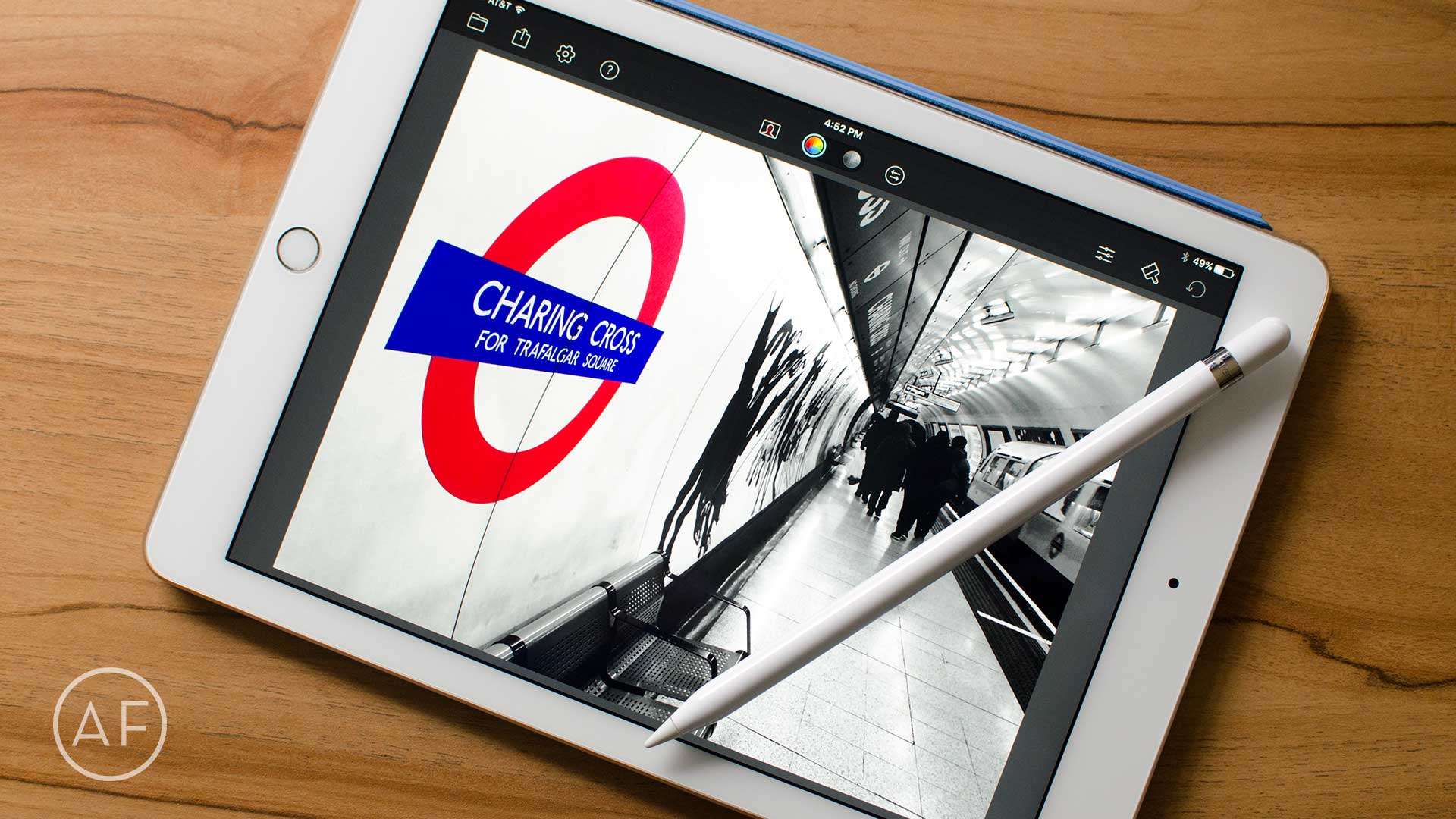When I purchased a 12.9-inch iPad Pro back in November, I bought an Apple Pencil to go with it. When I decided against the 12.9-inch iPad Pro, I kept my Apple Pencil.
Even though I don’t draw, I found a lot of other ways the Apple Pencil fit into my workflow. And I knew Apple would release a smaller iPad with full support for the Apple Pencil.
That day has come, and I can’t wait to get back to using my Apple Pencil. Here are some of the best Apple Pencil apps that have absolutely nothing to do with sketching or drawing.
PDF Expert
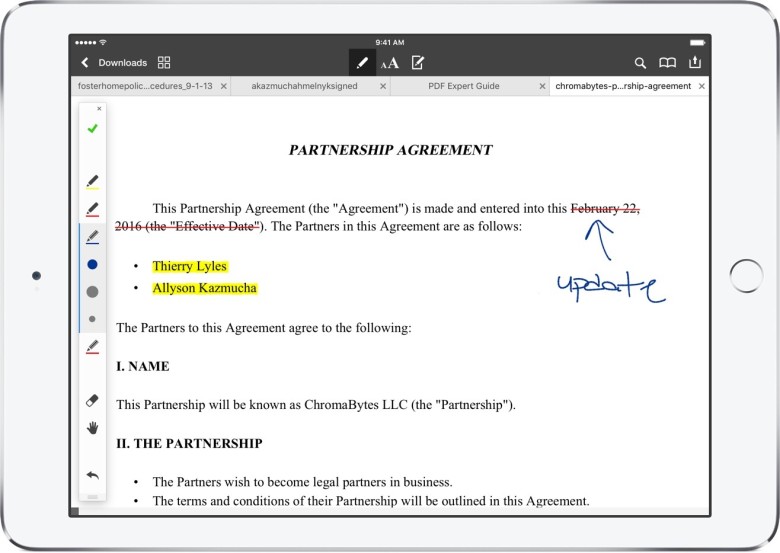
Photo: Ally Kazmucha/The App Factor
PDF Expert is hands-down my favorite app for editing and managing PDF documents on the go, and the Apple Pencil makes the entire experience even better.
I’ve never been a huge fan of using my finger to highlight or place symbols and arrows on a document. However, I’ve never really found a stylus that I liked enough to bother with. Most of them have tips that are too wide or broad, or the lag results in illegible text. (My handwriting is bad enough without any help).
With the Apple Pencil and PDF Expert, I feel as if I’m marking up and annotating an actual piece of paper. And as I’ve mentioned many times before, PDF Expert’s excellent interface is incredibly simple and easy to use, which means I can quickly work my way through documents and send them on their way in minutes.
Oh, just remember to turn palm rejection off inside the PDF Expert app itself so the Apple Pencil works the way it should.
- $9.99 – Download
Notes.app
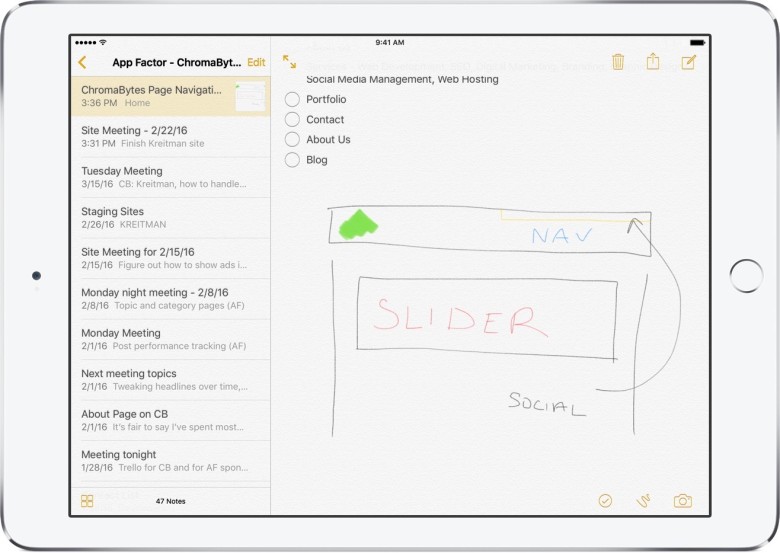
Photo: Ally Kazmucha/The App Factor
The Notes app that comes stock on every iPhone and iPad almost feels as if it were made for the Apple Pencil. While some people love using it for sketching, I love using it just to write.
Sure, I still type notes out far more often than I write them, but there are many times I want to draw arrows, highlight or scribble a little side note down. Using the Apple Pencil to do these kinds of things just feels more natural than using my finger.
Of all the note-taking apps I’ve tried on the iPad, the Notes app is hands-down the most responsive in terms of the Apple Pencil. While it doesn’t meet all my needs, it’s getting close, and the Apple Pencil integration takes it one step closer.
- Built in to iOS
Notability
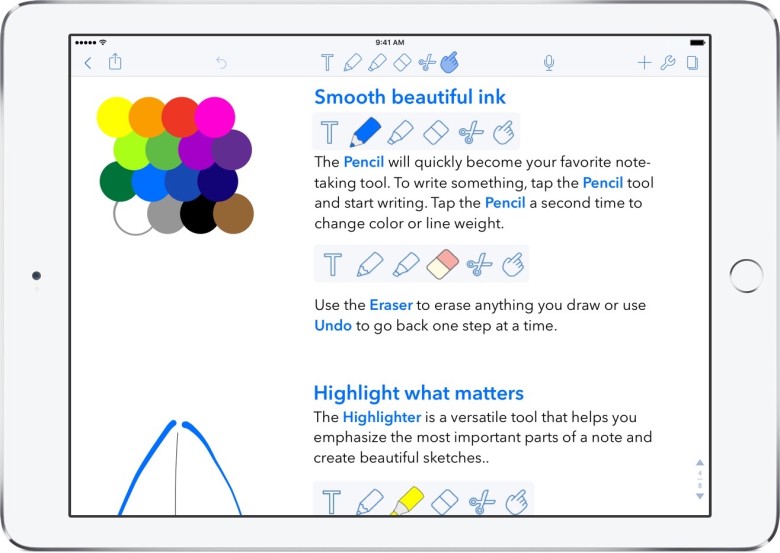
Photo: Ally Kazmucha/The App Factor
The Notes app may work just fine for a lot of people, but if you want a more powerful option for notes, look no further than Notability. Not only can you type and take handwritten notes, you can do all kinds of useful things like record audio and import PDFs.
Whether you’re in a boardroom or a classroom, the ability to record audio for later and scribble down notes at the same time is invaluable. I’ve recommended Notability to college students many times and they come away delighted. You can literally import an assignment PDF and work on it right inside the same app as you record your lecture.
When Apple announced the Apple Pencil, Notability was one of the apps I was most excited about. I only wish the iPad and Notability would have been around during my days of sitting through two-hour lectures and recitations.
- $5.99 – Download
Pixelmator
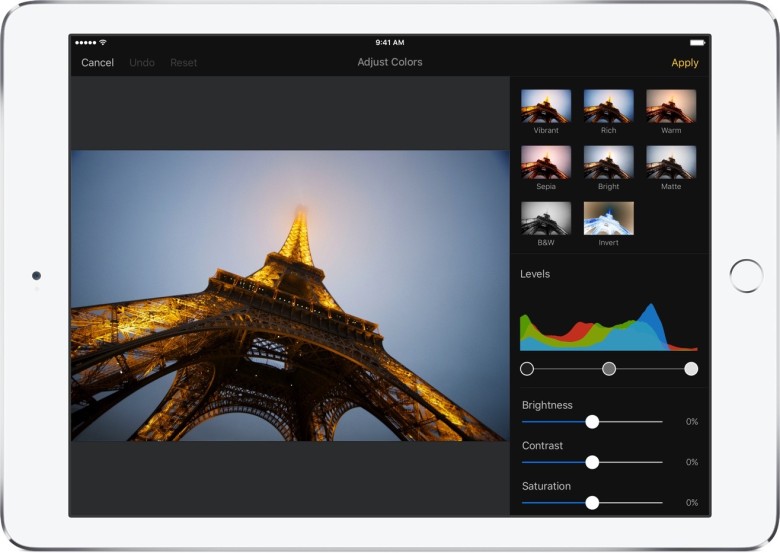
Photo: Ally Kazmucha/The App Factor
I may not sketch or draw, but I edit tons of photos on my iPad. As apps have gotten better and better, my need to open my MacBook and launch Photoshop has shrunk. (Disclaimer: I still use Photoshop on my Mac every single day, but my dependency is constantly shrinking.)
Editing travel and personal photos is one task I’ve grown to enjoy doing much more on my iPad than my Mac, with Pixelmator specifically. My iPad’s touchscreen gives me much finer control over little details. I can zoom in and out and make minor adjustments that might be more challenging with a regular mouse and keyboard.
However, even with a touchscreen, I’ve still come across times where my fingertip was too wide for the minor adjustment I needed to make (or the tweak would have been a lot simpler with a more precise tool). This is where I’ve really come to love the Apple Pencil. I can use correction and repair tools in the smallest of spots, or even use the side of the Apple Pencil to quickly shade an area of a photo.
When it comes to precision control, the Apple Pencil has quickly become an invaluable utility for me in apps like Pixelmator.
- $4.99 – Download
Color Splash
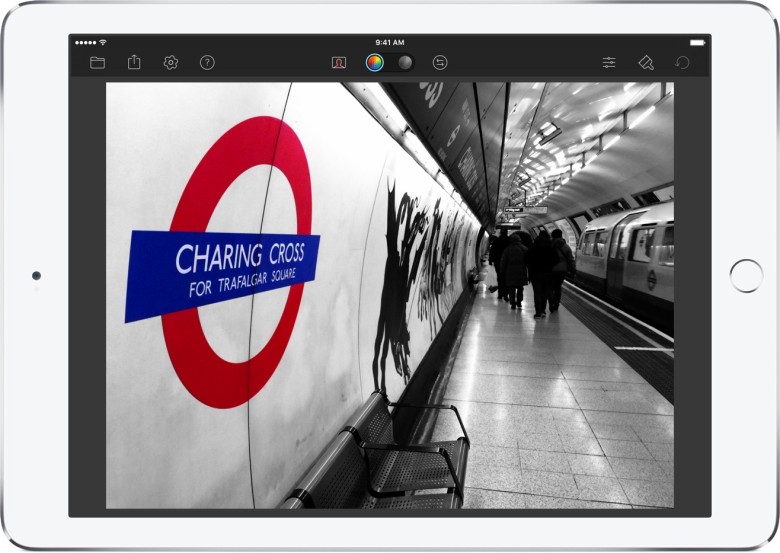
Photo: Ally Kazmucha/The App Factor
I’ve had Color Splash installed on my iPhone and iPad as long as I can remember. It’s my favorite selective coloring app of all time. I was ecstatic to see the developers add full support for the Apple Pencil.
While zooming in and out works in most cases, just like it does in Pixelmator, this is another app that really makes me appreciate the exact precision the Apple Pencil offers.
Color Splash isn’t an advanced editing app by any means, but it’s easy to use and lets you make some really cool and unique edits. The Apple Pencil gives me more control over the little things, which can sometimes make a big difference.
- $1.99 – Download
Pigment
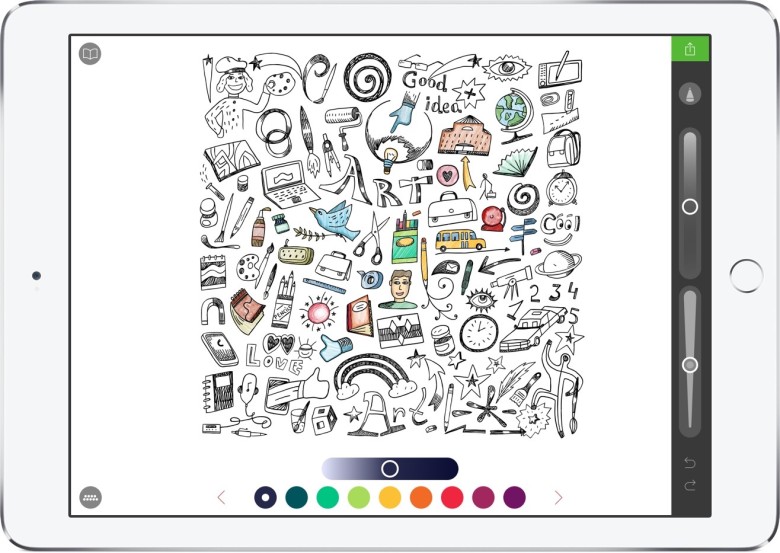
Photo: Ally Kazmucha/The App Factor
Adult coloring books are all the rage now. When I first picked up my larger iPad Pro back in November, one of the first things I did was go on a hunt for coloring book apps. Initially I came away sorely disappointed. Then Pigment hit the App Store.
I can’t count the number of nights I curled up with my iPad Pro, my Apple Pencil and a blanket. I’d literally lose track of time, which wasn’t necessarily a bad thing. It helped me relax and decompress from the stresses of the workday. It’s one of the things I’ve missed most since giving up my larger iPad Pro, and I’m excited to be able to get back to it with my 9.7-inch iPad Pro.
- Free w/ option subscription – Download
Other Apple Pencil apps
New Apple Pencil apps pop up on the App Store all the time. I’ll be trying out other coloring apps, such as Recolor, soon. And if you have any other suggestions for apps that work particularly well with Apple Pencil, I’d love to hear them in the comments.
See also:
This post was syndicated via The App Factor.