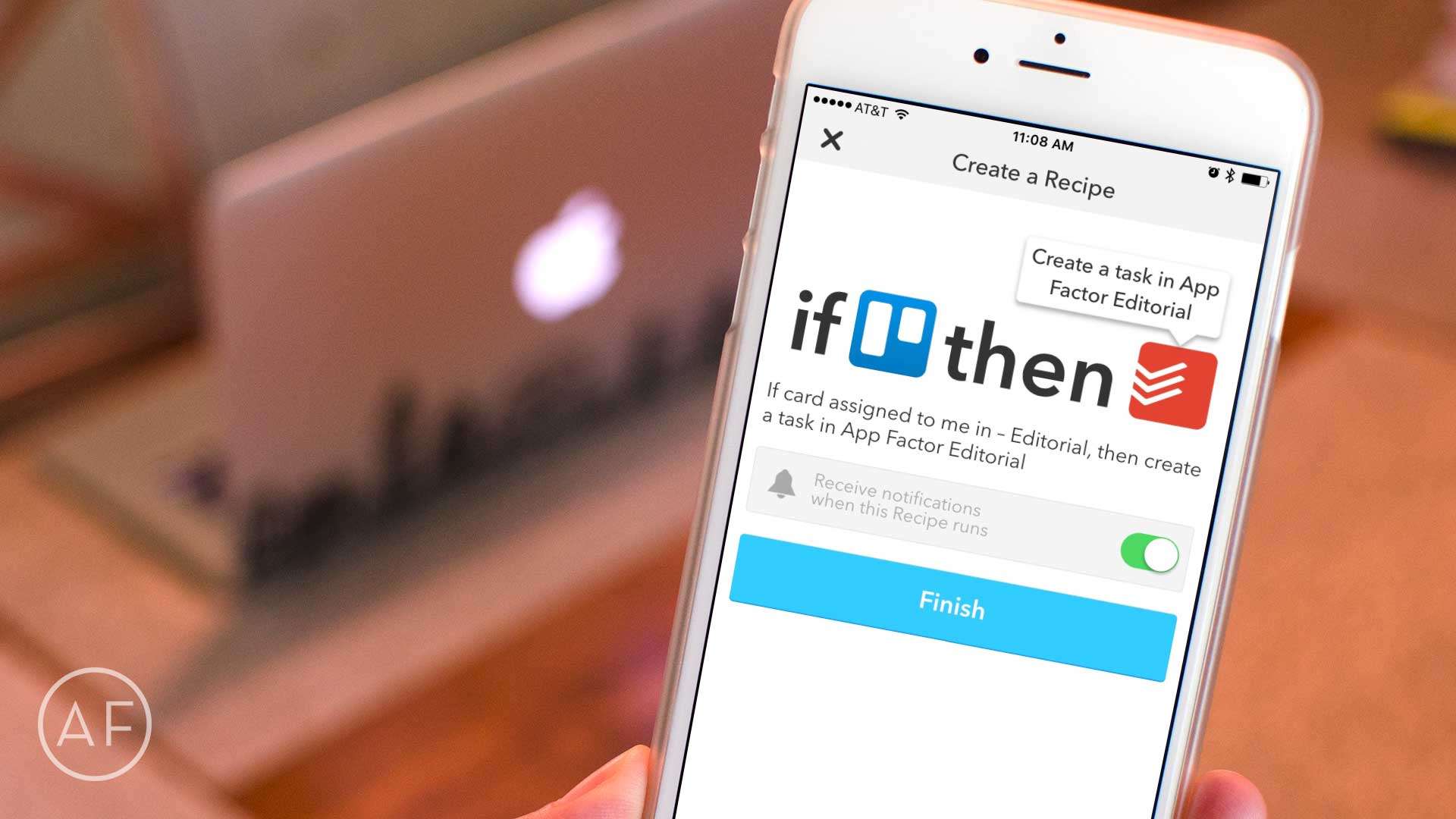As you may have noticed over the last month or so, I’ve had a little bit of a fascination with workflow automation and iOS. While some of it is the aftermath of trying to go iPad-only, most of it is simply because I love using iOS to make managing tasks easier whenever possible.
As you may have noticed over the last month or so, I’ve had a little bit of a fascination with workflow automation and iOS. While some of it is the aftermath of trying to go iPad-only, most of it is simply because I love using iOS to make managing tasks easier whenever possible.
I recently started experimenting with IFTTT again and stumbled upon an easy way to automatically create tasks in Todoist every time a Trello card is assigned to me. The setup is dead simple and now saves me a lot of back and forth when it comes time to plan my days (or weeks).
How to integrate Trello and Todoist tasks with IFTTT
In order to automatically add tasks to Todoist from Trello, all you have to do is create a simple recipe with IFTTT. You can specify a few different parameters, some of which you may want to make different than me.
In my case, I wanted any Trello card assigned to me to appear in Todoist as a task, labeled with a specific priority (I don’t typically use priority when manually inputting tasks in Todoist, so using one in IFTTT allows me to easily pick out imported Trello cards in my task list).
Here’s how to set it up:
- Launch the IFTTT app and tap the plus sign in the side navigation to create a new custom recipe.
- Tap on Create a Recipe at the bottom of the page.
- For your If action, choose Trello.
- First you’ll have to select your Trigger. For me, this is when a card is assigned to me. You can choose something different if it better suits your purposes.
- Choose which board you’d like (if you want specific multiple boards, this is a good time to use starred boards for this reason).
- For your Then action, choose Todoist.
- Next you can specify different parameters such as what project you want your Trello cards to appear in and how you want the context of the task to appear.
- When you’re done, just tap Next.
- Make sure your recipe looks correct and tap Finish.
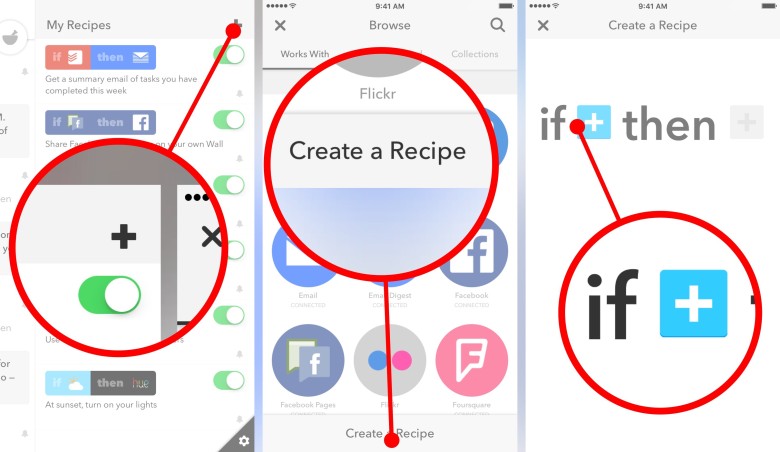
Photo: Ally Kazmucha/The App Factor
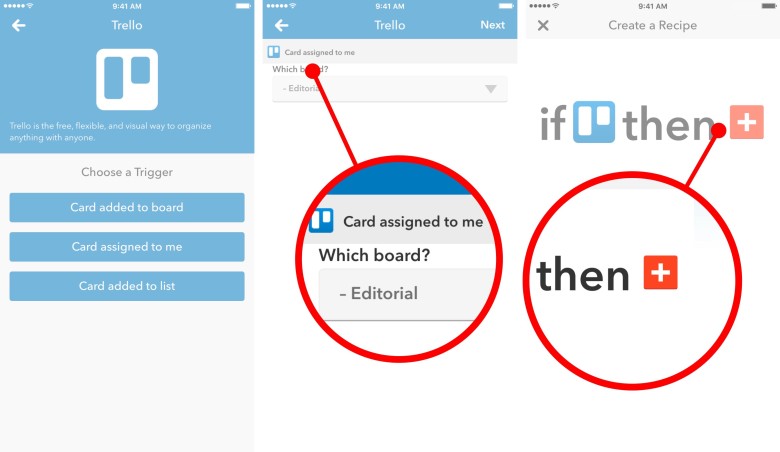
Photo: Ally Kazmucha/The App Factor
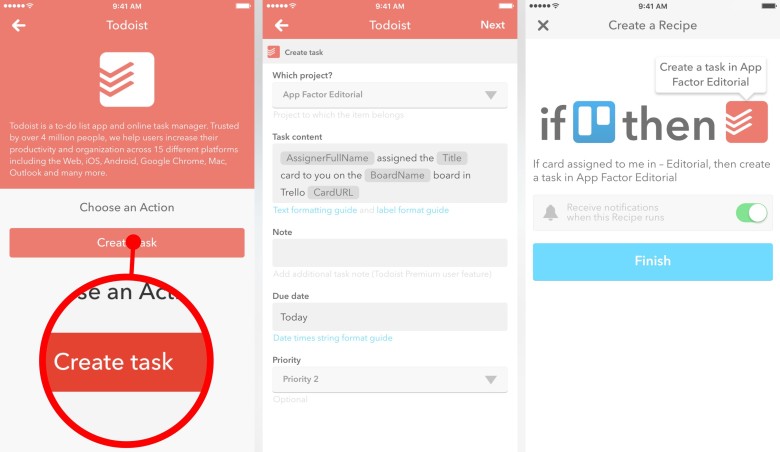
Photo: Ally Kazmucha/The App Factor
That’s it. You should now start seeing Trello cards filter into Todoist based on the criteria you’ve set up. Overall, I find this to be a fairly seamless way to integrate Trello and Todoist workflows.
As a side note, if you want different criteria or rules for different boards, it’s best to create separate IFTTT recipes for each.
This will also be the case if you want tasks to be added to different Todoist projects based on individual Trello boards. For example, I have different Todoist projects for different clients, as well as Trello boards. If I want tasks filtered into projects directly, I have to create separate recipes for each one.
Alternately, you could just use the inbox at a catchall in a single recipe and then sort from there. I prefer to let IFTTT do as much heavy lifting as possible. That’s why I just have each filtered in with separate recipes. I also mark them as due “Today” so they’re sitting right at the top of my task list. All I have left to do is sort them into their correct due dates in Todoist.
Now, if only there was a way to pull the due dates off the Trello card into Todoist automatically.
This post was syndicated via The App Factor.