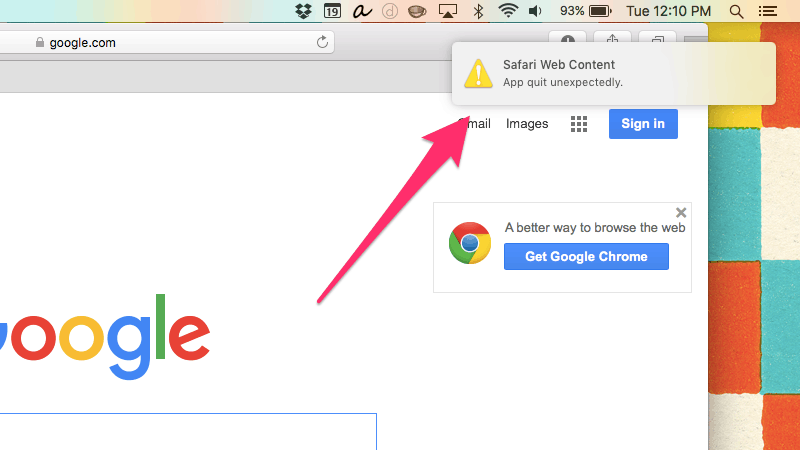OS X is about as reliable as any operating system out there, but apps still can — and do — crash. When they do, they take up the entire middle of your screen, interrupting whatever you’re doing, even if the app that crashed was running in the background.
It’s a mild annoyance, true, but it doesn’t have to be an annoyance at all. Here’s how to push crash messages to Notification Center instead of the middle of your screen.
To have crash reports go to Notification Center instead of a big pop-up, you’ll need to use a Terminal command.
1) Go to Finder > Applications > Utilities
2) Open Terminal
3) Type this in and hit enter, without the quotes: “defaults write com.apple.CrashReporter UseUNC 1”
4) Close Terminal and reboot.
When your system reboots, Crash Reporter’s alerts will go to Notification Center instead of interrupting you.
Don’t like that behavior? Follow the steps above, trading “defaults write com.apple.CrashReporter UseUNC 0” instead of “…UseUNC 1.” Voila!
Source: Lifehacker