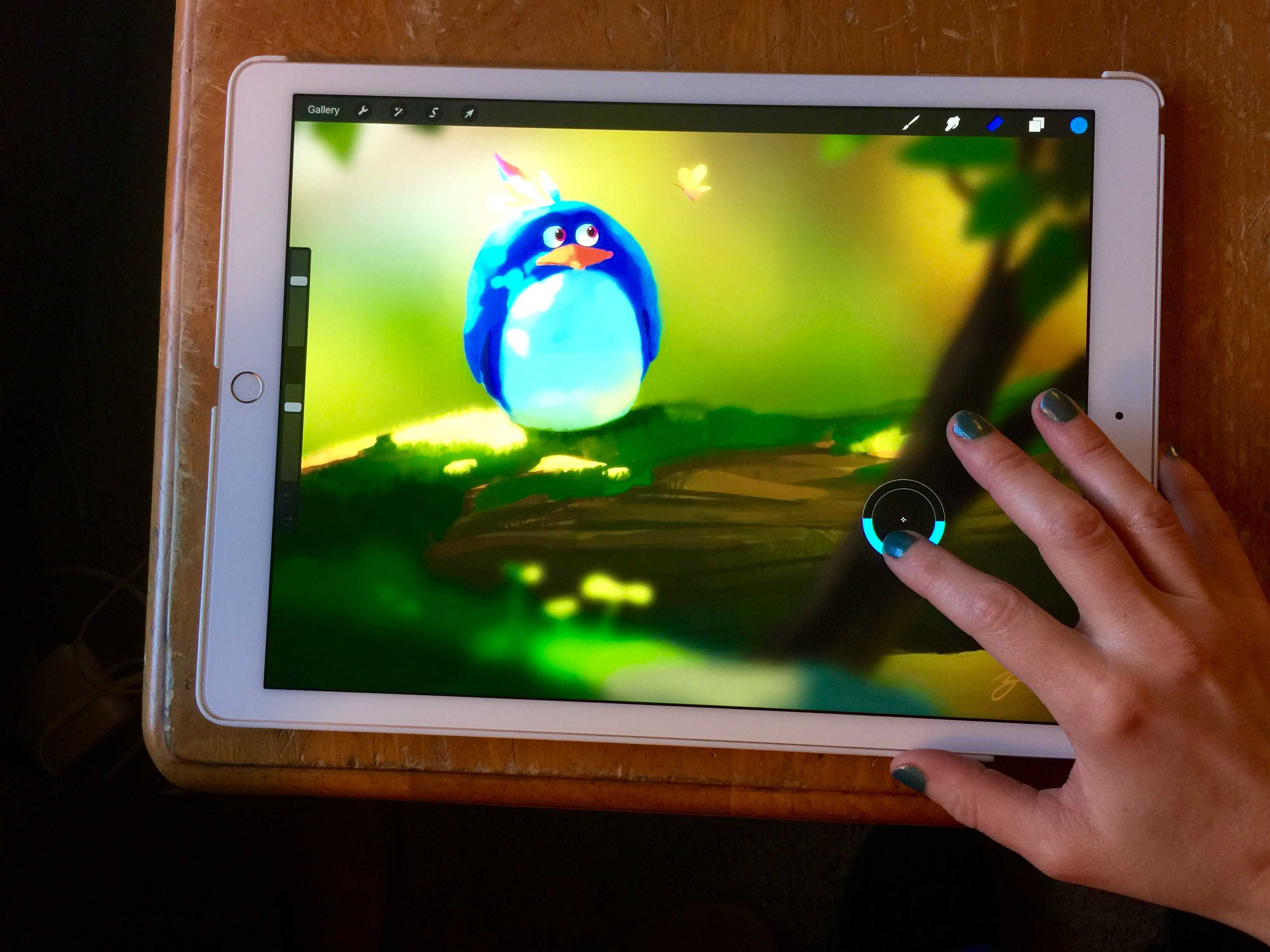The iPad Pro has become a huge favorite of illustrators and artists all over the place, and as these talented individuals get their Apple Pencils, they’re starting to see the joy of drawing directly on Apple’s massive and powerful tablet.
The iPad Pro has become a huge favorite of illustrators and artists all over the place, and as these talented individuals get their Apple Pencils, they’re starting to see the joy of drawing directly on Apple’s massive and powerful tablet.
Thing is, the Apple Pencil doesn’t have an eraser on the end of it, unlike competitor artistic styluses (including 53’s own Pencil stylus, which features a big, soft eraser on the end opposite the drawing part).
Luckily, if you’re using an app like Savage Interactive’s Procreate, you can tweak things to make your finger do the magic eraser job.
If you’ve installed Procreate on your iPad Pro (or any other iPad, really), you can take a dip into the settings app to set it up so that your finger will only erase.
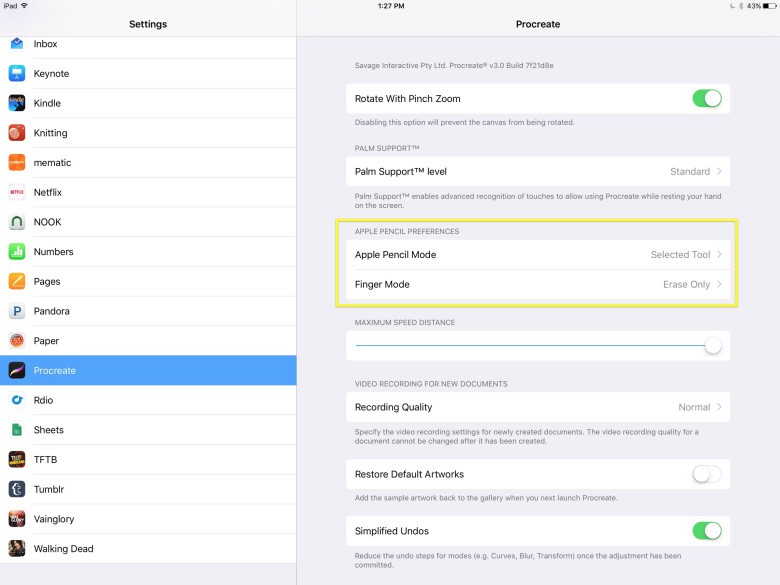
Photo: Rob LeFebvre/Cult of Mac
Launch Settings and then swipe down to the section with all the app-specific settings. Tap on Procreate, then look for the Apple Pencil preferences section. Tap on Finger Mode to tell your iPad what to do when you touch the screen with your finger rather than with your Apple Pencil.
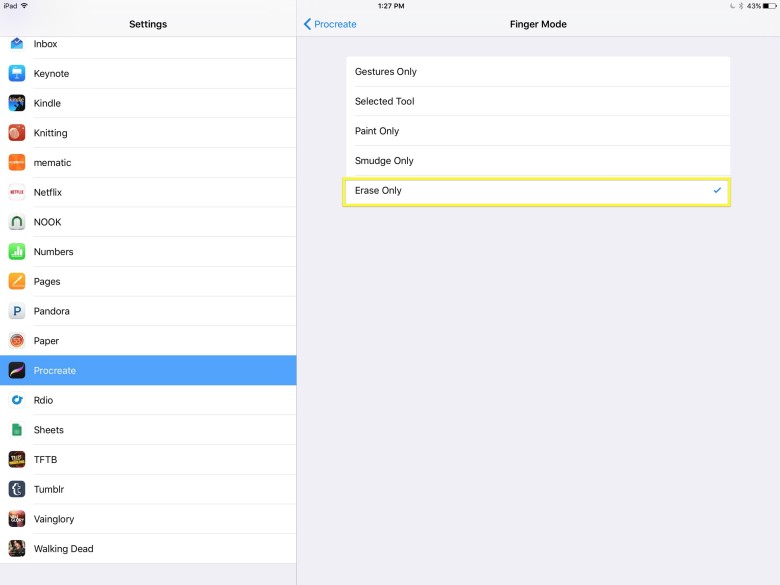
Photo: Rob LeFebvre/Cult of Mac
It’s set to Selected Tool by default, which will basically make your finger do the same thing as the Apple Pencil. Tap on Erase Only and then your iPad will recognize your finger as an eraser tool. It makes drawing and erasing mistakes much easier.
Now, instead of having to tap the Eraser tool in Procreate, then use your finger or Apple Pencil tip to delete mistakes, you can just pick up the Pencil point and place your finger down to erase.
Via: Adam Tow