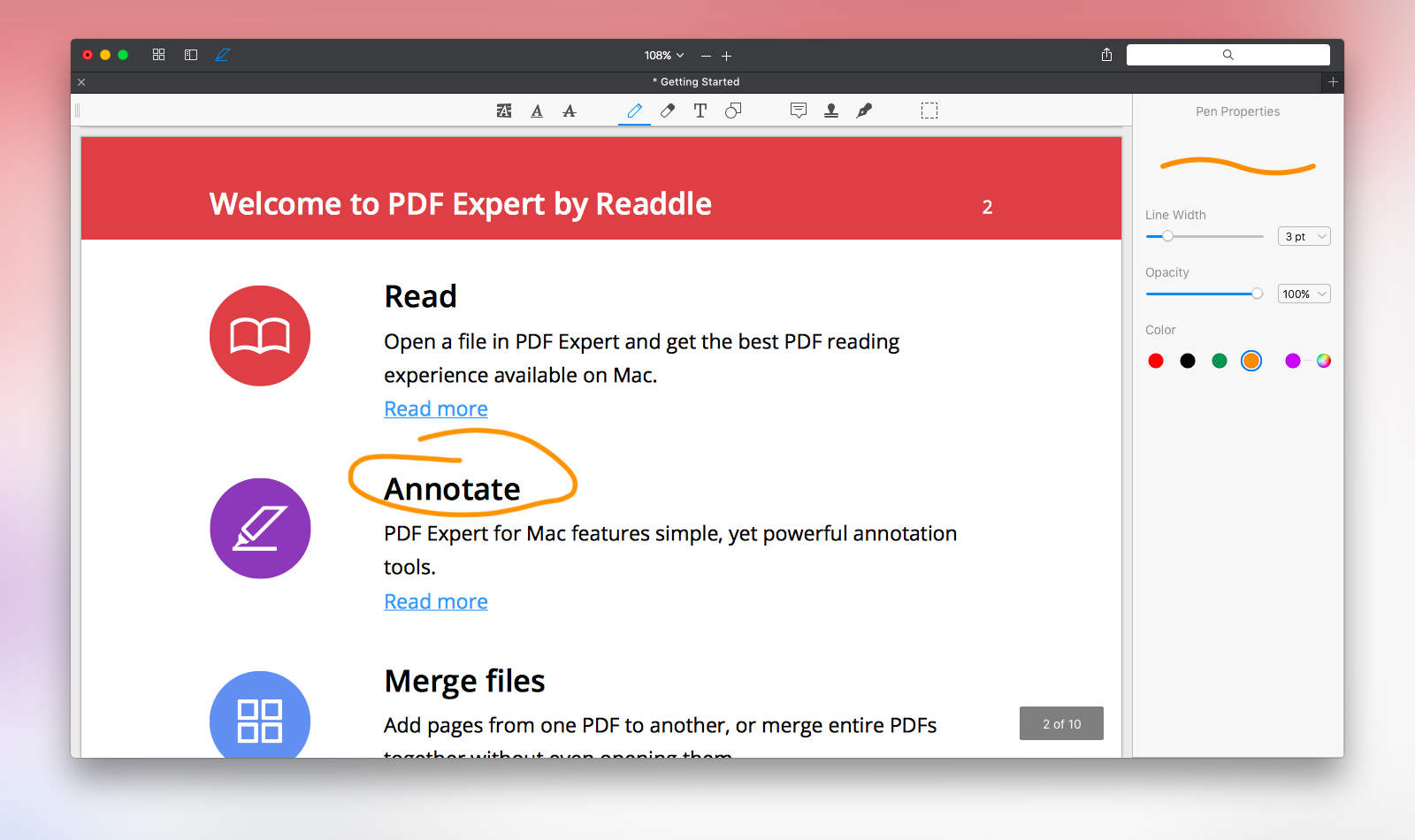Readdle’s highly praised iOS app PDF Expert has landed on the Mac. Shortly after its debut, it shot straight to the number one spot for paid apps on the Mac App Store. Apple’s own Preview app works fine for simply reading through PDF files or making tiny edits, but people who work with PDF files more frequently and need more power can benefit from giving the $19.99 PDF Expert a chance. Cult of Mac got the opportunity to do just that.
Everybody knows that the leader in the category of PDF editors and readers is Adobe with its Reader and Acrobat apps, but the latter costs $14.99 per month for a subscription or a staggering $449 for the full desktop software. As long as you don’t need to create PDFs, PDF Expert only asks for $20 out of your pocket and it’s jam-packed with all of the necessities and then some.
PDF Expert has extensive tools for annotating and highlighting your documents, adding additional text and shapes, useful pre-made stamps to communicate such messages as “approved” or “declined,” custom signatures and plenty more. What impressed me most though is the user interface, which perfectly complements OS X Yosemite and El Capitan and makes common tools easy to access and understand.
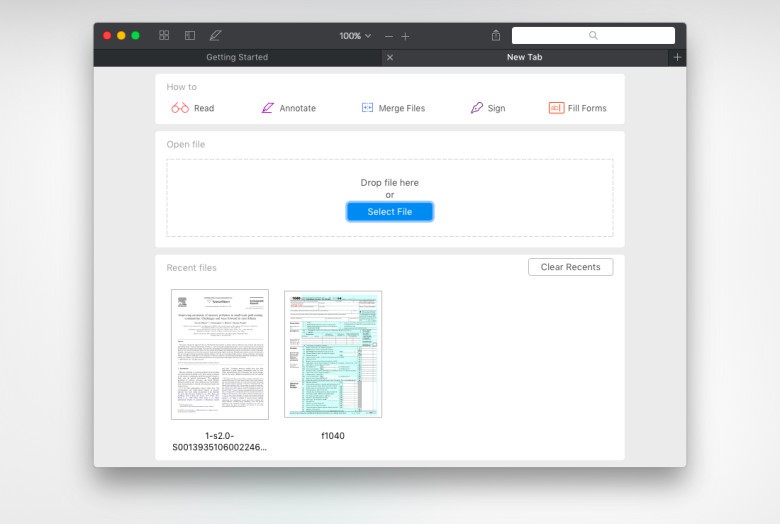
Photo: Readdle
The app features a very convenient New Tab page for when you don’t have any files to work with just yet. It’ll let you open a file by browsing or dropping one right in, access recently opened files and even gives you tutorials for common actions: reading PDFs, annotating, merging files, signing with a signature and filling out forms.
Working with a file is ridiculously straightforward. After opening a PDF, you’ll see all the tools available nicely lined up at the top, plus document view, zoom and search functions. From left to right, you can highlight, underline and strikeout text, use a pen, eraser, text or shapes, or add a note, stamp, signature or make a selection. Annotations and bookmarks conveniently save in the left side to improve organization.
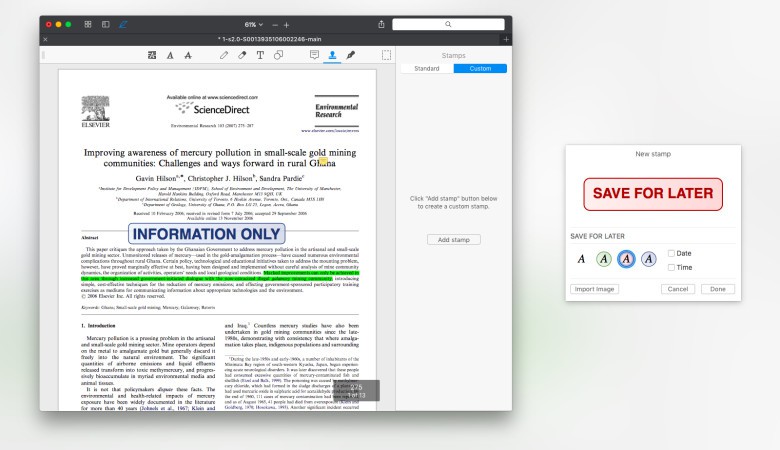
Photo: Readdle
When you select a tool to work with, the toolbar on the right pops in with options specific to that tool, very reminiscent of the inspector in Apple’s iWork suite. For instance, if you select the pen tool, this is where you pick the color, line width and opacity. Likewise, selecting the signature tool opens your collection of signatures and lets you add more via either keyboard or trackpad.
When you’re ready to share, PDF Expert includes support for OS X’s built-in Share Sheet, which means you can even send it to other third-party apps if need be.
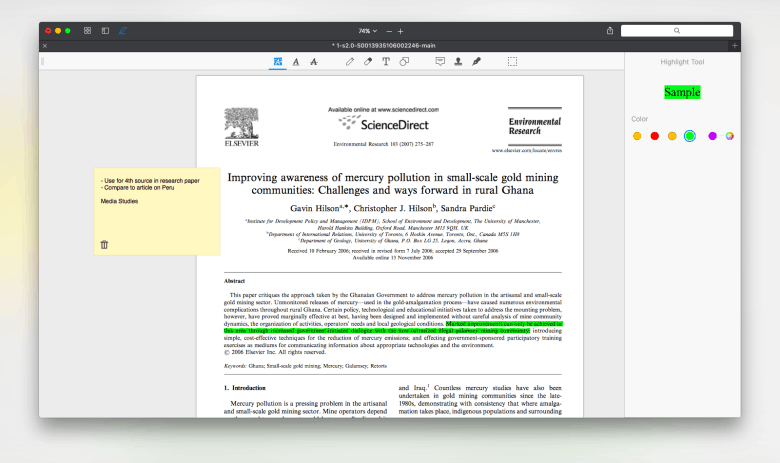
Photo: Readdle
I’m thoroughly pleased by how fast PDF Expert is even when handling long or graphically intense documents. It’s also hard to beat the ease of use. That said, there is always room for improvement. I wasn’t a fan of how trackpad signatures recognized my finger. My signature ended up pretty sloppy every time. Also, several App Store reviews complain of frequent crashing, but I didn’t have this problem. It’s nothing a software update can’t fix anyway.
Adobe might be the market leader, but for the introductory price of $19.99, Mac users should really give PDF Expert a go. For an extra five bucks, you can get the companion iOS app too.