iOS 9 won’t shock you with a bunch of whiz-bang new features or a drastic new look, but in many ways, Apple’s latest mobile operating system is more important than its two immediate predecessors. While iOS 7 and iOS 8 laid a foundation that embraced the future of mobile design, iOS 9 is making all those changes worth a damn.
Apple drops iOS 9 today, bringing a more intelligent UI, better built-in apps, a smarter Siri and much more. Our iOS 9 review shows how the new software makes everything you do on your iPhone or iPad easier — and far faster — than ever before.
San Francisco comes to iOS 9
The first thing you’ll probably notice when unlocking to your iOS 9 home screen is the new San Francisco typeface. Apple’s given up its overuse of Helvetica in favor of this custom-built font, which debuted on the Apple Watch. San Francisco condenses at larger sizes to take up less space, and becomes easier to read at smaller sizes so you won’t have to squint at your screen quite as much.
Goodbye Evernote, hello Notes
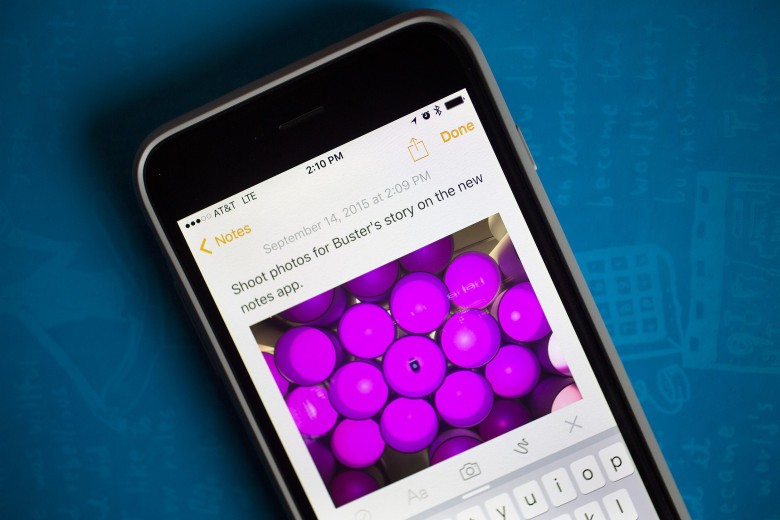
Photo: Jim Merithew/Cult of Mac
Apple is taking aim at Evernote in iOS 9 by transforming the Notes app from a mere text document to a rich note-taking app you’ll actually want to use.
Need to make a checklist of to-dos? No problem. You can add photos, maps or web links to your notes. There’s even an option to sketch drawings with your finger.
The best part about the Notes update is you don’t even really need to open the app all the time to take advantages of the changes. For instance: If you’re in an app like Safari and want to add a link to your list of cool vacation destinations, just tap the share button, then tap the Notes app and a pop-up will let you edit the note, add text and choose which note to save it to.
Thanks to iCloud, all the changes you make get updated across your devices, so you can pick up a project on your iPad and add to it throughout the day from your iPhone while on the go.
iOS 9 battery-saver: Low Power Mode
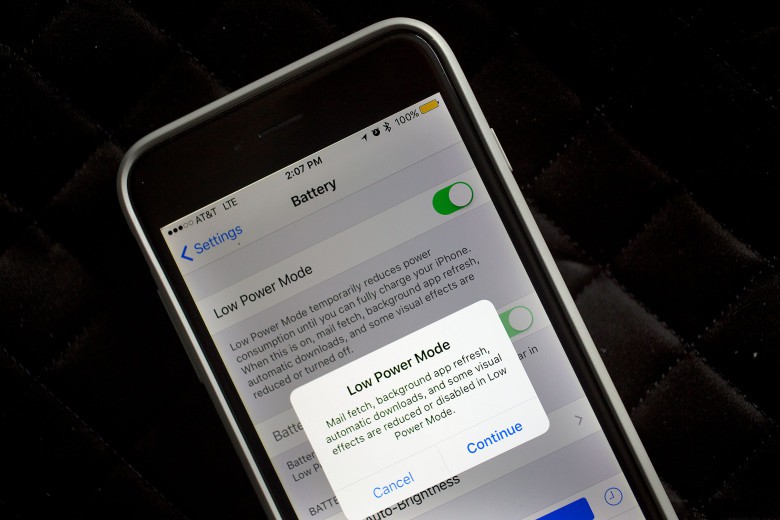
Photo: Jim Merithew/Cult of Mac
My iPhone 6 Plus already got better battery life than any iPhone I’ve ever owned, but with the addition of Low Power Mode it could kick the Energizer Bunny’s ass in a drum battle. It never runs out of juice.
iOS 9 was designed to be much more battery-efficient by trimming usage where possible. Low Power Mode takes things a step further by temporarily reducing power consumption when your battery is already low. When the feature is on, mail fetch, background app refresh, automatic downloads and some visual effects are reduced or turned off.
With Low Power Mode turned on, you can eke out an extra three hours of battery life. It comes at the cost of a 40 percent reduction in performance, but it’s worth it: I never run out of juice during the day now.
To make things even better, you don’t have to do anything to turn on the feature. Once your battery dips below 20 percent, your iPhone will ask if you want to enable Low Battery Mode. You can also turn it on manually from the Settings app under Battery. My only complaint? I wish you could set the percentage level where it kicks in.
iCloud Drive access
Apple has let Mac users access iCloud Drive for a while now. With iOS 9, iPhone and iPad users finally get in on the action.
If you’re not familiar with iCloud Drive, it’s basically a cloud storage service like Dropbox or Google Drive, except Apple makes it easy enough for your grandma to use by synchronizing files automatically between your devices.
Prior to iOS 9 you could only access iCloud Drive documents through apps that supported the service. Now there’s a built-in iCloud Drive app that lets you view all your files in a folder structure. You’ll still need an iCloud-enabled app to create a new document on your iOS device, though.
Apple’s News app
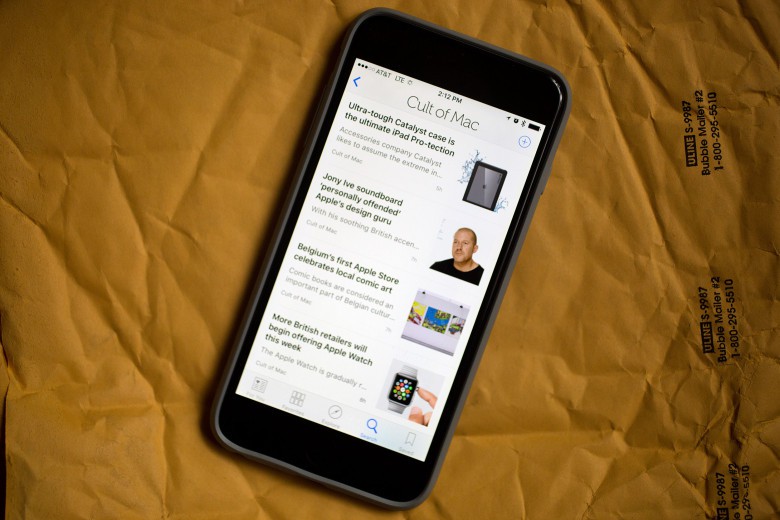
Photo: Jim Merithew/Cult of Mac
Apple wants to completely change how you consume information with its dedicated News app. It collects stories from top news sources, stripping out ads and presenting them in a clean, easy-to-read format.
News presents content to you based on topics you’re interested in and combines both print and interactive media. You can browse articles in the recommendation section or explore favorite topics. There’s also an option to save articles to read later, making News the most dangerous rival Flipboard has ever faced.
Ad blockers
As a journalist whose paycheck comes directly from display advertisements, should I promote how awesome the new ad blockers are? No. I should pan the new feature and tell you how horrible it is to browse my favorite websites without their unsightly ads. I should downplay how much faster web pages load and how articles just look better when they’re not mixed in with a bunch of underwear and razor blade ads.
I can’t lie. Ad blocker support for Safari is great. Apple is basically taking the opposite stance of Google, which gives away its software and makes money by pushing ads all up in your Android and Chrome browsers. Apple’s ready to kill ads altogether in the name of offering a good experience. It might completely devastate the web, but it’s so nice that I hope Tim Cook will be there to comfort me this time next year when I’m out of job.
Ad-blocker apps are about to become the next big app trend — like the third-party keyboard apps trend, only actually useful. The App Store already offers more than 10 ad blockers. I’ve tried a few and they’re all the about the same.
iOS 9 app switcher screen
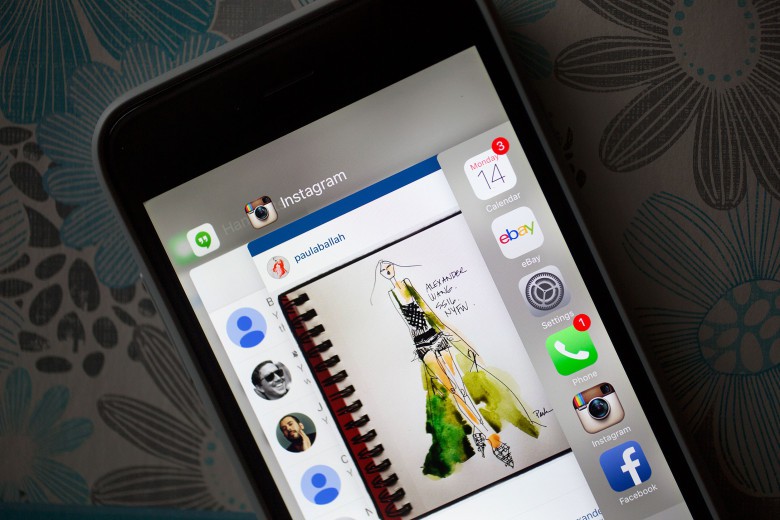
Photo: Jim Merithew/Cult of Mac
Double-pressing the home button brings up the new iOS 9 task switcher, which has received big changes from iOS 7 and iOS 8. The row of icons at the bottom is gone. There’s also no quick contacts option at the top.
App icons are now smaller and located at the top; app names are larger. The changes allow app card previews to take up more space on your display. I’ve found this is especially useful when you’re working in one app, but need to look over at information in another just for a second. Instead of going all the way into the app, you can just peek at info.
Back links
This might not be the flashiest feature of iOS 9, but it’s my favorite. Why? Because it makes using iOS so much quicker by eliminating all the app switching you do.
The new Back links are kind of like the back button on Android phones, only far less confusing. In iOS 9, when you tap on something that opens in another app, you’ll see a small black arrow with “Back to X app” in the upper left corner of the screen. Once you’re done viewing stuff in the second app, you can tap the Back link to be transported back to what you were doing. No need to hit the home button and search for the app.
For example: I was sitting at the bar watching a video about Jeff Bezo’s rocket company when I get a Snapchat notification from a friend. I watched his video message and, instead of pressing the home button to find my last app (or double-pressing the home button to switch back), I just tapped the “Back to Tweetbot” link in the top left of the screen to go right back to the space video.
It doesn’t sound like a big deal, but it saves you a couple seconds. That’s what all the major iOS 9 features are about: allowing you to spend less time fussing and fumbling for apps. After a few weeks I can’t even imagine going back to the way it was.
Siri gets smarter in iOS 9
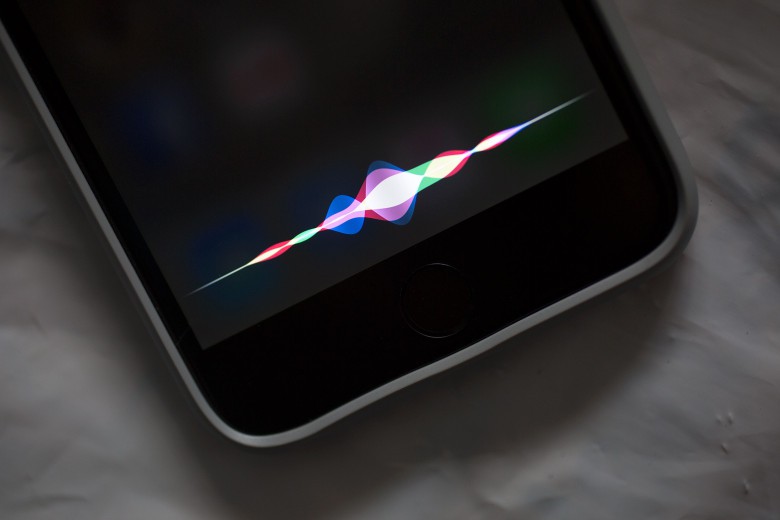
Photo: Jim Merithew/Cult of Mac
Siri gets a new UI in iOS 9 that ditches the microphone for wavy colored audio bars that make the digital assistant look a lot more modern. Siri’s not just about good looks in this update, though: You can also make more specific demands.
Siri now has the ability to search for specific things, like photos taken at the Grand Canyon. It can also remind you about things you’re looking at in an app, or save stuff to a note.
Apple promises it’s made Siri smarter than ever too by adding Proactive results that anticipate what you need before you even ask for it. This doesn’t just work when you long-press the home button to access Siri: You can now swipe left of your first home screen to bring up the new Siri Suggestions page that recommends people you might want to contact, apps, nearby restaurants and shops. It even recommends news you might be interested in.
Better security is baked into iOS 9
If you use Touch ID, you might not even notice how Apple has tightened security. iOS 9 now makes six-digit passcodes the default instead of four. With 1 million possible combinations, your iPhone will be a lot harder to crack. (Here’s how to set up a six-digit passcode.)
Punching in six digits on an iPhone 6 Plus screen while walking down the street is kind of annoying and takes times, so I’m starting to use Touch ID a lot more, which is a good thing.
iOS 9 also has built-in support for two-factor authentication. Once you enroll, Apple will send a verification code to one of your other devices to make sure unauthorized users are kept out.
Passbook becomes Wallet

Photo: Jim Merithew/Cult of Mac
Passbook isn’t dead — it just changed its name to Wallet. It looks exactly the same as it always did, except Apple gave it a new icon. iOS 9 adds the ability to bring up your Apple Pay credit card by double-pressing the home button; pretty soon you’ll be able to use reward cards from places like Dunkin’ Donuts, Walgreens and Panera Bread (and earn rewards from Apple Pay).
iPad multitasking
The iPad has always been an incredible device to play on; now it’s ready to become a much better productivity machine.
iOS 9 brings iPad Air owners a bunch of new multitasking features that allow them to truly use two apps at once, instead of constantly switching between apps to get stuff done.
Slide Over lets you open a second app without leaving the one you’re in. The feature brings up apps in the right quarter of the iPad, allowing you to quickly respond to messages while browsing the web or jot down notes while exploring maps. If you need to work in two apps at once, the new Split View feature lets you halve your screen with two apps, while Picture-in-Picture will let you keep an eye on the football game while you work on achieving inbox zero.
iOS 9 also brings support for keyboard shortcuts, as well as a new QuickType gesture that lets you move the typing cursor by dragging two fingers across the iPad’s virtual keyboard.
So, is it worth the upgrade?
After two years of fine-tuning Jony Ive’s iOS makeover, Apple has delivered what feels like the full vision of what iOS 7 promised. It’s sleeker, simpler and speedier.
There’s no question about whether you should upgrade: iOS 9 is better than iOS 8 in every way (and it’s supported on all devices that run on iOS 8).
iOS 9 will save you time. From ad blockers to Back links, ProActive suggestions to iPad multitasking, iOS 9 is about making Apple devices work for you. You’ll spend less time fiddling with menus and endless apps, and more on stuff you actually want to do.


