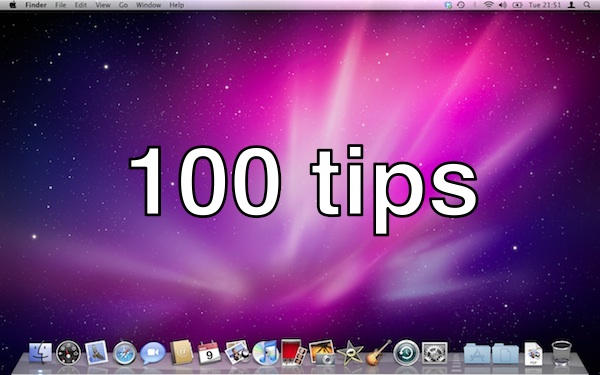We’ve already explained how the Dock is split into two halves, and looked at the applications side of it in the last screencast.
This time, we’re looking at more ways to customize the Dock, and make it bend to your will.
By default, the Dock is a lively little thing. It moves, the icons jump around. Some people like this, some don’t. If you’re in the latter camp, there’s good news: you can switch this stuff off.
Click on the Apple menu in the top left corner of your screen, and choose from the items in the Dock sub-menu you’ll see there. You can switch off the moving icons, hide the Dock out of sight, and move it to on-screen locations that suit you.
Here’s a short screencast that shows what I mean:
(You’re reading the 7th post in our series, 100 Essential Mac Tips And Tricks For Windows Switchers. Find out more.)