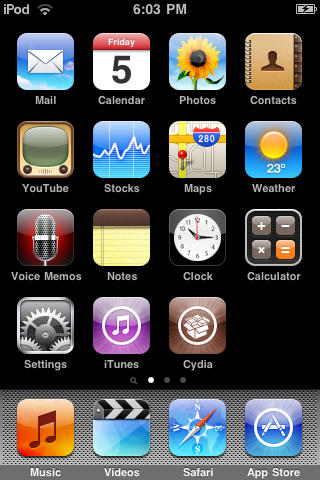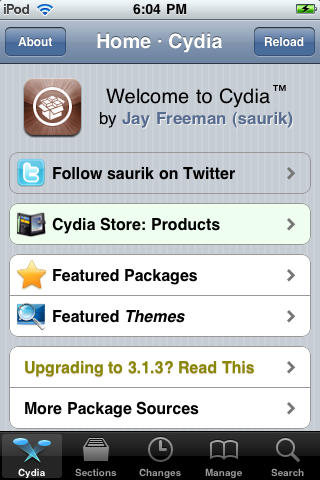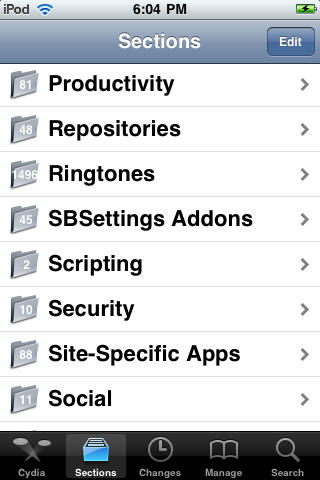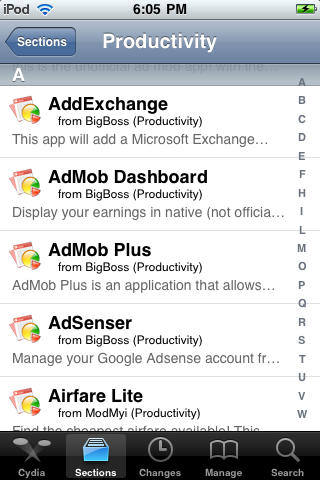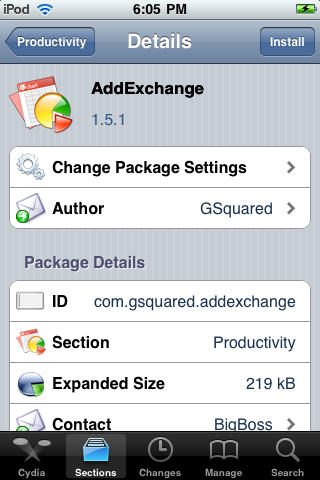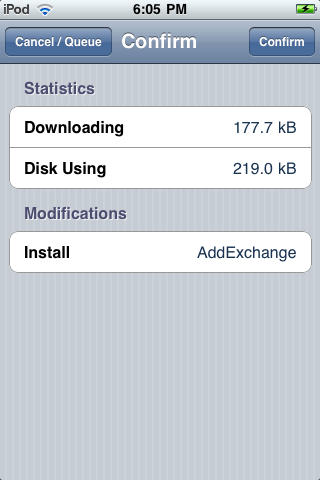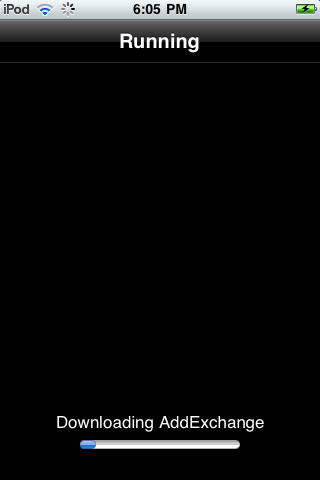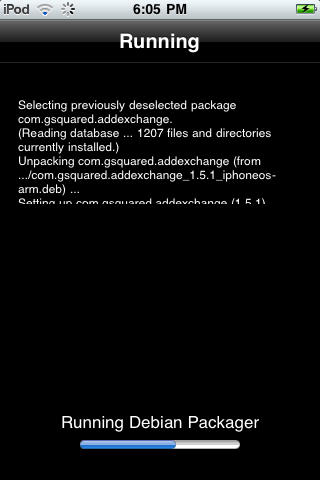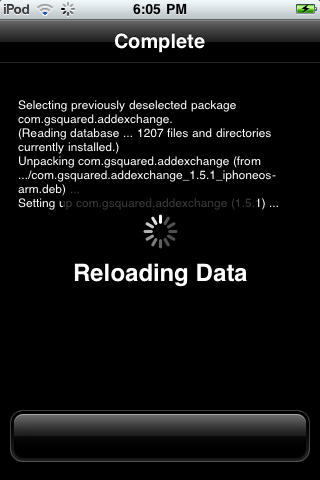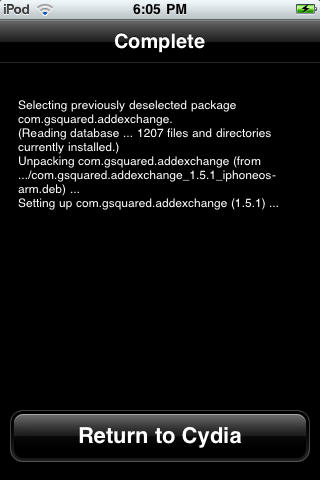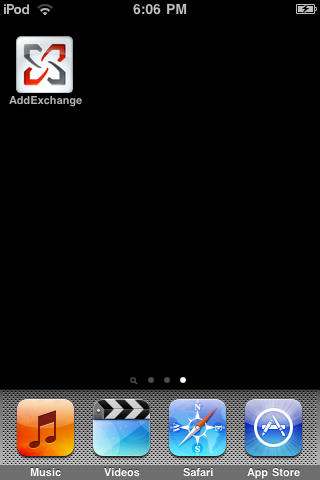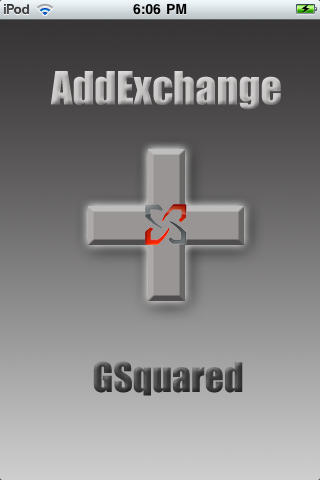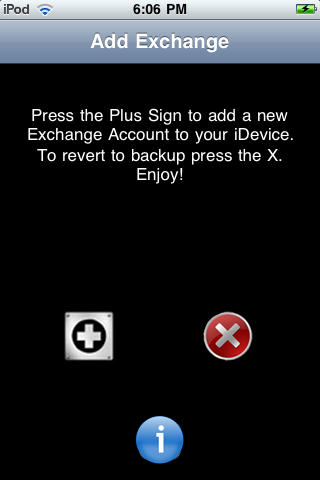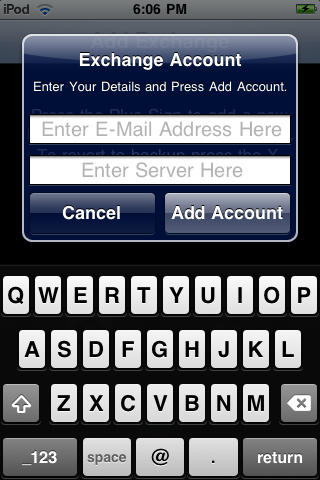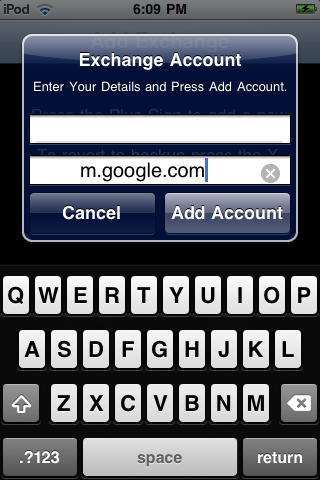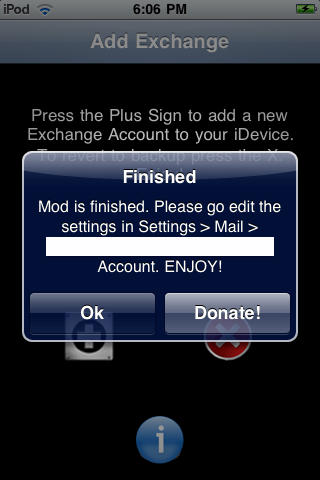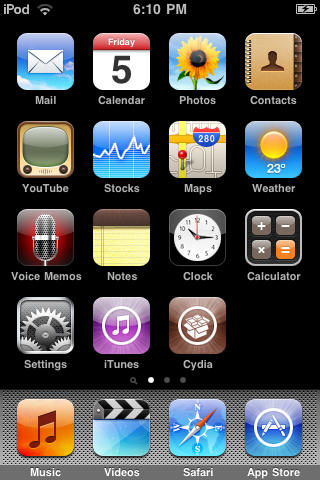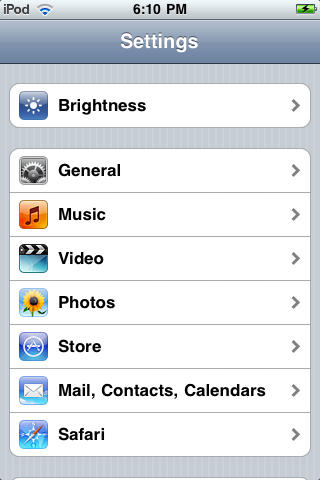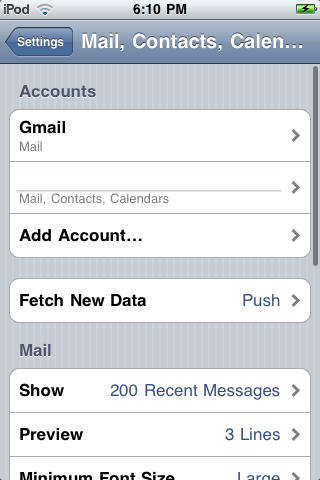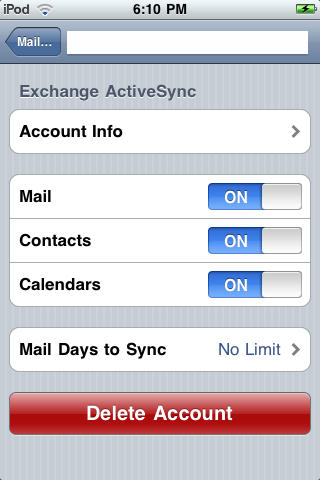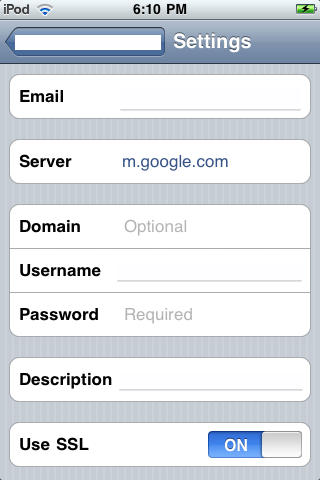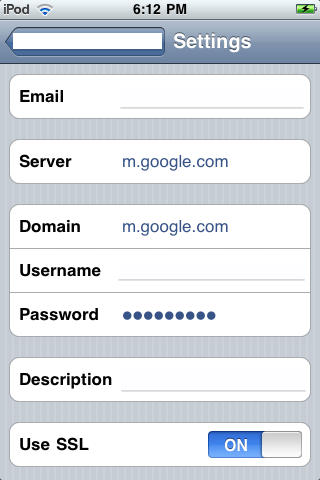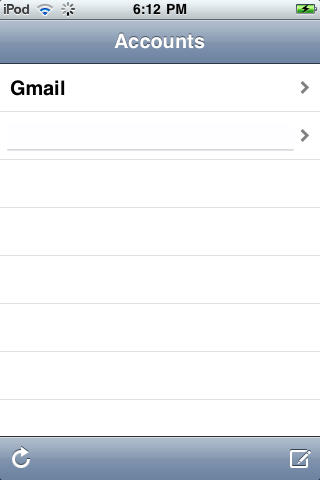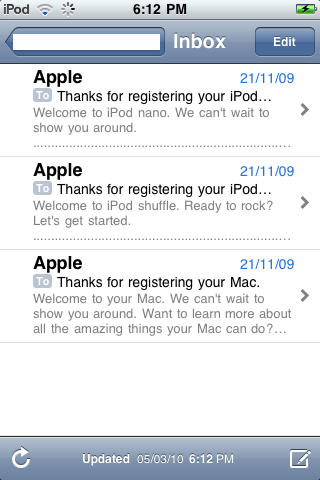If you haven’t upgraded to iOS4, this app will allow you to access multiple Microsoft Exchange accounts on your iPhone, keeping your work and personal email and calendar info etc. always at hand. Here’s Cult of Mac’s how-to guide to getting started using the AddExchange application which allows you to add multiple Exchange accounts available from Cydia.
What you’ll need:
- A jailbroken iPhone/iPod Touch with Cydia installed.
- Wi-Fi and Internet access on the device.
- AddExchange Cydia Application.
1. To start, you’ll need a jailbroken device with Cydia installed. If you need to jailbreak your device, please check out our jailbreak guides. Press the Cydia icon to open it.
2. After Cydia is done refreshing, choose the ‘Sections’ tab and then select the ‘Productivity’ category.
3. Open the AddExchange package and choose the ‘Install’ button on the upper right. Then hit the ‘Confirm’ button to begin downloading and installation.
4. Open the AddExchange app. To add an Exchange account, hit the ‘+’ icon.
5. Enter the Exchange account details when prompted and tap ‘Add Account.’ Hit ‘Ok’ once the account info has been successfully entered.
6. Go to ‘Settings’ from the home screen. Press ‘Mail, Contacts and Calendar’ and then the name of the Exchange account you just created. Then, choose ‘Account Info’ to fill in additional information.
7. Your Exchange account will now appear in Mail application and work like any other Exchange account does. You can add as many accounts as you like by repeating steps from 4-7.
![Add Multiple Exchange Accounts to Your iPhone [Jailbreak Superguide] post-32762-image-6c1e1fa10df722afff05d7e39b6ef2e5-jpg](https://www.cultofmac.com/wp-content/uploads/2010/07/post-32762-image-6c1e1fa10df722afff05d7e39b6ef2e5.jpg)