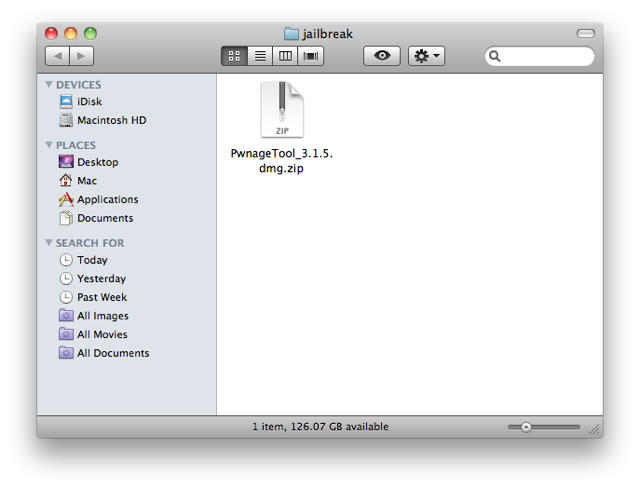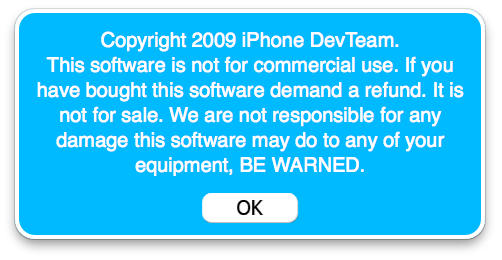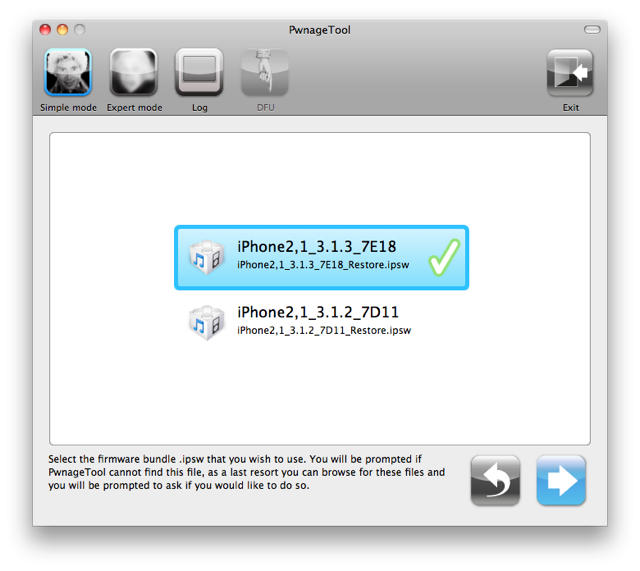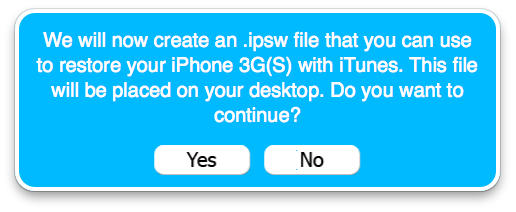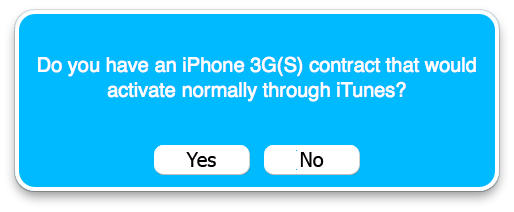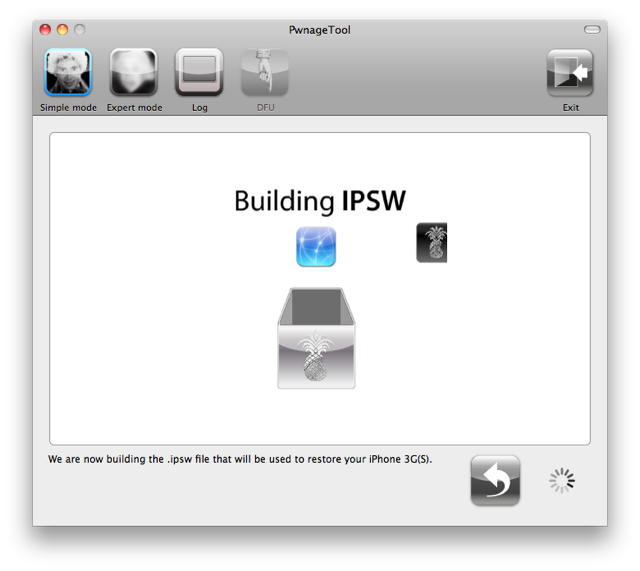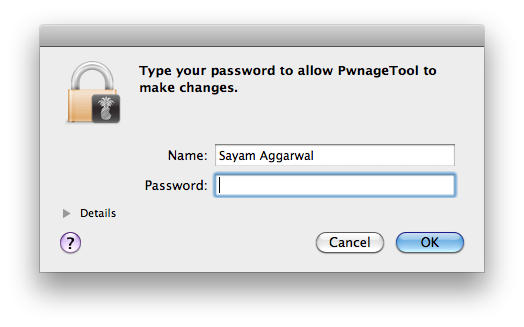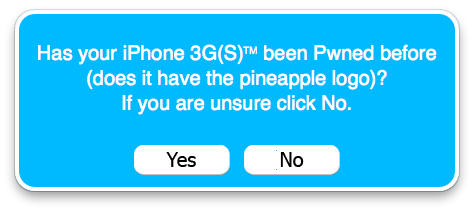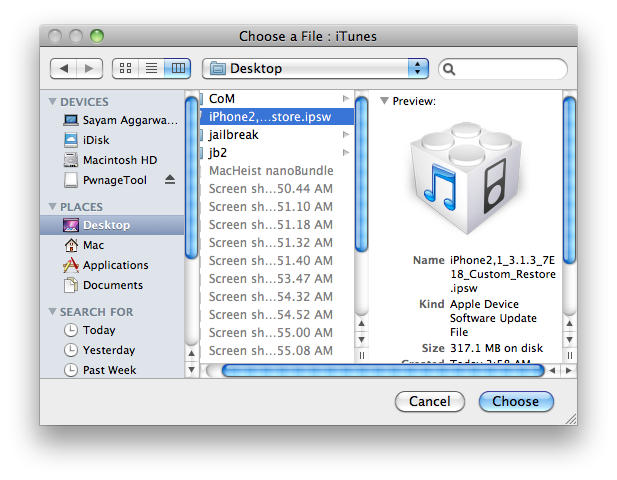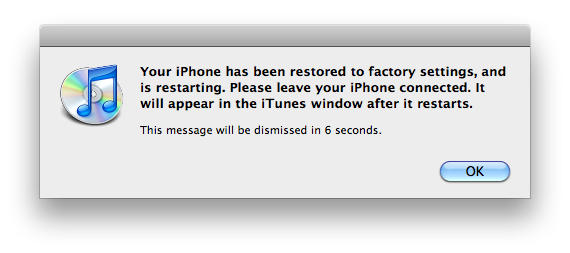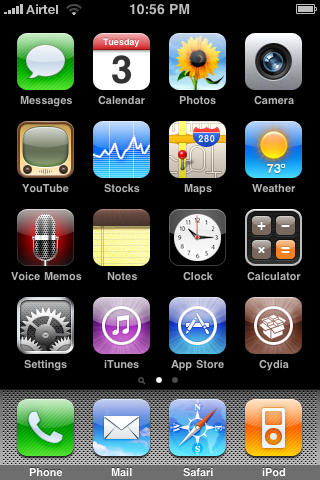Warning: This method no longer works. To jailbreak the latest firmware, check out greenpois0n/limera1n/Pwnage Tool
The Pwnage Tool by the DevTeam hacker group allows you to create custom iPhone firmwares for the purpose of jailbreaking, to get full control over your device (see why you should jailbreak here).
Currently, the Pwnage Tool version 4.0 allows you to update your previously jailbroken device to firmware 4.0, without losing the jailbreak data. However, it will NOT unlock the device, enabling it to be used with different GSM carriers worldwide.
Please note that this tool will NOT work if you have the iPhone 2G, newer iPhone 3GS, newer iPod Touch G2 or the iPod Touch G3. (On the newer 3GS, go to Settings –> General –> About, the fourth and fifth digit of the serial number should be greater than 40 and on the newer iPod Touch, serial number begins with ‘MC’.)
Ingredients:
- Mac.
- A previously jailbroken iPhone or iPod Touch (non-spirit), which meets the above requirements.
- Firmware version 4.0 for iPhone (3G/3GS). (For iPod Touch, you must download it directly from iTunes using ‘Download Only’ option when prompted and then get it from /Users/yourusername/Library/iTunes/iPod Software Updates/).
- iTunes 9.2 available here.
- Pwnage Tool 4.01 (torrent available here).
Please backup all your information using iTunes before following this tutorial.
1. Download Pwnage Tool and extract the ZIP. Double-click to open the resulting disk image and then open the Pwnage Tool application inside.
2. Click ‘OK’ to close the ‘welcome message’ and select your device from the given options, click the arrow button at the bottom-right to proceed.
3. Pwnage Tool will automatically detect the available firmware file on your mac, check the correct one and click the arrow button to proceed.
4. When prompted to create and save a custom firmware file to your Desktop, choose ‘Yes’. Next, it will ask, if you have an AT&T contract (for iPhone), choose ‘Yes’ if you want to activate normally using iTunes, otherwise, choose ‘No’ (this will allow you to use the iPhone with any AT&T data plan).
5. Now, it will being building a custom firmware file. When prompted, type your Mac’s username and password and click ‘OK’. It will then ask if your device is currently jailbroken (pwned), choose ‘Yes’ and close Pwnage Tool.
6. Connect your device to the Mac and open iTunes. Put the device into DFU mode For this purpose, turn off the device and hold home and power button for exactly 10 seconds. Now, release power button and keep holding home button till iTunes displays a warning that the device is in “Recovery Mode”. Also, Make sure the iPhone screen is totally blank.
7. Select your device from the list of device’s. Now, press and hold the ‘option’ key on the keyboard and click the restore button. Select the newly created custom firmware located on your desktop and click ‘Choose’. iTunes will then being restoring your iPhone to the custom firmware.
8. After restoring, iTunes will reboot your device, click ‘OK’ when prompted.
9. After it reboots, your device will be jailbroken with Cydia on homescreen. You can now restore from an iTunes backup or choose to set it up as a new device.
All credit for the great tool goes to the DevTeam.
![How To: Jailbreak iPhone 3G/3GS and iPod Touch G2 Using Pwnage Tool for Mac [Jailbreak Superguide] post-29870-image-4a62c54587642421b5559c4b774336a6-jpg](https://www.cultofmac.com/wp-content/uploads/2010/06/post-29870-image-4a62c54587642421b5559c4b774336a6.jpg)