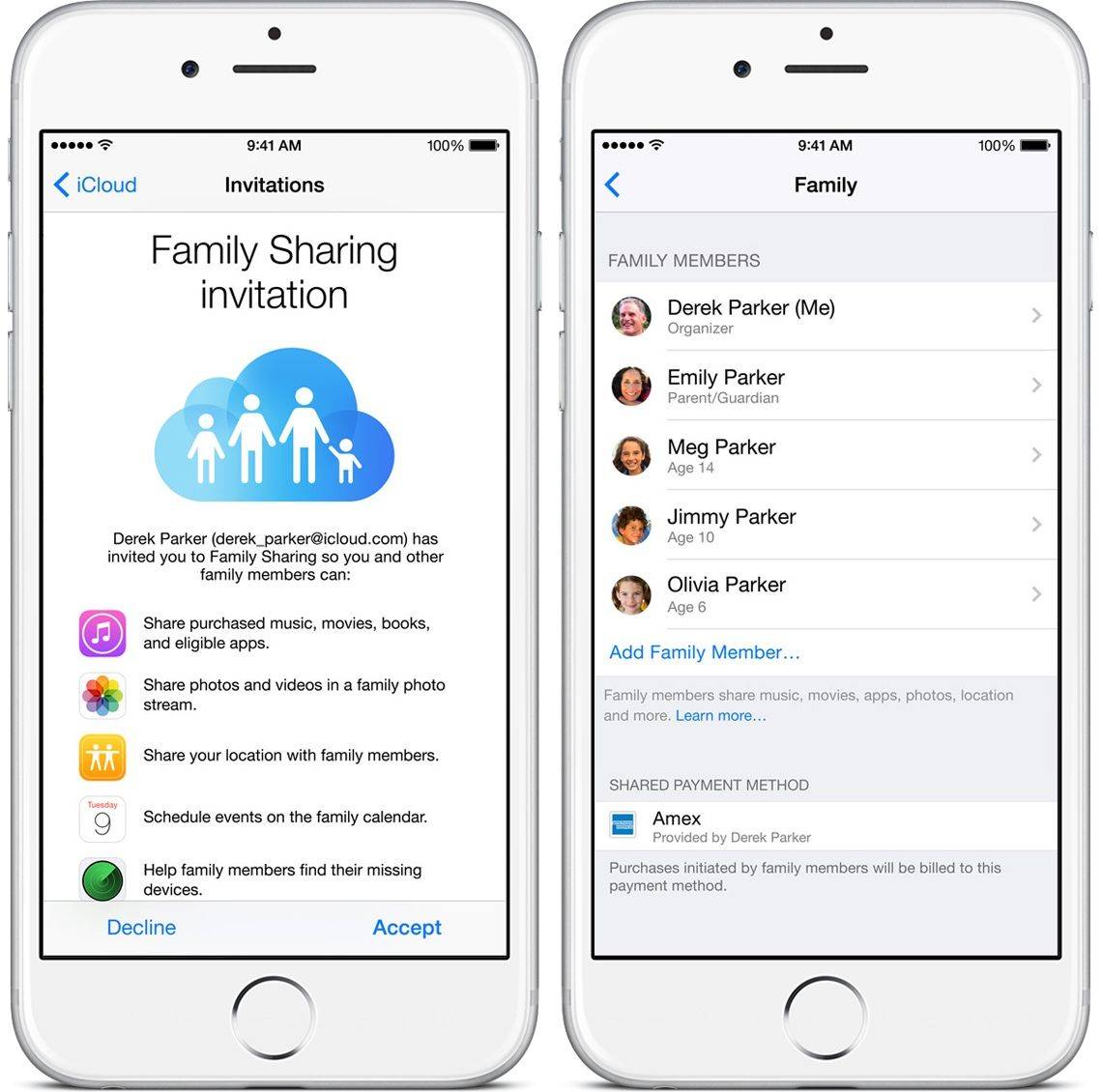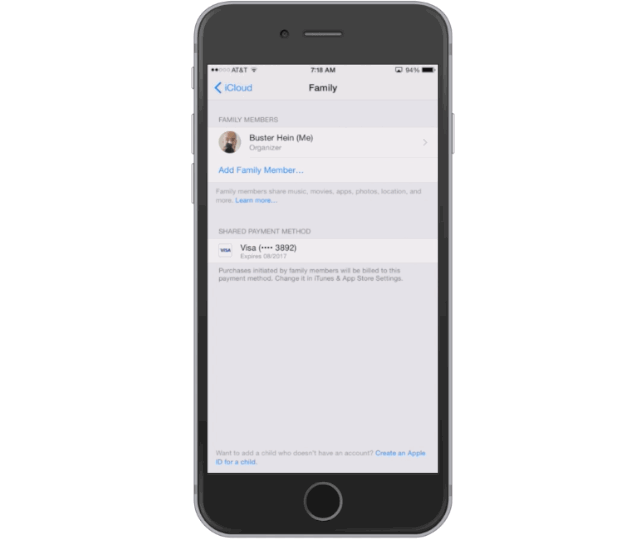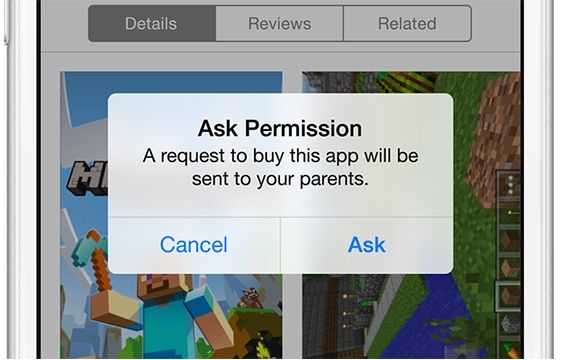iOS 8’s new Family Sharing feature makes it easier than ever for your entire family to share purchases on iTunes, iBooks and the App Store.
Family Sharing is about more than just sneaking copies of apps off your siblings’ accounts, though: It can bring harmony to your entire digital life by sharing photos, creating a family calendar and even keeping track of each others’ locations.
With minimal effort, you can sync up to six accounts. Here’s how to maximize Family Sharing’s potential.
Setup
Before you can get started sharing apps and photos with your family, you’ll need to setup your account on your iPhone by going to Settings >> iCloud >> Family >> Add Family Member. From there you’ll be asked to enter the Apple ID of the person(s) you’d like to add. You can choose to either send the invite to their device or, if they’re with you, you can just ask them to enter their password in the setup screen and iCloud will automatically add them.
Up to six different accounts can be added to a Family Sharing plan, and if your kids under 13 years of age don’t have an Apple ID yet, you can create one for them right from the Family Sharing page, as long as you have a credit card number on your account. Once a family member joins your group, the Family Sharing features are set up on their device automatically.
Sharing purchases
Once you’ve been added to a Family Sharing plan, all of the songs, albums, movies, TV shows, books and apps that every family member has purchased are immediately available to everyone else in the group. All new purchases are also available.
To find apps or music that others in the family have purchased, just visit the Purchased tab in iTunes, iBooks or the App Store and you’ll be able to browse their collection of content. From there you can tap the iCloud icon to download it to your device.
Your family members can access your entire collection the same way. If there are a few unsavory items on your account you don’t want everyone else in the family to see, you can hide individual apps, books and movies by opening iTunes on your Mac, visiting the Purchased section, and then hovering your mouse over the item you want to delete until an X appears in the top-left corner.
Setting spending limits
Anyone who joins your Family Sharing account will now pay for all their new purchases on iTunes, iBooks and the App Store using your credit card info. If you’ve got youngsters on your Family Sharing account, you can make sure they don’t rack up a huge credit card bill by setting limits.
To set spending limits on a child’s account, just turn on the Ask to Buy feature for that family member under iCloud >> Family >> Member’s name. With Ask to Buy activated, all purchases initiated by your kid will send an alert to the organizer or the Family, or other parents, who can then view what they’re trying to purchase, and then approve or decline it. This works for free downloads as well.
Making a family photo album
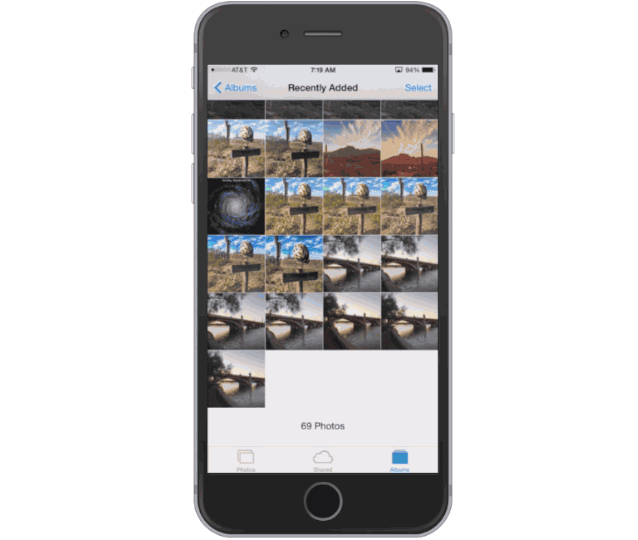
Beyond saving your family some money, Family Sharing can be used to get the whole crew organized. Every member on the Family Sharing account can send photos to the shared album that is automatically added to each family members’ device.
To share a picture with everyone, tap the Share button, choose iCloud Photo Sharing from the share sheet, then under Shared Album, scroll down to Family, tap Post, and it will be automatically added to everyone’s device. Family members get a notification when a new photo or video has been added and can then comment on each picture.
Make a family calendar
Keeping track of your busy family’s activities is also much easier when you start using the family calendar that Family Sharing creates on everyone’s device.
Family Members can view, add or edit events and appointments. You can set up an alert for when something changes, and you can also use the Reminders app to send a time and location reminder to everyone in family. And with Family Sharing automatically integrating into Find My Friends, you can see who’s running behind.