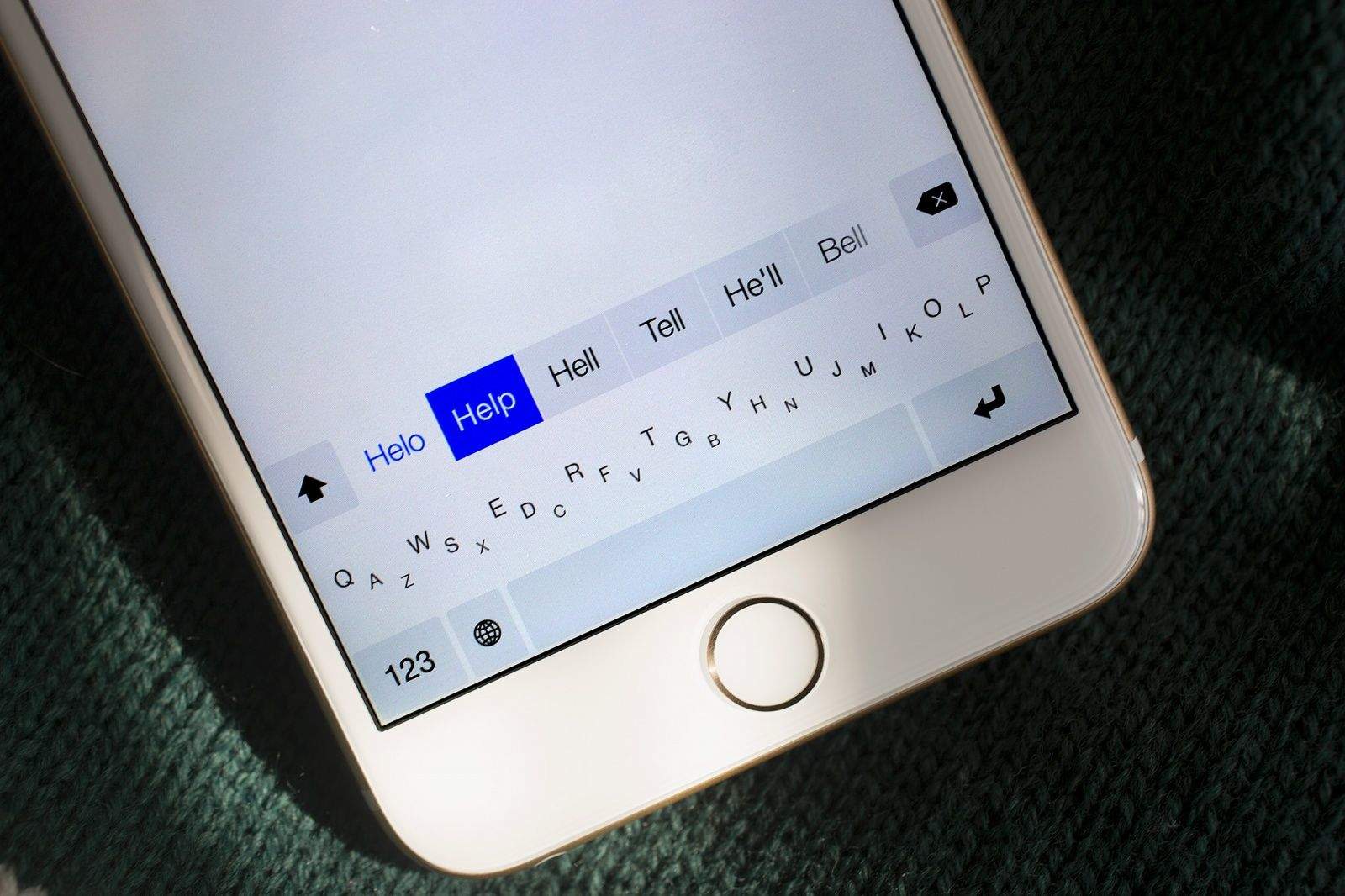What is “Full Access”?
Some of these keyboards will ask you to enable “Full Access” before you begin using them. You can do this from the preferences menu for that keyboard inside the Settings app.
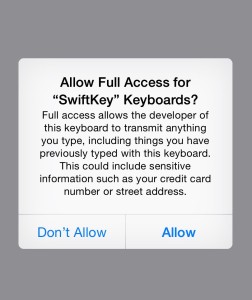
iOS 8 will display a popup when you do this to warn you that enabling Full Access allows the keyboard’s developer to “transmit anything you type, including things you have previously typed with this keyboard.” Apple notes that this could include sensitive information, such as your name, address and even your credit card number.
It’s a pretty scary warning if you’re seeing it for the first time and you don’t really understand what it means, but in most cases, you shouldn’t worry too much. It’s there to tell you what can happen, but it doesn’t mean every third-party keyboard you install is harvesting your personal data.
So long as you use a trusted keyboard from a trusted developer, your data will be safe. And without granting full access, many of these keyboards won’t be able to provide you with their best services, because they won’t have the access they need.
As SwiftKey explains on its blog, allowing Full Access gives keyboards “permission to interact outside of its sandbox, with other elements of the device” — such as SwiftKey’s companion app. That’s essential if you want custom dictionaries, backup and syncing.
Security
If you’re concerned about what happens with your data, you’ll find many of the creators of these keyboards provide information on how your data is used and the measures they take to avoid invading your privacy.
For example, SwiftKey prevents its keyboard from saving strings of numbers, so it cannot store your credit card details. And if you choose to use SwiftKey Cloud, your data is encrypted on Amazon S3 servers: Without your login information, no one else can access it.
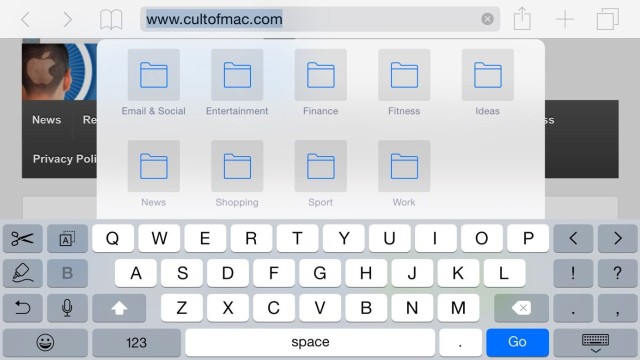
In addition to this, there are certain things Apple does not allow. Third-party keyboards simply cannot be used when you insert a password — you’ll only ever see Apple’s keyboard — so you don’t need to worry about them saving your passwords.
If you want to be really cautious, you can simply use third-party keyboards for messaging friends, sending emails and editing documents — then switch back to Apple’s when you want to enter sensitive data like credit card information and login information.
Limitations and issues
In addition to a few Apple restrictions — like not being able to enter passwords, as mentioned above — there some other limitations you’ll run into when using third-party keyboards. One of those is a lack of Siri dictation.
The microphone button you see on Apple’s keyboard is not present on third-party ones, so if you want to use dictation, you’ll need to switch back to the default keyboard first. This isn’t a massive issue — you can quickly switch between all your keyboards by tapping and holding the globe key and then dragging your finger to the one you want — but it’s an issue nonetheless.
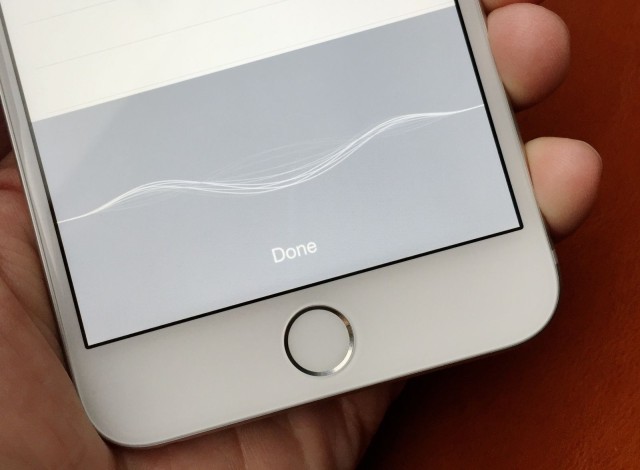
Third-party keyboards do not tie into iOS’s shortcuts, either, so if you’ve set up shortcuts to insert your address or other bits of information you use frequently, you’ll no longer be able to use them. We will see third-party keyboards with similar functions, but if you’re a shortcut fan, you should note this limitation.
The final thing you’ll need to be aware of with third-party keyboards is that they don’t always appear first. It doesn’t matter if you used Fleksy last or that it’s at the top of your list of keyboards; sometimes Apple’s default keyboard will still be presented to you when you tap a text box.
This seems to be an iOS 8 bug that needs ironing out, but it’s something you’ll need to get used to until Apple fixes it.