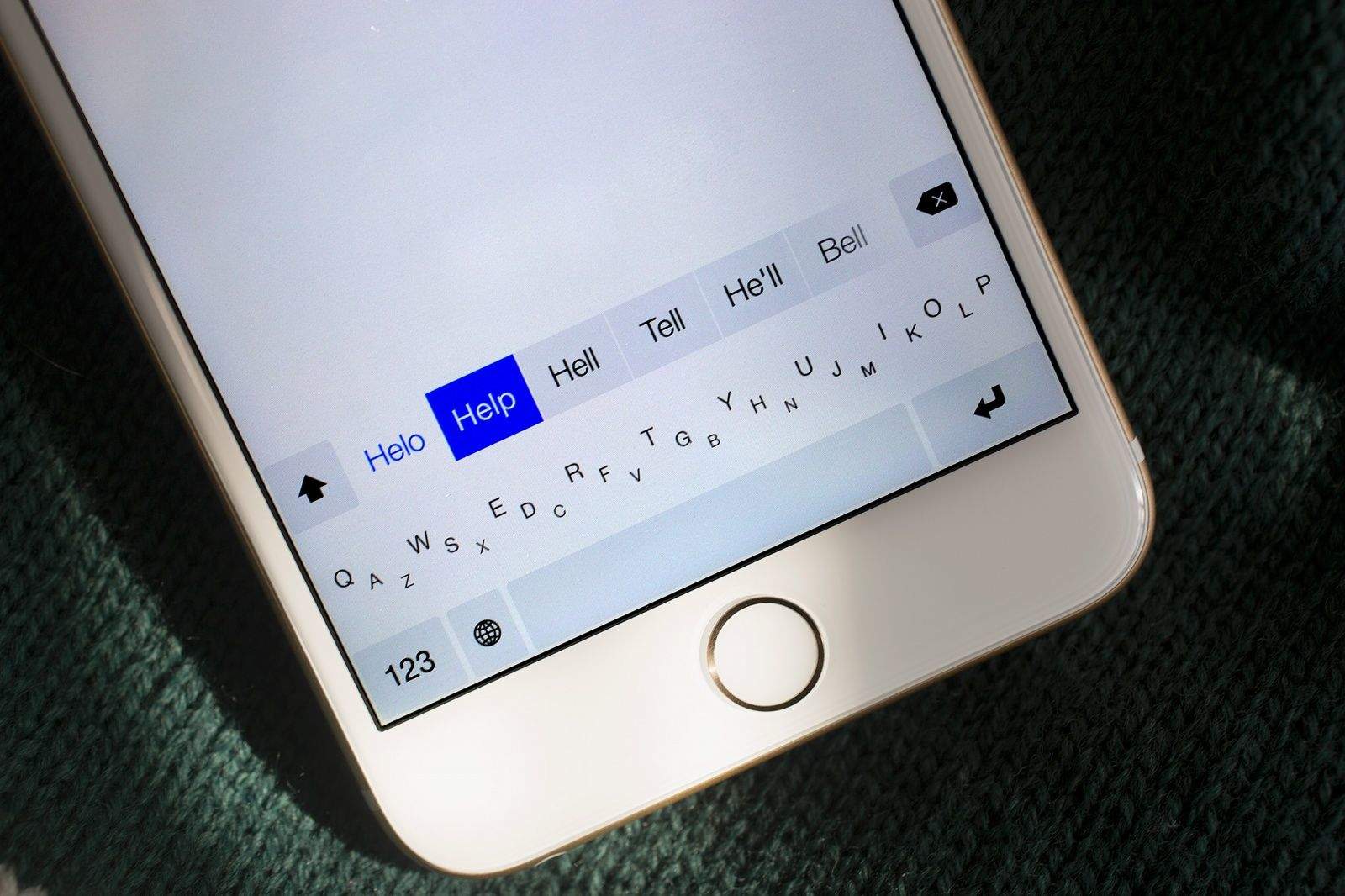Best third-party keyboards
SwiftKey (free)

Photo: Killian Bell/Cult of Mac
You may already be familiar with the name — especially if you haven’t always been loyal to iOS — because SwiftKey is one of the most popular third-party keyboards on Android. The reason for that is simple: It’s by far the best option for most people.
Not only does SwiftKey offer a great typing experience that’s super-easy to get used to, but it delivers almost every feature you could want from a virtual keyboard, including gesture typing with SwiftKey Flow, themes and cloud syncing with backup.
Typing with gestures can dramatically speed up the process of inputting text on your iPhone (it’s not available on iPad yet), and because you only need one hand to use it, it’s especially useful to those upgrading to larger screens with the iPhone 6 and iPhone 6 Plus. If you’ve never heard of it, let me explain how it works.
Rather than tapping individual keys to type out words, you simply swipe over those keys with your thumb — as demonstrated at the end of the awesome SwiftKey ad below. It’s particularly useful for typing out longer words because it’s much quicker, but once you get used to typing with Flow, you’ll want to use it for everything.
SwiftKey, which is free, also comes with a built-in syncing and backup service called SwiftKey Cloud. Not only does this make your personal dictionaries and settings available across both Android and iOS — so it’s super-useful for those with multiple devices — but it also saves them in the cloud so that if your device is lost or stolen, your data doesn’t disappear with it.
SwiftKey can also connect to your social networks and email services (if you want it to) to get a better understanding of your typing style and the words you use most often.
When you install SwiftKey for iOS, you’ll be able to choose between a black and a white keyboard theme. On Android, there are all kinds of other colors and styles available, and given SwiftKey’s popularity on iOS already, we expect those to be available on iPhone and iPad sometime soon.
Swype (99 cents)
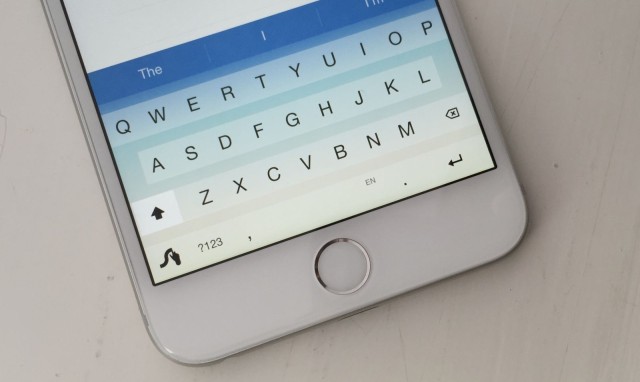
Photo: Killian Bell/Cult of Mac
Swype is a lot like SwiftKey in that it’s a terrific virtual keyboard with excellent gesture typing. In fact, gesture typing is its forte, and many believe that Swype does it better than any of its competitors. If this is a feature you think you’ll be using all the time, Swype could be the best option for you.
One of Swype’s best features is that it lets you easily add and remove words from your dictionary. When you enter something it doesn’t recognize, it’ll ask if you want to add it. It’s not an intrusive popup — just a line of text above the keyboard. And if you you’ve added words you no longer want or need, you can dive into Swype’s settings menu and remove them individually.
Swype also comes with more themes than SwiftKey (at least for now), including a really excellent “sand” one that I’ve been using a lot on my iPhone 6 Plus. It costs 99 cents, but if you find the features I’ve mentioned above useful, it’s well worth it.
Fleksy (free)
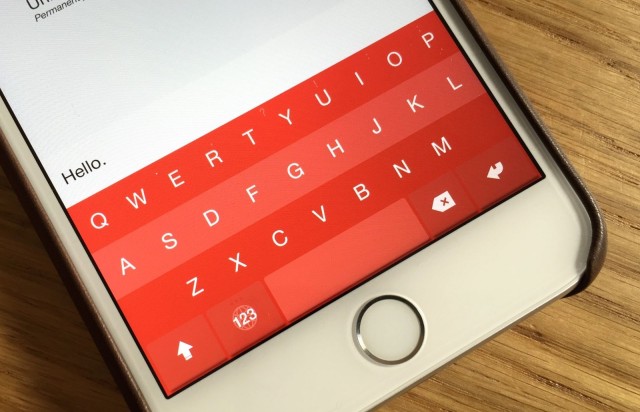
Fleksy is a little more unique than SwiftKey and Swype. Although it doesn’t offer gesture typing, it does use gestures for other things. For instance, you can erase entire words with just one swipe back across the keyboard, or replace words you entered with one of Fleksy’s suggestions by swiping down on the keyboard until you get the one you want.
Thanks to these gestures, it takes a little longer to get used to using Fleksy than the keyboards above. But if you can do that, you’ll enjoy some of Fleksy’s many benefits.
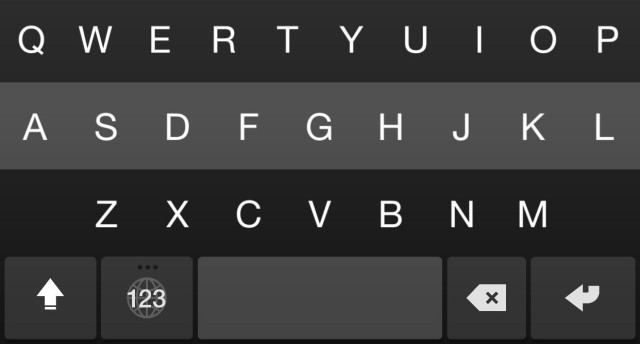
Like SwiftKey, Fleksy can connect to Facebook, Gmail and Twitter to learn more about your typing style, and it offers 12 brightly colored themes — six of which you’ll have to pay for. What’s really great about Fleksy, however, is that unlike the others, you can alter its size.
There are three size options — large, original and small — allowing you to choose a key size that best suits you for an improved typing experience. And if you get used to swiping to the right to insert a space, you can remove the spacebar and backspace keys to make the keyboard smaller and free up screen space.
Fleksy also lets you collect badges — like achievements in a game — as a reward for doing different things. For example, you’ll earn different badges for downloading additional languages, swiping for a certain distance, using more than 100 emojis, and sharing Fleksy with friends.
Minuum ($1.99)
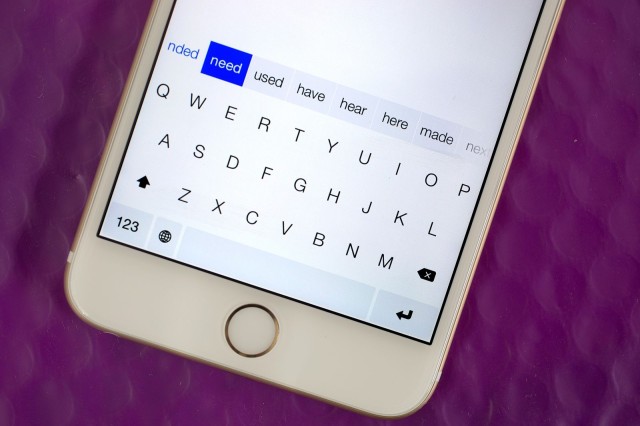
If Fleksy isn’t unique enough for you, then there’s Minuum, a keyboard that helps you enjoy more of your screen by making itself incredibly small. Its creators call it “the little keyboard for big fingers,” but don’t let its appearance fool you: Minuum is actually incredibly simple to use.
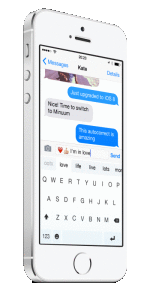
Minuum comes with many of the features its rivals do, including smart word suggestions, themes and support for multiple languages. It also offers many of the same gestures Fleksy does, like swiping back across the keyboard to delete a word, and swiping right to insert a space. But Minuum’s super-small design is its big selling point.
With a swipe down, you can put Minuum into its mini mode, which makes the height of the keyboard itself — not including the spacebar and word suggestions — about as big as the width of your index finger. You don’t really have individual keys for different letters, then, and typing seems impossible at first.
But in actual fact, it’s incredibly simple. You just need to type by placing your thumbs where you think the individual keys will be, and Minuum will work out what you’re writing. It’s surprisingly accurate, and you won’t encounter anywhere near as many errors as you’re expecting.
Of course, Minuum’s mini mode is no good for typing words a standard dictionary wouldn’t recognize, but all it takes is a simple swipe up to get its full-size keyboard back. If you can get used to it, Minuum will allow you to see much more when you’re replying to emails, messaging friends or working on something important.
TouchPal (free)
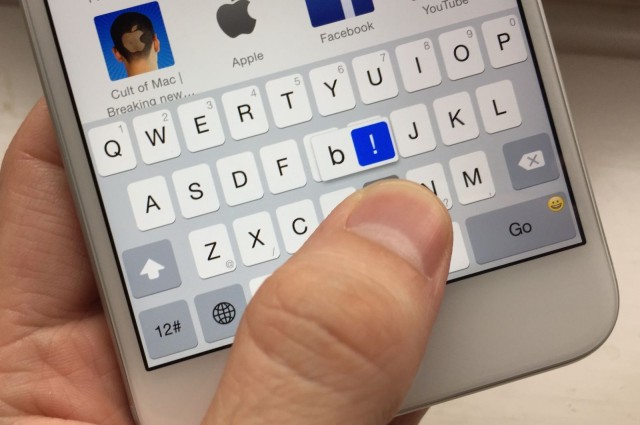
If you prefer the design of Apple’s default iOS keyboard, but you just want some extra features, then TouchPal could be best for you. It looks almost exactly the same as Apple’s keyboard (unless you apply a colored theme), but it offers gesture typing, a la SwiftKey and Swype, plus some really useful shortcuts.
A shortcut Android users will be familiar with is holding the return key to access emoji. This makes it much easier to use icons and emoticons without cycling through all the other keyboards you have activated. If you’re switching to iOS from Android, it’ll make typing that little bit more familiar.
Another great TouchPal shortcut is the ability to swipe up or down on individual keys to access numbers and symbols, negating the need to switch keyboards to insert punctuation or phone numbers.