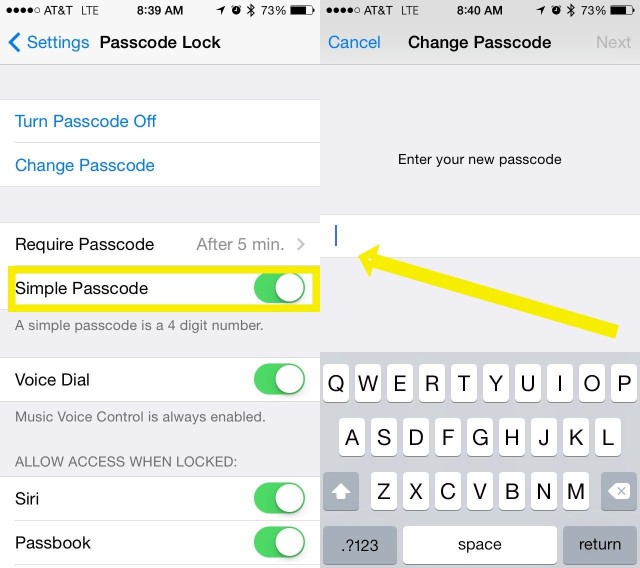Sure, a simple passcode with four numbers will keep most casual folks out of your iPhone, but if you want it to be really secure, you should think about using an alphanumeric password, like you would on a website or your Mac.
The idea here is simple, the more characters you have (and the less obvious your password is), the better your security. Balancing a large enough number of characters with ease of recall can still be tricky, but I’d bet you’ve got it fairly worked out on the websites you visit — why not use that same acumen on your iOS devices?
Here’s how to turn off the simple passcode in iOS, and set up a more secure one.
Launch your Settings app with a tap, and then (if you have any device other than the iPhone 5s) tap on Passcode.
You’ll need to enter your current passcode if you have one set, and then you’ll want to toggle Simple Passcode to OFF.
Now you’ll have a chance to type in a password that contains any combination of numbers, letters or special symbols that you like. Do this twice to confirm.
Now when you wake your iPhone or iPad up and slide to unlock it, you’ll need to enter the new password you just entered. If you want to change it, simply navigate back to the Passcode Lock settings page and tap on “Change Password.”
If you have an iPhone 5s, you’ll do the same thing as above, but you’ll need to go to Settings > Touch ID & Passcode.
Source: Apple
![Make A More Secure Passcode On Your iPhone or iPad [iOS Tips] Photo: Rob LeFebvre, Cult of Mac](https://www.cultofmac.com/wp-content/uploads/2014/04/Passcode.jpg)