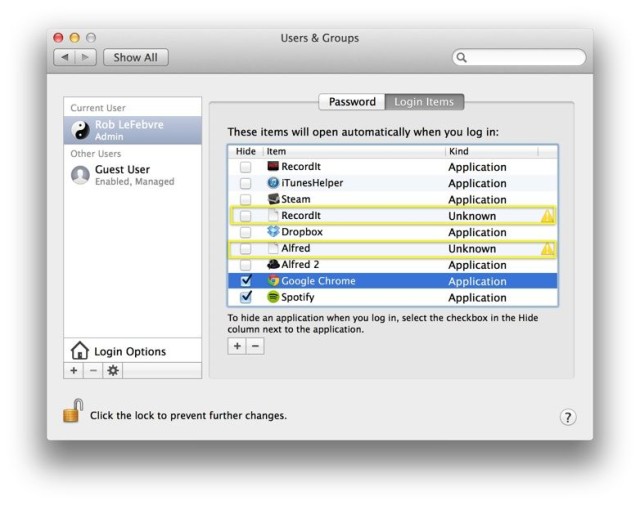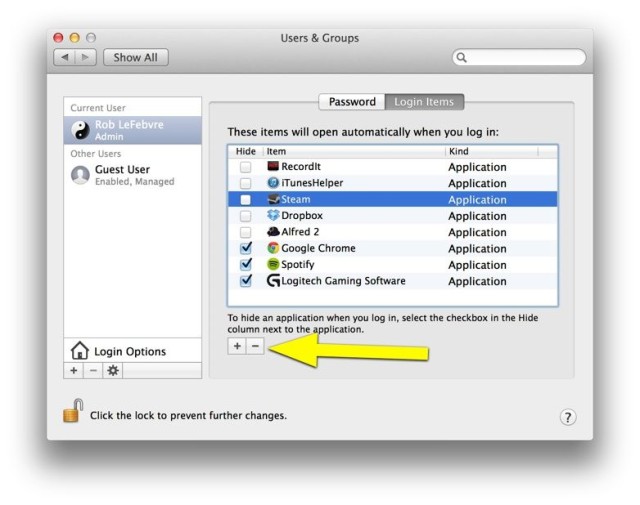When you start your Mac up, you may notice the process taking longer and longer over time. One of the reasons may be the sheer number of little menu bar and helper apps that you’ve allowed to creep into your system.
One way to decrease this start up time is to take these items out of the Login Items list, which is in your System Preferences app.

Make your Mac even faster with CleanMyMac 3
Clearing bogus Login Items is just the start. With CleanMyMac, you can delete all kinds of unnecessary files in just a couple of clicks. It’s the fastest, easiest way to speed up your Mac.Once you launch System Preferences, click on the Users & Groups icon to launch that preferences pane. Click on the Login Items button in the upper right to get to the list of apps that launch when you start your Mac up.
Next, note any duplicates or “unknown apps.” I found a couple older items in the list when I checked, so was able to click on them one at a time, and then hit the minus button in the lower left of the list pane.
To delete items on your own Mac, click on the login items you’d like to get rid of (you can Shift-Click or Command-Click to select more than one item) and then hit that minus button. The items will disappear right away, without any warning or second confirmation, so be sure you want them gone.
Obviously, to add an item to your Login Items list, whether an app or a document you want to launch on start up, hit the plus button there and choose the item from the standard dialog box that will show up.
Via: MacPaw
![Speed up your startup: Remove Login Items [OS X Tips] One way to speed up your Mac startup is to get rid of some of the cruft like unneeded Login Items.](https://www.cultofmac.com/wp-content/uploads/2014/04/login.jpg)