There are times when you just need to clear off the icons on your Desktop, like when you’re giving an important presentation at work. No one wants to see all the images you’ve saved from the internet, right?
I used to solve this problem with a Sort Me folder on the Desktop, just select all in a Finder window focused on the Desktop, and drag it all to the Sort Me folder.
There’s an even faster and easier way to hide all the icons on your Desktop, though, using the Terminal.
Quickly launch Terminal using an app launcher like Alfred or just double clicking the app in your Utilities folder.
Once there, type or paste the following command in:
defaults write com.apple.finder CreateDesktop false
then restart the Finder with the following:
killall Finder
This will hide all the icons on your Desktop in one fell swoop so you can go about your business on the big projector.
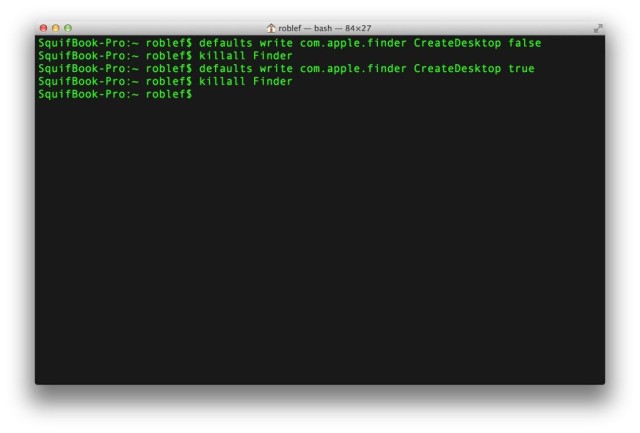
When you’re done and you want to see that giant pile of clutter again, simply reverse the command:
defaults write com.apple.finder CreateDesktop true
killall Finder
There you have it – quick, easy, and trouble free. I’ll never have to use a Sort Me folder again.
Via: Mac Life
![Quickly Hide All The Icons On Your Desktop [OS X Tips] Look, ma! No icons!](https://www.cultofmac.com/wp-content/uploads/2014/04/no-icons-on-the-Desktop.jpg)

