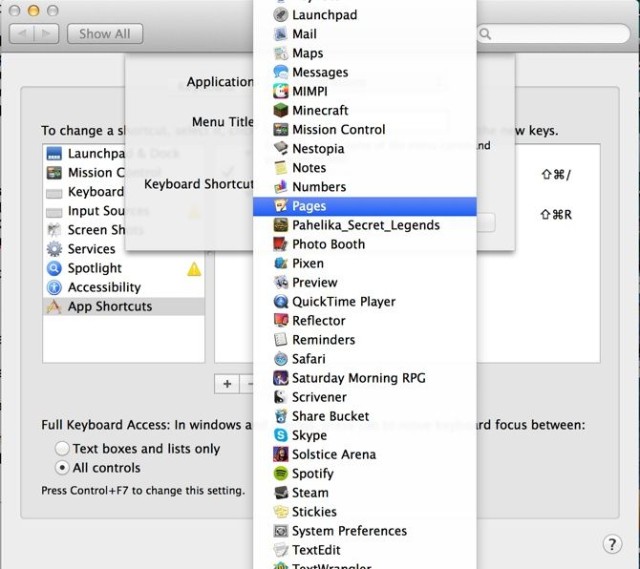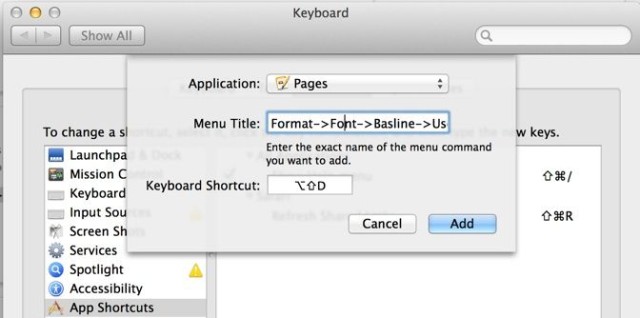Creating your own Keyboard Shortcuts is a great way to keep your productivity high. To make a shortcut for a menu item that doesn’t already have one, you simply drop into System Preferences > Keyboard, hit the Shortcuts button at the top, and then add your shortcuts (more below). You have to add the full menu path for the shortcut to work, though, and there’s the rub.
Some apps have menu items that are named the same thing. For example, in Pages, there are two submenus named Use Default: one in the Baseline submenu, and one in the Ligature submenu. How can you tell your Mac which menu you want to activate with your new shortcut?
The answer, from Mountain Lion on up, is to use a special character between the menu names. Previous to Mountain Lion, you’d type in the full menu path using the > symbol, like this: “File>Export To>PDF…” to specify the PDF export option submenu.
In Mountain Lion and up, you’ll need to use the -> character. Let’s run through an example.
In Pages, if you want to create a keyboard shortcut for the Format > Font >Baseline > Use Default submenu, you’ll need to Launch System Preferences, click on the Keyboard icon, and then the Shortcuts button at the top. Click on App Shortcuts in the left-hand column, and then click the little plus button to create a new shortcut. Click on the Application drop down menu and choose Pages.
Now, enter in the full path of the menu you want to create a shortcut for. In this case, it’s Format->Font->Baseline->Use Default.
Next, click into the next field and hit the keys on your keyboard you’d like to trigger this menu item. I used Shift-Option-D. Then, hit Add.
Now, when you use Pages, the Shift-Option-D keyboard combination will activate the Baseline > Use Default menu, and not the other Use Default menu in the Ligature menu.
Source: Apple Discussions
Via: Mac OS X Hints
![How To Add A Keyboard Shortcut To A Duplicate Menu Item [OS X Tips] defaults Pages](https://www.cultofmac.com/wp-content/uploads/2014/02/defaults-Pages.jpg)