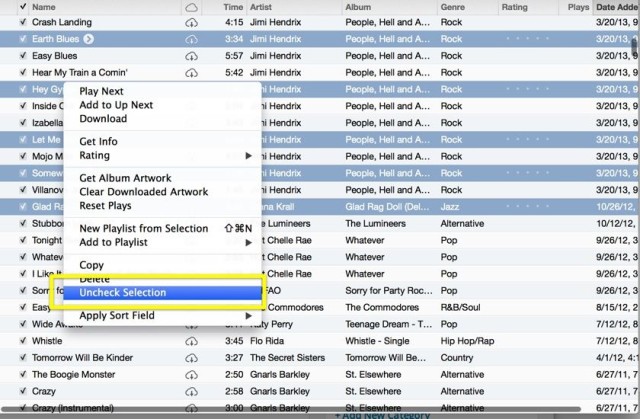When you’re using iTunes in list view to see all your songs listed in order, you can sort that list by the columns across the top.
If you notice, there’s a little checkbox to the left of each track. These checkboxes tell iTunes when to use the tracks or not, like when you’re ripping CDs, using the Match Only Checked Items Smart Playlist option, and when syncing to your iPhone. If you uncheck a song, it won’t be burned to a CD, added to a specific Playlist, or synced to your iPhone. To make that happen, simply click on the checkbox to the left of any track and it will be unchecked.
But what if you want to uncheck more than one track at once?
There are two ways to do this.
First off, if you hold the Command key down on your keyboard while clicking on one of the checkboxes, all of the tracks in your current view will be toggled. So, if you’re viewing a Playlist, all the tracks in that playlist will toggle on or off. Careful, though, as you can also uncheck all the items in your entire library, if you’re in your main track list view.
The second way is a bit more selective. While in any list view, simply Command-click non-contiguous items or shift click blocks of contiguous items in the iTunes window. The tracks you select this way, just like you might in the Finder, will all highlight.
Next, Right-click on one of the highlighted track listings there and you’ll get a contextual pop-up menu with an option to Uncheck Selection. Choose this option to uncheck the checkboxes next to each track you’ve selected. If you’ve selected already unchecked items, the menu will say Check Selection.
Via: Macworld
![Check Or Uncheck More Than One Track At A Time In iTunes [OS X Tips] basic iTunes list](https://www.cultofmac.com/wp-content/uploads/2014/02/basic-iTunes-list.jpg)