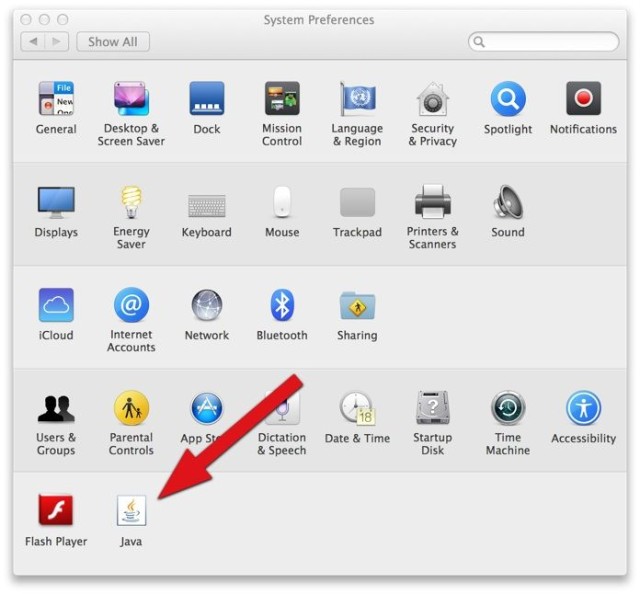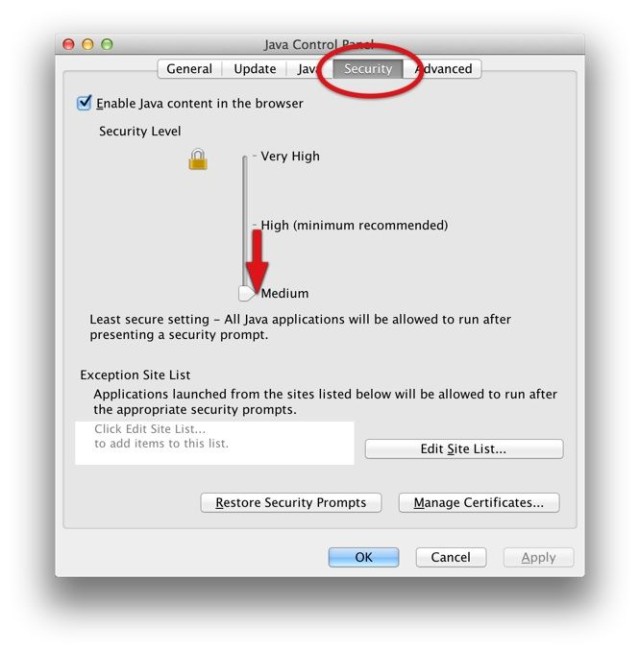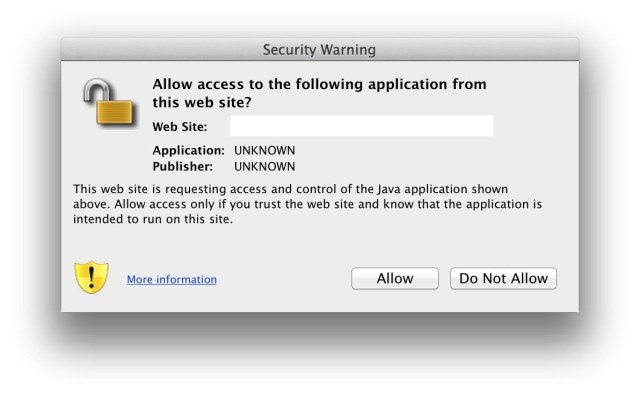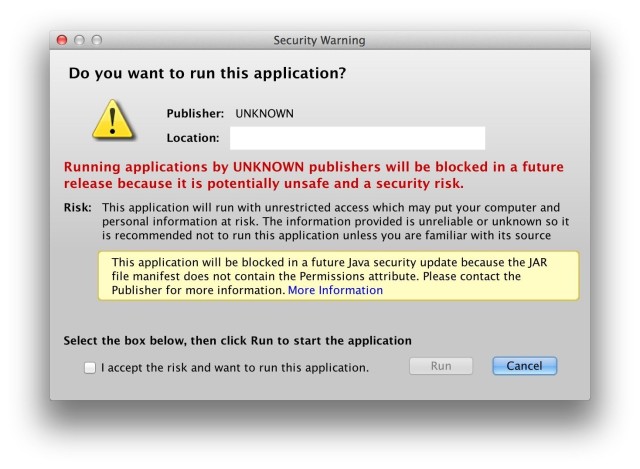Java is kind of a pain in the butt, if you ask me, but there are many sites that use it.
A friend of mine contacted me this weekend looking for help in getting her Java up and running so she could upload photos to her photography business website. See, she’d upgraded to Java 7 and when she went to use the upload function on her website, she got the security warnings above.
After a bunch of googling and messing about on the internets, we figured it out.
First off, you need to launch System Preferences and make sure you see the Java control panel. If you don’t, you’ll need to install Java 7 via Oracle’s page, and then you might need to restart your Mac to be able to see the Java icon.
Once you do, click on it and a separate window will appear, which is weird, but just go with it.
At the top of this Java control panel you’ll need to click on the Security button at the top. Then you’ll see the security slider, as above. Slide that bad boy on down to Medium, then hit Apply.
You probably want to restart Safari (Chrome doesn’t work with Java 7) and then try your troublesome Java web app again. You’ll get some more warnings, but go ahead and click on through.
Now, when you’re done with your self-signed web app, you can hop back in and reset your Java to High security settings, because it’s there for a reason. If you need to access that site with the unsecure Java app on it, add the site to the Exceptions list in the Java control panel, above. I’m a fan of staying as secure as possible, while still being able to do what I need to do.
![How To Allow Self-Signed Java Run On Your Mac [OS X Tips] Java Warning mix](https://www.cultofmac.com/wp-content/uploads/2014/01/Java-Warning-mix.jpg)