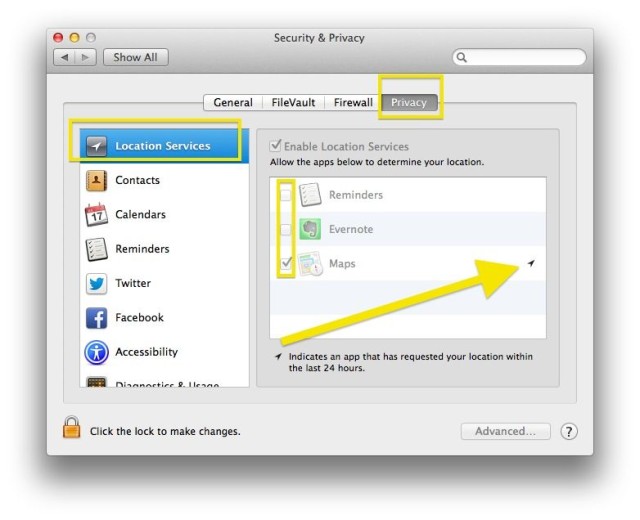There are several apps in OS X that may want to use your location data, including apps like Maps, iPhoto, and more.
If you want to see which apps are currently requesting and using your data, simply click on the little compass icon in the menubar and your Mac will show you.
To have a bit more control over which apps can use or not use your location data, all you need to do is drop into System Preferences.
Once there, click on the Security & Privacy icon to go to that preference pane. Now, click on the Privacy button to the far right. Next, click on the Location Services section in the list down the left-hand column, and you’ll see all the apps that have requested your location data.
If the little lock is closed in the lower left hand corner of the window, click it and enter in your administrator name and password. Then, click the checkbox next to the apps you want to allow to see your location data, and uncheck the apps you don’t. Simple!
A little compass icon to the right of any of your apps shows you the specific apps that have requested your location data within the last 24 hours.
Via: OS X Daily
![How To Enable And Disable Location Services For Specific Mac Apps [OS X Tips] Maps Using Location](https://www.cultofmac.com/wp-content/uploads/2014/01/Maps-Using-Location.jpg)