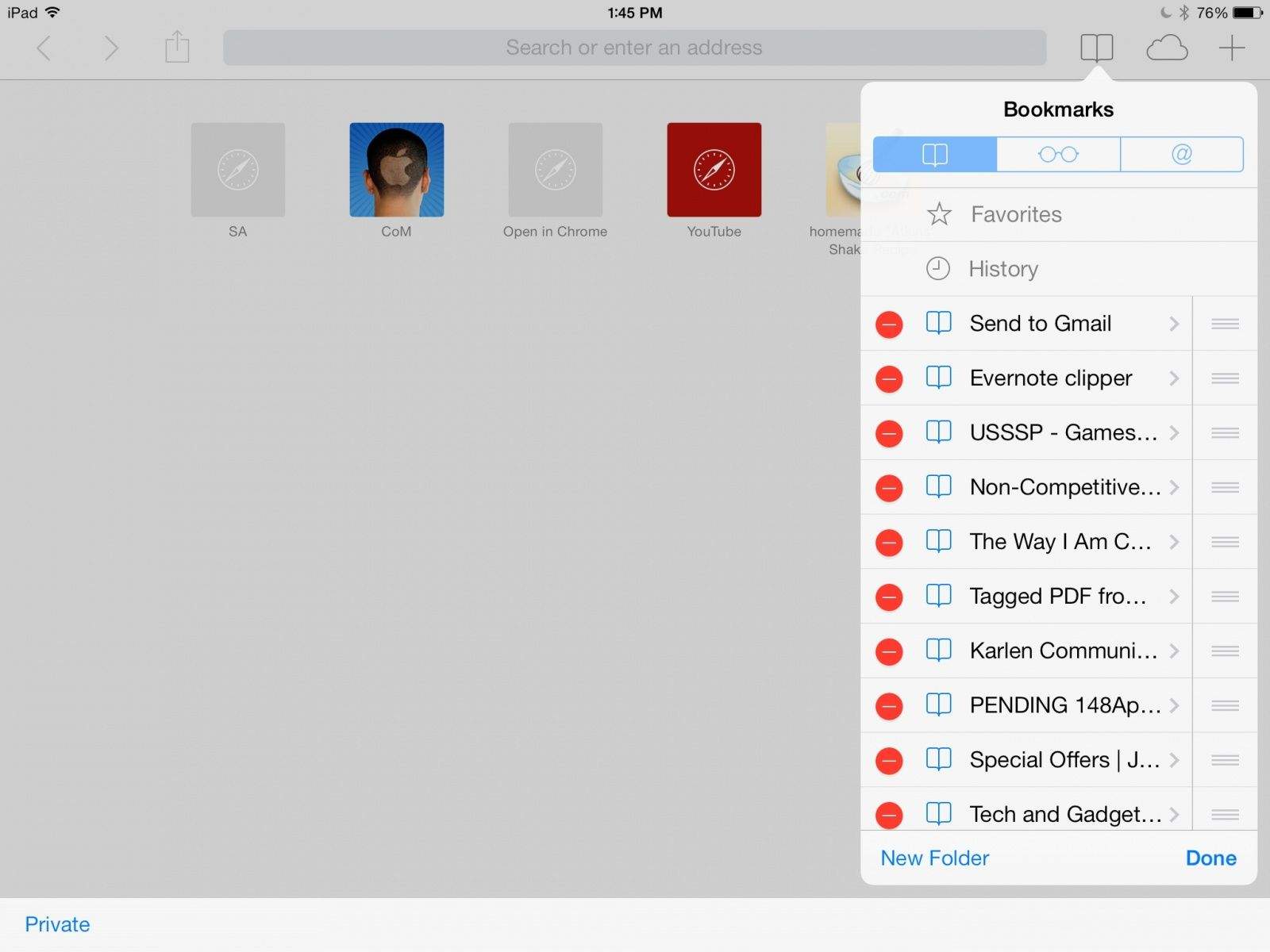There isn’t a built-in way to add extensions to mobile Safari or Chrome on your iOS device, so it’s not possible to add the amazing (and free) Evernote web clip extension like you can on the Mac.
There are third-party apps that will add anything in your clipboard to Evernote, but the best one (Everclip) cost money, and you need to copy the web URL to your clipboard, and then launch the app.
If you want a quick way to add webpage clips to your Evernote file system from within your mobile browser, all you need to do is use Javascript. This works really well on the iPad, but the iPhone 5 I tested it with had some sizing and formatting issues, so your mileage may vary.
Safari
First up, let’s deal with mobile Safari. Launch it with a tap on your iPad, and tap on the bookmark icon in the upper right of the screen. You might need to tap the left-facing arrow at the top of the resulting pop up screen to get to the Bookmarks if your iPad automatically takes you to History.
Next, tap the Edit button in the lower right corner of the Bookmarks window, and choose a Bookmark you don’t need anymore. Type in Evernote clipper into the Title field, and then paste the following Javascript into the address field, making sure you get it all in one go:
javascript:(function(){EN_CLIP_HOST='https://www.evernote.com';try{var%20x=document.createElement('SCRIPT');x.type='text/javascript';x.src=EN_CLIP_HOST+'/public/bookmarkClipper.js?'+(new%20Date().getTime()/100000);document.getElementsByTagName('head')[0].appendChild(x);}catch(e){location.href=EN_CLIP_HOST+'/clip.action?url='+encodeURIComponent(location.href)+'&title='+encodeURIComponent(document.title);}})();
Now, whenever you’re at a page you want to clip to Evernote, simply tap on the Bookmarks icon and choose Evernote clipper from the list. A window will pop up, letting you choose which notebook to send the clip to, along with a way to type in any tags. You’ll also need to Sign in to Evernote the first time you do this.
Note, if you get an error that says, “You must enable your browser to accept third-party cookies,” simply drop into Settings > Safari > Block Cookies and choose “Never.”
Chrome
In Chrome, the bookmark trick above won’t work. What you need to do is create a text shortcut on your iPad that contains the above code.
First, go to Settings > General > Keyboard and tap on Add New Shortcut… at the bottom. Enter “webclip” in the Shortcut field, and then paste the above code into the Phrase field.
Now, in Chrome, simply navigate to any web page you want to clip to Evernote, tap into the address field at the top, and type “webclip” without the quotes. You’ll get the same Evernote pop up window. Make your changes to the tag, notebook, title, or description, and hit the Save button.
Source: Evernote
![Add Web Clips To Evernote From Your iPad For Free [iOS Tips] popup add to evernote](https://www.cultofmac.com/wp-content/uploads/2013/12/popup-add-to-evernote.jpg)