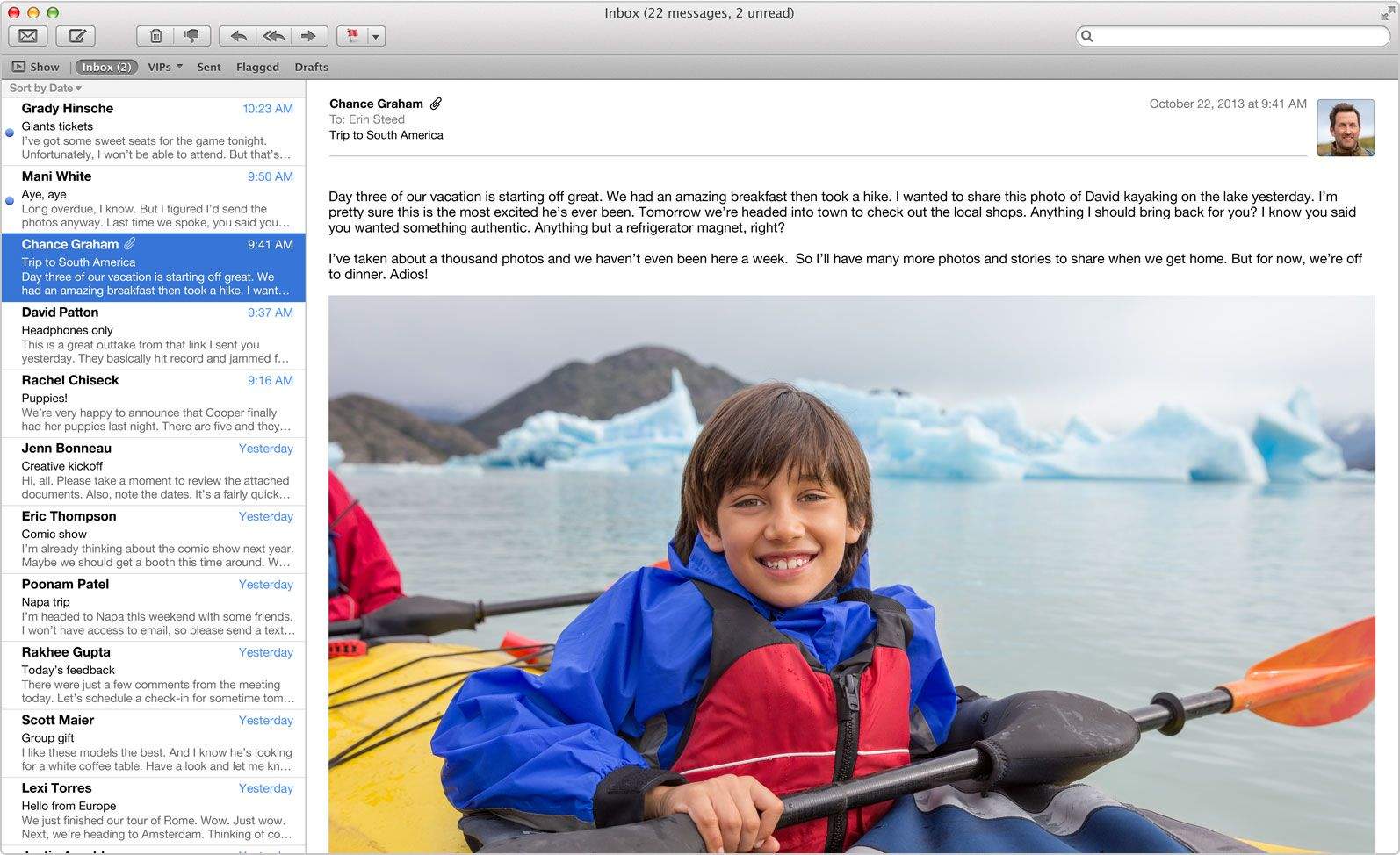Has using Gmail in Apple’s default Mail app on OS X Mavericks been nearly unbearable? If you’re like me, your inbox rarely fetches new mail or completely skips downloading certain messages at random. Deleting emails from my Gmail account in Mail has also been incredibly frustrating, as they magically reappear three to four times in my inbox after I delete them. My unread message count is almost always inaccurate as well.
Today Apple finally released an update to the Mail app in the Mac App Store that is supposed to fix all of the problems with Gmail. Hallelujah!
Mail Update for Mavericks includes improvements to general stability and compatibility with Gmail, including the following:
– Fixes an issue that prevents deleting, moving, and archiving messages for users with custom Gmail settings
– Addresses an issue that may cause unread counts to be inaccurate
– Includes additional fixes that improve the compatibility and stability of Mail
According to TidBITS, the reason Gmail has been acting up in Mavericks is because Apple changed how the Mail app works with the email service:
Mail in Mavericks tries to meet Gmail on its own terms, more or less. As part of this approach, it now treats archiving Gmail messages essentially the way Gmail itself does — moving a message from the Inbox to Archive removes the Inbox label, which means it shows up only in Gmail’s All Mail list (unless you apply another label in Gmail or move it to another mailbox in Mail). Note that deleting a message in Mavericks Mail won’t archive it in All Mail; it (logically enough) moves it to the Trash. I’ve always counseled against using the Delete key to mean “save this forever,” but if you’re in the habit of pressing Delete to archive, that won’t work anymore in Mavericks.
The whole article is worth a read, and there are some steps to help make Gmail work better with Mavericks if Apple’s update doesn’t do the trick.
Apple has provided some warnings about installing today’s Mail update:
You should back up your system before installation. To do this you can use Time Machine.
You may experience unexpected results if you have third-party system software modifications installed, or if you’ve modified the operating system through other means.
Choose Apple menu () > Software Update to check for the latest Apple software via the Mac App Store, including this update.Other software updates available for your computer may appear, which you should install. Note that an update’s size may vary from computer to computer when installed using Software Update. Also, some updates must be installed prior to others. Use Software Update until it reports “No Updates Available”.
Do not interrupt the installation process once you have started to update your system.
You can download the update directly from Apple at the link below if you prefer to not get it through the Mac App Store.
Source: Apple