Oh, hey! You got the new iOS 7 for your iPhone, iPod touch, and iPad–congrats! Wondering what to do with it? Looking for the best tips and tricks to get the most out of Apple’s pastel-and-parallax-flavored operating system for that amazing mobile device?
Well look no further than Cult of Mac for your iOS 7 needs. We’ve been working through the iOS 7 features and options since the first beta came out, and we’re here to give you the best of them.
New Gestures
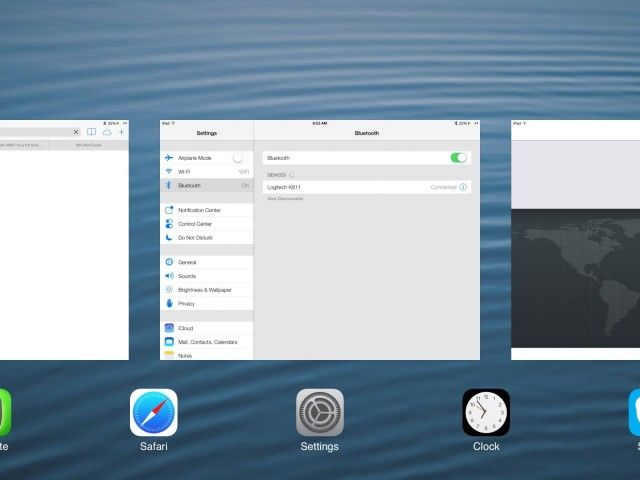
The iOS touchscreen begs to be, well, touched. Also swiped, tapped, and pinched. There are a few new tricks to interacting with it in iOS 7, too, and here are our favorites.
Share any file to another iOS device via AirDrop, which is now available as another sharing option when tapping the Share button in apps like Photos.
Quit apps with the new card-based multitasking feature. Double click the Home button as per usual, and then flick the app icon or card preview upward to force quit that app.
In Messages, the Timestamp for messages is hidden to the right of each message entry. Reveal it with a drag-swipe from the right side of your iOS screen toward the left. Hold to keep them visible; release to have them disappear.
Notifications can be easily dismissed now; simply swipe up on notifications to dismiss them to make them go away.
Need to find an app, contact, or document on your iPhone or iPad? Simply swipe down on any home screen to open Spotilght search.
New Settings
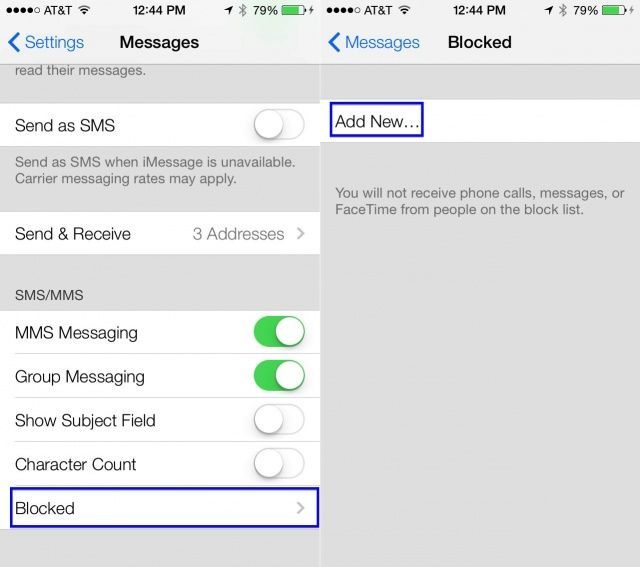
iOS 7, like the previous systems for iPhone, iPod touch and iPad, is full of different settings and features to customize your experience. Here are a few of the coolest new ones we’ve found.
You can now block specific contacts from getting a hold of you, blocking phone calls, messages, and even FaceTime calls. This can be found at the bottom of the Settings > Messages screen.
Automatic app updates make us all very happy, unless there’s an app or two you don’t want updated. You can keep that from happening with the Settings > iTunes & App Stores > Updates toggle.
Head to Settings > Maps > Preferred Directions to set your default Map directions type to either walking or driving directions.
Want to turn off the beautiful parallax effect because it makes you queasy? Simply head into the Settings > General > Accessibility section and turn Reduce Motion to ON.
There’s a new Dynamic Text setting in iOS 7 that will let you decide how much bigger the font is in apps like Mail or iBooks. Find it in Settings > General > Text Size.
If Siri’s gender isn’t what you want, there’s an easy fix: head into the settings for Apple’s digital assistant at Settings > Siri > Voice Gender, and then tap on Male or Female.
You can now set a panorama as your home or lock screen image. All you need to do is have a panoramic photo on your device and then tap through to it when setting your wallpaper in Settings > Brightness & Wallpaper.
New App Features
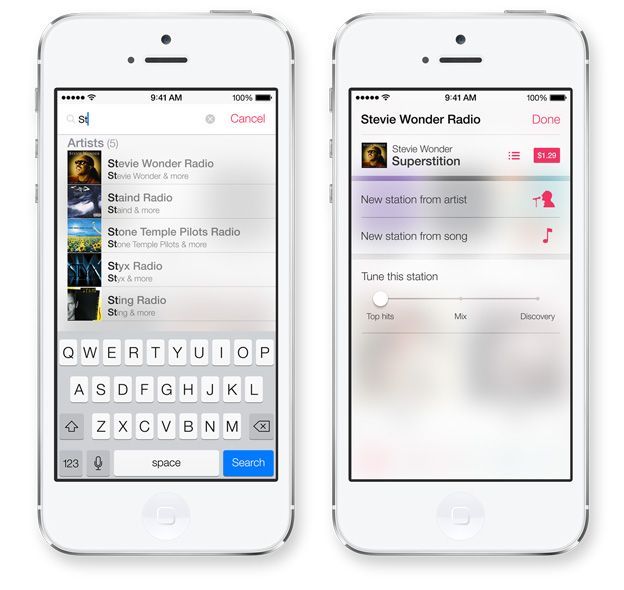
There’s a bunch of new stuff to find in the various built-in and third-party apps. Here are a few of the juicier ones.
Mail has new Smart Mailboxes, which you can use to help filter your email as it comes in. Find them in the Mail app with a tap on the Edit button when you’re in the mailbox view. Enable one or all on this screen.
The Compass app has added a handy new level feature. Just swipe to the left when you launch the Compass app to find it.
The Music app now has iTunes Radio, which will let you create and manage your own custom radio stations. Do so in the Music app, tapping the Add a station button in the Radio section.
Speaking of the Music app, you can jump right to the Now Playing song from anywhere with the new Control Center. Simply swipe up from the bottom of your iOS device screen and tap on the artist name there.
FaceTime is a lovely video chat app, and it goes even further in iOS 7, offering voice-over-IP functionality with audio-only FaceTime calls. Access them from the FaceTime app or any Contact entry.
The Camera app in iOS 7 still lets you hold it like a point-and-shoot camera in landscape mode and use the Volume Up button to take the picture. Now, though, you can also hold the Volume Up button to have your iPhone autofocus the scene, without having to tap on the screen.
You might not always want to download an app, preferring instead to keep an eye on the price or feature set before taking the plunge. iOS 7 now includes a Wish List, accessed in the App Store app via the Share button. Just tap Add to Wish List and you’re golden.
Other New Cool Things
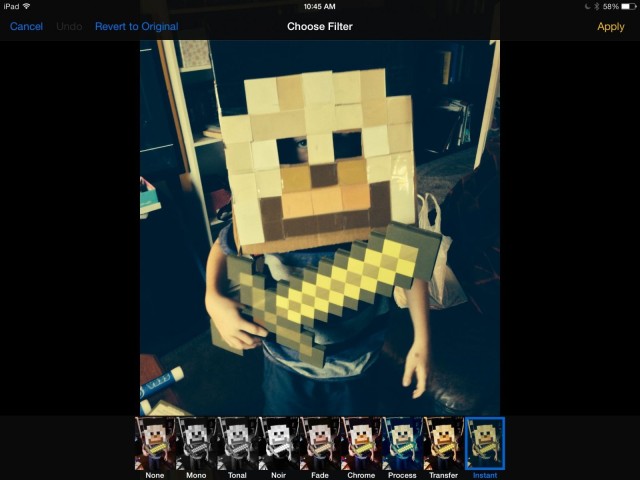
Did you know you can now take HDR photos with your iPad mini? Well, you can with iOS 7.
Apps can also take advantage of background downloading, letting things like Instacast download podcasts while you’re sleeping.
The new filters in Photos? They’re lossless, which means you can apply and un-apply at will.
Hopefully, this list will help you get the most out of your new iOS 7-enabled iPhone, iPad, or iPod touch. Got any more great tips or tricks that you’ve discovered? Drop us a comment below to share with the community, or send us an email. Heck, you can even poke at us on Twitter, if you like, at @cultofmac.
Check out all our great iOS7 reviews here.


