This post is as much for our Dear Leader Leander Kahney as much as it is for you, our wonderful and ever-curious reader. It solves a problem Leander struggled with for a full thirty seconds before tossing it to us minions in the Cult of Mac HipChat room.
The problem: How to get all the photos snapped by Leander’s twelve or so children into the same Photo Stream on the main family iMac.
For the solution, read on. Hint: it doesn’t need Photo Stream, and it uses a great feature of PhotoSync v2.0.
Why Not Photo Stream?
The trouble with Photo Stream (aside from its reliability, and the fact that you have to first launch it during a full moon or it will never sync properly) is that it’s limited to one person. iOS 7 lets all invited people add to a single shared Photo Stream, but there’s no easy way to upload all photos taken by a group of people to one master Stream[1].
Dropbox Camera Uploads
Rob, our games writer, suggested Dropbox Camera Uploads, but this requires that the iPhone app be launched occasionally, something that kids will never do. The iOS Dropbox app can actually be set to upload in the background upon arrival at your locations of choice, but the app renames the files as it uploads them.
Photosync
So we turn to PhotoSync, which offers background uploads based on location, can be told not to change the file names of the photos and — crucially — can be set to send photos to destinations other than Dropbox. And one of these destinations is your own computer.
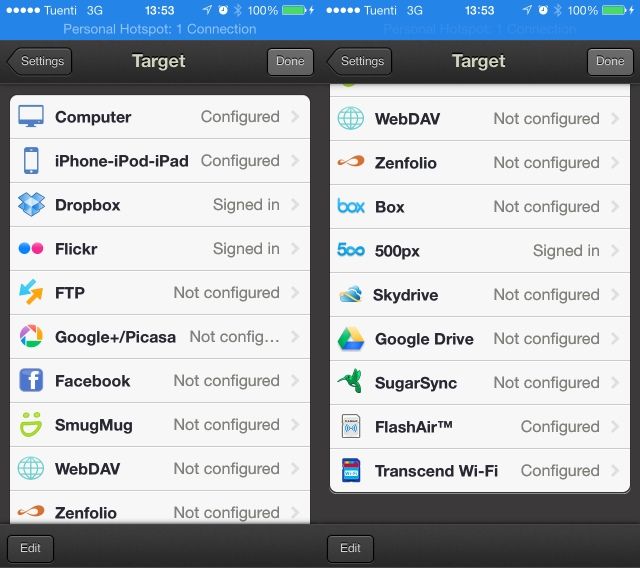
To set this up, you need to add the $2 app to everyone’s iPhone and set it up (if the family uses a shared Apple ID for apps, then you can use the same copy on all your devices).
Fire up the app and enter its settings. Pick “Autotransfer” from the “Transfer Targets” section, then tap “Configure.” Now you’ve arrived at your first choice. You can choose from Dropbox, Flickr or a local computer as the destination, as well as a whole host of other services (Google Drive, Flickr, Facebook, SkyDrive, SmugMug, SugarSync, Zenfolio, 500px and more).
Flickr is great, as it has almost unlimited storage (1TB), but it isn’t as practical as Dropbox, which keeps pictures on your hard drive and in the cloud. And the local computer option can also work with Dropbox, if you set up your Mac (or PC) to receive pictures from Photosync inside your Dropbox folder.
Whichever option you choose, the auto-transfer inherits the settings you have already configured for each service. Thus, you could have all pictures uploaded to Flickr with the privacy level set to “Family,” so all of your clan can see them, but none are posted to your public stream.
My choice would be a local computer. Photosync will fire up when it gets home, wait for a Wi-Fi connection and then start sending all new pictures to your Mac (you can specify a start date in PhotoSync so that only pictures taken after that date are sent).
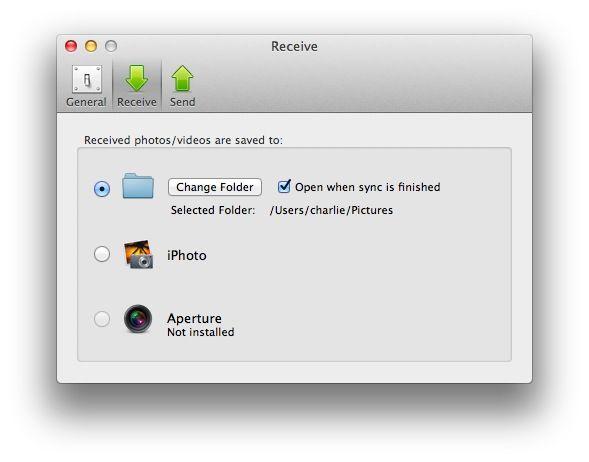
Over on the Mac end, you can tell the free PhotoSync helper app to save your pictures to a specific folder, wherein they will be filed in subdirectories for each iDevice that sends pictures in, or you can tell it to add the pictures directly to iPhoto.
Neat, huh? And you can even add locations so that the uploads happen at more than one place (this is most useful when uploading to cloud services and not local machines). It’s like a local Photo Stream that works.
Now, all I need to do is get Leander to actually read this post and we’re good.
Source: PhotoSync app
- Actually, you could sign everybody’s iPhone into the same Apple ID and use that just for Photo Stream, but in Leander’s case, that would mean that the kids get to see all his photos too. Which would probably scar them for life. ↩
![Wrangle Your Whole Family’s Photos Into One Place Automatically Using Photosync 2.0 [How To] Set this once, and all your iPhone pictures will be auto-filed whenever you arrive home.](https://www.cultofmac.com/wp-content/uploads/2013/08/location-location-location.jpg)

