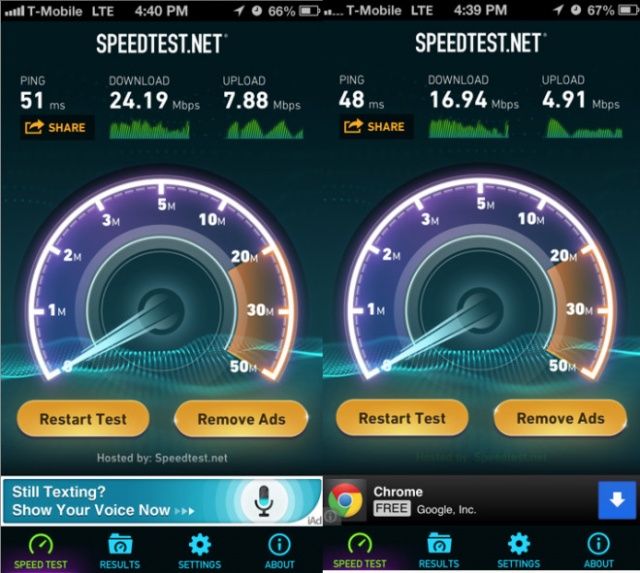Earlier this week, T-Mobile announced that it will finally begin selling Apple’s iPhone next month, almost six years after the device first made its debut in the U.S. When you buy an iPhone 5 on T-Mobile, it will come with support for AWS bands, so that it can be used on the carrier’s LTE network.
Existing iPhone 5 handsets already in circulation don’t have this, but it can be enabled on the AT&T and unlocked models. And if your iPhone 5 is jailbroken, you can enable it yourself. Here’s how.
The process is as easy as adding a repository to Cydia, installing a patch, and editing a bit of text. Just remember, it doesn’t work on Verizon handsets because they don’t have the hardware to support T-Mobile’s bands.
Here are the step-by-step instructions you’ll need, courtesy of LEI Mobile.
1. Open Cydia
2. Tap “Manage” and then tap “Sources”
3. Tap “Edit” then tap “Add” and put the following URL into the text box: https://v.backspace.jp/repo
4. Once the URL is entered in tap “Add Source” and allow for it to download all of the repo’s info and packages.
5. After your iPhone has refreshed, tap the v.backspace.jp/repo field or go to the search bar and find the package CommCenter* patch…
6. Once you have found it, install it and then reboot your iPhone once completed.7. After the iPhone has restarted, open Cydia once again.
8. Search for iFile. The free version includes basic features. You will want to purchase it to take advantage of all of the features.
9. Once you have found it, install it. No reboot is required, though you can do it just to be on the safe side.10. Once iFile has been installed, close Cydia and click on this file from your iPhone and click “Open in iFile”
11. Once you’re in iFile tap “Unarchiver” and 3 files will show up above T-Mobile LTE.zip
12. At the top, tap “edit”and tap the dots with a check mark next to carrier.plist, overrides_N41_N42.plist, and overrides_N41_N42.pri
13. Tap the clipboard icon at the bottom and tap “cut”
14. Now tap “done” at the top and tap the house icon at the bottom then tap Library, then tap Carrier Bundle.bundle (the one in blue), and then tap edit at the top again and tap the clipboard icon. Tap “paste” and it will auto inject the carrier files into the carrier folder overwriting the other files. (you may want to make a backup of these files incase anything goes wrong: overrides_N41_N42.plist, overrides_N41_N42.pri, and carrier.plist)15. After the files have been placed, exit iFile and restart iPhone. After the iPhone restarts, allow it to acquire signal and display the T-Mobile logo then go to where you edit the APN settings (Settings –>General–>Cellular) Once that is done, enable the LTE toggle and you’re good to go.
That wasn’t too difficult, was it? You should now be up and running on T-Mobile’s LTE network, and you didn’t need to spend a penny on a new device.
Source: LEI Mobile
Via: Today’s iPhone