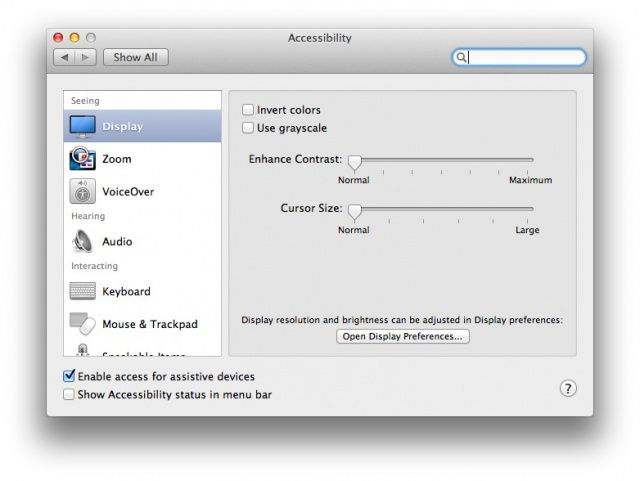You ever do that thing where you have to move your mouse around, jiggling the little thing just to find the dang cursor? I do it all the time these days, with my smaller screen Macbook Air and the Mac Mini that’s connected to the HDTV across the room from me, since there’s so much going on onscreen that I often lose track of it.
There’s an easy way to fix this problem, and it involves the Accessibility options that come built right in to your Mac OS X system.
The Accessibility function for the mouse cursor is ostensibly a way to help those with visual disabilities see the cursor. However, even without a major visual impairment, I find this to be super helpful as well.
Launch System Preferences and then click on the Accessibility preference icon. Now, you’d think that Apple would put this kind of option in, say, the Mouse or Trackpad area, but they didn’t. Click on the Display icon in the left hand column, and then note the Cursor Size slider. Slide that baby over to the right with a click and drag and your mouse pointer will get bigger and bigger until it can actually obscure some words on your screen.
Now you won’t lose track of that bad boy, no matter what’s going on the screen. to fine tune the size, just slide it toward the left and it will reduce it’s massiveness.
Via: OS X Daily
![Make Your Mac’s Mouse Cursor Huge And Never Lose Track Of It Again [OS X Tips] Obviously, not a Retina display, but you can't get that big mouse cursor into a screenshot.](https://www.cultofmac.com/wp-content/uploads/2013/02/big-mouse.jpg)