Basil is just about my favorite iPad cooking app. It doesn’t come loaded with recipes, nor does it feature videos of people slicing and sautéing fancy ingredients. Instead, Basil is a version of your paper notebook, only better. And it’s just about to get a huge makeover.
What Is it?
Basil does a few things:
|
And that’s about it. Basil’s biggest feature is its utter simplicity. That’s not to say that it isn’t powerful and clever – just that it does what you want and gets out of the way.
Import

The heart of Basil’s ease of use is its importer. Open a recipe in the built-in browser and you’ll see a line of buttons at the bottom: Name, Ingredients, Method and so on. To clip the recipe, you highlight a section using the regular iOS text-selection tools, and then hit the corresponding button. That’s it. The buttons change state to let you know what you have and haven’t added, and when you’re done you just hit save.
Somehow, the text selector seems better at locking on to whole paragraphs than it does in other apps, but I’m not sure if it really is or not.
The importer has another neat trick, too. If you are on a supported site (and there are many, including the excellent Serious Eats), then Basil knows the formatting and will import the whole recipe in one click.
The Browser
The other part is the recipe browser. You can organize by date, tags or favorites, and also just search. The recipes are beautifully formatted, showing almost nothing but the recipe directions. In portrait mode, the ingredients slide out from the side with a swipe, and in landscape they’re shown all the time.
Tricks
The heart of Basil’s ease of use is its fantastic recipe importer.
There are a few clever tricks that Basil can perform. The most useful is unit conversion. You can tell Basil to convert all units and specify whether you want the results to be metric or American. From then on, Basil will show all measurements in your chosen format. This is pretty great, and all but removes the annoyance of cups and other dumb “amounts” from recipes.
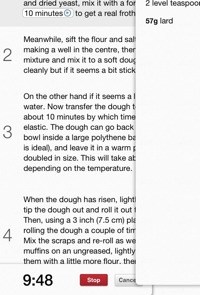
The other trick is built-in timers. If the recipe says something like “bake for 20 minutes,” then the “20 minutes” part can be tapped, whereupon it turns into a timer. Tap the little play arrow that just appeared and a timer will pop up at the bottom of the screen. The only problem here is that it won’t sound an alarm if you move away from the app, and nor will it continue to count whilst in the background. This will be fixed in a future version, says developer Kyle Baxter
New In 1.5
All of this will remain in the soon-to-be-released v1.5 (which is probably more a v2.0). And if you didn’t squint your eyes and look at it the right way, you might even miss what’s new, so seamlessly has Kyle added the new features.
Here’s a quick list of the new features:
- Photos. You can now add pictures to your recipes.
- Import/Export: Move your recipes around via Dropbox, and with improved e-mail support.
- Notes. There’s a new popover box for adding notes.
- Crossing-off ingredients as you cook. This doesn’t sound like much, but it’s pretty damn useful.
And that’s it. I’ll do a full review of the app when it goes live (soon, if the quality of the betas is anything to go by), but for now here’s a quick look at these new features.
Photos

You can now clip photos from an online recipe. I don’t care for this too much other than as a nice way to find the recipe in a long list, but some people really, really love them some pictures. Better is the ability to ad your own pictures. Now, after I have shared my creations with Instagram, I import the pictures from my camera roll into Basil. And you can import more than one picture, so you could even use this feature to make a step-by-step guide/record to be shared with other people.
Import/Export
Basil has always let you e-mail your recipes, and has included as link to let you import those recipes into Basil. Now, you can also include photos, and the resulting shared recipe appears as an attachment that can be opened in Basil, should it be installed (if not, something like Dropbox can be used to store it at least.
And speaking of Dropbox, you can now export and import your entire recipe library to and from Dropbox. It doesn’t work to keep things in sync between two iPads, but it’s a great way to back things up or to move from that big old iPad to the iPad mini (which is a way better machine for Basil, for me anyway)
Done!
Another handy new feature is crossing out ingredients. As you weigh and add the ingredients, you can swipe them. They’ll turn light gray and get a line struck through them. This makes it super-easy to know what you have already added. It sounds simple (because it is) but it makes a huge difference to usability.
Conclusion
I didn’t think that much could be added to Basil, but then Kyle goes and makes v1.5 as clean and simple as the original, only way more useful. The Dropbox support is killer if you’re moving to a new iPad without doing a full restore of your old one, and photos make the whole app seem a little more friendly. But the other additions, plus some tweaks we’ll see in the full review/how-to in a short while, also keep Basil out in front of the iPad recipe-book race.
![Basil: The iPad’s Best Recipe App Is About To Get Even Better [Preview] 1361456445.jpg](https://www.cultofmac.com/wp-content/uploads/2013/02/1361456445.jpg)

