The next big jailbreak is about to drop, and it will unchain nearly every iOS device Apple sells running the newly released iOS 6.1. We’re only a few days away from the 6.1 jailbreak now, and most bets are for a Sunday release.
There are a couple things you need to do before you jailbreak your device. Good thing Cult of Mac has you covered. Here is everything you need to know to get ready for the upcoming iOS 6.1 jailbreak:
iOS devices that won’t be supported by the iOS 6.1 jailbreak:
- iPhone 2G
- iPhone 3G
- iPod touch 1-3G
- iPad 1
- Apple TV 3
A group of hackers who call themselves the Evad3rs have been working hard to get this particular jailbreak together. It’s been many months in the making. All of the waiting has paid off: the iOS 6.1 jailbreak will support Apple’s full gambit of iOS devices, including the iPhone 5 and iPad mini. Unfortunately, the only current device that will not be compatible is the third-generation Apple TV.
If you device is supported, then you’ll be able to jailbreak and install Cydia, the jailbreak version of the App Store, on iOS 6.1. Now that you know if you can jailbreak or not, it’s time to get ready.
Step 1: Back It Up
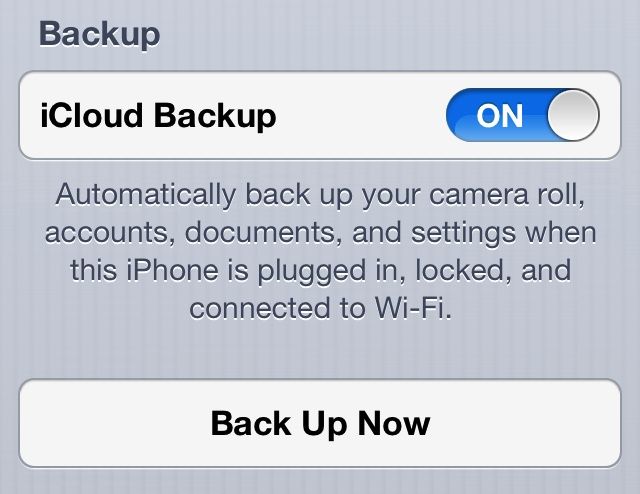
Before you do anything, make sure you have an up-to-date backup of your iOS device in either iCloud or iTunes. You’ll need this backup to restore to once you jailbreak iOS 6.1. It’s also just good practice to have a backup in the off chance that something goes wrong.
You can check to make sure you have a recent iCloud backup or plug your device into iTunes and perform a manual backup. Using iCloud may be more convenient, but a locally stored backup in iTunes will be much quicker to restore to.
If you’re currently on a jailbroken iOS device still running iOS 5, make sure to backup your Cydia packages separately so you can get them all back quickly.
Step 2: Get Ready To Restore
“For the best results, jailbreak a fresh install of iOS 6.1”
Many of you have probably updated over the air to iOS 6.1 already, and that’s ok. But for the jailbreak, it’s best to have a completely wiped iOS device. The actual jailbreaking process will take much longer on the device if you have a ton of apps and media stored locally. For the best results, jailbreak a fresh install of iOS 6.1 and then use your backup to restore to after the fact. The device will still be jailbroken, but you’ll have all your data and settings back.
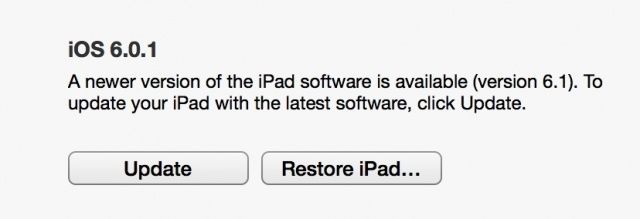
If you haven’t updated to iOS 6.1 yet, then download the software for your device(s) from Apple’s servers and store them on your computer. When it comes time to jailbreak, you can restore with this locally stored iOS 6.1 install in iTunes. Click “Restore” in iTunes while holding the option key on your Mac (alt for Windows) and you’ll be able to select your stock iOS 6.1 install from your computer’s hard drive. This saves the time you would otherwise spend having iTunes download the fresh 6.1 install after the jailbreak comes out.
Do not restore to a backup before you jailbreak. Wait until your stock iOS 6.1 install is jailbroken, and then restore to your backup.
Step 3: Wait Patiently
The Evad3rs plan to release the iOS 6.1 jailbreak within the week, and if the past is any indication, it will most likely drop sometime this Sunday. You can follow the @evad3rs Twitter account and of course keep your eyes glued to @cultofmac for breaking updates. We’ll have a how-to-jailbreak-iOS 6.1 superguide up right after it goes live for everyone, so stay tuned.
![Everything You Need To Know To Get Ready For The iOS 6.1 Jailbreak [How-To] A new jailbreak is waiting in the wings.](https://www.cultofmac.com/wp-content/uploads/2013/01/Jailbreak-iOS-6-and-iPhone-5-Untethered.jpg)

