I thought I had the whole “paperless” thing under control until Doxie sent over the new, budget-priced Doxie One for me to review. Trust me: If you snap photos of your receipts with your iPhone in an attempt to banish dead trees from your life, you should probably switch to a portable scanner.
It really is that much better.
The Doxie One is essentially a cut-down version of the Doxie Go. Here’s a list of the things it doesn’t do/have that the Doxie Go does:
- Built-in rechargeable battery (you can put in 4 rechargeable AAs, though)
- USB slot for scanning to thumb drives
- Built-in memory
- Optional Wi-Fi add-on dongle
- 600dpi “archival” resolution (it scans at 300dpi)
What you do get is a scanner than can swallow an A4 page in 8 seconds and store it on an SD card. From there, you can either put that SD card into your iPad using a camera connection kit, put the SD card into your Mac, or hook the scanner up to the Mac via USB and import into the excellent Doxie app for further processing
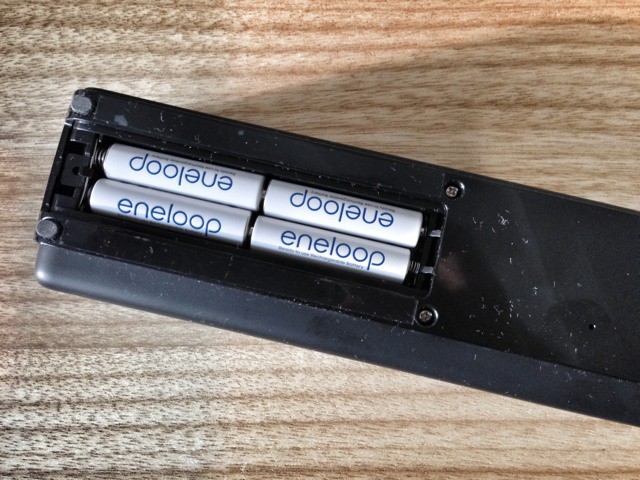
The Good
As I hinted, scanning with the Doxie is absurdly easy. You can hook it up to AC power and just leave it on your desk. When you need to scan, long-press the power switch, poke your paper or business card into its maw and the motors will pull it through. Done. It’s super-fast, and all you need to do is recycle the paper.
Getting the documents out is also easy. They’re stored as JPG images so the iPad can import them to its camera roll, and the Doxie app will take these files (you can import them direct from the scanner if you just plug it into the Mac – sadly the USB bus won’t power the scanner, though) and perform various tasks on them.

The Doxie is very well connected, letting you share to Dropbox (and pretty much every other cloud app, including Google Docs and even Flickr), as well as local export to Evernote, or just a folder on your hard drive.
The Doxie app also uses Abbyy OCR to turn printed text into searchable text (although it won’t work on handwritten notes). This is my favorite option, as it lets you either save the resulting PDF with one of three views: text only, an image with text hidden under the scanned image but selectable, or with the image visible but with text placed over the top. All have their various (dis)advantages.
You could also just save the raw JPGs and have an app like PDFPen take care of the OCR part. I let Doxie do its thing and then use Hazel to performa automatic filing and renaming based on the text in the document. It’s like frikkin’ magic.
The Bad
Not much. The only downside comes when you compare the $150 Doxie One to the $200 Doxie Go: Is the $50 saving worth the loss of 600DPI scans, a rechargeable battery, scanning to a thumb drive (good for older Mac which lack an SD slot) or optional Wi-Fi capability? You’ll have to decide. If I was buying one, I’d opt for the Doxie Go, mostly because I don’t like dealing with AA batteries.
But if all you’re doing is scanning papers in your home, then why not take that $50 and spend it on a nice dinner instead? Just remember to scan the receipt afterwards.
The Verdict
This scanner is so worth $150 it’s not funny. It’s so fast and easy to use, and the software so well-suited to batching work, that I routinely scan every piece of paper that passes through my hands. And why not, when I can have a searchable, archived PDF of every receipt in my Dropbox? Better yet, that same receipt weighs in at just 15kb, an absurdly small file.
My advice? Buy it. Or buy its bigger brother if you need the battery and better resolution for photos. Only if you regularly process a ton of paper should you bother looking at the Fujitsu Scansnap or the auto-feeding scanners from Canon. Like I said – save you money for dinner.
[xrr rating=100%]
![Doxie One Scanner: Just Go Buy It Already [Review] 1354891943.jpg](https://www.cultofmac.com/wp-content/uploads/2012/12/1354891943.jpg)

